Similar to how people often take screenshots on their phones, Mac users also capture moments on their computer screens regularly, although not as often when they are on their mobile devices. After all, what are mobile devices but pocket computers that we always carry around? With that, some users realized that the screenshot tools available for Mac are quite underwhelming, especially when compared to its portable counterpart. Because of that, we produced this article to help Mac users decide which Mac screenshot tool would be perfect for their daily needs. To learn more about this software, please proceed to the next parts of this write-up, where we highlighted five tools perfect for all kinds of screen capture needs.
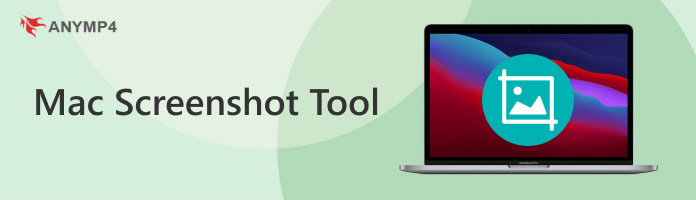
We will start our recommendations by featuring the most versatile among them with AnyMP4 Screen Recorder. Apart from being a software that can be used as its namesake, AnyMP4 Screen Recorder is also capable of capturing the moment on the screen of your Mac computer through multiple modes. Additionally, screenshots taken by the software will instantly be available for annotations and adjustments, all of which can be applied to their built-in editing tool, which can be accessed after taking a screenshot.
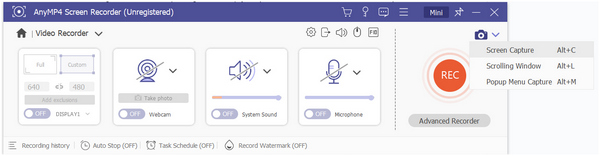
Moreover, the tool can also be used to capture long web pages, making it an ideal tool for multiple niches like gathering educational data, saving online articles, comparing shopping lists, and more. In addition to its advanced screen capture capabilities, AnyMP4 Screen Recorder also offers countless features that are perfect when used together with its screenshot tool, one of which is its screen pinning function. With that, the tool is capable of pinning screenshots on the screen, which can be used as a digital notepad for office or study sessions. Using the pinning tool, the most important points that you need to remember will always be available in the corner of your screen.
Looking for a tool that you can use as a screenshot tool and more? Look no further than AnyMP4 Screen Recorder.
Secure Download
Secure Download
Features:
PROS
CONS
Next in line would be the default Screenshot app available for Mac computers. Apple's Screenshot app may be opened by pressing the Shift-Command-5 buttons on your keyboard or by opening it in their Launchpad, where most of the convenient tools are quickly accessible. Once inside the app, users who want to take a screenshot on Mac using the app will be provided with the different available modes.

For an application that is available by default, the modes in which the screen may be captured are quite diverse, making it a viable tool for professional or casual use. Some of their modes, like Capture a window, Record a portion of the screen, or Capture a portion of the screen, are all useful for office and studies, which is the main target market of Apple computers.
PROS
CONS
Cleanshot X is a fan favorite for users who are willing to pay for an app that features premium services. Because of this, most users of Cleanshot X commonly use this software for their professional careers. This fact would not be surprising considering that it provides more than 50 features, making it a bottomless toolbox for multimedia practitioners. For users looking for a price, Cleanshot X may be accessed by buying it for $29.00 - a justified price considering that the software was built with Apple Silicon support in mind.
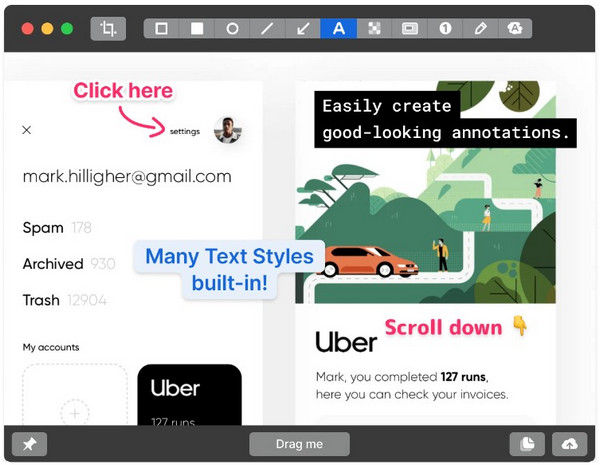
PROS
CONS
Another alternative for paying users, Snagit is a screen capture software similar to AnyMP4 Screen Recorder. However, unlike the previously featured software, Snagit focused its capabilities on being used both as a screenshot and screen capture software. Because of that, the software may be viewed as a less-versatile version or a more dedicated version of AnyMP4 Screen Recorder, depending on the user's needs. Despite all that, Snagit is a good option for paying consumers since its lifetime license can be purchased for $62.99.
For more alternatives to Snagit, you can check it here.
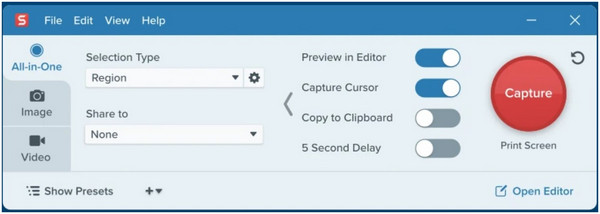
PROS
CONS
On to the last part of these five software recommendations, we will be back on the market for free-to-download software with Monosnap. This option has the advantage over the other software on this list because it can be used through multiple platforms, including Mac, Windows, and web browsers. Yes, Monosnap takes the cake as the most accessible software due to the fact that it can be downloaded and used as a browser extension. Despite that, it still retains the basic functions that screenshot tools need to accomplish no matter which platform you are using this program.
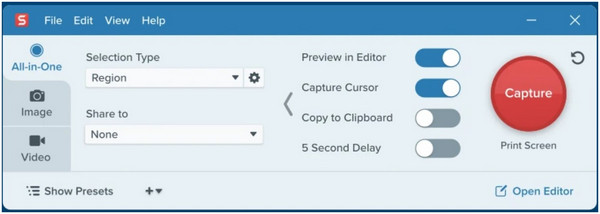
PROS
CONS
Does Mac have a screenshot tool?
Yes, Mac has a built-in screenshot tool. It can be accessed in Launchpad. However, there are multiple third-party screenshot tools for Mac, such as AnyMP4 Screen Recorder.
What is the shortcut for the screenshot tool on Mac?
There is a shortcut for taking photos on Mac. Simultaneously press the Shift-Command-5 buttons of your keyboard to screenshot. If using a third-party screenshot snipping tool Mac, kindly refer to its screenshot function.
How do you take a screenshot on a Mac without pressing the buttons?
You can take a screenshot on a Mac without using the keyboard by opening the Screenshot app manually. Open your Launchpad to open multiple tools on your device. Open the Screenshot app and choose the mode you want to use to take your screenshots.
What is the best free screenshot tool for Mac?
If you are looking for an alternative to the default Screenshot App, AnyMP4 Screen Recorder is the best option. This tool has a built-in screenshot function that is easy to use. Moreover, it is also packed with multiple multimedia functions.
What are good screenshot software for Mac that can be used for free?
There are multiple free software that can be screenshots on Mac. Some notable choices are Monosnap and AnyMP4 Screen Recorder. But the best between them is the latter because of its sheer versatility and multiple convenient offerings. AnyMP4 Screen Recorder is the best free screenshot tool on Mac.
Apple is well-known for its built-in apps that are serviceable at worst or a good tool at best. However, their Screenshot app lies somewhere in between, making most users opt for third-party software more often than not. Because of that, Mac apps such as AnyMP4 Screen Recorder have made themselves a staple software for Mac computer users.
Please consider sharing this article online if it helped you with your Mac screenshot tool problems.