Sticky notes are a staple necessity for organized people. For instance, these notes help them remember tasks they need to accomplish to keep them focused and on track with their schedule. Imagine these sticky notes attached digitally to your computer's desktop. This is exactly what Snipaste provides: a digital snip-and-paste software that aims to support the productivity of its users with the help of its interactive snip-and-paste function. In this review, we will discuss the main features of Snipaste app to learn why this simple software helps a lot of people keep track of their activities by emulating the traditional use of sticky notes. We will also explore similar software to be used as Snipaste alternatives for more advanced purposes!
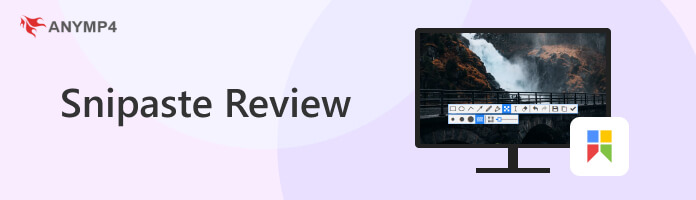
Snipaste is a free-to-download snip-and-paste tool available for Windows and Mac operating systems. Its Pro Version is also available to download from the Microsoft Store. Highlighted by its simplicity, Snipaste app positions its product as a tool to boost its user's productivity, and with its simple design and function, its mission to help its users is highlighted by its features. To supplement Snipaste's simple functions, the software makes up for it by providing what its users want, disregarding unnecessary UI designs, and instead focusing on the program's functionality.
Key features:
PROS
CONS
Features: 8
Performance: 8
Practicality: 7
Overall Rating: 7.6
AnyMP4 Provides Verified Info by Doing the Following

Reviewing Snipaste as a proficient computer user makes the software look perfectly designed for being a background app. It does not have a dedicated interface, shortcut keys will be enough to use it, and it is extremely portable. However, these advantages make the app technically demanding for an untrained user. For a software designed to increase productivity, its lack of tutorial and guidelines may make potential users choose alternatives that are simpler to use.
Snipaste may only be accessed from the taskbar’s tray box.
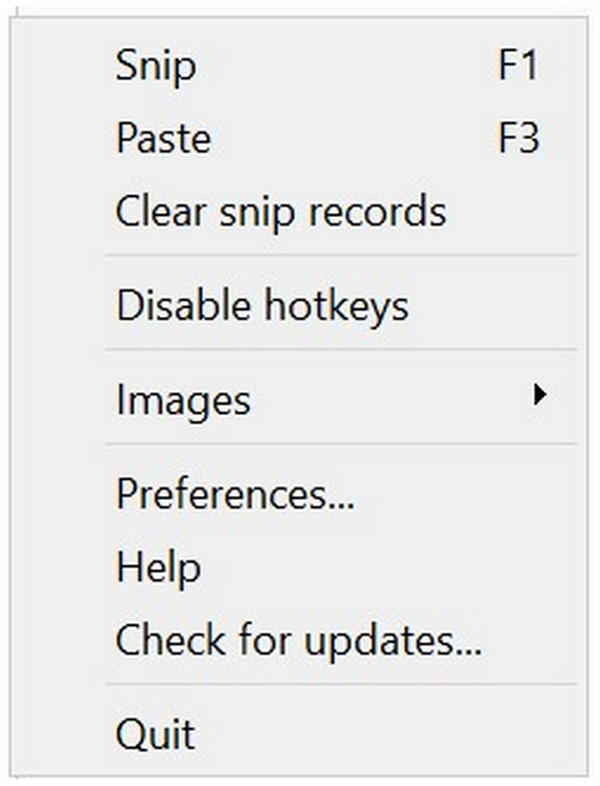
What may be considered the most convenient feature of Snipaste is that Intuitive Snipping automatically detects if your mouse cursor is aiming at a specific UI element on the screen. This feature helps users whose sole purpose is to capture specific or multiple elements from their computer's UI. This is highly efficient when combined with the floating window option of Snipaste.
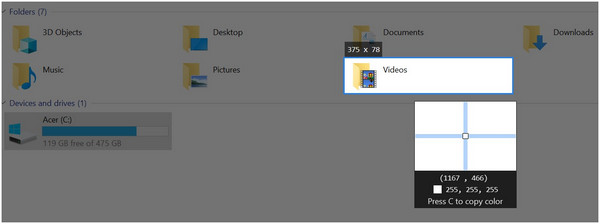
After snipping an image, users can directly edit the captured image at the same window to ensure that their screenshot was edited the way they needed it to before pasting it on their desktop. They can also directly pin the image to the screen and save or copy the file from this window.
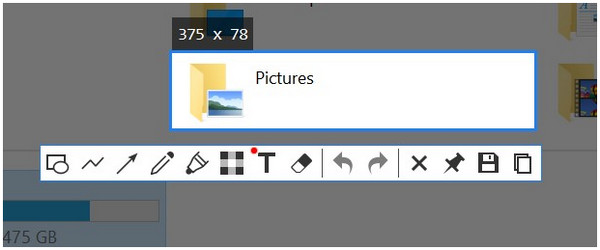
The second primary feature of the Snipaste app is that images captured by their snipping tool may be directly pasted as a floating window on the screen and can be easily moved using the mouse cursor. This feature makes Snipaste function as a digital sticky note.
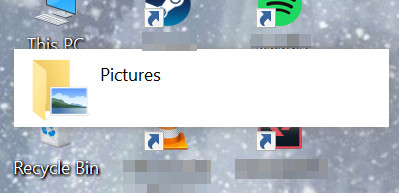
Snipaste also supports multiple file types and is not only limited to JPG files. According to their website, the program also supports other image files such as PNG, BMP, TGA, ICO, TIFF, GIF, and text files such as HTML, Plain, and Color Info Text files as a clipboard source, making these types of file possible to use as a digital sticky note.
Snipaste's primary features may be accessed by simply pressing two hotkeys for additional functionality. F1 and F3 are the default hotkeys for Snip and Paste, respectively, making experienced users bypass multiple clicks needed to open Snipaste from the taskbar's tray box.
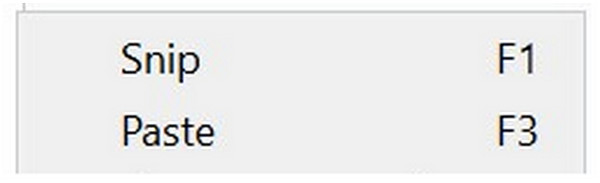
Snipaste is a perfect tool for experienced users looking for a program to improve their work productivity. However, what makes it practical for proficient users would be the same obstacle that may hinder their accessibility especially for inexperienced users.

AnyMP4 Screen Recorder can also perform the main purpose of Snipaste but presents it in a much simpler interface. Like Snipaste, AnyMP4 Screen Recorder can also be used as a primary snip and paste tool. Additionally, more advanced formats like scrolling screenshot are also supported and images may be saved in multiple formats like PNG, JPG, and BMP for added versatile use.
Secure Download
Secure Download
Contrary to Snipaste, AnyMP4 Screen Recorder can also be used as a highly capable screen recording tool since the program was optimized to serve that way. This feature improves the versatility of the program in addition to their more advanced features like mobile device casting, advanced game recorder, and more.
Key features:
Secure Download
Secure Download
PROS
CONS
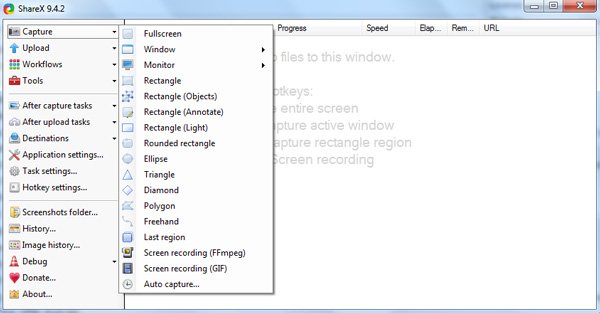
When looking for alternatives to Snipaste, ShareX is highly similar to Snipaste. They are both straightforward and portable, with both programs not requiring a full-on installation; they are also free, focused on functionality, and catered to users who just want to get the job done. One thing that ShareX has an advantage over Snipaste is its open-source nature, backed by 15 years of active support from its developers. But since they function similarly, you can never go wrong if you pick one over the other.
PROS
CONS
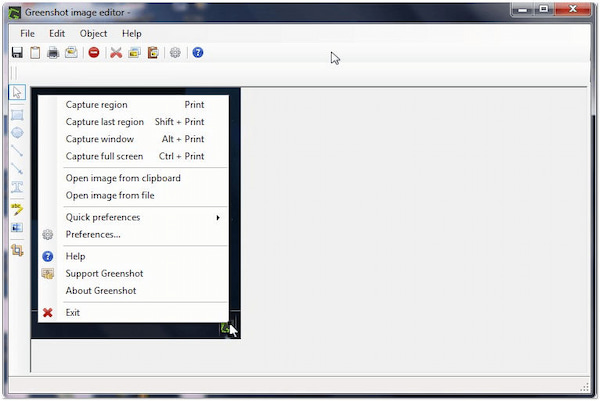
What is considered the top alternative to Snipaste for Mac, Greenshot is another open-source screenshot tool that positions itself as a productivity tool like Snipaste. Greenshot may be perfect for your device if you are using the same operating system.
PROS
CONS
Is Snipaste free?
Yes. Snipaste is free to download on their website. Extract the zip file downloaded from their site and open the Snipaste program directly from it.
Why is Snipaste not working?
If Snipaste is not working properly on your computer, check for updates by right-clicking on Snipaste in your tray box and clicking Check for Updates. You may also check if your device is 32bit or 64bit since you may have installed the wrong version of Snipaste accidentally.
Is Snipaste safe?
Yes. As the top snip-and-paste option for Windows and Mac, thousands of satisfied users across two different operating systems prove that Snipaste is safe to use.
How to use Snipaste?
Click on the Snipaste icon on your taskbar’s tray box and click on the function that you want to select.
What is the shortcut for Snipaste snip and paste feature?
Press F1 to start the snipping process then press F3 to paste an active snipped image saved in clipboard.
Snipaste's focus on functionality and purpose perfectly complements its promise to increase the productivity of its users. No matter how simple the tool looks, it cannot be denied that it gets the job done, especially its main purpose to serve as digital sticky notes. With that, Snipaste is a perfect pick for people who only need to snip and pin images to their computers. However, AnyMP4 Screen Recorder is another excellent option if you are looking for a fully functional screen recorder that may also serve as a snip and pin software. It will always come down to each user's needs to pick the optimal software for them.
If this article helped you decide which digital sticky note software to use, share it with your friends and social media followers to help them improve their productivity using these snip-and-pin programs.