Free Download100% Clear & Secure
Free Download100% Clear & Secure
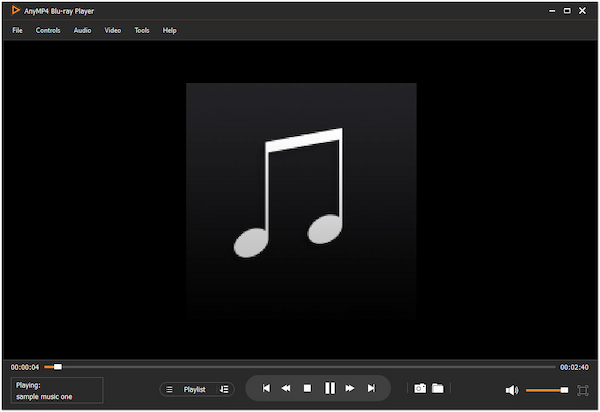
OGG files have gained popularity in digital media due to their high audio quality and efficient compression. Numerous dedicated media players are available to enjoy OGG files on Windows and Mac. This post will explore the ten OGG players for Windows and Mac, highlighting their features, pros, and cons. Whether a casual listener or an audiophile, these players offer diverse options to enhance your OGG playback experience. Read on to find the perfect player for your OGG audio collection.
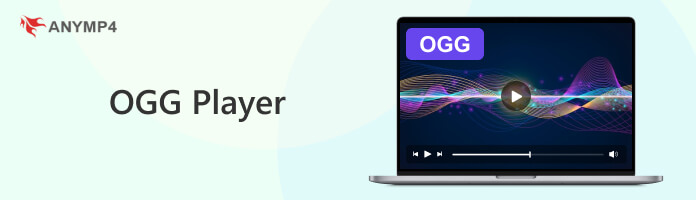
| Play OGG files | Platform | Price | Playback support | Usability | Overall ratings |
|---|---|---|---|---|---|
| Windows, Mac | FREE & PAID | OGG, MP3, AAC, WAV, FLAC, ALAC, and more.. | Excellent | 5 | |
| Windows, Mac, Linux | FREE | OGG, AAC, WMA, etc.. | Good | 4 | |
| Windows | FREE | OGG, AAC, FLAC, etc. | Fair | 3 | |
| Windows | FREE & PAID | OGG, FLAC, ALAC, etc. | Good | 4 | |
| Windows | FREE | OGG, ALAC, WAV, etc. | Fair | 4 | |
| Mac | FREE | WAV, OGG, WMA, etc. | Fair | 3 | |
| Windows, Mac, Linux | FREE | OGG, WMA, AIFF, etc. | Fair | 3 | |
| Windows | FREE | OGG, APE, DSD, etc. | Fair | 3 | |
| Windows | FREE | ALAC, WAV, OGG, etc. | Fair | 3 | |
| Android | FREE | OGG, WMA, APE, etc. | Good | 4 |
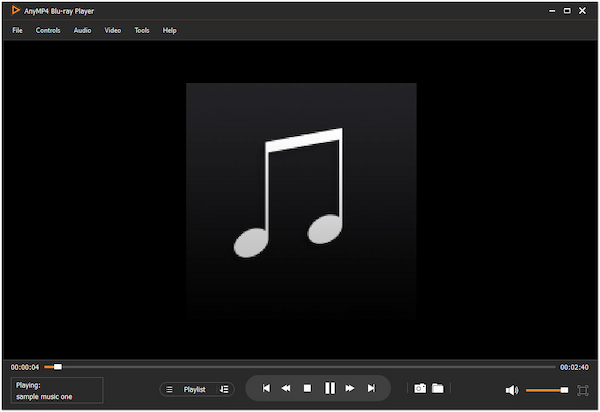
AnyMP4 Blu-ray Player is a versatile multimedia player specializing in playing Blu-ray discs, DVDs, folders, ISO image files, and various video and audio file formats on both Windows and Mac platforms. While it primarily focuses on Blu-ray playback, it also supports the playback of OGG audio files and other popular audio formats. In addition, it offers various settings to adjust audio tracks, subtitles, screen size, and playback effects.
PROS
CONS
Overall, AnyMP4 Blu-ray Player is one of the best OGG format players. As an all-in-one ultimate player, it supports various digital audio files, such as OGG. It can play high-quality audio files and offers multiple customization options, such as selecting audio tracks and adjusting audio effects to enjoy theater-like sound quality.
Here’s how to play OGG files in AnyMP4 Blu-ray Player.
1. Download and install AnyMP4 Blu-ray Player on your available OS, and launch it afterward.
Secure Download
Secure Download
2. Select the Open File button to load the OGG file.
3. Locate the OGG file on your local drive.
4. After loading the OGG file, it will play automatically.
AnyMP4 Blu-ray Player is an OGG player with high-quality audio playback. It provides a beginner-friendly and intuitive interface for easy navigation and control.
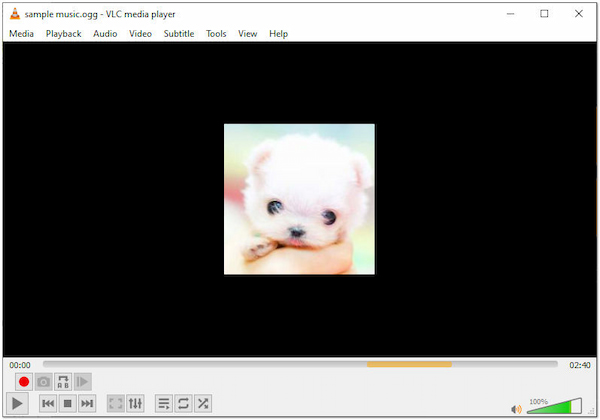
VLC is a versatile OGG video player that supports various audio and video formats. It provides a user-friendly interface and a set of features for playback. In addition, it offers advanced playback controls and additional features, like codec support, streaming capabilities, and customization options.
PROS
CONS
In short, VLC is a free, open-source, cross-platform player that supports a wide range of formats, including OGG. It is known for its efficient handling of various media types. In addition, it offers playback speed adjustment. However, its user interface and settings may not be intuitive for beginners, and advanced customization is a bit complicated.
Follow the steps below to play OGG files in VLC.
1. Download and install VLC, then launch it.
2. Go to Media and select Open File.
3. Search the OGG file, then click Open to play.
Although VLC can play OGG files, you might experience occasional playback issues with certain OGG files, such as audio skipping or distortion.
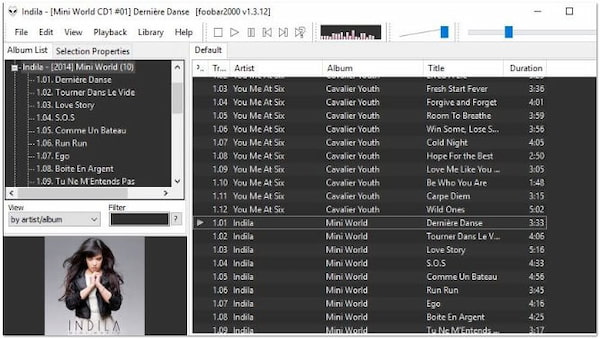
Foobar2000 is a customizable OGG sound player with support for various formats. It offers a minimalist interface and high-quality audio playback. Foobar2000 provides features such as support for various audio codecs, gapless playback, extensive plugin support for added functionality, and customizable interface layouts.
PROS
CONS
All in all, Foobar2000 is a lightweight and highly customizable audio player with good sound quality. It supports the OGG format, including the recently implemented OGG chapter support. It also offers advanced features and rich customizable settings. However, its user interface needs to be customized to reach its full potential, which requires some learning time for beginners.
Here’s how to play OGG files on Windows 7 using Foobar2000.
1. Download Foobar2000 and install it, then open it.
2. Drag and drop the OGG file to start playing it.
Foobar2000 primarily focuses on audio playback and lacks some advanced features and customization options.
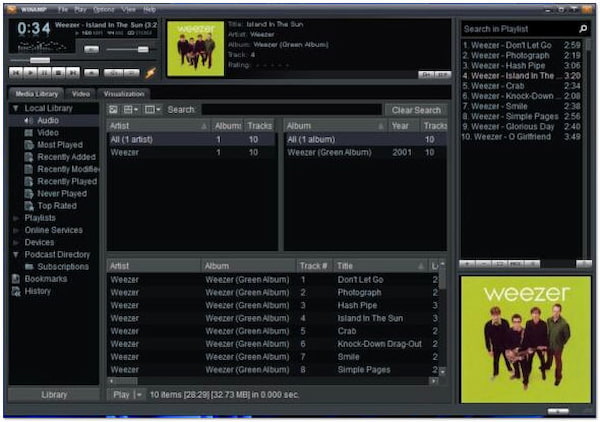
Winamp is a classic OGG Vorbis player known for its extensive customization options and wide format support, including OGG. It features a user-friendly interface and various audio enhancement features. It includes visualizations, playlist management, and audio enhancement and supports various audio files.
PROS
CONS
As one of the early popular media players, Winamp has built-in support for OGG Vorbis. It also offers various customization options, including volume adjustments, visualization, and playlist management. However, its OGG Vorbis support may require an additional OGG Vorbis plugin for optimal playback.
Check out the steps below for playing OGG files on Winamp.
1. Download and install Winamp, then run it.
2. Go to File and select Play File.
3. Locate the OGG file, then click Open to play.
Winamp’s official support for OGG files is limited and requires an additional OGG Vorbis plugin to be installed for playback.
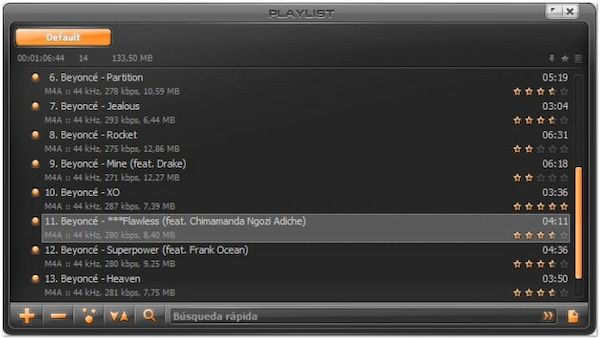
AIMP is a feature-rich .ogg file player that supports OGG and other formats. It provides a clean, intuitive interface, advanced audio features, and customization options. AIMP offers audio playback features like sound effects, crossfade support, and an 18-band equalizer. In addition, it supports internet radio streaming and includes playlist management capabilities.
PROS
CONS
AIMP is known for its beautiful interface and advanced audio processing features, including multi-band equalizers and sound effects. It offers support for the OGG format and can handle it well, but playback of some non-standard OGG files can be less smooth. Moreover, some of its features may be less intuitive for beginners.
Here’s how to play OGG files on Windows 10 with AIMP.
1. Download AIMP and install it, then launch it.
2. Go to File and select Add files to playlist.
3. Find the OGG file, then click Open to play.
AIMP may not handle certain OGG files with non-standard or less common codecs as smoothly as other formats.

Cog is a free OGG player designed specifically for Mac users. It offers a minimalistic interface and focuses on providing a simple yet efficient playback experience for OGG and other formats. Cog focuses on providing a clean and straightforward interface without compromising audio quality.
PROS
CONS
Cog is a lightweight, minimalist macOS player with a clean interface and no unnecessary frills. It supports OGG and focuses on delivering quality audio. However, it is only available for macOS and has limited features compared to more comprehensive players.
Here’s how to play OGG files on Mac using Cog.
1. Download and install Cog, then open it.
2. Drag and drop the OGG file to play.
Cog is available only for macOS and has not been updated in recent years, which may result in compatibility issues with newer OGG file versions.
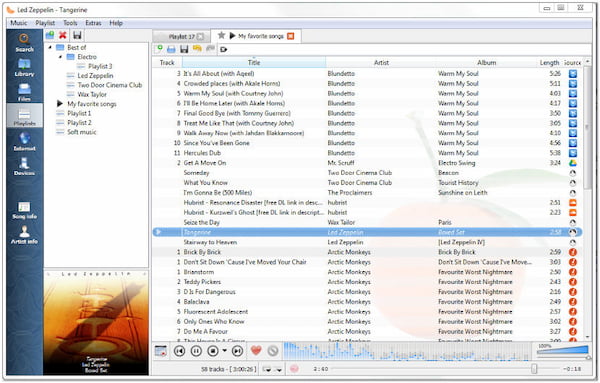
Clementine is a .ogg player with a sleek and intuitive interface. It offers a user-friendly interface with library management features, online music streaming services support, and extensive customization options. Clementine also includes features like dynamic playlists, tag editing, and support for various audio formats, including OGG files.
PROS
CONS
Clementine has a fast, easy-to-use interface and powerful music management features (smart playlists, internet radio, and music transcoding). It also supports the OGG format. However, compared to other players, it uses more CPU on macOS, and some users find its UI confusing.
Follow the steps below to play OGG formats in Clementine.
1. Download Clementine and install it, then run it.
2. Go to File and select Add Files.
3. Search the OGG file, then click Open to play.
Clementine’s development has slowed and may lack timely updates and bug fixes for optimal OGG playback.
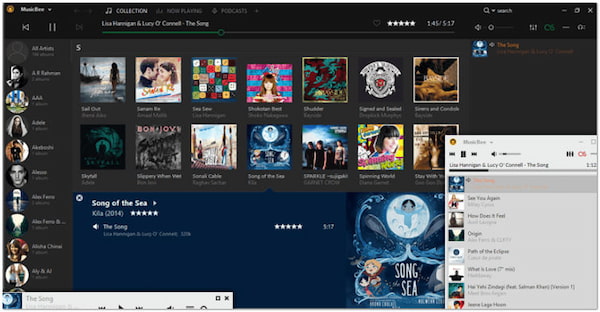
MusicBee is a comprehensive OGG file player and manager that supports OGG and various other audio formats. MusicBee offers advanced library organization tools, customizable interface layouts, and supports various audio formats. It also includes automatic tagging, CD ripping, and internet radio streaming.
PROS
CONS
MusicBee is a full-featured music manager and player. It supports the OGG format and offers music library management and device synchronization features. It also has a built-in tempo control plugin that allows you to adjust the playback speed. However, advanced features are limited and lack extensive customization options compared to other players focusing on music management.
Here are the steps to play OGG formats with MusicBee.
1. Download and install MusicBee, then launch it.
2. Go to File and choose Add to Library.
3. Locate the OGG file, then click Open to play.
MusicBee’s advanced features and customization options may be overwhelming for users who prefer a more straightforward media player.
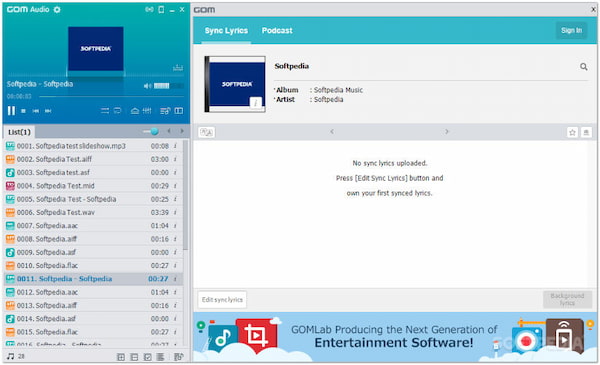
GOM Audio is a lightweight, free audio player that can play OGG files and other formats. It provides an intuitive interface and features like internet radio and audio effects. GOM Audio includes features like customizable equalizer presets, sync capabilities with GOM Audio for mobile devices, and support for various audio formats.
PROS
CONS
GOM Audio is developed by the developers of GOM Player. It focuses on high-quality audio playback with OGG support and includes features like streaming and an equalizer. Its interface may be too complex for the average user, with a long learning curve for advanced features and configurations.
Here’s how to play OGG using GOM Audio.
1. Download GOM Audio and install it, then open it.
2. Go to File and select Add Files.
3. Find the OGG file, then click Open to play.
GOM Audio’s functionality is focused primarily on music playback and may lack some advanced features and customization options.
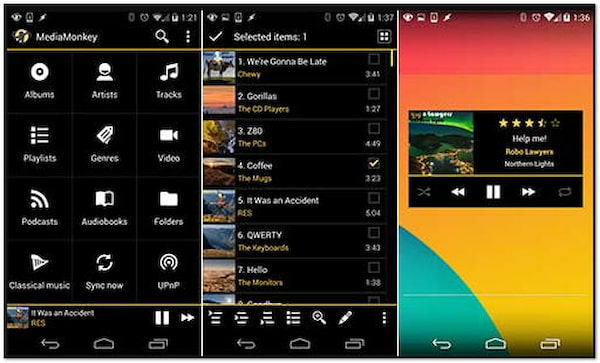
MediaMonkey is a powerful media management and playback app that organizes and plays OGG on Android devices. It provides advanced tagging and organizing capabilities, allowing you to manage large music collections efficiently. MediaMonkey offers features like automatic file organization, playlist creation, and synchronization with mobile devices.
PROS
CONS
MediaMonkey is a media manager designed for experienced collectors. It supports the OGG format and offers many features for organizing media files, volume adjustment, and format conversion. However, due to the plethora of features, the interface can be complex and a bit overkill for those who only need basic playback functionality.
Here’s how to play OGG on Android using MediaMonkey.
1. Download and install MediaMonkey, then launch it.
2. Go to the Music tab.
3. Search the OGG file, then click Open to play.
MediaMonkey’s interface and feature set may be more suitable for managing and organizing large music collections than solely playing OGG files.
What program plays OGG files?
When it comes to playing OGG files, there are several programs available, including the highly recommended AnyMP4 Blu-ray Player. This player provides reliable playback of OGG files and offers different features and customization options to enhance your listening experience.
Can Android play OGG?
YES! Android can play OGG files. The OGG audio format is widely supported on Android devices, and you can use Google Play Music as the default media player or use third-party apps to play OGG files on your Android device.
Can an iPhone play OGG files?
NO! iPhone doesn’t natively support the playback of OGG files. iPhones don’t have built-in support for the OGG audio format. Therefore, you must convert OGG to MP3 or AAC if you want to play them on your iPhone.
Can Windows Media Player play OGG files?
NO! WMP doesn’t support OGG playback. The OGG format is not compatible with Windows Media Player by default. However, you can install third-party codec packs or plugins to enable WMP to play OGG files. Alternatively, you can use AnyMP4 Blu-ray Player, which has native support for OGG files and does not require additional codecs or plugins.
Does VLC play OGG?
YES! VLC can play OGG files. VLC is a versatile and widely-used media player that supports audio and video files, including OGG. It is available on multiple platforms, making it a convenient choice for playing OGG files.
With support for Dolby, DTS, 5.1, and 7.1 surround channels and more, AnyMP4 Blu-ray Player lets you enjoy studio-quality sound with a perfect OGG playback experience right at home. It is time to click the Free Download button below to download and try it for free. We believe you will be satisfied!
Secure Download
Secure Download
There are many options for playing OGG files on Windows and Mac. Each OGG Player has their strengths and weaknesses. The choice depends on your requirements and preferences. Whether you prioritize simplicity, customization, advanced features, or library management, the tools listed here will enhance your OGG playback experience on Windows and Mac.