When talking about professional photos, people associate this look with a prim-looking headshot with a plain, neutral background. Although simple and quite plain looking, this format has made job seekers look professional and career-oriented, especially when they add background to photo with a clean white digital image. In this article, we will learn how to add background pictures to help our readers prepare their professional headshots themselves at home to save time and money.
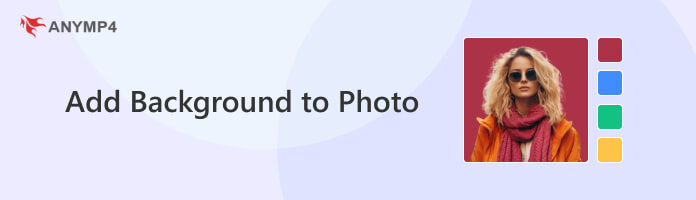
As previously discussed in the introduction of this article, we already mentioned the most common reason why people add a white background to a picture, with professional photos being the prime example. Aside from that, there are other reasons why people use apps to edit the image background to add background to photos, especially those who are into graphic designing and the ones who are generally interested in digital art.
Although primarily built as background editors, most apps that are capable of doing this process are also capable of doing the opposite of removing the backgrounds themselves. This is another reason why people use software that is built to add background photo-free, since they are also useful in adding transparent backgrounds, which is another result of removing a flat background. This is why people also use them to add transparent backgrounds to PNG.
In the next section of this article, we will discuss how to use four popular software that are built to add background to a photo but are also more than capable of removing unwanted backgrounds or changing them.
Let’s start our list by highlighting the tool that can add background to photo free and, at the same time, the most convenient tool to use first in AnyMP4 Background Remover Online. Although mentioned in the name that the tool was built to remove background in photos, this free-to-use software is also capable of adding a plain color background after removing it first. This can be easily done with the help of their built-in editing tool, which is extremely simple to use and learn. We will discuss more on how to use its editing tool below.
The smart background removal tool of AnyMP4 Background Remover Online was made possible by its smart AI system that can track a subject instantly and remove its background seamlessly even with intricate details such as hair strands on the way. Moreover, the client may edit a photo that has its background removed, and this is where adding a color background may be done along with the image crop tool for maximum convenience.
Although equipped with advanced AI support, using AnyMP4 Background Remover Online to add a white background to a picture is as simple as following three easy steps:
1. On their website, open the photo that you want to add a background to by clicking on the Upload Images or by dragging the file in the Drop Box surrounding the upload button.
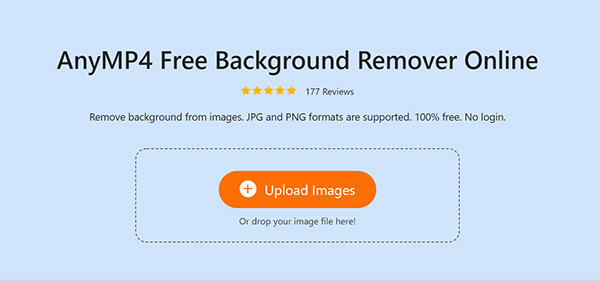
2. In the editing interface of the software, click on the Edit Tab, select Color, and then choose the White Box to add the plain white background to your photo.
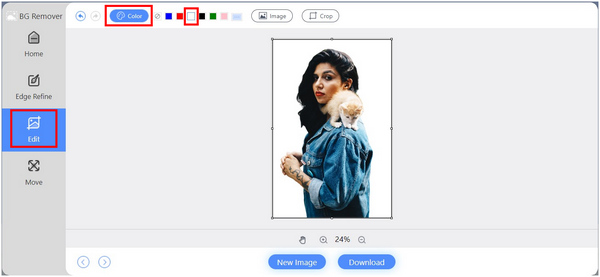
3. Once the white background has been added and you are satisfied with the applied adjustments, click on the Download button to save your now-processed photo with a clean white background.
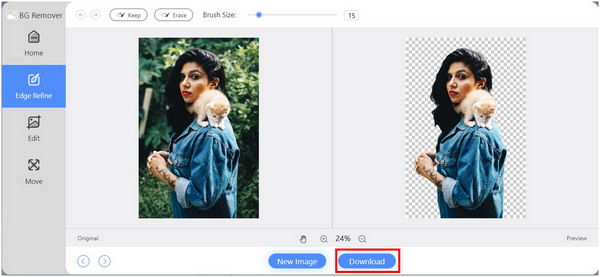
AnyMP4 Background Remover Online provides all its advanced services for free and with no login required. Despite being branded as a remover tool, it is also capable of adding a plain white background to photos with ease, making it a perfect tool for people looking to edit their professional headshots. On top of that, AnyMP4 Background Remover Online’s services may be used within three simple steps.
The next software on our list is Canva, an online photo editor designed as an easy-to-use platform that can perform layouts, photo editing, and basic graphic design works. The biggest point for people using this software is the availability of templates that can be accessed and easily edited by people to make the templates usable on their own.
However, removing backgrounds in photos using Canva may not be a smart choice since their background remover is locked behind their premium paywall. With that, if you are interested in using Canva for removing background in photos, you need to subscribe to their Canva Pro plan with a price tag of $12.99 per month. (Check how to remove watermark from Canva.)
To remove background in Canva and add background AI on it, follow these steps:
1. Select Create a Design in their main interface.
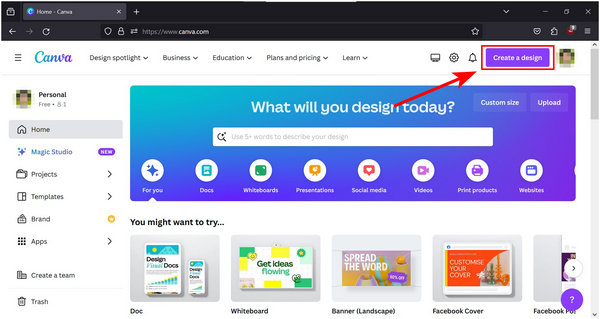
2. In the Create Design Tab, select the Import File below the Start creating from your media section. Navigate your File Manager and select the file you want to edit.
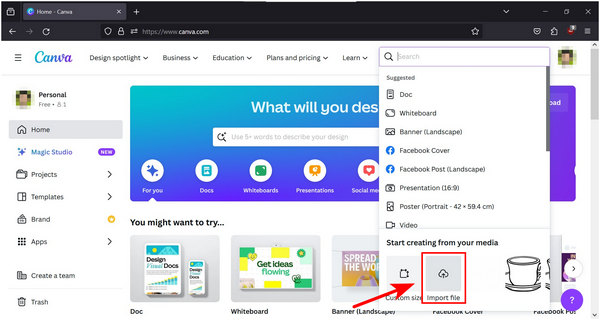
3. Once the file has been imported into the website, click the Edit Photo on the lower left corner of your uploaded photo.
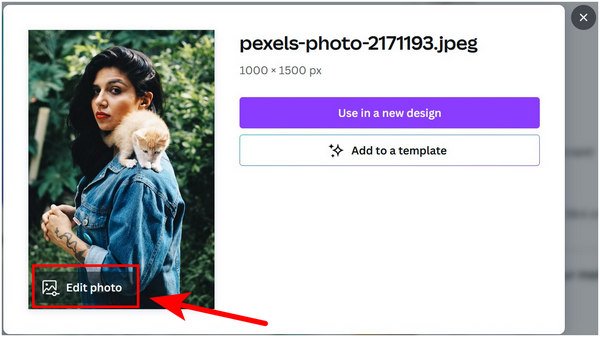
4. In the photo editor interface, click the BG Remover tool. Unfortunately, this tool is only accessible when using Canva Pro but we can safely assume that adding a color background in it is similar to the background remover tool of AnyMP4 Background Remover Online where a color option is available.
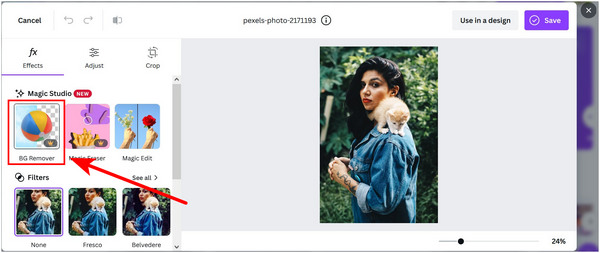
5. Click Save on the upper right corner of the editing interface once you are done editing your photo.
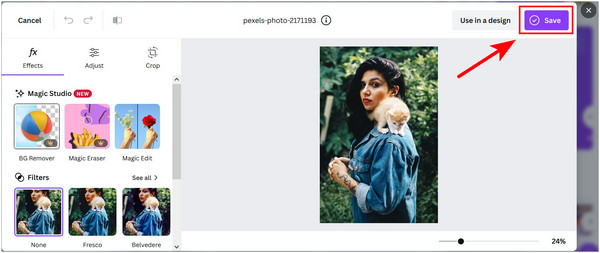
Picsart is an advanced photo editor available for mobile devices running on Android or iOS. It is considered one of the most popular portable editing tools because of its advanced features that can be used for free. Unfortunately, removing the background of photos and then adding a plain color is also locked behind a premium paywall like Canva.
Add background on photos using Picsart by following the steps below:
1. Click the Plus Sign to open the Create interface.
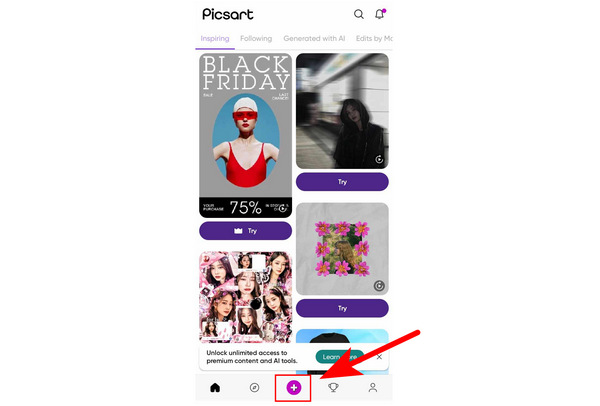
2. In the Create window, Select the image that you want to edit or tap on See All to open your phone’s gallery.
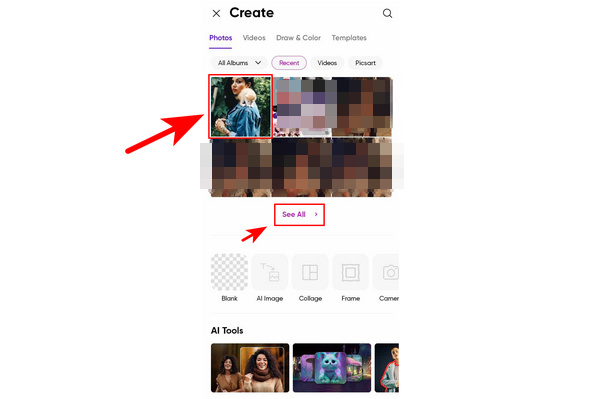
3. Inside the Editing interface, select the Remove BG tool. The tool can be accessed with a free account, but you cannot save the photo if you are not subscribed to Picsart Premium.
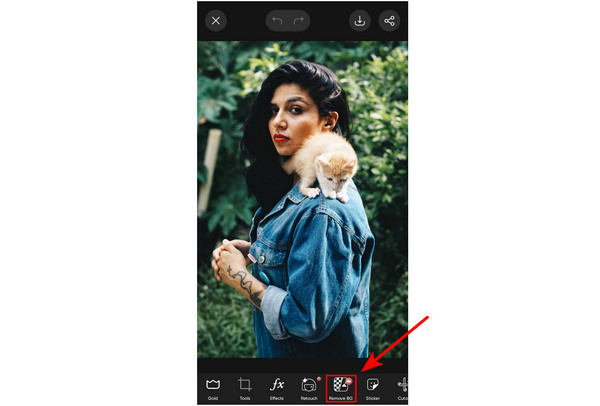
4. Once the Remove BG has done its job, select the Color tab and click on the option of Colors that you want to use or select the Color Wheel to customize your Color.
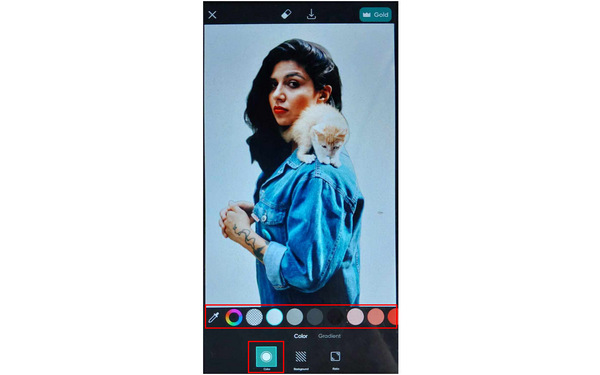
5. Tap the Save button on top of the editing tool to save your now-edited photo.
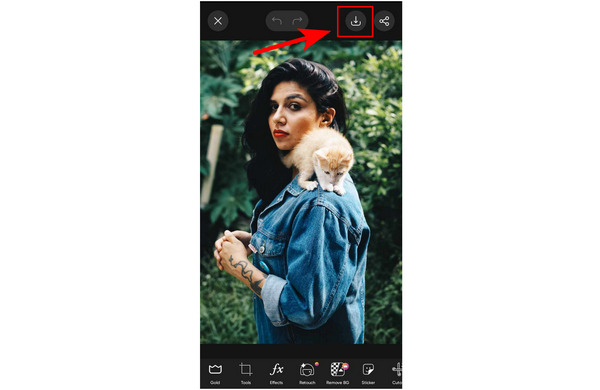
InPixio is an online AI photo editor that can apply AI-supported editing within a few clicks. Its online platform features tools that can Remove Background, Change Background, make Transparent Background, be used as a Meme Maker, and Add Text to a Photo. It also features an image converter that can process jpg, png, webp, and pdf.
To add background to photos using InPixio, follow these steps:
1. On their website, click the Online Tools tab.
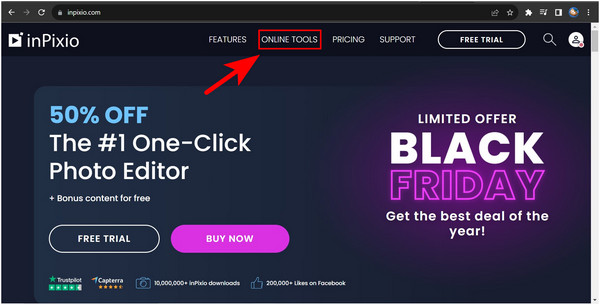
2. Once inside the Online Tools, scroll down and then click on Change Background.
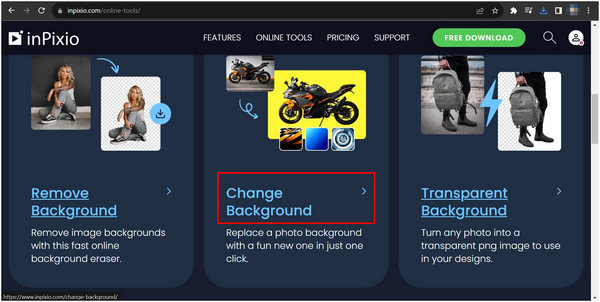
3. Upload the photo that you want to edit by clicking the Upload Your Photo button or by dragging the file in the Drop Box.
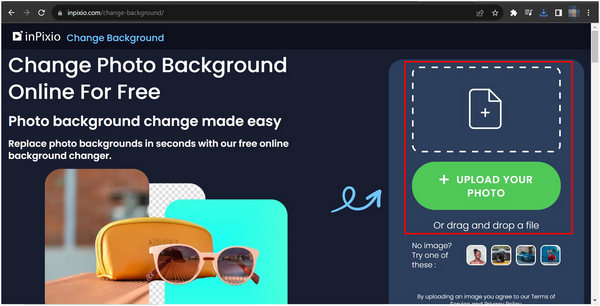
4. In the InPixio editing interface, click the Color that you want to use as a background or edit the Color Picker to choose your Color.
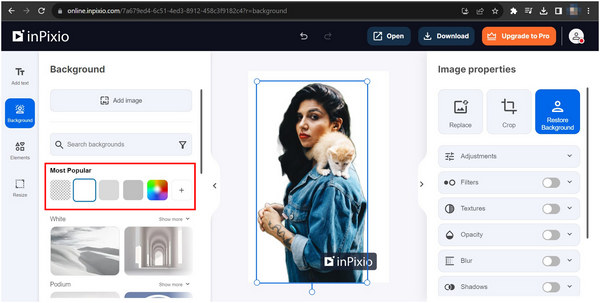
5. Once done, click the Download button above the editing interface. Unfortunately, free users can only download a low-resolution version of the photo with an InPixio logo on it.
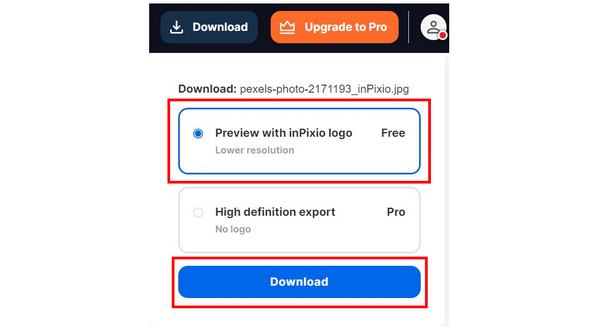
Can a PNG have a background?
Yes, there are PNG files that have a background. Yes, PNGs are commonly saved as a transparent photo but regular images can also be saved as a PNG file. Usually, photos that are saved in PNG format have better quality. You also cannot add a transparent background to png since they are transparent already on their own.
How do I create a free virtual background?
Multiple tools can be used to add free virtual backgrounds. For photos, background remover tools such as AnyMP4 Background Remover Online are equipped with a background editor. These tools are the easiest way to create a virtual background.
What is the free online tool to change the background of a picture?
There are multiple tools when looking for a background editor. The best among them is AnyMP4 Background Remover Online. Although named as a remover, its editor can be used to change the background of the picture that it processed.
How can I put a white background behind a picture?
You can use photo editors or online tools dedicated to doing that service. The best online tool available is AnyMP4 Background Remover Online. It is both free and easy to use.
How to add a background to a photo on an iPhone?
There are multiple ways to add background to photos on an iPhone. You can use photo editors such as Picsart or the built-in editor of the iPhone. Another option is to use AnyMP4 Background Remover Online.
Adding backgrounds on photos can be used for different purposes. However, the most common way people do it is for professional or job application purposes. Thankfully, multiple tools can easily remove or edit backgrounds within a few clicks.
If you found the best tool to edit the background of photos in this article, consider sharing it online to help your friends and social media followers.