Did you notice the text, logos, or signs embedded in an image? Those things are called watermarks. Sometimes, watermarks can be so annoying to see on an image. Also, they can distract and get a viewer's attention from an image. Nevertheless, there is still a solution to this problem. Today, you will learn how to effectively use Pixlr to remove the image watermark. Learn more about its cool features to erase the watermark. Discover also its alternative and their pros and cons. Please keep reading to find out more about it.
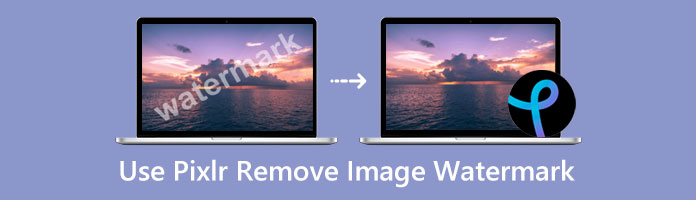
Pixlr Editor is an online photo-editing tool that can erase watermarks on an image by using the Clone Stamp tool quickly. Aside from that feature, it can also enhance photos for free. In this way, you can remove watermarks with Pixlr effectively.
Meanwhile, here are the easy and simple steps to follow.
1. Launch Pixlr on your browser.
2. To start, upload your photo on the main interface of the tool. Click Open Image. Then select any picture you like to edit.
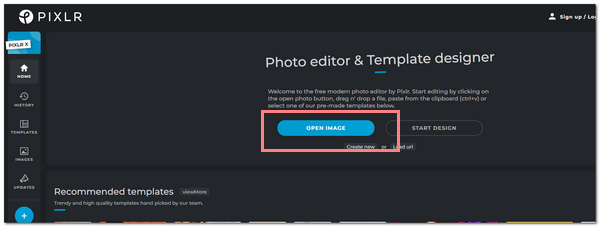
3. On the menu toolbar on the left side, select the bandaid icon. This feature is called the Retouch.
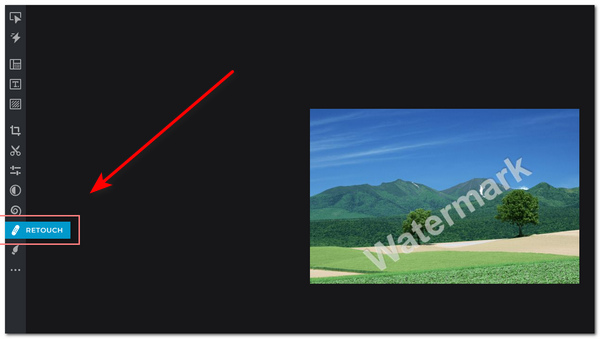
4. Next, select the Clone Stamp tool at the top of the menu under the Retouch panel. Make sure to choose Source first. You can also adjust the size, softness, and transparency slider.
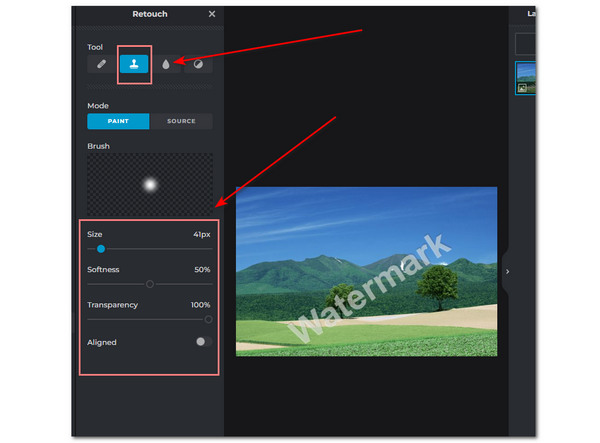
5. After that, you can drag and hold the left mouse button along the watermark area. This will now erase the watermark.
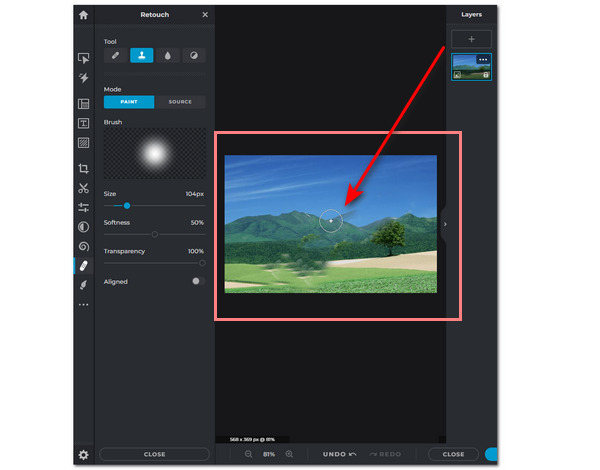
6. Finally, you can now save the edited photo by clicking Save. It is located on the bottom part of the screen.
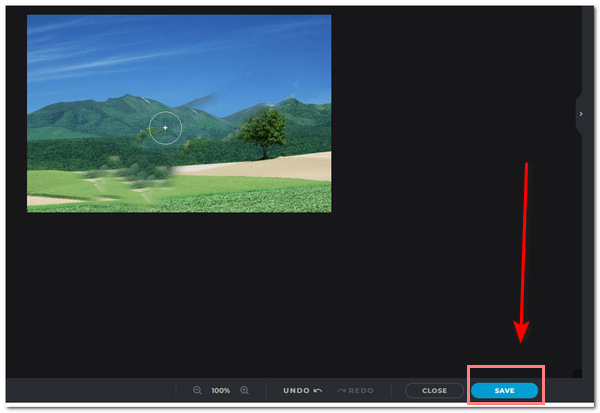
This tool can be beneficial in many ways. It has no hidden charges, and it is also free to use. You can access this to remove the watermark on your image easily. Aside from that, it also offers premium service when you avail of its upgraded version. However, it would have been easier if there had been a quick tutorial on its various tools. By doing this, the user may already know how to use the tool. Additionally, the tool has a confusing user interface for you to navigate.
Here are some tips you can take note of when removing watermarks with Pixlr.
First, you must acknowledge the copyright purposes of a watermark. Please do this by asking for consent from the owner of the image before editing it.
Second, you can familiarize yourself with the features and other functions of Pixlr. It is common for some users to experience difficulty in navigating the tool. That is why it is essential to explore the tool first.
Third, do not forget to adjust the brush size when using the Clone Stamp Tool. It is essential to wholly and cleanly erase the watermark embedded in the image.
Lastly, since you already know how to use Pixlr to remove the watermark on an image, you can try it out yourself. Have some practice before doing an actual photo.
Using AnyMP4 Free Watermark Remover is an excellent alternative tool to remove watermarks from images online aside from Pixlr. In this part, you will know the tool's features and easy steps for deleting watermarks on images.
AnyMP4 Free Watermark Remover Online is a photo-editing tool that can remove the watermark on images. As the Pixlr aternative, it can wipe out watermarks like text, logos, objects, and stickers. The tool is empowered by Artificial Intelligence (AI) technology that can erase parts of a photo. Moreover, it can detect colors on the selected area of the watermark.
Furthermore, it has many variants of watermark removing tools. It includes the Polygonal, Lasso, and Brush Tool. You can also manually take off the selected watermark by using the Crop feature. Also, it supports many standard image formats including JPG, JPEG, PNG, and TIFF.
Below are the methods that will help you remove the watermark on an image online aside from Pixlr.
1. Open the AnyMP4 Free Watermark Remover Online on its official site.
2. After that, upload your image to the main interface of the tool. A picture icon represents it. You are given an option to drag and drop the picture on the tool.
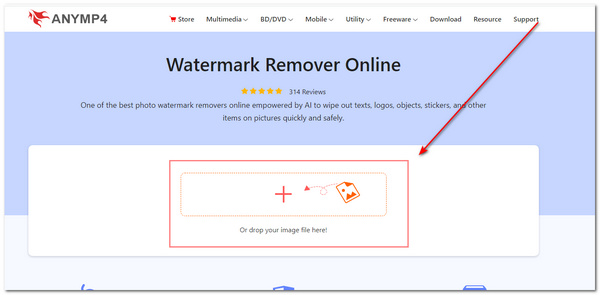
3. On thNext, select any watermark-removing tools, including the Polygonal, Lasso, and Brush tools. You can use these tools to select and highlight the watermark area.
To use Polygonal, click the left mouse button to confirm one point at a time. Switch to Lasso, you can hold and click the left-mouse button to lasso the watermark.
In Brush, again, hold the left mouse button to select the area precisely. Lastly, use the Eraser tool to delete unwanted parts of the watermark chosen area. Then click Remove to remove the watermark altogether.
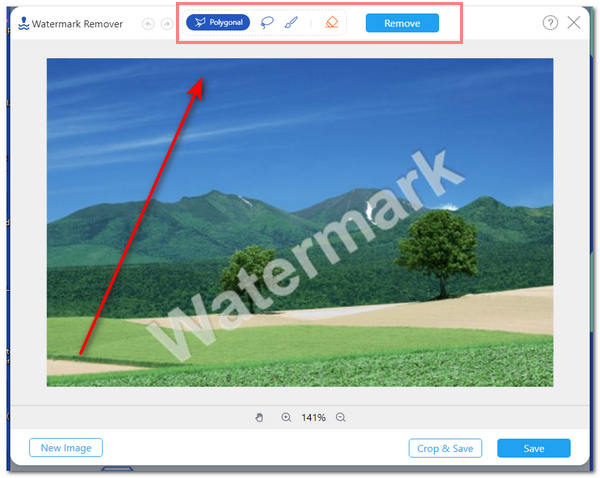
4. You have the option to click Crop & Save the selected area.
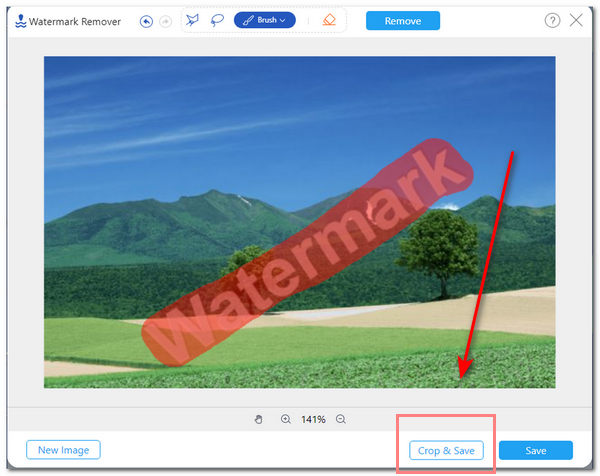
5. Lastly, you can now click on Save to finalize your edited photo.
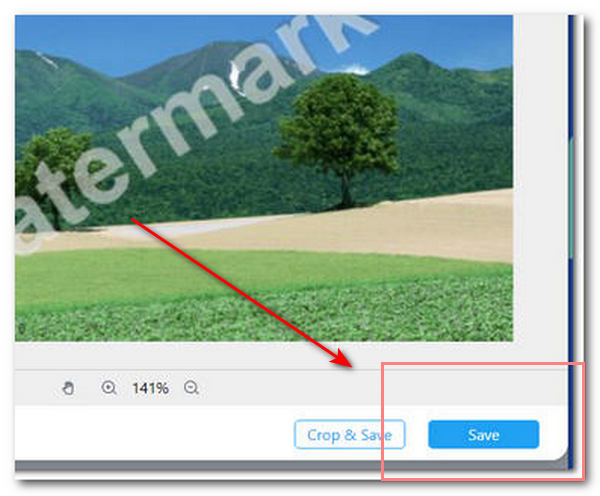
In using this tool, it has a straightforward user interface, to begin with. Another is that it has varying features in removing watermarks. This means that you can use any method you prefer. Furthermore, the images you uploaded to the tool will be deleted automatically by the tool within 24 hours. This proves that it gives 100% security of the photos. Moreover, it does not require any installation, making the workflow hassle-free. Nonetheless, the tool does not have an offline version.
1. Is removing a watermark legal?
No, removing a watermark without the owner's consent is considered illegal. Before using any material or an image, ensure the owner has permitted you to use their photo. This rule also applys when you try to remove a watermark from a video file.
2. What opacity should a watermark appear?
You can set the watermark at around 50% or less. This is the perfect opacity of a watermark. It is neither too opaque nor invisible.
3. Where should I place the watermark?
The ideal position for placing the watermark is at the bottom right corner of the image. In this way, it will not get the attention of the image itself.
In summary, you probably know at this point how to remove a watermark with Pixlr. You can also familiarize yourself with the tool's features and alternative tools. These images are imprinted with logos, texts, and stickers as it represents ownership. Hence, it is essential to acknowledge and ask for the consent of the owner of the image before using it. Nevertheless, have the right tools to delete a watermark on an image successfully.