Sometimes we create artwork or illustrations that require a transparent background. Deactivating the background layer's visibility is an excellent start, as it creates a transparent background within the Procreate app. Yet sometimes, we like to export the artwork in an available file and have the transparent spots remain transparent. This post will discuss how to make a transparent background using Procreate. We will demonstrate how to save your design work with a transparent background in Procreate.
In other words, the secret to saving an image with transparent background in Procreate is to save your creation in a PNG file. Files saved in PNG format will have a file extension that ends in .png. PNG, or Portable Network Graphics, is the only rasterized file format that qualifies for transparent backgrounds. Otherwise, JPEG doesn't support Alpha Channels. Thus, it cannot display transparency, so a default fill, usually colored white, is applied.

Most people are asking if Procreate can create transparent backgrounds. Well, if you do not know, Procreate does! There is much creative digital software nowadays, yet Procreate is relatively extraordinary and well-known for some reason. Procreate is a raster graphics editor app, mainly for digital painting, available on iOS and iPad. Procreate is a clever tool used for making digital artwork. Most creators use the original iPad program using their Apple pencils.
Once you learn how to create a transparent background in Procreate will open up a new world of prospects for you. For instance, move your art to another background. It can be tidy if you want to fuse the world of art and photography by putting your art in an image background. Now, we will demonstrate how to perform the task. Refer to the steps below to find out how it works.
1. Open the Layers Panel
First, open the image that you want to make the background transparent. Tap the Layer from the top-right corner of the main interface. Turn off the visibility of the Layer's background. To do so, uncheck the box of Background Color.
2. Make a Selection
Make a selection on your picture's background. On the top of the main interface, tap the S icon to open the menu Selection. From the menu below the main interface, choose Automatic. After that, to get your desired point, move your finger from left and right. Then, select Cut from the Add menu.
3. Use the Eraser tool
Hold the Eraser tool to remove the stray pixels manually. Follow the same procedure of negative space on the picture to delete the background in Procreate.
4. Export your Procreate artwork as a PNG file
After eliminating all the undesirable backgrounds from your picture, you can save your creation. To maintain the transparent background in your picture, you have to save it as a PNG file. It is the only file type that will display your image with a transparent background. All other file formats will add a white background when you go via the export procedure.
From the top-left corner of the main interface, tap the Wrench icon. Tap for the Share icon from the selection, then select PNG as your file format.
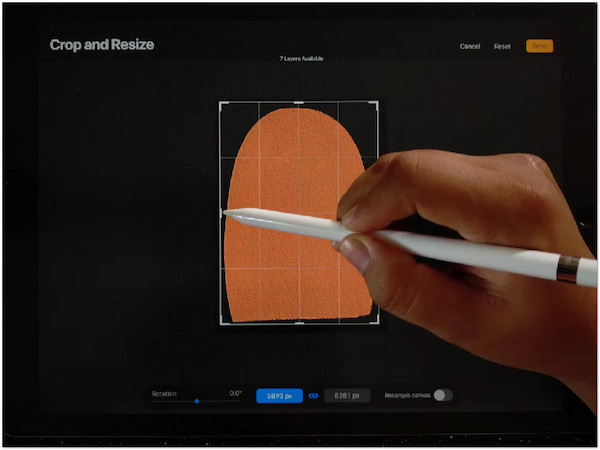
Suppose you are working on a project that needs a PDF, JPG, or another format type, yet you need a transparent design element to add to your finished work. For instance, you drew a butterfly on Procreate and added it to a garden party leaflet. You will need to export your creation as a transparent PNG and import it into other design tools. It will keep the transparency of your backdrop to add to your design sample. Once you have completed your design, download the final output as a JPG or PDF.
Indeed, Procreate is good at making the image's background transparent. Yet, it is best to perform the task on a more extensive screen. One best alternative way to isolate the subject photo from its background is AnyMP4 Background Remover Online. It is an excellent Procreate alternative that you can use. This tool helps users to accomplish exact cut-outs. Thanks to the Artificial Intelligence integrated into this program.
AnyMP4 Background Remover Online is a free background remover program. Besides that, the program will not require the user to log in. Users can utilize the program directly to the web page. Since it was a web-based tool, downloading such applications was not necessary. AnyMP4 Background Remover Online supports standard image file format, JPG, and PNG.
This intelligent online tool can quickly remove backgrounds from an image. Moreover, it has a user-friendly interface and is straightforward to handle. Even without any prior knowledge of editing, anyone can use it.
You can refer to the guidelines below to learn how to make a transparent background in Procreate alternative.
1. Access the web-based program
On your browser, search for the official page of the online tool. Otherwise, click this link to be directed to AnyMP4 Background Remover Online's official page.
2. Upload a Picture file
Click the Upload Images button to open an image. From a local folder that will pop up on your screen, select the desired photo from which you want to create the transparent background.
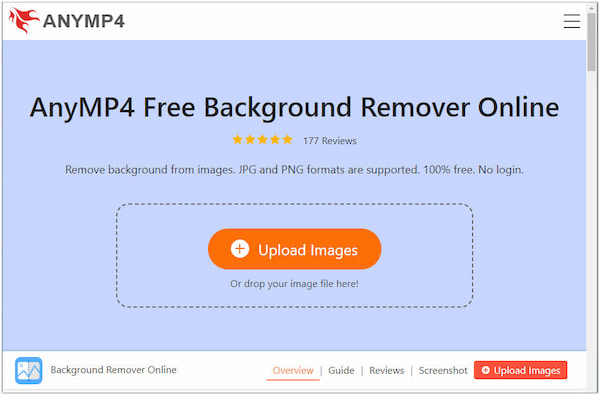
3. Modify the Image's Background
Once the image has been loaded, the program will automatically delete the background from your picture. By then, proceed to the Edit tab of the program to alter the background of your image. You can modify the background by changing the color or uploading a new graphic as a substitute.
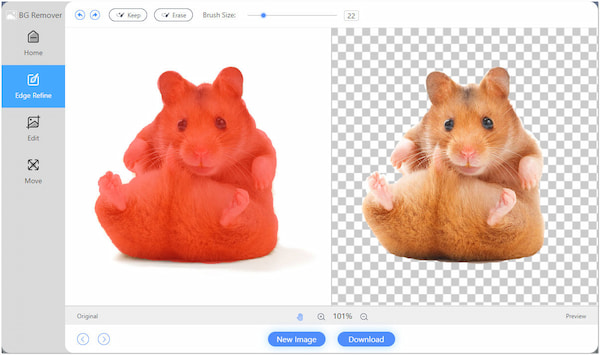
4. Download your Image Copy
To have a copy of your altered image, click the Download button. If you want to edit another photo, click the New Image button.
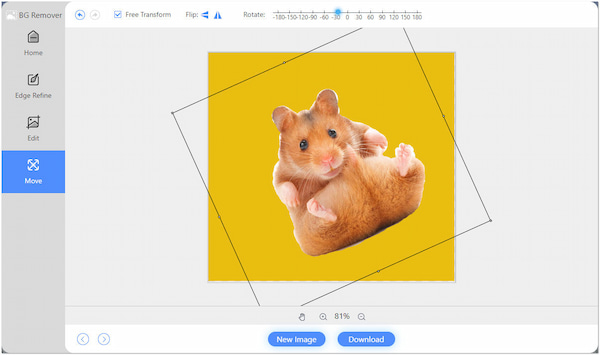
With AnyMP4 Background Remover Online, you can also modify the subject photo to change the background. Under the Move tab of the program, you can alter the angle of your image. You can flip the subject photo horizontally or vertically. Also, Rotate the image to get the perfect portion.
1. Can Procreate be used on multiple devices?
Absolutely YES! If you use the exact Apple ID on the other iPad, you can use the Procreate app.
2. Is Procreate app good without Apple Pencils?
To work best in Procreate, Apple Pencil or Logitech Crayon is a must. Other styluses are not guaranteed to work with Procreate, so it's most acceptable to get an Apple Pencil or Logitech Crayon to guarantee compatibility and get the best experience utilizing Procreate.
3. Is Procreate free or paid?
The available version is free and gives you access to nearly all of the app's most essential features. If you decide to upgrade to the Pro version, it will cost $1.99.
Learning how to create a transparent background in Procreate is not something you have to worry about. If you dig deep into the app, you will discover more advanced features. However, some find it pricey. Yet, you don't have to deal with it. Some alternatives will not cost you; AnyMP4 Background Remover Online is one of those. Aside from being a free app, it may save your device's storage.