Have you ever wondered about the little texts embedded in some images? These things are called a watermark. A watermark is an imprinted logo, text, sticker, or object representing ownership of material for copyright purposes. However, this element can distract a reader or a viewer from seeing the material. Nevertheless, this will teach you how to effectively remove the image watermark in Photoshop. Also, you will discover various tips and easy steps to do it successfully. Furthermore, learn more about the tool's alternative to removing the watermark on an image. Continue reading to learn more.
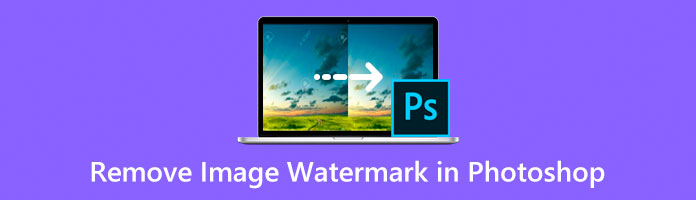
In this post, you will learn how to use Adobe Photoshop to get rid of the logo, text or sticker imprinted on your image. Familiarize yourself with this software on deleting watermarks on images.
Adobe Photoshop is an offline-based graphics designing and photo-editing tool used by many professionals globally. The tool has many advanced features and functions that engage in image manipulation and photo-retouching. This means that tool can effectively delete the watermark embedded in an image. Moreover, it can also enhance the photo resolution using different adjustments and selection tools. You will learn the detailed steps here to remove watermark in Photoshop.
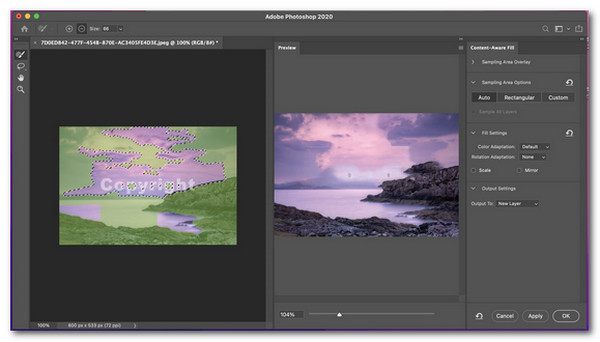
1. Load your image on the Adobe Photoshop application by clicking Open on its interface.
2. Click the Magic Wand Tool on the menu toolbar on the left side of the app. You also have the option to press W for its shortcut.
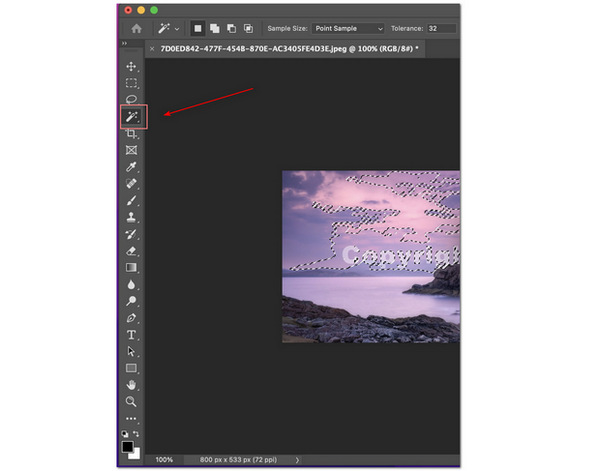
3. From the menu toolbar, click Select. Drag down your cursor, then click Modify. On the submenu, select Expand.
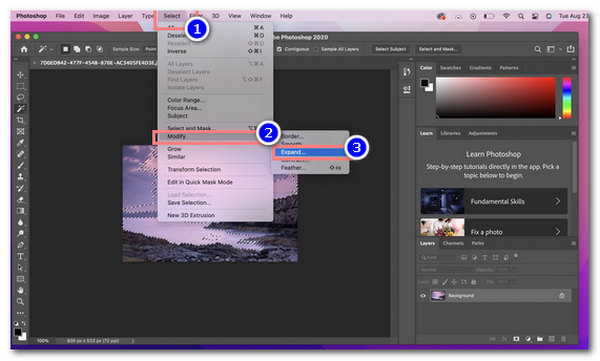
4. On the dialog box, set the value of Expand by 5 pixels. Then click OK.
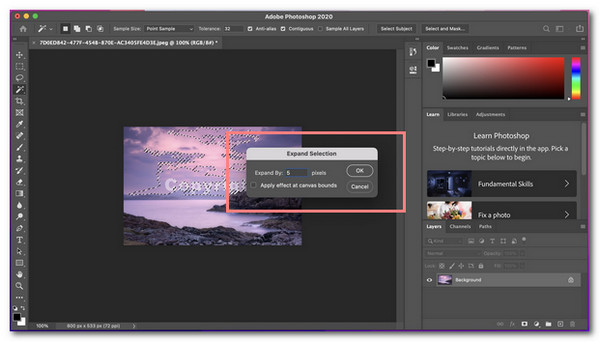
5. On the menu toolbar, select Edit. Then drag down your cursor, then click Content-Aware Fill. This function will automatically delete the selected area of the watermark.
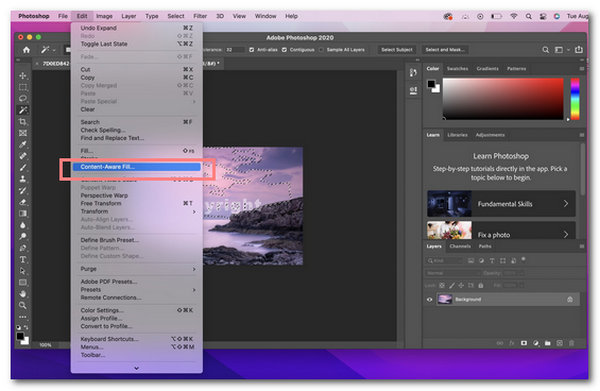
Adobe Photoshop is an excellent app to use because of its advanced features. It has the most basic function up to its complex components, which most people can explore to remove the watermark on Photoshop.
However, since it has a complicated process, the newbies may find it hard to navigate through the app. Another disadvantage is that you will purchase a subscription to have the whole experience. Also, you need to be registered on their app and use their free trial, which can be a real hassle for most.
There are some tips on removing a watermark in Photoshop.
First, It is ethically correct to ask for the material's owner's consent to get rid of the image's watermark. Before you do anything, you can acknowledge the copyright purpose of your image.
Second, you must use the right and appropriate tools to take off a watermark in Photoshop properly. It is important to familiarize the features that the app has to provide. In this way, this will make your workflow smoother.
Lastly, learn to use the Healing brush tool to delete unnecessary marks and polish the photos' spots
As mentioned above, Photoshop is not easy to use and the price is not affordable for most of you, so here, we will recommend a free but easy-to-use tool, AnyMP4 Free Watermark Remover, to wipe the watermark from the image.
AnyMP4 Free Watermark Remover is an online tool focusing mainly on removing a watermark imprinted on an image. With the use of intuitive Artificial Intelligence (AI) technology, it can erase some parts of an image wholly and intelligently. The tool has an incredible feature in removing the watermark because it can detect colors around it. Additionally, it will repair and restore it to its original quality. This tool will enable you to remove watermark without Photoshop.
Furthermore, it lets you delete different watermark types, including logos, texts, and stickers. Also, it supports the most standard image formats like JPEG, JPG, TIFF, and PNG. In addition, it has many features and tools to remove a watermark like the Polygonal, Lasso, and Brush tools. These tools will be able to get rid of the watermark with ease. Here are the steps to remove the watermark on an image.
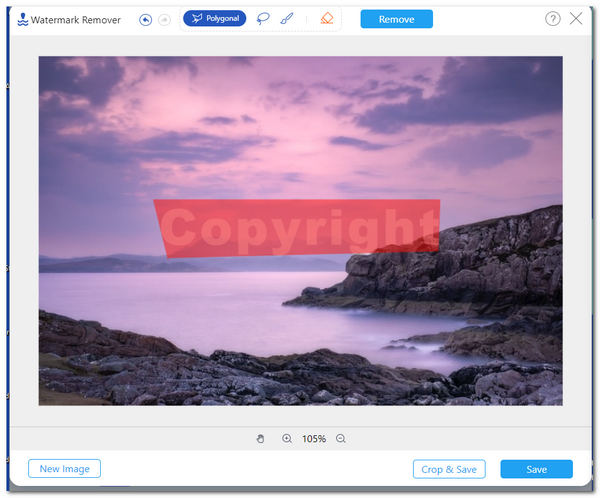
1. You can visit the official site of AnyMP4 Free Watermark Remover.
2. You can click the Picture icon to import your photo on the tool. Also, you have the option to drag and drop your image on the tool.
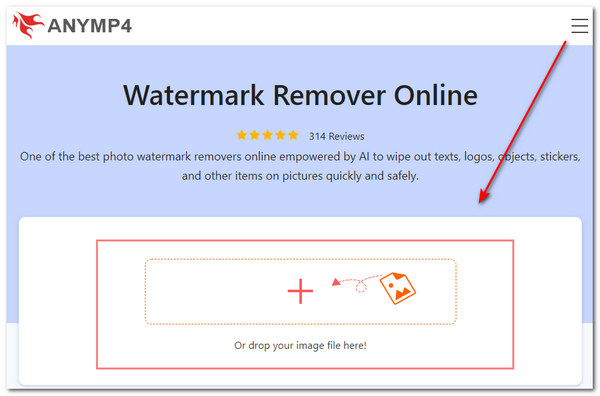
3. After adding your image to the app, you can select from any watermark removing tools, including Polygonal, Lasso, and Brush. To use the Polygonal tool, you can click the left mouse button to identify one point at a time.
While on the Lasso tool, you can long-press the left mouse button to lasso the watermark area. Another is the Brush tool, in which you can long press the left mouse button to select the area precisely. Lastly, you also have the option to erase the unwanted parts of the watermark area, then click the Remove button.
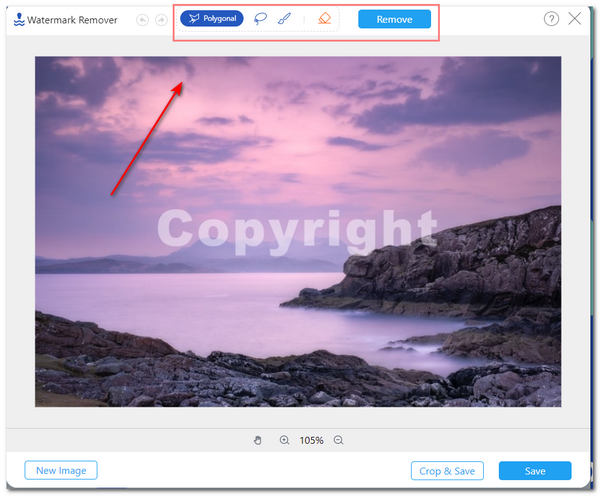
4. You are given the option to click Crop & Save the image.
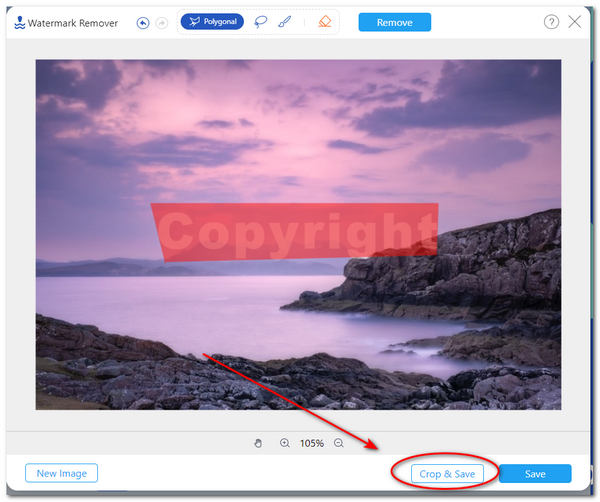
5. For the final step, you can now click Save to save and download your image on your PC.
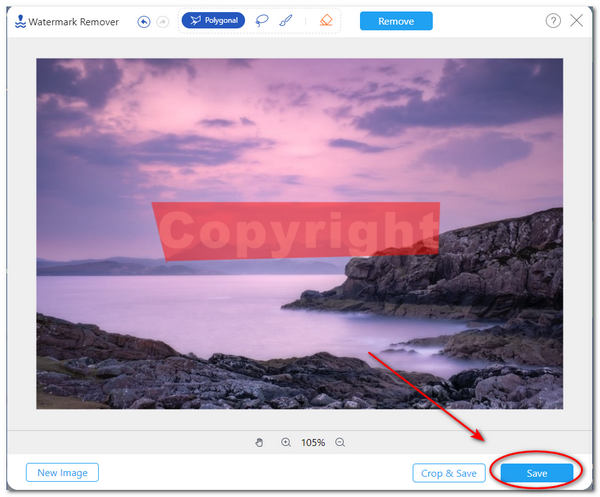
The app has many functions that you can apply to the image. This watermark-removing app is easy to use that can erase pictures in a few steps. It performs well in image processing. Another is it requires no installation for any user to use it directly from online.
Also, the app values security by deleting the uploaded photos within 24 hours after you upload the images online. Lastly, It is also ad-free and keeps the original quality of the picture. However, this app does not have any offline version for you to use.
1. What is a watermark?
A watermark is the most common element we see that is embedded in a particular document or material. Also, this is seen mainly in images. It represents the copyright purpose of the picture. However, watermarks affect the professional look of an image. That is why some prefer it to be removed instead. Watermarks may look opaque, and some may look translucent.
2. How to clear a watermark from GIF in Photoshop?
You can start by loading your image in Photoshop. Select the Selection Tool. You can highlight the watermark and fill it with color. After that, you can move forward to the next frame after editing the past frame. After completing the removal of the watermark frame by frame, you can press Alt+Ctrl+Shift+S to save the file. Select GIF image format, then click Save.
3. Can you remove a watermark from TikTok?
Yes, you can delete the watermark embedded on TikTok. However, it would help if you first asked for consent from the owner of the material on TikTok. Check the more detailed steps here to remove a watermark from TikTok.
4. How to erase the Shutterstock watermark using Photoshop?
On the app, click the Library button and select the image you want to edit. Then on the menu toolbar, select Tools and Erase, then highlight the area of the watermark of Shutterstock on the image. It will automatically remove the area highlighted on the image.
To sum up, it is essential to know and acknowledge the owner's right to the image before using it. Also, you have discovered the steps of removing the watermark in Photoshop in a simplified way. In addition, you learned the app's alternative water-removing tool and its features as well. Therefore, you can try these tools to remove a watermark effectively.