If you want to produce a spectacular image for your product page or a remarkable IG profile, eliminating the background and altering it is a thing you should consider. Well, if you don't know which tool is reliable in this matter. You are certainly on the right path!
You can make your background transparent using GIMP. That said, you can now use the photo with a transparent background to create an attractive picture. If you desire to learn how to do this, please keep reading. Besides that, we will also teach you other ways to make the image background transparent using the GIMP alternative. Are you ready to begin the process? Come and let's discover what it takes!
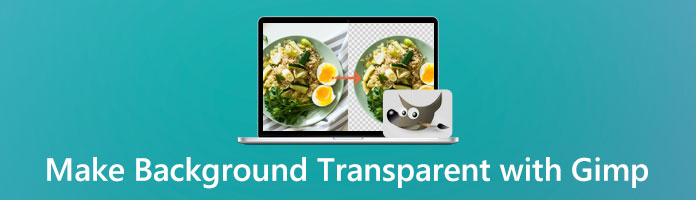
GNU Image Manipulation Program, or GIMP, known by the majority, was a photo editing software launched in 1998. This image manipulation program is free, open-source software great at editing, transforming, and enhancing images. This freeware won't let you spend even a single buck to utilize its advanced features and toolsets. GIMP offers similar tool sets to Photoshop.
This part will provide a trouble-free and straightforward way to make your background transparent using the Fuzzy Select Tool. The instructions below are your guides on creating your background transparent with GIMP.
1. Open a PNG File, then Add Alpha Channel
First and foremost, download the GNU Image Manipulation Program on your computer. Later, run the program and follow the installation process. After launching GIMP on your computer, select File from the top-left corner of the user interface and choose Open from its drop-down menu. Choose a PNG file you want to modify on your computer. Subsequently, proceed to the image layer section. Right-click your image using the mouse and pick Add Alpha Channel from the drop-down list. That will make your background transparent when rendered instead of black or white.
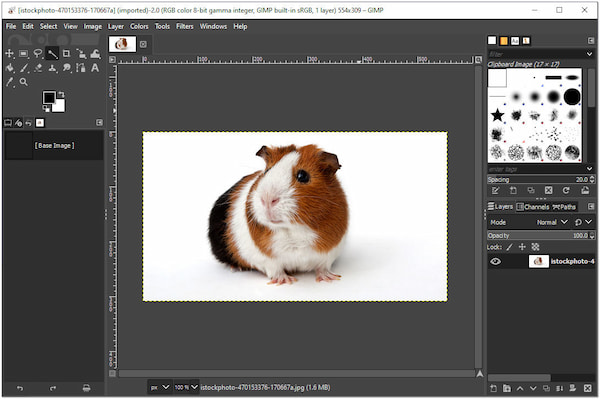
2. Select the Fuzzy Select Tool
After applying the Add Alpha Channel, select the Fuzzy Select Tool from the toolsets in the user interface's top-left corner. It is a star with a stick like a magic wand to give you a lead. Under the toolsets, tick Antialiasing and Select Transparent Areas.
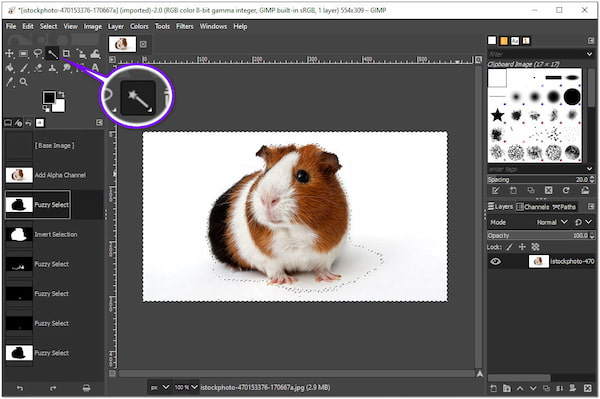
3. Delete the Background and Make Transparent
Eventually, click the portions of the image from which you want to remove the background. Afterward, the selections will make an appearance in discontinued lines. To eliminate the backdrop, press the Delete key. By then, your background will turn transparent.
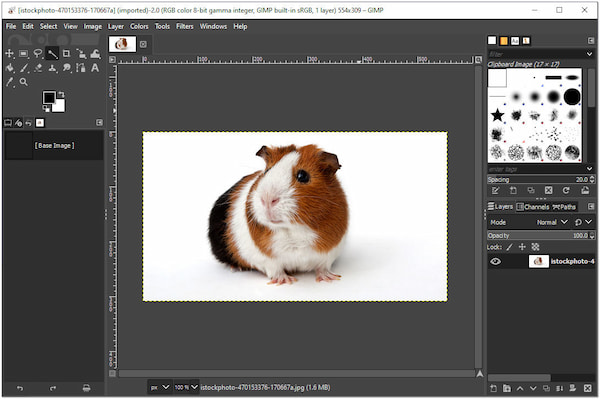
Moreover, this tool is available in different operating systems platforms like Windows, Mac, and Linux. Regardless if you are a pro searching for other software aside from Photoshop or someone who takes a fancy to discover creative skills, you can use GIMP to remove the background and make it transparent. Besides, GIMP is an image editor to help you resize images, change background, and more.
Indeed, GIMP has incredible tools, but some users cannot install such a program due to limited storage disk. Besides, others find GIMP hard to use as they compare it with Adobe Photoshop, considering GIMP looks a bit outdated.
The good thing is that if you want to make your background image transparent, using an online tool named AnyMP4 Background Remover Online is effortless. This web-based program processes the picture's background from the foreground in seconds. Thanks to the Artificial Intelligence that is programmed into this tool. For that reason, you don't need to be frightened if you have no idea how to use such a tool to perform the task.
On top of that, AnyMP4 Background Remover Online enables you to personalize the background by changing the background color or replacing another picture behind the subject. Also, this program can transform your image by rotating and flipping at different angles.
1. Launch AnyMP4 Background Remover Online on your Browser
On your computer's browser, type the AnyMP4 Background Remover Online on the browser's address bar. On the program's main interface, click the Upload Images button. Choose an image from a local file that will pop up on your screen. Alternatively, drag the photo from a local folder and then drag it to the upload area.
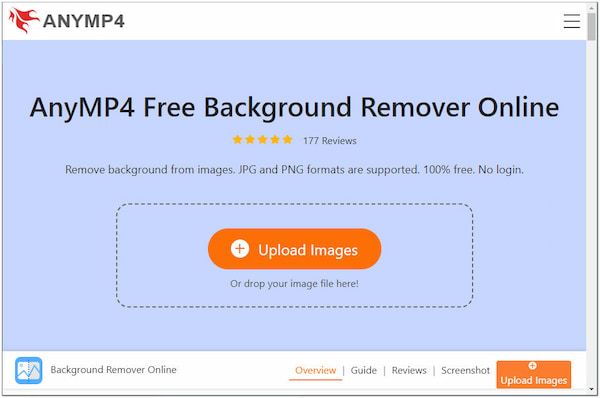
2. Wait for the AI Processing of the Program
After importing the picture, AnyMP4 Background Remover Online will automatically start processing the image. It will display the preview result after the process. Suppose you want to save the image with a transparent background directly. You can instantly save the result by clicking the Download button.
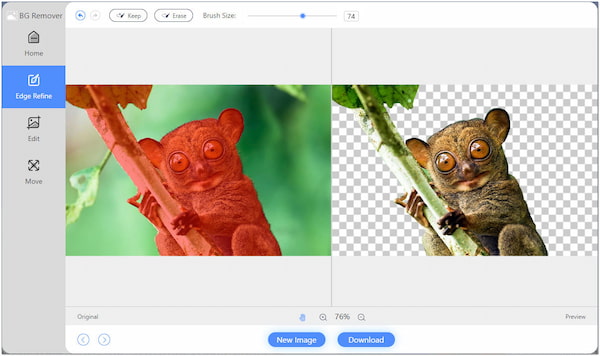
3. Change your Image Background (Non-Mandatory)
In case you want to modify the background of your image. Go to the Edit tab of the tool. Choose a Color from the color picker at the top of your picture. Otherwise, use another picture as a replacement for the removed background. To do so, click the Image option and import the image. Then you will find the image background has been changed.
To alter the size of your picture, select the Crop option to make a new aspect ratio. You can rotate and flip your photo by going to the Move tab of the tool.
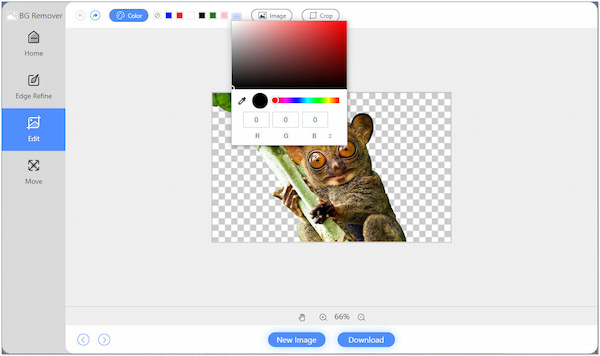
4. Download your Modified Image
After the modifications, click the Download button to save your work. Yet, if you want to edit another photo. Click the New Image button.
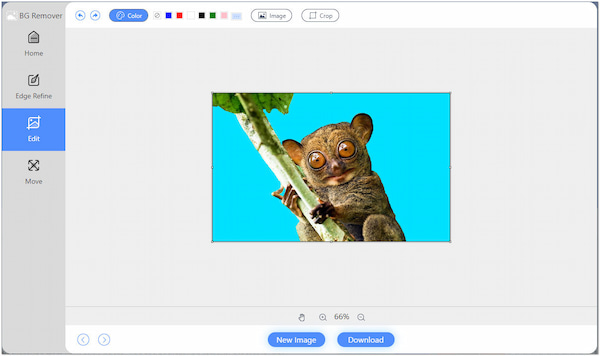
You can use the Keep and Erase feature from the Edge Refine tab for the precise cutout. Suppose you want to retain some part of the image you want to include; use the Keep feature. To remove undesirable details, use the Erase feature. Adjust the Brush Size to get an exact cutout for human hair or animal fur.
1. Can the image size be reduced after removing its background?
Yes, it might reduce the image size, but only a little. You will not notice the changes; it is just a few kilobytes (KBs). Remember, the size of your file depends on the type of format you use. For instance, PNG is a lossless compression, while JPG is a lossy compression.
2. Why does AnyMP4 Background Remover Online not work?
If the program is not working, there are three things you should consider.
1. Check the file extension you use; the image formats supported by this program are JPG and PNG files.
2. The program doesn't support pictures with pixels of more than 3000. You have to resize the image to lower the pixels. Afterward, save the image with the .jpg or .png file extension.
3. Ensure that you have a stable internet. The program doesn't work offline.
3. Why are the edited pictures saved in the .xcf file extension after using GIMP?
GIMP saves the edited photos in a .xcf ext. From modifying the file, press Ctrl+Shift+E keys to export the image. Once you see the file name from the top, add a .jpg or .png file extension.
You have the tools to make the image background transparent using GIMP and AnyMP4. You can choose online tools if you need to become more familiar with working with professional software. If that is the case, consider AnyMP4 Background Remover Online as your go-to program. By then, you will be trouble-free as it can instantly give you the output.