Indeed, a photo is worth a thousand words. Nonetheless, have you ever been in circumstances where you want to cut out the background of an image? Most of the time, we use high-end tools like Photoshop, yet we end up frustrated. Most probationers experienced the same scenario: removing background in Photoshop is tricky. In other words, most editors find this software challenging to handle. It is not recommendable for beginners trying to eliminate the image's background. Worst case scenario, it turns into a mess after spending hours trying to learn the program.
Making the background transparent in Canva is relatively easy as it has an automatic background remover. As simple as just one click. We will demonstrate a simple tutorial to accomplish it. But you can only use the background remover if you purchase its premium version. However, we provide an alternative tool that you can use for free. So without any further discourse. Let's begin!

We cannot deny the fact that nearly everyone has heard of Canva. It is one of the top picks by any popular program we can think of. Canva makes it easy to remove the backdrop and make it transparent. With it, users can have a pro output, regardless of layering an image on top of another background. Canva is in demand for making presentations, thumbnail creations, and other visual arts.
Essentially, it allows users to delete the background from a picture in one click. Besides that, they can upload their graphics and make it their new background. On the other hand, Canva provides many templates that users may apply to their photos. But remember, to access all these features, you must subscribe to its pro version.
Suppose you have a pro version; here's how to create a transparent background in Canva.
1. Log in to Canva using your account
Head straight to Canva's official website using your browser. Suppose you don't have an account yet. First, you have to register.
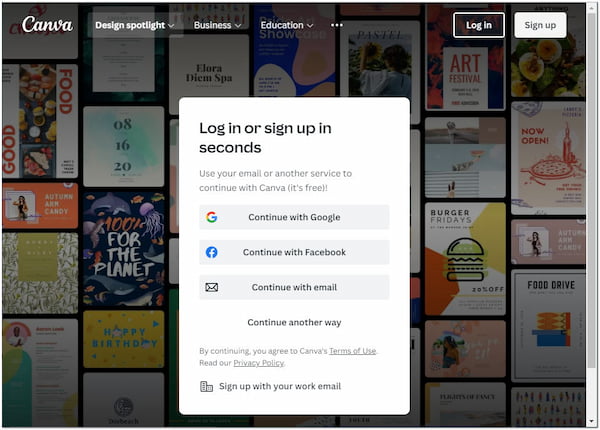
2. Create a design and customize the size
After logging in, it will direct you to the template collections. By then, click Create a design button from the top-right corner. Afterward, set the canvas size. It will then open the canvas with the size you have set.
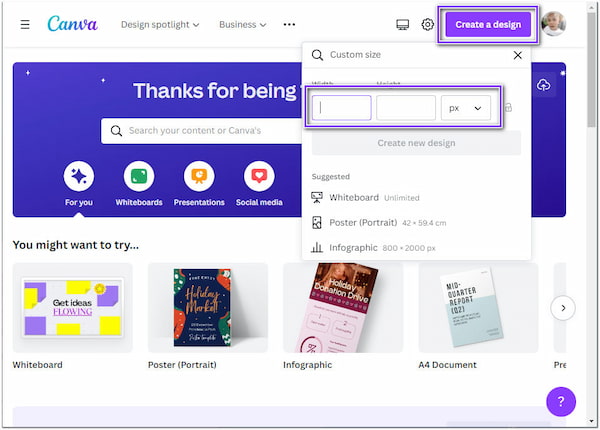
3. Upload your Image to a blank Canva
Upload the image you want to modify. Select the Upload tab from the left panel of the main interface. Choose the image from a local drive that will display on your screen. Drag the uploaded image and drop it into the blank canvas.
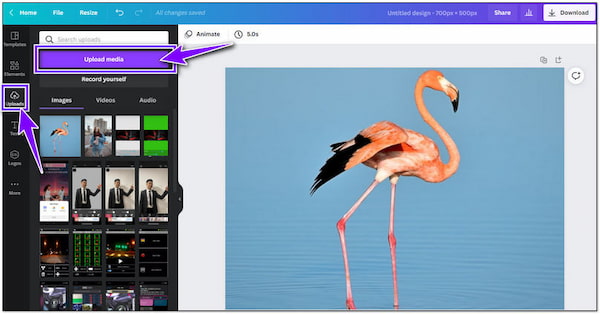
4. Remove the Background from the Uploaded Image
Click the uploaded image, then select the Edit Image tab from the top menu. The program will display a set of functions on the left panel of the main interface. To take off the background from your image, select Background Remover opt. By then, Canva will automatically separate the subject image from its background in Canva.
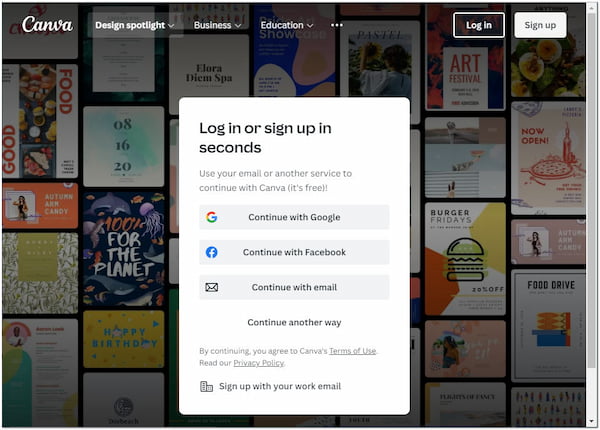
5. Save and Download your Image
Select the Download button from the top-right corner of the main interface to save your enhanced image, then select a file format.
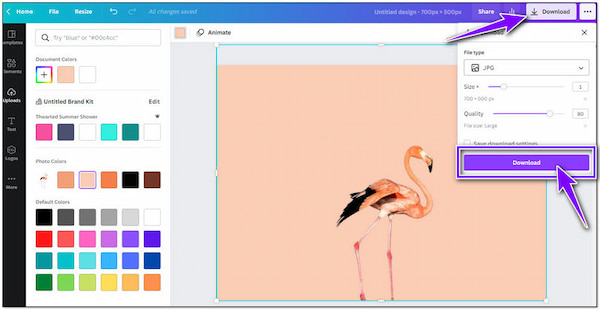
Suppose you want to edit and enhance the image. You can flip and resize your image. Also, you can move it around and overlay it into a solid background color. Moreover, you can layer a new graphic as a replacement for the deleted background.
Special tools like Canva also come at a great price. Indeed, it is good enough to have a neat output with the complimentary version of Canva. Yet, one of the advantages of upgrading to its premium version is accessing the transparent command for your image's background. Many users find it difficult to edit their subjects to show other layers in their creations. To solve this issue, they can find other programs to do it perfectly.
Feels the same? In that case, the best alternative tool you can handle is AnyMP4 Background Remover Online. This web-based tool is free to use and enables you to create a transparent background limitlessly. On top of that, the program is empowered by Artificial Intelligence technology, as Canva offers in its premium version. It also has the same features as Canva, providing essential editing functions like crop, flip, and rotate.
So without further ado. Let's begin the tutorial by referring to the detailed steps provided below.
1. Access the AnyMP4 Background Remover Online
Open your browser on your preferred device. On the address bar, type AnyMP4 Background Remover Online's official page then hit Enter. For faster direct access to the official page, click this link.
2. Load your Photo to the Program
Once you're into the program, click the Upload Images button display at the center of the main interface. A local drive will pop up on your screen, then browse the image you want to edit. Alternatively, drag the image from a local file from your device and drop it into the upload area.
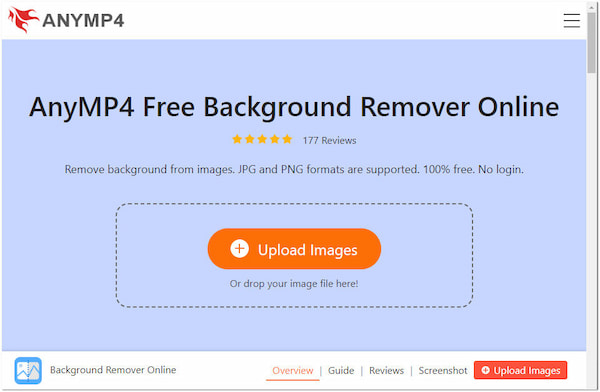
3. Enhance the Picture for further modification
Proceed to the Edit tab of the program to alter the background. You can change your background into a solid color. Otherwise, you can upload your customized graphic as the new backdrop of your subject photo. Yet, select the Crop option to give your image the perfect ratio you desire.
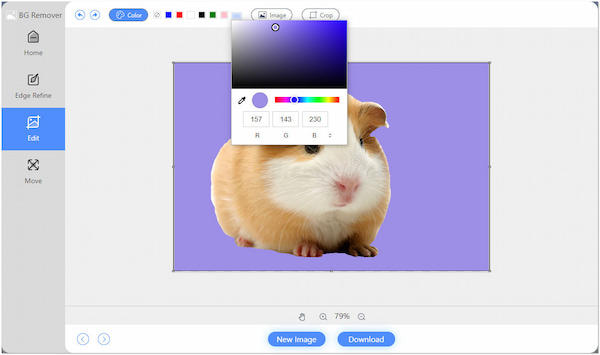
Suppose you want to change the angle of your image. It is possible. Go to the Move tab, then select flip; it can be horizontally or vertically. Also, you can rotate the subject image by adjusting the rotator.
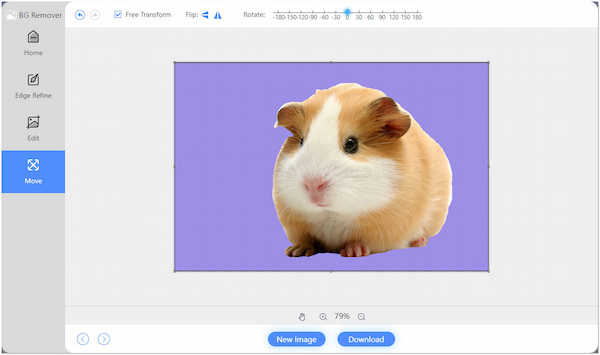
4. Save your Output Image
After all modifications, you can now save your output. To do so, click the Download Image button. Supposedly you want to edit another photo, click the New Image button.
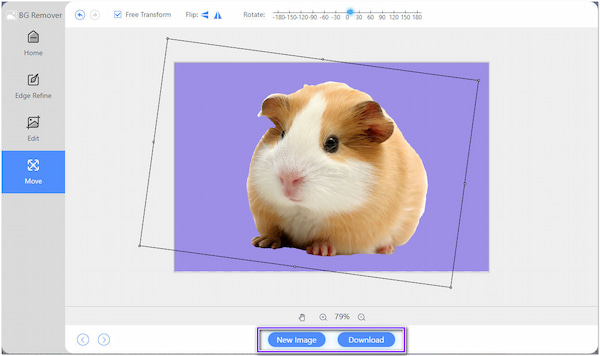
AnyMP4 Background Remover Online also has a manual removal for detailing the subject precisely. After loading the image to the program, it will direct you to the Edge Refine tab, wherein two panels will be displayed. The left board is where you modify the image, while the right board displays the real-time output. By then, adjust the Brush Size depending on the portions you want to keep or erase. Moreover, the color option lets you change the picture background into a solid color.
1. What is the advantage of using Canva?
Canva has a lot of remarkable features. First and foremost, it has more than 250,000 templates to select and more than 100 design types. Secondly, Canva has an auto-save ability. Hence, you don't have to be upset about your deleted projects due to unintentional technical crashes. Lastly, it is infused with an image editor, which can help you make the background transparent.
2. What is Canva best used for?
Canva is best used for making a free graphic design platform. Great for creating invitations, Instagram posts, business cards, infographics, and more.
3. Is AnyMP4 background Remover Online safe to use?
Absolutely YES! Similarly to Canva, you should refrain from having second thoughts about using AnyMP4 Background Remover Online. Not only do you have unlimited access to the program, but you can also be guaranteed that all your data and photos are automatically deleted from the server once you leave the program.
That is how to make a transparent background on Canva. You do not need to settle for complicated photo editing apps with not straightforward processes. Nonetheless, to utilize the background feature of Canva, a pro account is a must. Otherwise, you can use a free tool, like AnyMP4 Background Remover Online, as an alternative.