Cutting out the image background and making it transparent is ideal for layering images. Mainly when making product images for online promotions or printouts for distribution. It's all good. There are ways to deal with it and turn out top-quality posters. One of the prominent vector graphic editors and design software is Adobe Illustrator.
Thus, most seek tutorials on making an image background transparent in Illustrator. By all means, you are on the right track! It doesn't matter what backdrop your picture has; even if it's a simple background color or even a complicated one, Adobe Illustrator can do the task for you! On top of that, Adobe Illustrator provides many ways to detach the subject photo from its background. To get this job done, continue reading this post!

Adobe Illustrator is an outstanding vector-based artwork program in the market today. This software is a must-have for illustrators, artists, and web designers in making infographics, typography, drawings, and so on. For you to have a little background with Illustrator, the program first launched in 1987. Two years after the initial launch, they released the second version afterward. Adobe Illustrator became compatible with Windows operating systems during that year (1989).
To this day, Illustrator guarantees users regular updates from the software, including its advanced features, to provide a better experience to its users. Suppose you don't have an account yet. You can download the program in Adobe Creative Cloud.
Although it seems intimidating to use Adobe Illustrator because of its comprehensiveness, it is possible to create a transparent background image. Below you will learn how to make a picture background transparent in Adobe Illustrator.
1. Open a file in Adobe illustrator
Launch Adobe Illustrator on your computer. To Open an image file to the program, press the Ctrl+O keys. A local file will pop up on your display. Import the picture.
2. Proceed to the Layer Panel
After loading the picture into the program, proceed to the Layer panel and make a new layer. Lock your first layer; it is your photo.
3. Mark out the image using the Pen tool
On the second layer, outline the edge of your subject using the Pen tool. Press the P key and connect the points around the subject photo you want to keep. Make sure the first and last points meet or connect.
4. Export your Image
Following that, unlock your first layer. Click the side so that the blue square will occur. From the drop-down list of Select, choose all, then press the Ctrl+7 keys. As a result, the image background will turn white. To make it transparent, export your output in PNG format.
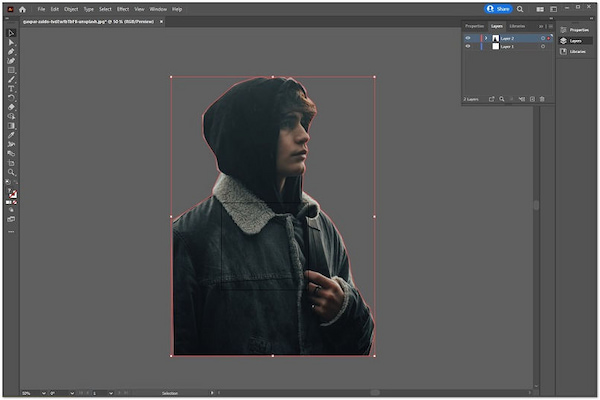
Besides the Pen tool, you can use other methods to eliminate the background. You can utilize the Image Trace tool and Clipping Mask. Also, remove the white background and export the file as an EPS file. Besides, you can use its crop feature to resize an image in Illustrator.
Indeed, putting money into premium software like Adobe Illustrator is worth it. Mainly for those who are in the graphic designs sectors. Nonetheless, if your primary purpose is to remove the background and make it transparent, it is best to consider online tools at no cost.
AnyMP4 Background Remover Online is the most practical way to remove undesirable backgrounds to make it transparent. You can have an on-the-spot output after uploading the image, unlike offline tools that require knowledge in manipulating the tools. Because of the Artificial Intelligence programmed to AnyMP4, this feature was made possible. The AI technology works in a way that it scans the subject and intelligently separates it from its backdrop.
Using your computer's browser lets you remove the background from your image. Meaning downloading such an application is not necessary. Find out what AnyMP4 Background Remover Online can offer you more by following the simple steps below.
1. Open the Webpage of the Online Tool
On your preferred browser, visit the official website of AnyMP4 Background Remover Online. You can refer to this link to be on the page immediately.
2. Upload your Picture to the Program
Once you are on the official page of the online tool, click the Upload Images button. By then, a local file will pop up on your screen, then pick the image you want to edit. Otherwise, drag the desired image from your device's folder and drop the image into the assigned upload area.
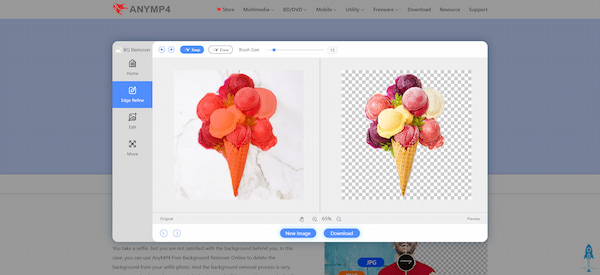
Depending upon your internet's stability, wait for the processing. It takes a few seconds when processing an image. If you only need a transparent background, you can stop at this step and download the photo.
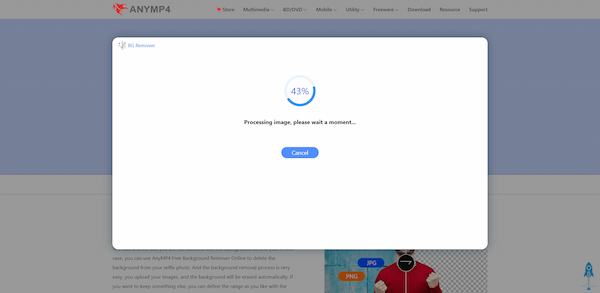
3. Modify the Image Background (Optional)
Go to the Edit tab of the program to modify the background by layering a new background image or adding a new background color.
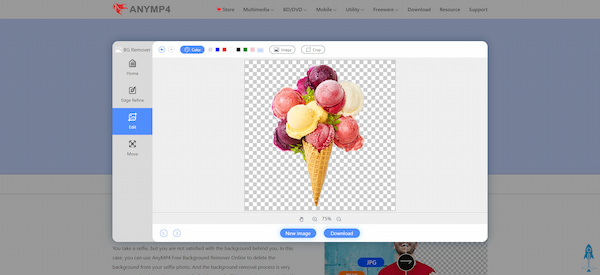
The Image button is for the layering, while the Meatballs button is the color picker. To resize your image to your desired ratio, click the Crop button. However, if you want to flip and rotate your image, go to the Move tab section.
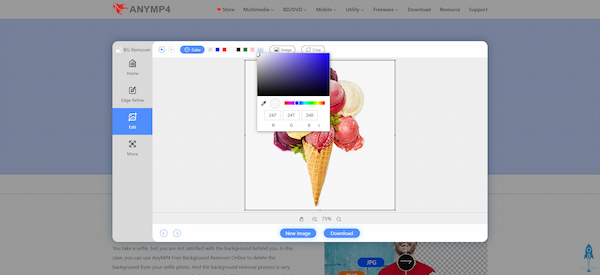
4. Download your Image to have a copy
After all modifications, click the Download button to save your image. However, if you want to edit another picture, click the New Image button.
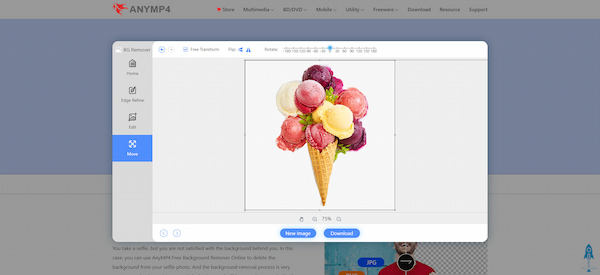
Suppose you want to remove the background thoroughly. By going to the Edge Refine tab, adjust the Brush Size depending on the details you want to Keep or Erase. Use the Keep feature to include some portions of your picture.
Yet, use the Erase feature if you want to eliminate unwanted parts. The left part of the main interface is your work area, while the output in real-time is the right side of the main interface.
Surely, you can upload or pick up a color to change the background of a picture.
1. Which is way better in making the background transparent, Illustrator or AnyMP4?
You can utilize any of these two. Suppose you are a pro in such a thing; Adobe Illustrator is definitely for you. Yet, if you are looking for a more straightforward background remover tool, AnyMP4 Background Remover Online is your go-to tool.
2. How can I save a transparent image in Illustrator?
To save a transparent picture in Adobe Illustrator, go to the File tab, click Export As, and then set PNG as your format. Also, there are several options you can choose like EPS, SVG, and PDF. Selecting one of these file formats won't give you a transparent background but instead a white background.
3. How to curve a line using the Pen tool?
To do so, by clicking and holding the anchor point, draw a curved link using the Pen tool. Afterward, drag the mouse until you bring out the curved line.
In that matter, you know now how to make the background transparent in Adobe Illustrator. Also, you gained the confidence to perform the task using the alternative way through AnyMP4 Background Remover Online aid. Whichever of these two you use will provide the transparent background you want. Nonetheless, if installing software is not your cup of tea, going for an online tool is ideal.