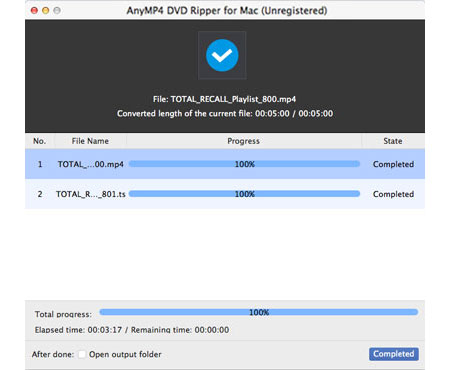DVD video possesses amazing video quality, but its size is always too big to be uploaded online. Designed to solve that problem, AnyMP4 DVD Ripper for Mac can help online video fans rip DVD to FLV format, one of the most popular online video formats.
Flash Video, also known as FLV, is a container file format used to deliver video over the Internet using Adobe Flash Player. Flash Video content can also be embedded within SWF files. Originally developed by Macromedia, FLV is now the most widely used online video format and is used by online video websites.
Secure Download
Secure Download
You must install AnyMP4 DVD Ripper for Mac to your Mac PC to use it. If the installation is successful, you can open the software and check out its interface.
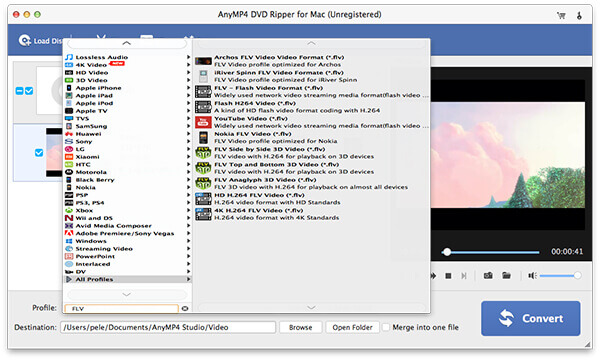
Click the "Load DVD" button on the toolbar to load your DVD disc to the software. By selecting "File > Load DVD Folder" you can add more than one video file. You can also select a video file from the "File Name" list and click the "Remove" button to remove it from the list.
Click the "Profile" drop-down list and select FLV format. If you have problems finding your needed profile, input it in the text area and the software will find it automatically. FLV is a perfect online video format that possesses excellent video quality and small video size.
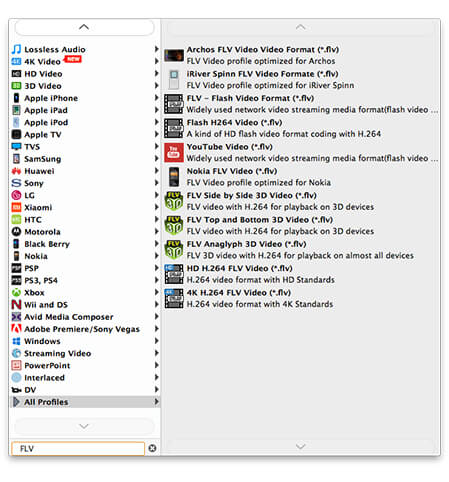
AnyMP4 DVD Ripper for Mac is equipped with a collections of amazing editing tools that can assist you to customize video effect. With the help of these tools you can easily trim video length, crop video frame to remove black edges, join video clips together, add watermark to personalize the video and adjust Video Contrast, Brightness, Saturation, Hue and Volume.
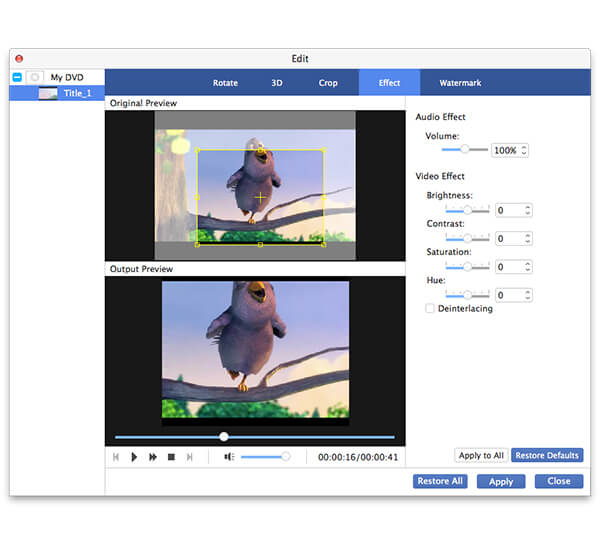
In order to achieve the perfect video effect, you can use this software to adjust output parameters such as Video Encoder, Resolution, Bitrate, Frame Rate and Aspect Ratio. You can also optimize audio effect by adjusting audio parameters such as Encoder, Channels, Sample Rate and Audio Bitrate.
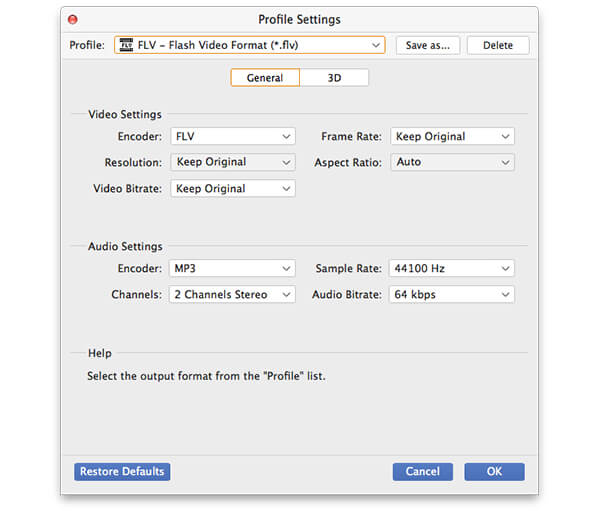
You should know that some video files contain more than one audio track. AnyMP4 DVD Ripper for Mac enables you to choose your preferred audio track and add downloaded subtitle to the video.

The last step you need to do is click the "Convert" button to rip DVD to FLV format. AnyMP4 DVD Ripper for Mac can achieve any DVD ripping task since it is efficient and precise.
When the progress bar reaches 100%, you will get your needed FLV video file. What are you waiting for? Just upload it to online video websites like YouTube and share it with the world!