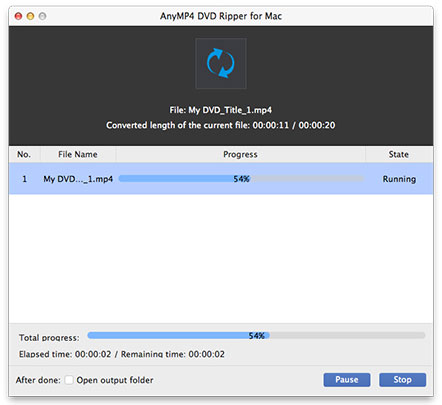AnyMP4 DVD Ripper for Mac is the best choice for Blu-ray fans to rip Blu-ray video to any other popular video and audio format with stunning speed and fantastic video quality. It also possesses incredible editing tools that can help you customize video effect. Built with an advanced and efficient inner core, anyone, even users with poor computer skills can use this software without making mistakes.
ASF is Microsoft's proprietary digital audio/digital video container format, which is part of the Windows Media framework. ASF files can also contain objects representing metadata, such as the artist, title, album and genre for an audio track, or the director of a video track, much like the ID3 tags of MP3 files.
Secure Download
Secure Download
You must install AnyMP4 DVD Ripper for Mac to your Mac PC to use it. You can choose the path you wish to install the software to, or just install it to the default path.
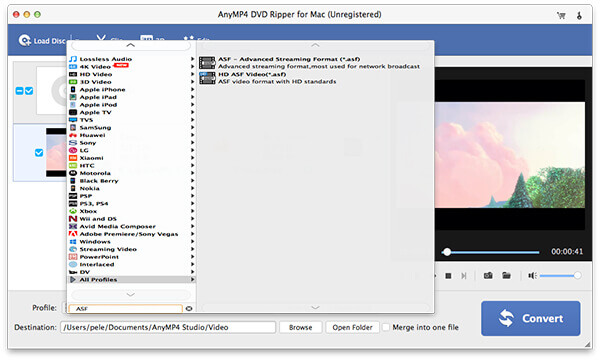
Put your DVD disc in the DVD drive tray and click the "Load DVD" button on the toolbar to load the DVD disc to the software. If you need to remove the added video files from the "File Name" list, select them and click the "Remove" button or press the "Delete" button on your keyboard.
Click the "Profile" drop-down list and select ASF format. Cannot find your needed profile? Input it in the text area to order the software to find it automatically.
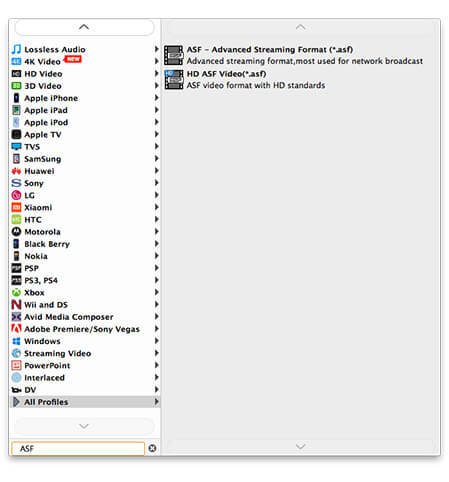
AnyMP4 DVD Ripper for Mac is equipped with a collection of amazing editing tools that can assist you to customize video effect. With the help of these tools you can easily trim video length, crop video frame to remove black edges, join video clips together, add watermark to personalize the video and adjust Video Contrast, Brightness, Saturation, Hue and Volume.
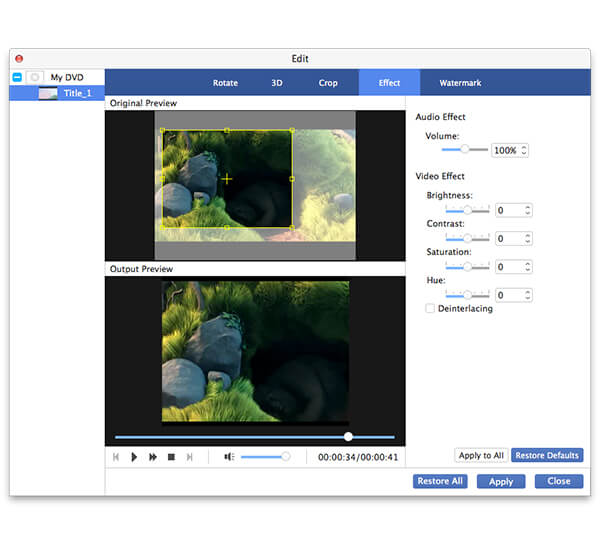
This software also allows you to customize output parameters such as Video Encoder, Resolution, Bitrate, Frame Rate, Aspect Ratio and audio parameters such as Encoder, Channels, Sample Rate and Audio Bitrate to bring the video quality one step closer to perfection.
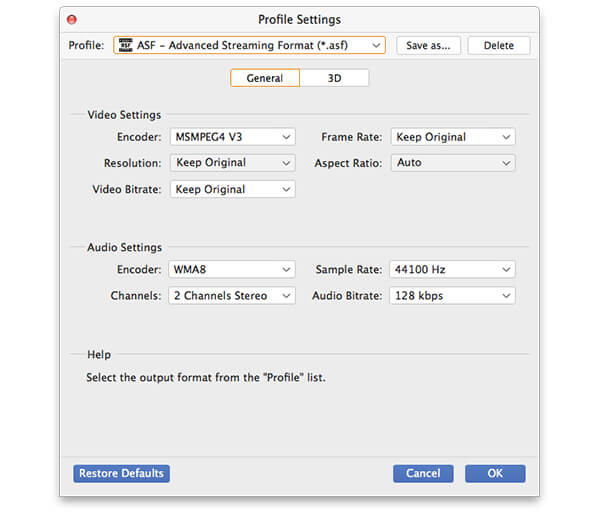
AnyMP4 DVD Ripper for Mac enables you to choose your preferred audio track if the video file has more than one audio track, and add downloaded subtitle to the video.

You can start the ripping task by clicking the "Convert" button to rip DVD to ASF format. The task will be finished shortly.
When the progress bar reaches 100%, you will get your needed ASF video file.