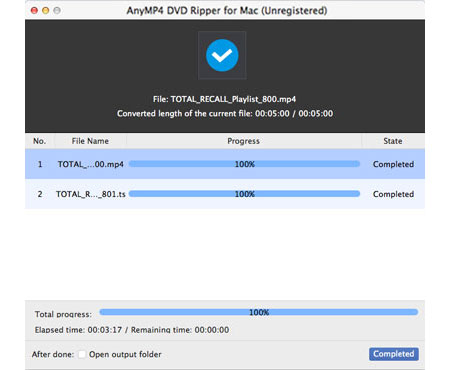Dedicated for DVD fans who use Mac PC, AnyMP4 DVD Ripper for Mac can rip DVD video to any video and audio format or to portable device compatible formats. You can use this software to rip DVD video to DPG format for Nintendo DS portable game console.
DPG is a MPEG-1 coded video format specially designed for Nintendo DS, a portable game console that is very popular around the globe.
Secure Download
Secure Download
Install AnyMP4 DVD Ripper for Mac to your selected path of your Mac PC. If you can normally open the software and check out the interface, it means that it is successfully installed.
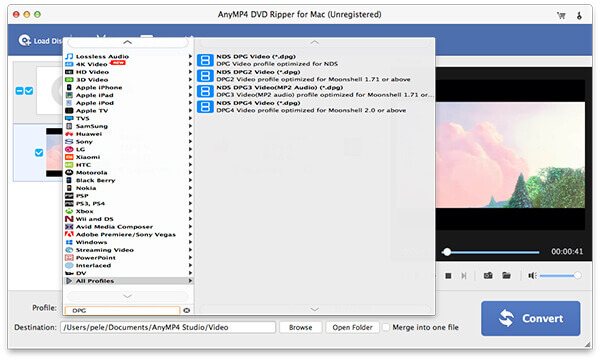
Put your DVD disc in the DVD drive tray and click the "Load DVD" button on the toolbar to load the DVD disc to the software. You can also select multiple DVD video clips you've already stored in one folder on your hard drive by selecting "File > Load DVD Folder".
Then select DPG profile by clicking the "Profile" drop-down list. If you have problems finding your needed profile, you can input it in the text area to order the software to find it automatically.
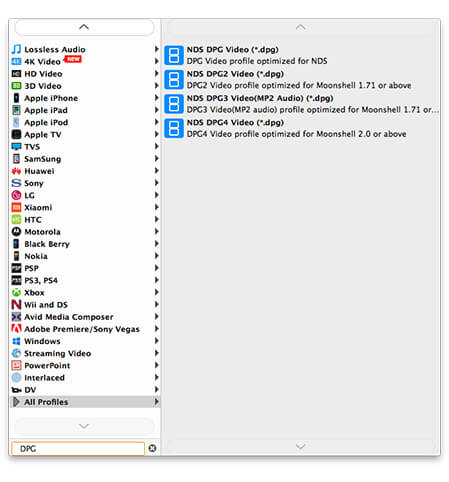
Built with a collection of powerful editing tools, AnyMP4 DVD Ripper for Mac is the best choice for you to conduct video effect customization. You can easily trim video for your needed length, crop video frame to get rid of black edges, join video clips together, add watermark to video and adjust Video Contrast, Brightness, Saturation, Hue and Volume.
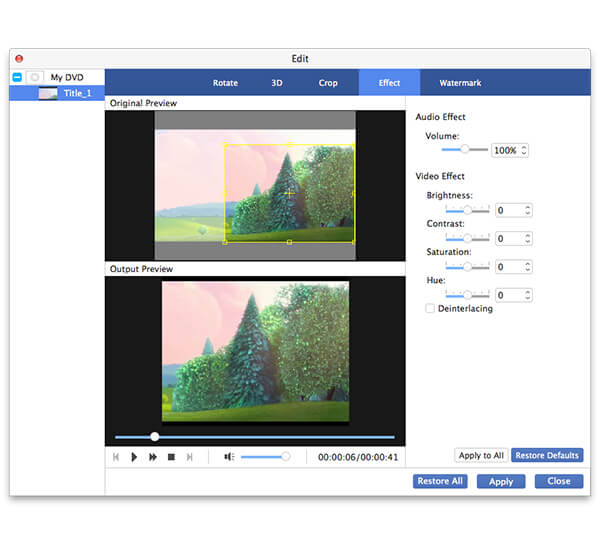
With the help of AnyMP4 DVD Ripper for Mac you can also try customizing output parameters such as Video Encoder, Resolution, Bitrate, Frame Rate, Aspect Ratio and audio parameters such as Encoder, Channels, Sample Rate and Audio Bitrate to further optimize the video effect according to your needs.
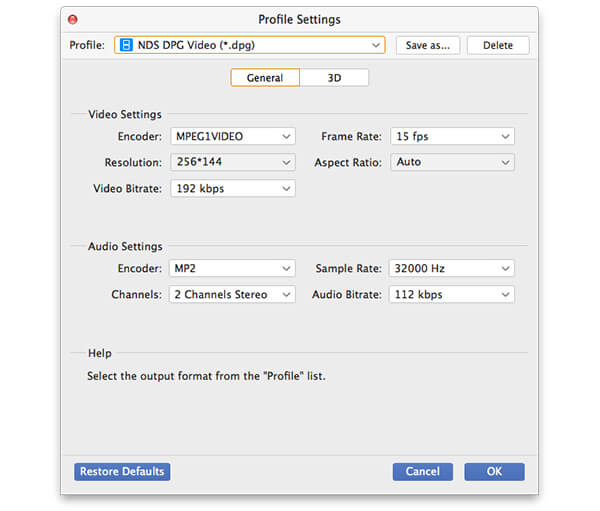
AnyMP4 DVD Ripper for Mac enables you to choose your preferred audio track and add downloaded subtitle to the video for better enjoyment.

Click the "Convert" button to rip DVD to DPG format. Designed for high speed and excellent quality, AnyMP4 DVD Ripper for Mac can complete any ripping task within a short time.
When the progress bar reaches 100%, you will get your needed DPG video file. Are you ready to enjoy it with your NDS console anytime and anywhere?