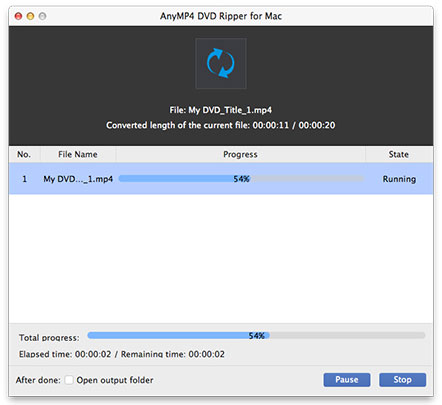As we all know, iMovie is the most efficient video editing software. However, when you import mini DVD videos to it for editing, you may fail. Though iMovie has claimed that it supports MPEG-2 which is the format mini DVD stores the videos, sometimes you still have problem to import mini DVD to iMovie. How does this happen? It seems MPEG-2 is just a good delivery format but not an editing format. If you want to import mini DVD into iMovie, you have to convert mini DVD videos to iMovie friendly format.
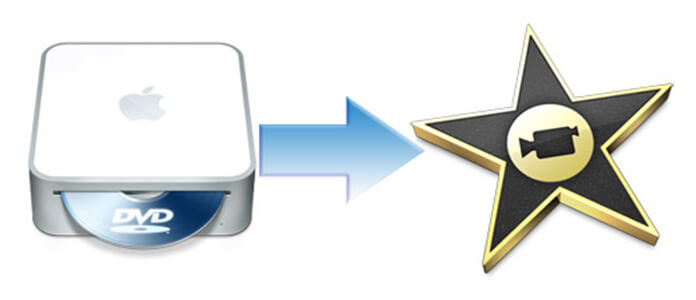
AnyMP4 DVD Ripper for Mac is the best software which can import DVD to iMovie with lightening speed and extraordinary output quality. Besides its powerful converting function, it also owns many editing functions for you to customize the video like trimming the video length, cropping the video frame, adding text/image watermark in the video, merging a few clips into one, etc. The following is a detailed guide on how to import DVD movies to iMovie with the best software.
Secure Download
Secure Download
Free download the program here and install it on your Mac. You're enabled to specify the destination of the program. After you install the program on your Mac, please double click it to see the main interface of the program.
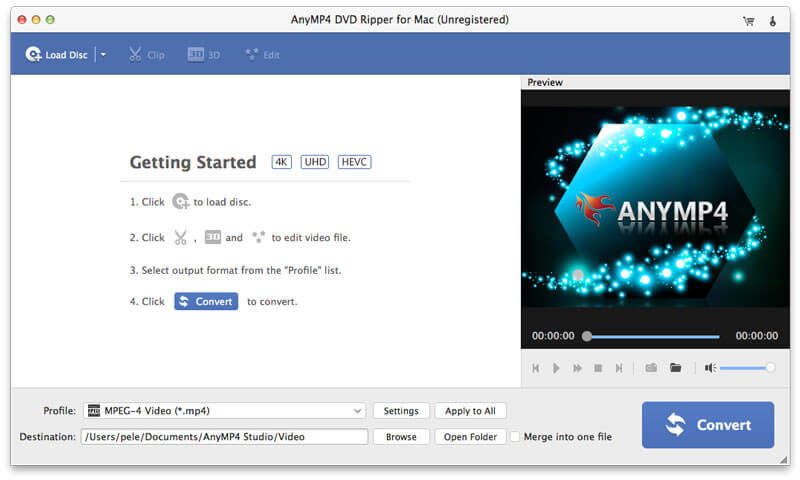
Inset your DVD disc to the DVD drive tray. Click "Load DVD" button to load DVD to the program, or you can also press "Load DVD" drop-down button to select the Load mode like "Load DVD Disc", "Load DVD Folder" or "Load DVD ISO" according to your need. The video files in the disc will be shown in the video area list. After that, you can click "Profile" drop-down button to open the "Profile" list. Please select "iMovie and Final Cut Express > Apple Intermediate Codec (AIC) (*.mov)" as the output format. Or you can input "MOV" in the quick search box then select "iMovie and Final Cut Express > Apple Intermediate Codec (AIC) (*.mov)".
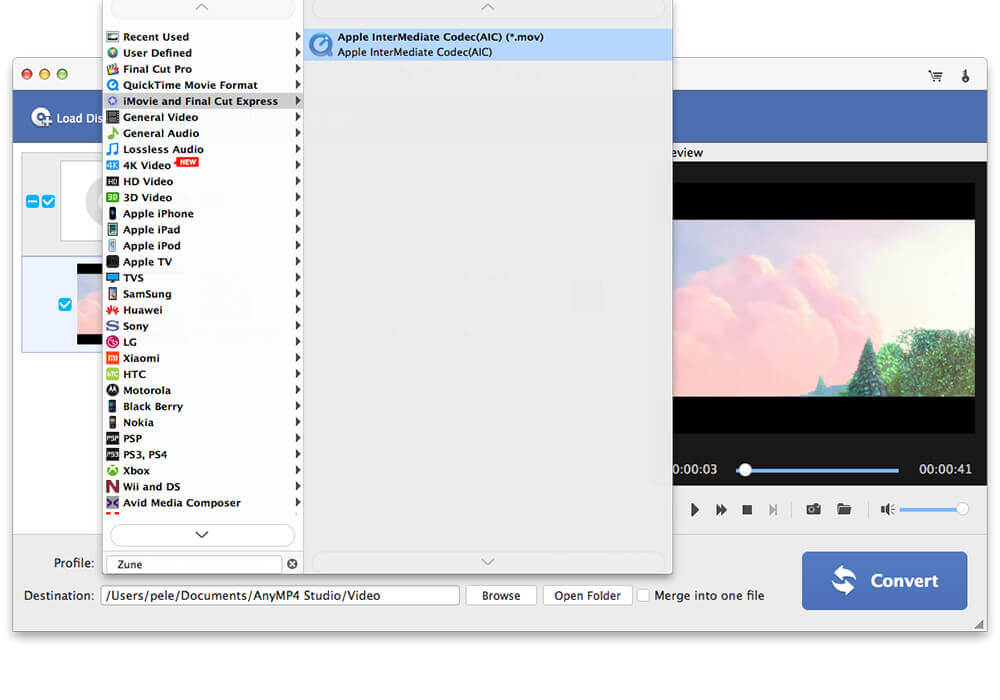
You're enabled to adjust the video effect. Please click "Effect" button on the toolbar to open the "Edit" window. You can change the effect by dragging the scroll bar of each effect to decide the corresponding value or inputting the value in the corresponding box. With these efforts done, you can get a better video effect.
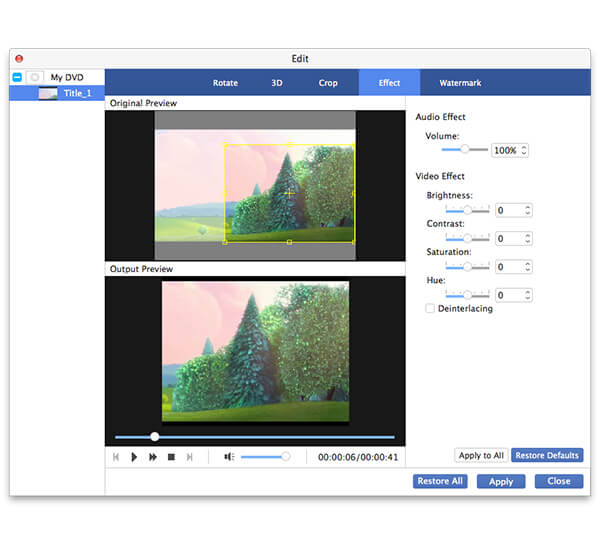
You're enabled to add watermark in the video with this best mini DVD to iMovie ripping software. Select the video you want to add watermark and click "Effect" button to open the "Edit" window. Please click "Watermark" button and check "Enable watermark" option, then check "Text" or "Picture" option to add corresponding watermark. Also, you're enabled to adjust the distance of the watermark to the left and top.
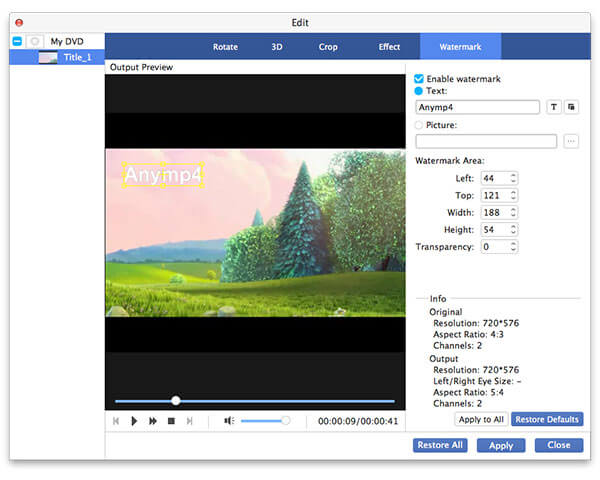
Now you can convert mini DVD to iMovie by clicking "Convert" button. This powerful mini DVD to iMovie converting software can support batch conversion so you can convert several DVDs at the same time. In a short time, you can edit the mini DVD videos on iMovie.