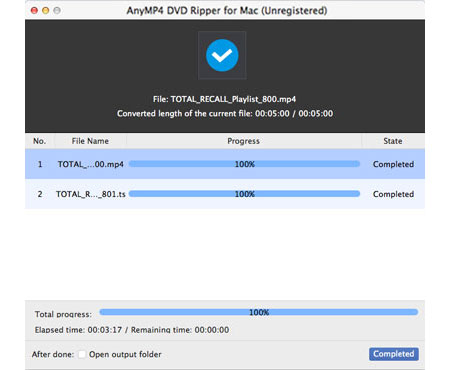If you need to watch DVD video with your video players, you'd better consider using AnyMP4 DVD Ripper for Mac to rip DVD video to your needed video format. This amazing software is capable of ripping DVD to all popular video formats including but not limited to AVI, MP4, MKV, WMV and MOV.
MKV is an open standard free container format, which can hold an unlimited number of video, audio, picture or subtitle tracks in one file. It is designed to serve as a universal format for storing common multimedia content, like movies or TV shows. MKV is a video format that is used to store high-definition high-quality video.
Secure Download
Secure Download
Install AnyMP4 DVD Ripper to your Mac PC. If the installation is successful, you can open the software and check out the interface.
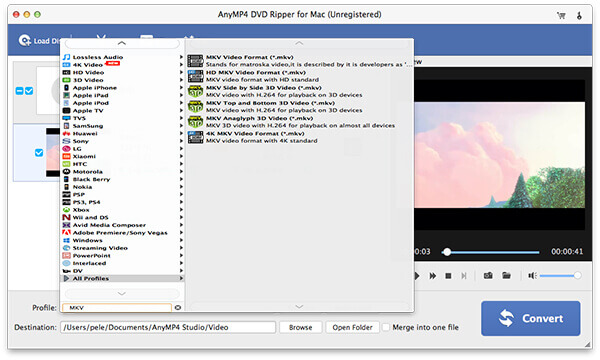
Put your original DVD disc in the DVD drive tray, then click the "Load DVD" button to load the DVD video to the software. The added DVD files will be shown in the "File Name" list.
Choose MKV video format from the "Profile" list, or input it in the text area to order the software to find it for you. MKV is a popular video format that is supported by all kinds of video players.
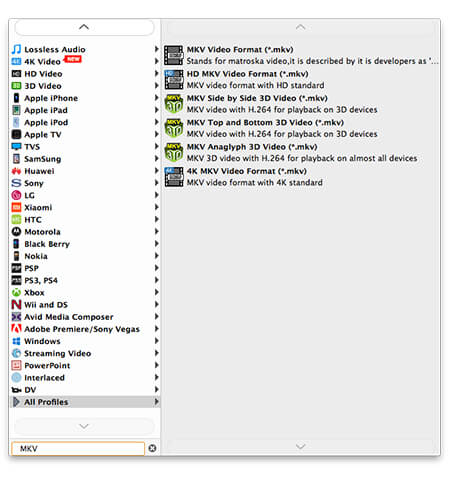
Check out the versatile editing tools provided by AnyMP4 DVD Ripper for Mac! They are all designed with sophisticated techniques. You can use these tools to trim video for your preferred length, crop video frame to get rid of annoying black edges, merge video clips together, add watermark to personalize the video, and adjust Video Brightness, Contrast, Saturation, Hue and Volume to optimize the video effect.
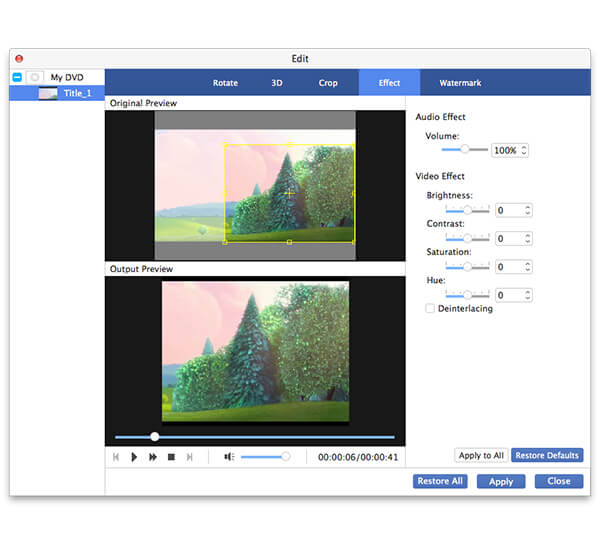
Still not satisfied with the video effect? You can also customize output parameters to further optimize video effect. Video Encoder, Resolution, Bitrate, Frame Rate, Aspect Ratio and Audio Encoder, Channels, Bitrate and Sample Rate can all be adjusted.
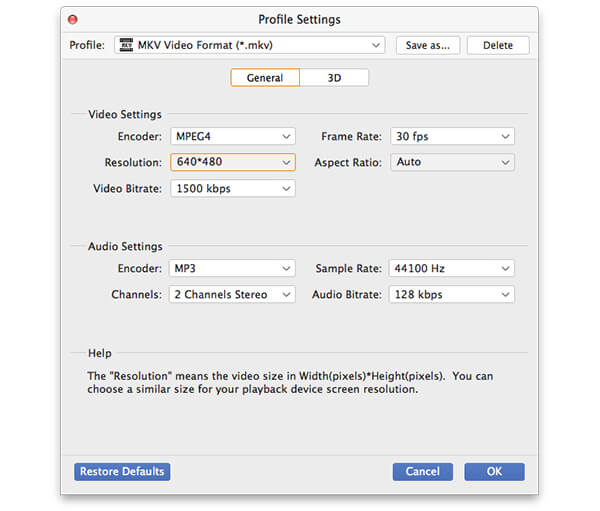
Some video files contain more than one audio track. AnyMP4 DVD Ripper for Mac allows you to select your preferred audio track, and add subtitle to the video.

Click the "Convert" button to start the conversion. Designed for speed and efficiency, AnyMP4 DVD Ripper for Mac can run any task with super high speed.
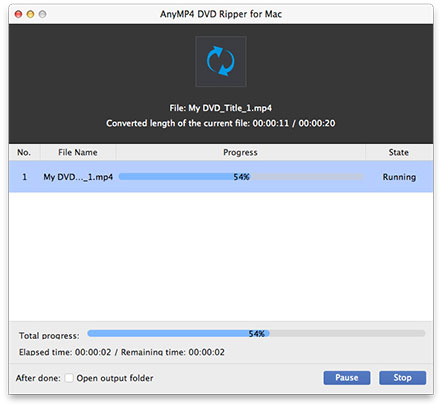
When the progress bar reaches 100%, you will get your needed MKV video file.