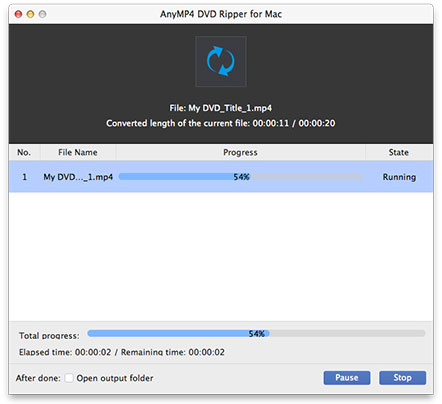iMovie, as a part of the iLife suite, is a proprietary video editing software application which allows Mac and other Apple device users to edit their home videos. With this powerful tool, you can add movies to your website, publish them on YouTube, and create versions for iPod, iPhone and Apple TV in a few steps. iMovie supports MPEG-2, AVCHD, DV-Standard, HDV (High Definition Video), QuickTime Movies and MPEG-4. That's why when you try to import DVD to iMovie but only to find DVD files gray out. Therefore we need a DVD to iMovie tool to convert DVD to iMovie friendly formats before we import DVD to iMovie.
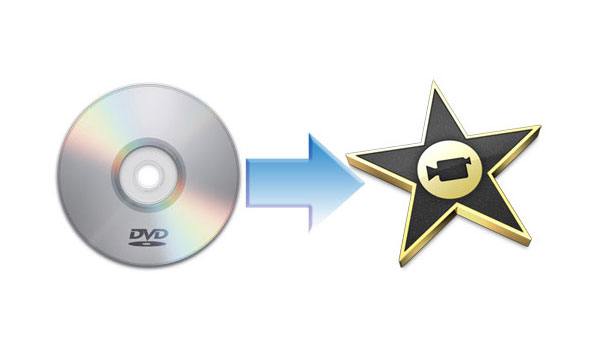
AnyMP4 DVD Ripper for Mac is the best software which can import DVD to iMovie with lightening speed and extraordinary output quality. Besides its powerful converting function, it also owns many editing functions for you to customize the video like trimming the video length, cropping the video frame, adding text/image watermark in the video, merging a few clips into one, etc. The following is a detailed guide on how to import DVD movies to iMovie with the best software.
Secure Download
Secure Download
Please free download the program here. In this process, you can select the storage path if you're not satisfied with the default one. After you install it on your Mac, please double click the program to see the main interface.
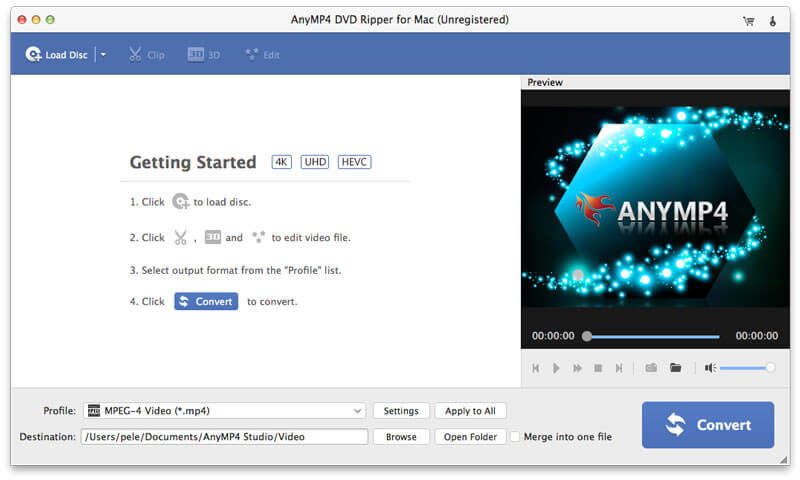
Click the "Load DVD" button and load DVD to the program. After that, please click the "Profile" drop-down arrow and you'll see a drop-down list then select "Apple Intermediate Codec (AIC) (*.mov)" from "iMovie and Final Cut Express" column.
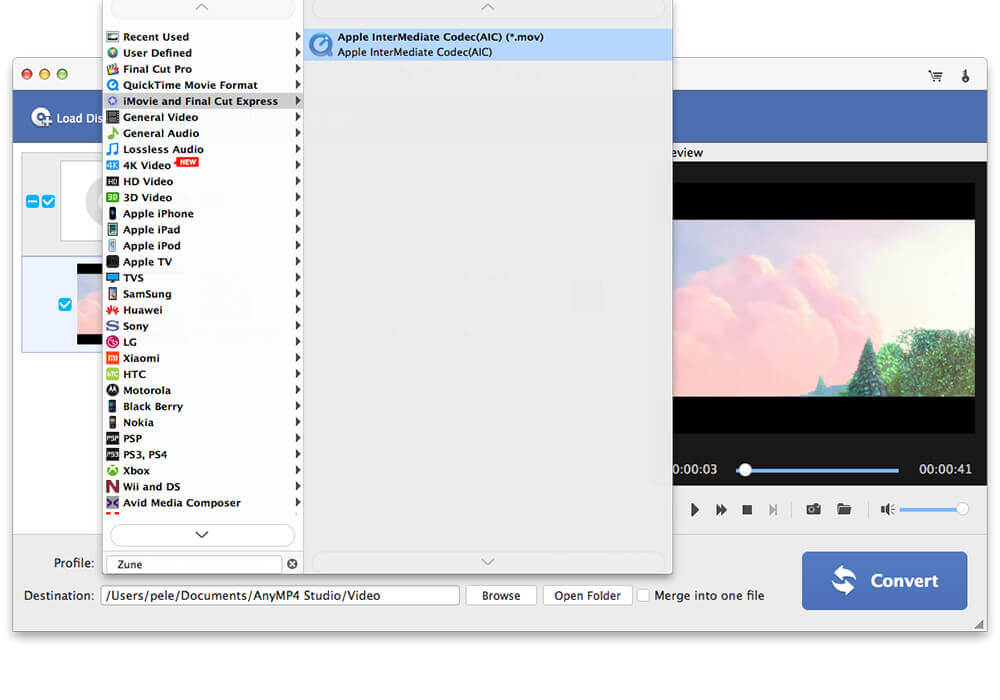
Here you're enabled to adjust the video effect with this wonderful software. Click "Effect" button on the toolbar to open the "Edit" window. Here you can adjust the Brightness, Contrast, Saturation, Hue and Volume to meet your needs. You can drag the slide bar to change the effect value in the corresponding box.
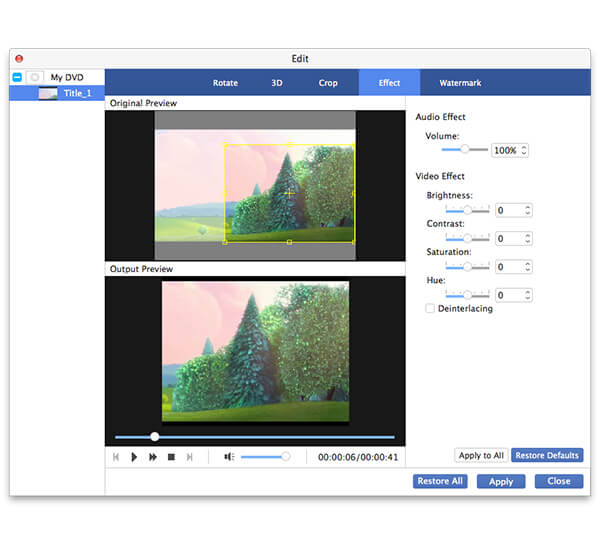
With this versatile software, you can define the output settings. For video settings, you can adjust Encoder, Frame Rate, Resolution, Aspect Ratio and Video Bitrate. For audio settings, you can adjust Encoder, Sample Rate, Channels and Audio Bitrate. After adjusting these parameters, you can get a better video.
At last, you can click "Convert" button to convert the video to video as you like, this program supports batch conversion.
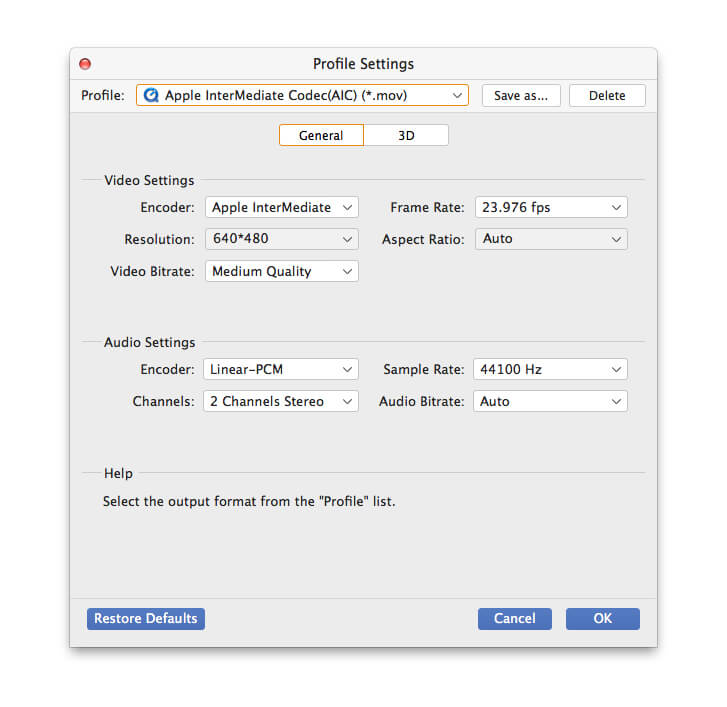
With all efforts done, you can convert DVD movies to iMovie compatible formats. It owns advanced accelerating technology so you can finish the conversion in a few seconds. In addition, you can convert multiple DVD titles/chapters in one conversion at one time.