"Windows Media Player cannot play this DVD because there is a problem with digital copy protection between your DVD drive, decoder, and video card. Try installing an updated driver for your video card."
When you use Windows Media Player to play a DVD on Windows 8/10/11, you may receive the above error message to remind you of a missing codec or DVD decoder. The main reason is that these newer Windows versions lack the built-in DVD decoding feature. So, what should you do to fix the problem? You can download Windows Media Player DVD decoder to watch DVDs on your Windows computer. Besides, you can use a third-party media player that supports DVD playback instead of Windows Media Player, which is a more direct and reliable solution. Here, we will recommend the best alternative to Windows Media Player for you.

While earlier versions of Windows Media Player (like the one in Windows 7) had the built-in capability to play DVDs, the native version of Windows Media Player in Windows 8, Windows 10, and Windows 11 generally does not include DVD playback functionality. If you have a DVD drive or a DVD decoder installed on your computer, you can play the DVD disc with Windows Media Player. Just insert the DVD disc you want to play into the DVD drive. At this time, the DVD disc will start playing automatically. If you want to play a DVD disc that already inserted, you can open Windows Media Player and select the DVD disc in Library.
Windows Media Player on Windows 7 has built-in support for playing DVD-Video discs without requiring any additional codecs or software in most cases. Here is how to play a DVD with Windows Media Player on Windows 7:
1. Insert the DVD.
Open your computer's DVD drive and insert the DVD you want to watch. Then, close the drive. Windows 7 will automatically detect the DVD and start playing it in Windows Media Player.
2. Play the DVD manually.
If the DVD does not start playing automatically, open Windows Media Player and click the chapter or title of the one you want to play. The DVD will then play.
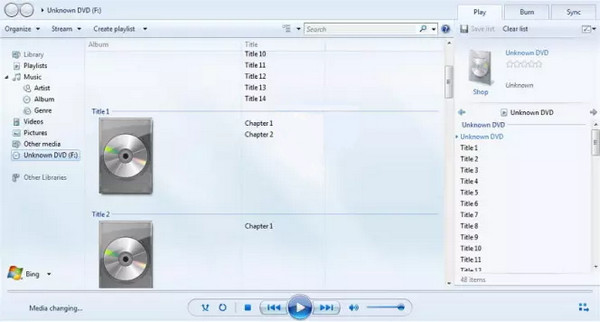
Unlike Windows 7, Windows Media Player on Windows 8, Windows 10, and Windows 11 does not have built-in support for playing DVDs. Therefore, you need to download a Third-Party Media Player or install codec packs to play a DVD on Windows 8/10/11. However, the latter method may lead to system instability, so you can decide whether to play DVDs on Windows 8/10/11 through it according to your needs.
Here are the steps to play DVDs with Windows Media Player on Windows 8/10/11:
1. Click Start > Troubleshooting > All Categories and click Windows Media Player. A pop-up window will ask you to install the Windows Media Player DVD decoder. Allow its installation.
2. Open the DVD drive, insert the DVD, and close the DVD drive. The DVD will then be played automatically.
3. Then, similar to the steps for DVD playback on Windows 7 above, if the DVD does not play automatically, navigate to Windows Media Player Library, click the DVD title/chapter manually, and it should play.
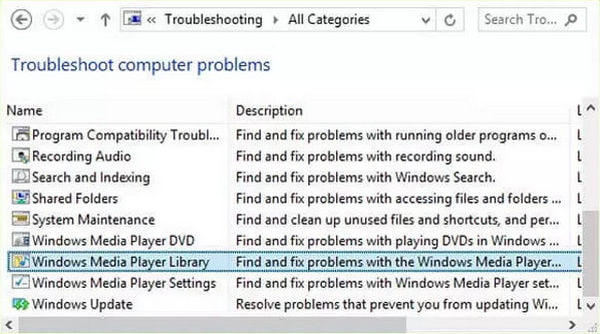
Reason: Occasionally, temporary software bugs or conflicts can prevent applications from working correctly.
Solution: Close and restart Windows Media Player, or the system can clear up this kind of temporary glitch.
Reason: The problem might not be with Windows Media Player itself, but with your computer's DVD drive. It could be faulty, not correctly connected, or the drivers might be outdated.
Solution: In this case, you can try the drive with another DVD to see if it will play. Or restart your computer to fix possible driver issues.
Reason: Windows Media Player on Windows 8, 10, and 11 does not come with the necessary software to understand and play the video and audio formats commonly used on DVDs (specifically MPEG-2).
Solution: Use a third-party player with built-in DVD support or purchase the official Windows DVD Player application from the Microsoft Store.
In this section, we will recommend the best alternative to Windows Media Player: AnyMP4 Blu-ray Player, a professional DVD-playing software. It is an all-in-one media player compatible with Windows 11/10/8.1/8/7 and Mac. With this software, you can easily play any DVD disc, folder, or ISO file on your Windows/Mac computer. In addition, this DVD player supports all types of DVDs from any region, so you can watch any DVD without limitations. It also has image quality up to 4K/8K/UHD and superb studio-quality sound effects, which allow you to enjoy your DVDs fully.
Secure Download
Secure Download
1. Free download, install and launch this Blu-ray playing software on your computer.
2. Connect your external DVD drive to your computer and insert the DVD disc into the DVD drive.
3. Click "Disc" in the main interface of the program, and load the DVD disc to the program.

4. Click the audio track and subtitle as you like. Then click "Play" to start playing DVD on your computer.

This Blu-ray player can allow you to adjust the DVD effect by changing hue, brightness, contrast, saturation and gamma. You can enjoy the DVD movie with high quality image and sound quality.
How can I watch DVD on Windows 10?
For watching DVD on Windows 10, you need to prepare the DVD optical drive on your computer and prepare the DVD player. To get the DVD drive can be done via Amazon. The free DVD player is also easy to download from Microsoft Store. Then just open the player and play the DVD disc directly. More details about watching DVD on Windows 10 are here.
How do I watch movies on Windows Media Player?
To watch movies on Windows Media Player is easy. Just select the movie that you want to play and right-click your mouse to select Open with to choose Windows Media Player. Then you can watch the movie on Windows Media Player.
VLC won’t play DVD?
There are various reasons for VLC not playing DVD. For fixing it, you can reinstall VLC, reset VLC preferences, Install libdvdcss and more. Why and how to fix VLC not playing DVD can be found here.
If Windows Media Player can not play DVD files, you should know how to use a professional DVD player alternative software to solve the problem. Most DVD players support DVD files as well as video formats. Just choose any of the programs to play DVDs. AnyMP4 DVD Player should always be your first choice as an all-in-one DVD player compatible with multiple Windows operating systems, allowing you to enjoy your DVD movies on your Windows computer smoothly and losslessly.