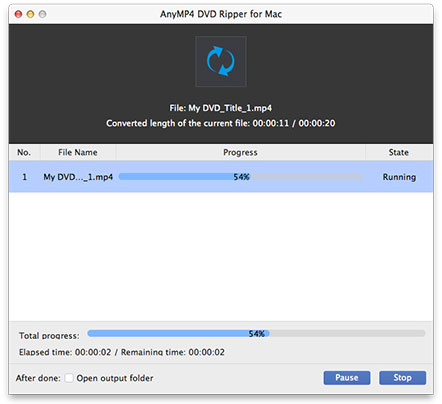AnyMP4 DVD Ripper for Mac aims to colorize your mobile life by helping you rip DVD video to other popular video formats such as AMV, AVI, MP4 and WMV, or audio formats such as MP3, AC3, AAC, WAV and OGG. It can give you spectacular video quality and unforgettable visual experience.
AMV is a video file format produced for MP4 players, which is a modified version of AVI. AMV possesses excellent video and audio quality and can run sound at 22050 samples/second.
Secure Download
Secure Download
At first you must install AnyMP4 DVD Ripper for Mac to your Mac PC. You can choose the path you wish to install the software to.
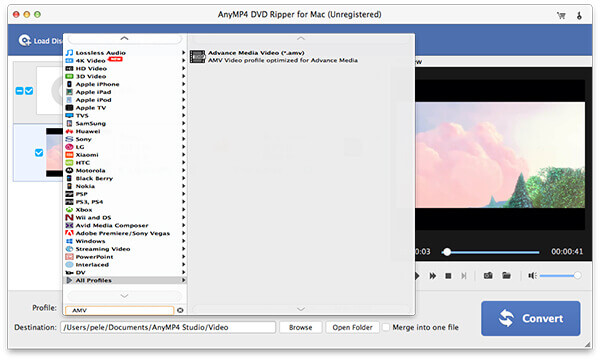
Put your DVD disc in the DVD drive tray and click the "Load DVD" button on the toolbar of the software. The added DVD files will be shown in the "File Name" list. To remove added files from the list, select them and click the "Remove" button.
Click the "Profile" drop-down list to select your needed AMV profile, or input "AMV" in the text area to order the software to find it for you.
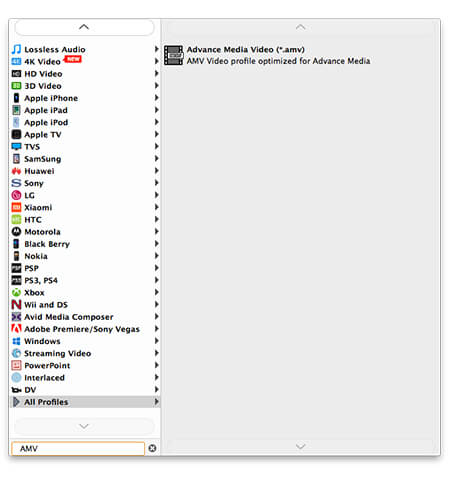
AnyMP4 DVD Ripper for Mac possesses a collections of useful editing tools at your disposal. You are allowed to utilize these tools to trim video length, crop video frame to remove black edges, join several video clips together, add watermark to personalize the video and adjust Video Brightness, Saturation, Hue, Contrast and Volume.
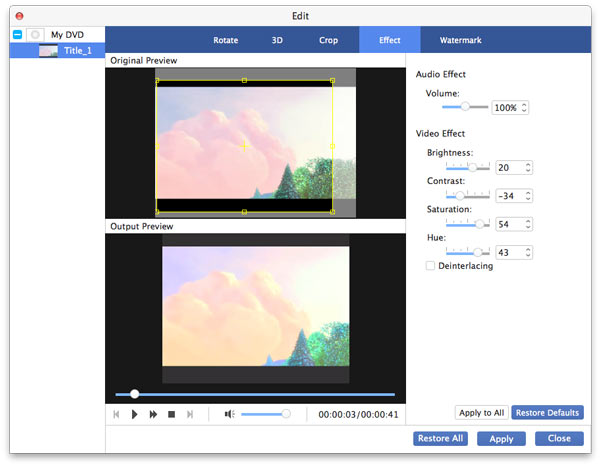
You can even customize output parameters such as Video Encoder, Resolution, Bitrate, Frame Rate, Aspect Ratio as well as audio parameters such as Encoder, Channels, Sample Rate and Audio Bitrate to further optimize video effect.
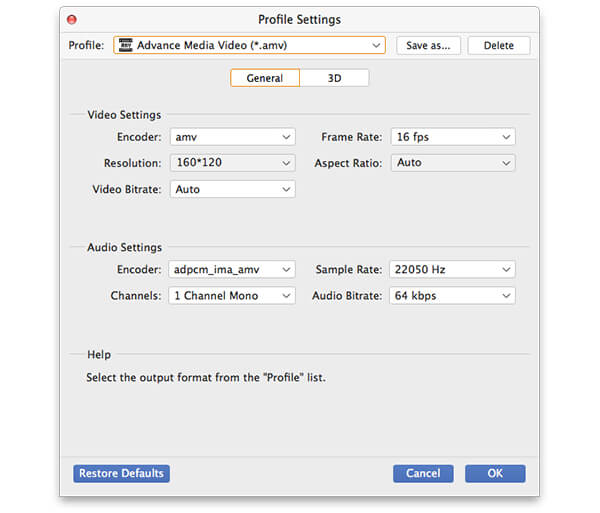
Some video files contain many audio tracks. AnyMP4 DVD Ripper for Mac enables you to choose your preferred audio track and add downloaded subtitle if available.

The last step you need to do is click the "Convert" button to rip DVD to AMV format. AnyMP4 DVD Ripper for Mac can achieve any DVD ripping job with stunning speed.