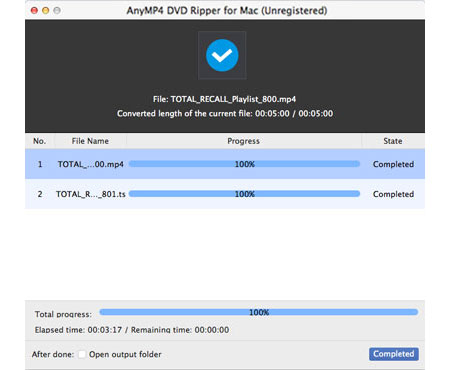BlackBerry is a line of mobile E-mail and smartphone devices developed and designed by Research In Motion. It can function as a personal digital assistant and portable media player. BlackBerry phone is very popular since it is known as a multifunctional smartphone. Although it possesses excellent video playing capability, it cannot be used to play DVD video since it doesn't have a DVD player.

AnyMP4 DVD Ripper for Mac is a professional and efficient software specializing in ripping DVD to any popular video and audio format on Mac PC. It can also rip DVD video to certain formats that can be supported by portable devices such as iPod, iPhone, iPad, Mobile Phone and so on. It enables you to enjoy high-definition DVD movie with your BlackBerry by ripping DVD video file to BlackBerry compatible format.
Secure Download
Secure Download
At first you should install AnyMP4 DVD Ripper for Mac to your Mac PC. You can either use the default installing path, or choose an installing path of your own.
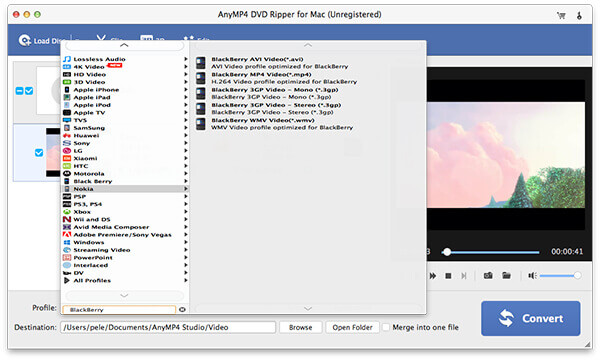
Click the "Load DVD" button on the toolbar to load your DVD disc from the DVD drive tray to the software. After reading the disc, the software will show the DVD video files in the "File Name" list. You can then arrange their order, or get rid of unwanted files by selecting them and pressing the "Delete" button on your keyboard.
Click the "Profile" drop-down list to select BlackBerry profile, then you can choose your needed AVI, MP4 and 3GP format that is supported by BlackBerry phone.
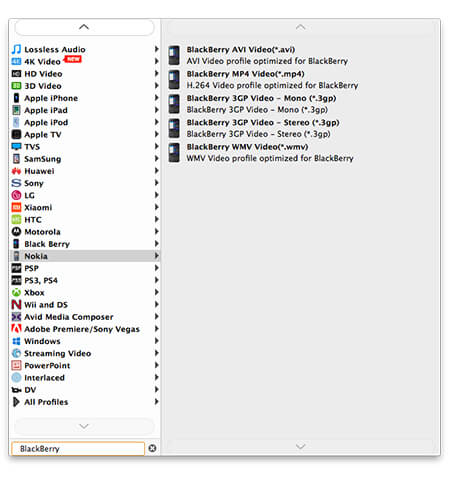
AnyMP4 DVD Ripper for Mac is designed with a collection of versatile editing tools that can be used to customize video effect. These tools can help you trim video length, crop video frame, join video clips into one, add watermark to personalize the video, and adjust Video Contrast, Brightness, Saturation, Hue and Volume to improve video quality.
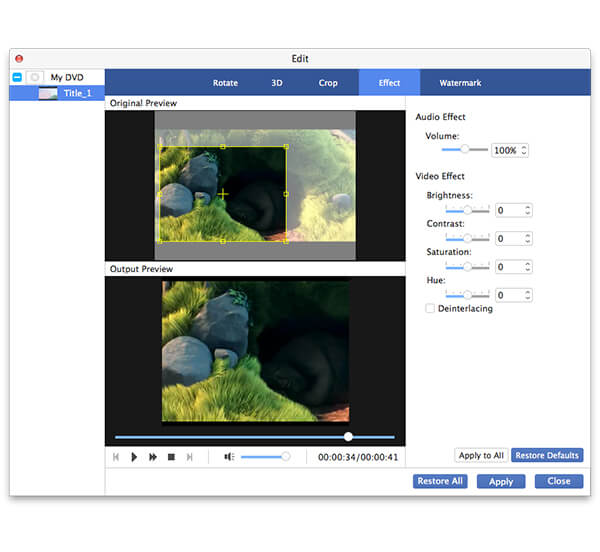
If it's only a part of the video that you need, you can utilize the "Trim" function to cut it out. Select the video file and click the "Trim" button, then you can see the interface. There are two slider blocks below the time bar, which enables you to define the part of the video that you need. You can also input the exact start and end time.
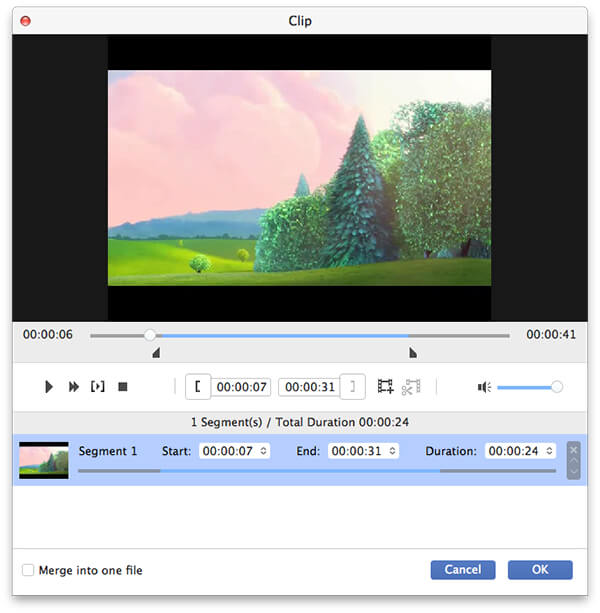
If you find the video black edges annoying, use the "Crop" to get rid of it. You can see two windows in this interface. The one on the left has a yellow frame that is used to define the part of the frame you need. Drag the 4 edges and 8 control points of the yellow frame, and the result will be shown in the right window. By defining the part of the frame you need, you can remove video black edges.
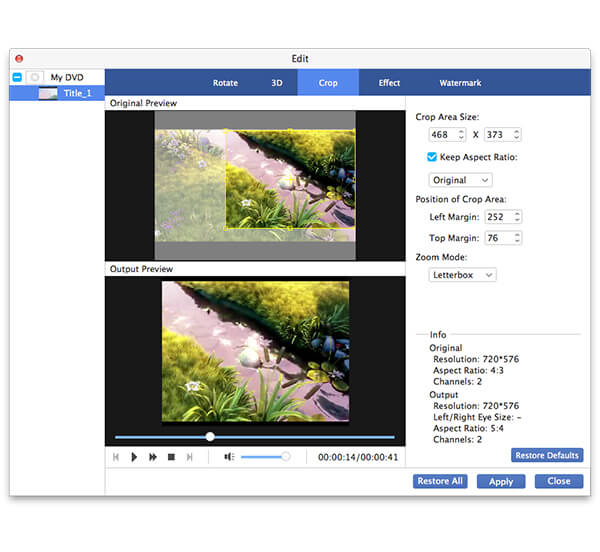
You can even mark the video with any content you want. The "Watermark" function enables you to add text/image watermark to personalize the video. Click the "Watermark" button and select the "Enable watermark" check box, then input your preferred content in the text area. The software will generate a watermark. You can adjust its size, font size, color, transparency and position, and add picture watermark as well.
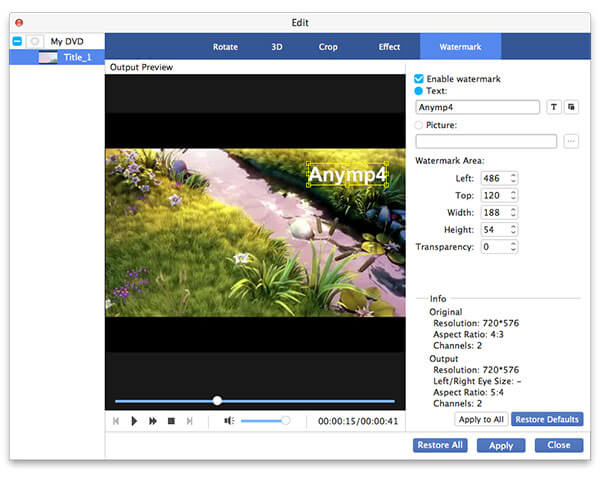
In pursuit of the perfect video quality, you can also adjust output parameters such as Video Bitrate, Resolution, Encoder, Frame Rate, Aspect Ratio, as well as Audio Channels, Encoder, Bitrate and Sample Rate to bring the video effect one step closer to perfection.
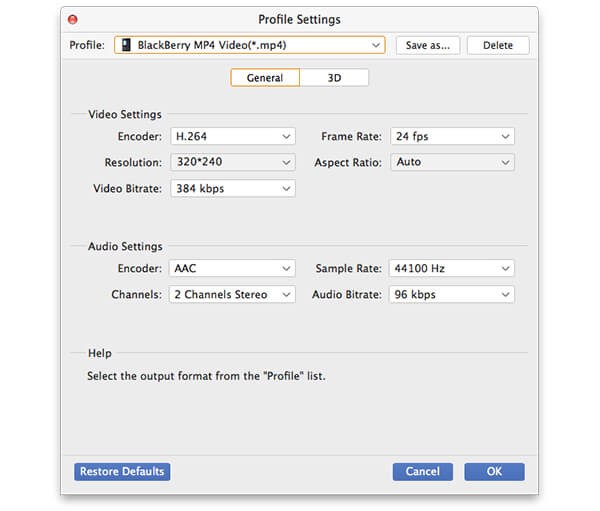
AnyMP4 DVD Ripper for Mac enables you to select your preferred audio track and add downloaded watermark to the video for better enjoyment.

Click the "Convert" button to start ripping DVD video to BlackBerry compatible format. Designed for efficiency and precision, AnyMP4 DVD Ripper for Mac can achieve any ripping task with stunning speed and fantastic video quality.
When the progress bar reaches 100%, you can watch DVD movies with your BlackBerry phone then.