When you purchase a new DVD player or Blu-ray player, you must want to hook it up to your TV and start enjoying our favorite movies. However, if you look at the back of the DVD player, you will surprise that there are so many interfaces. Maybe user manual could provide some clues about how to hook up a DVD player. But the terminologies in user manual always make users more confused. Actually, it is not as complicated as you thought to connect a DVD player to a TV or a HDTV. The only thing you need to do is to follow the instructions we will share below.

If you want to hook up a DVD player, the first thing you need to do is setting it up. Fortunately, the process to start up and set a DVD player is simple.
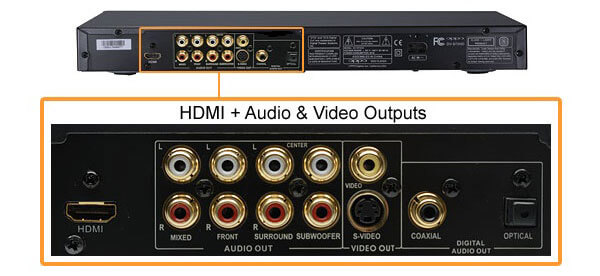
1.Connect your DVD player to the nearest power supply. Power it on by press the Power button until a small light or a message shows up.
2.Choose the right connection. There are diverse interfaces on the back of DVD player corresponding to different connection methods. And you have to choose the appropriate cords depending on your TV.
HDMI: it is the latest connection that integrates a thinner and longer USB cord. Unlike other connections, HDMI only need one cord to transmit both audio and video. And it could provide the best quality video possible.
Component Cables: it usually has a set of prongs with five different colors. And the color is used to match the cord and the interfaces of TV and DVD player. The transmission quality of component cables is less than HDMI.
A/V Cables: it is the most common connection for DVD players. A/V Cables usually has three prongs and also use different colors to match the interfaces and cables.
3.After grasped the right connection, you'd better use the original cable packaged with your DVD player.
Before hook up a DVD player to TV, you should place the two devices close enough. But do not stack them together, for they will heat up and damage each other.
Before connecting DVD player to your TV or HDTV, make sure to power off both devices.
1.Insert one end of the cable into the HDIM interface on the DVD player. The interface is usually titled HDMI or HDMI Out.
2.Turn to your TV and plug the other end of the cable into the HDMI interface on you TV.
3.Check again and make sure both the connections are secure.
4.Then you can power on the DVD player and your TV. After insert a readable disc into you DVD player, you can start to enjoy it.
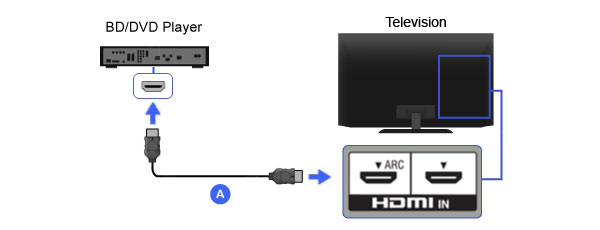
1.Component Cables has five cords with different colors. And in the area labeled Output or Out on the back of your DVD player, there are five interfaces match the colors of cords.
You should plug all these cords into the interfaces with the same color. If Output area just contains three interfaces colored green, blue and red, you have to plug the white and the second red cables into the audio output area.
2.Then insert the other ends of these cables to your TV and make sure to match their colors.
3.After connection, you can turn on both DVD player and TV to start watching.
If you do not want to carry a heavy DVD player or TV for watching DVD movies, you can record DVD to USB, and then you can carry it easily for playing anywhere.
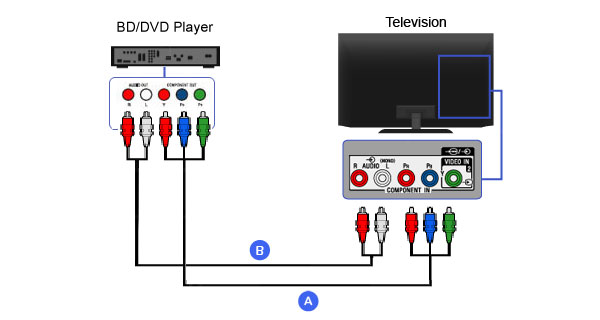
1.The process to hook up a DVD player via A/V Cables is similar to Component Cables. A/V Cables has three cords colored red, white and yellow. Go to the Output area on the back of DVD player and insert the cables according to the interface color.
2.And plug the other end of the cable into your corresponding interfaces on the TV.
3.Finally, power on both TV and DVD player and insert a disc to test the connection.
Then you start watching your DVDs on TV. However, we know that the DVDs are not high quality like Blu-ray, so you can try to upscale your DVDs by reading this post.
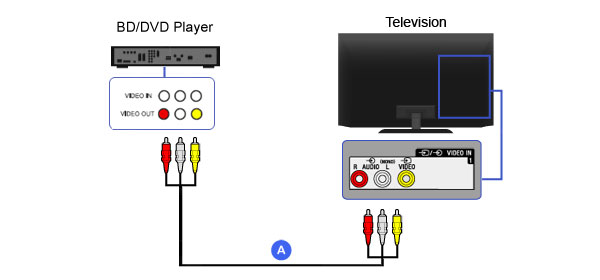
How do you hook up a DVD player to a TV without cable?
Actually, there are 3 types cables to connect a DVD player to a TV, HDMI, A/V cable and component cable. No matter which way you choose, you still need the cable to connect the DVD player to a TV.
How do you hook up a DVD player to a TV that has no yellow input?
Actually, composite cables (A/V cables) have ends that are red, white and yellow. Red and white are for the audio connections and yellow for the video connection. HDMI resembles a longer and thinner USB cord, and only one cord of HDMI can for both video and audio. Even though you cannot get a yellow input, you can get a HDMI cable to connect DVD player to a TV.
Can I connect my phone to my DVD player via USB?
Some smart DVD players can trigger a message on your phone to let you use the USB connector to pass camera information and use your phone as the external drive to play the DVD disc on your phone. Moreover, you can rip DVD into the digital format and transfer the ripped movies on your phone for playback.
After reading the above tutorial, you may have known how to hook up a DVD player. However, one thing you may have noticed that it is not easy to hook up a DVD player to TV or PC. To play DVD movies conveniently, you are recommended to download the DVD player software.
AnyMP4 DVD Player is an easy DVD player software, which can open any types of DVDs on PC and Mac directly. What you need is a DVD drive to read your DVD disc, and this program will open the DVD movies directly.
Secure Download
Secure Download
Learn it here to play DVD on Mac and PC.
This article has introduced how to hook up a DVD player to TV. Now, you may have understood that there are three ways to connect a DVD player to TV: HDMI, Component Cables and A/V Cables. In a word, you need to plug each ends of the cable into the corresponding interfaces on both DVD player and TV according to the shape and the color. Considering more and more people watch videos on PCs, including discs, we also provide an alternative solution to get the best quality movie experience on PCs. AnyMP4 DVD Player is one of the best DVD players. You can enjoy the Cinema-like audio and video effects with this easy-to-use DVD player.