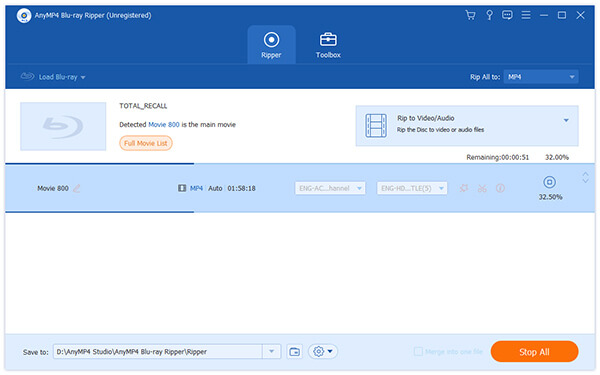TS format is generally used to store high-definition high quality video files, which can be played on PS3, Xbox and some high-end video players. AnyMP4 Blu-ray Ripper can rip Blu-ray video to TS format with astonishing speed and fantastic video quality. You can also utilize the editing tools provided by AnyMP4 Blu-ray Ripper to bring the quality of the TS video one step closer to perfection. It also grants you compelling and convenient user experience.
MPEG transport stream (TS) is a standard format for transmission and storage of audio, video, and data, and is used in broadcast systems such as DVB and ATSC.
Secure Download
Secure Download
You can download AnyMP4 Blu-ray Ripper from the product page of our website by clicking the "Download" button. Then you must install the software to use it. After successfully installing it, you can open the software and check out the interface.
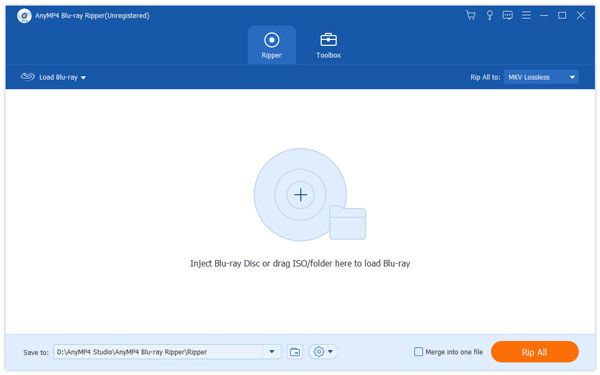
Select "Inject Blu-ray Disc" or click the "Load Blu-ray" button to add Blu-ray video for ripping. If you want to add more than one Blu-ray video, you can select "File > Load BD Folder".
Click the "Profile" drop-down list and input "TS" in the text area below, and the software will automatically find your needed TS profile for you to apply.
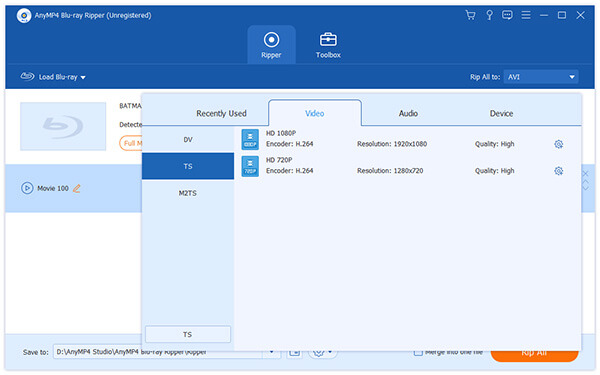
Click the "Effect" button to conduct video effect customization. You are allowed to set 3D settings, crop video frame, edit audio effect and add text/image watermarks to the video. You are also enabled to adjust Video Brightness, Hue, Contrast and Saturation.
AnyMP4 enables you to adjust Video Encoder, Resolution, Bitrate, Frame Rate, Aspect Ratio as well as Audio Encoder, Channels, Sample Rate and Audio Bitrate to bring the video effect one step closer to perfection.
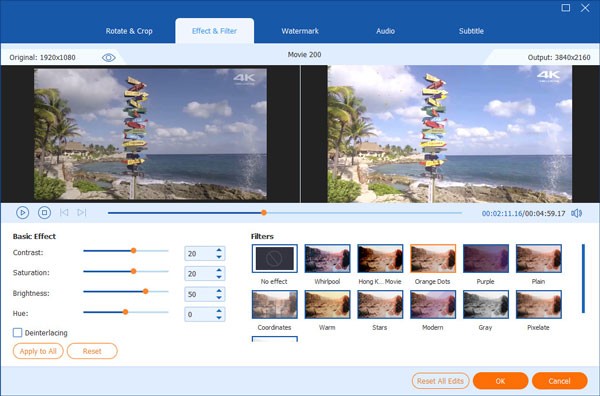
Not satisfied with the original audio track and subtitle of the video? you can select your preferred audio track and subtitle before the ripping.
You can start the ripping progress by clicking the "Rip All" button. AnyMP4 Blu-ray can finish the ripping task soon.
You can enjoy the high-quality TS video with your PS3 or Xbox 360 when the progress bar reaches 100%.