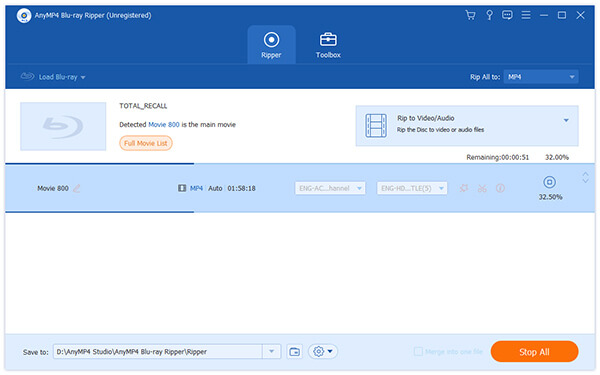AnyMP4 Blu-ray Ripper is equipped with advanced techniques and efficient solutions that can help video fans rip Blu-ray to any video and audio format, even including HD video formats such as HD AVI. In order to bring users impressive Blu-ray ripping experience, AnyMP4 Blu-ray Ripper is designed for high precision and fast speed and can complete any ripping task within a short time.
AVI is a multimedia container format introduced and developed by Microsoft, which can contain both audio and video data in a file container that allows synchronous audio-with-video playback. AVI format is popular throughout the world.
Secure Download
Secure Download
The first step is to download AnyMP4 Blu-ray Ripper and install it to your PC. If you can normally open the software and check out the interface, then the installation is successful.
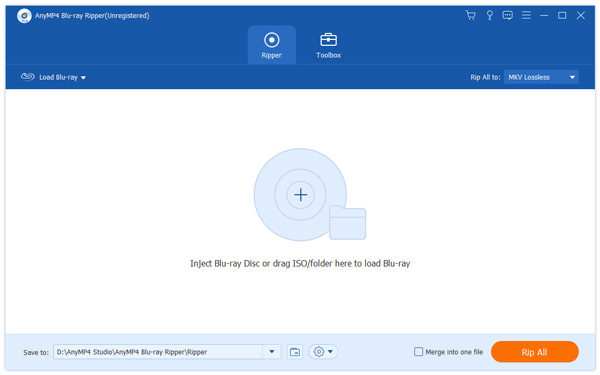
Then you must click the "Load Blu-ray" button to add your original Blu-ray disc to the software. If you want to add more than one Blu-ray video, you can click the "Load BD Folder" button. You are allowed to select a file and click the "Remove" button to remove it from the "File Name" list.
Click the "Profile" drop-down list and select HD AVI profile. Having problems finding your needed profile? You can input it in the text area and the software will automatically find it for you.
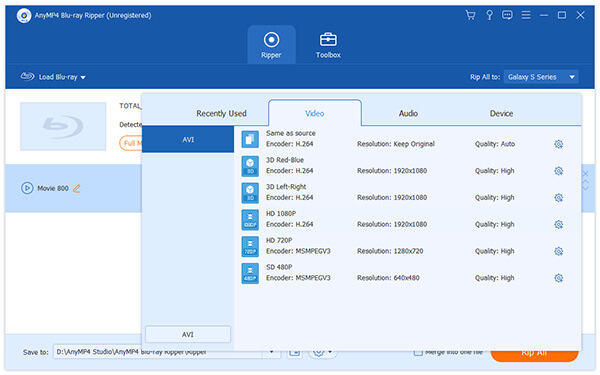
You are allowed to conduct specific video effect customizations by using the editing tools provided by AnyMP4 Blu-ray Ripper. You can set 3D settings, crop video frame, edit audio effect and add text/image watermarks to personalize the video. You can also try adjusting Video Brightness, Contrast, Saturation, Hue and Volume according to your needs.
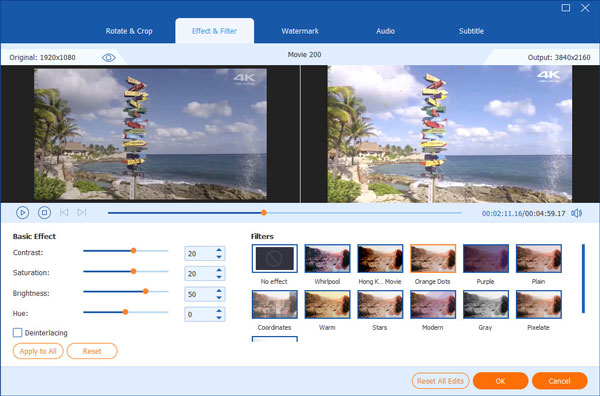
Output parameters such as Video Encoder, Resolution, Bitrate, Frame Rate, Aspect Ratio as well as audio parameters such as Audio Encoder, Channels, Sample Rate and Audio Bitrate can also be adjusted to bring the video quality one step closer to perfection.
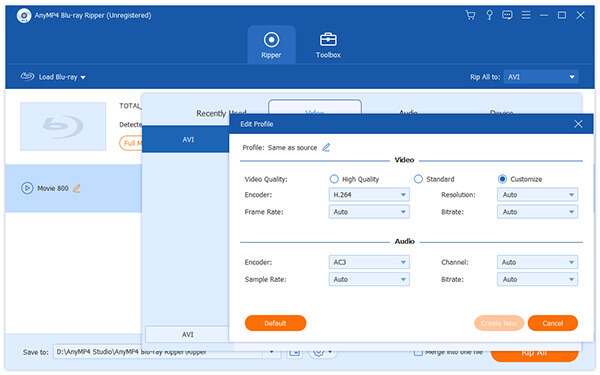
Not satisfied with the original audio track? AnyMP4 Blu-ray Ripper allows you to choose your preferred audio track and add downloaded subtitle to the video for better enjoyment.

You can start the ripping progress by clicking the "Rip All" button to rip Blu-ray video to HD AVI format. AnyMP4 Blu-ray Ripper can achieve any Blu-ray ripping task with incredible speed and fantastic quality.
You can get the customized HD AVI video when the progress bar reaches 100%.