As one of the newest and most sophisticated Android devices, Xoom possesses the most amazing video quality and most compelling techniques. AnyMP4 Blu-ray Ripper can help you rip high-definition Blu-ray video to Xoom so you can enjoy Blu-ray video anytime and anywhere.
Motorola Xoom is an Android-based tablet computer which was the first tablet to be sold with Android 3.0 Honeycomb. Xoom has a 1280×800 widescreen, 10.1-inch display, 3D graphics acceleration and supports up to 720p video playback.
Secure Download
Secure Download
After downloading AnyMP4 Blu-ray Ripper from our website, you must install it to your PC. If the installation is successful, the software should be ready for you to operate.

Click the "Load Blu-ray" button to add the original Blu-ray disc. You can add Blu-ray video once a time or by folder.
Click the "Profile" drop-down list to select Android MP4 Video format. AnyMP4 Video has a long support list including but not limited to iPod, iPhone, iPhone 4, iPad 2 and Mobile Phone compatible formats.
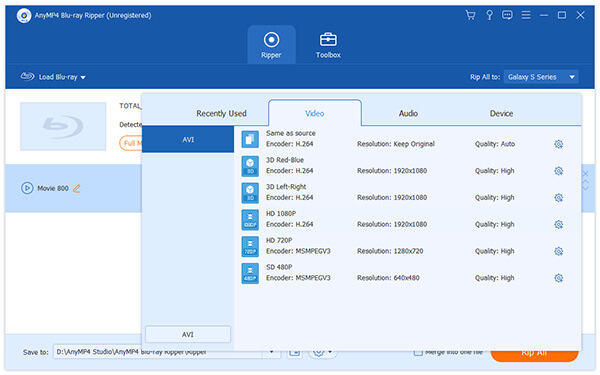
After loading Blu-ray video file, you can customize video effect with the versatile editing tools provided by AnyMP4 Blu-ray Ripper. You are allowed to set 3D settings, crop video frame, edit audio effect and add text/image watermark. If you are not satisfied with the output effect, you can adjust Video Brightness, Contrast, Hue and Saturation as well.

If you are not satisfied with the original output parameters, you can also adjust Video Encoder, Resolution, Bitrate, Frame Rate, Aspect Ratio as well as Audio Encoder, Channels, Sample Rate and Audio Bitrate.
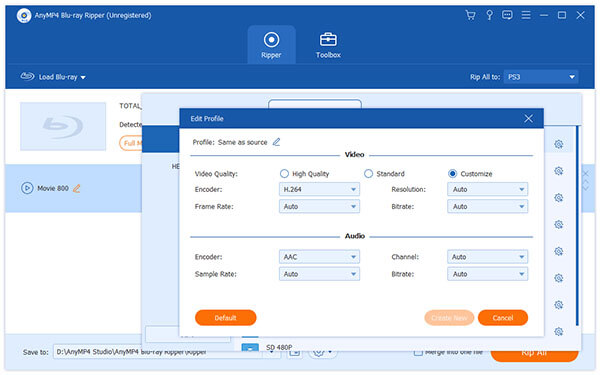
AnyMP4 Blu-ray Ripper enables you to choose your preferred audio track and subtitle if they are optional.

You are also allowed to adjust specific preferences to apply next time. Click the "Rip All" button to start ripping Blu-ray video to Xoom compatible format. Designed for speed and precision, this software can finish the ripping progress within a short time with compelling video quality.
You'll get your needed Xoom compatible video files when the progress bar reaches 100%.
