Designed for fast ripping speed, high video quality and universal application, AnyMP4 Blu-ray Ripper can meet every need for Blu-ray video fans around the world. It is capable of ripping Blu-ray to all popular video formats, even HD video formats, with customized video effect and escalated video quality. It will bring you unforgettable visual experience.
ASF is Microsoft's proprietary digital audio/digital video container format, which is part of the Windows Media framework. ASF files can also contain objects representing metadata, such as the artist, title, album and genre for an audio track, or the director of a video track, much like the ID3 tags of MP3 files.
Secure Download
Secure Download
After downloading AnyMP4 Blu-ray Ripper, you must install the software to your PC to use it. You are allowed to install it to the path you prefer.
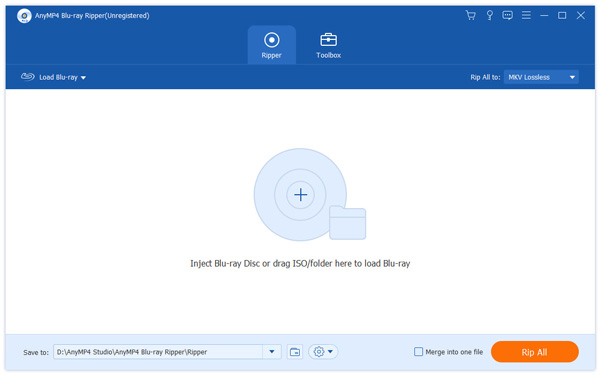
You must load your original Blu-ray disc to the software by clicking the "Load Blu-ray" button. You can also select "Load BD Folder" to add more then one Blu-ray file at one time. You can remove added video files by selecting them and clicking the "Remove" button or by pressing the "Delete" button on your keyboard.
Click the "Profile" drop-down list to select HD ASF profile. If you cannot find it, input "FLV" in the text area and the software will automatically find it for you. Many high-end video players support HD ASF format, including PS3 and Xbox 360.
AnyMP4 Blu-ray Ripper possesses incredible editing tools that can help you customize video effect according to your needs. You can set 3D settings, crop video frame, edit audio effect and add text/image watermarks to video. In order to adjust specific details, you can also customize Video Saturation, Contrast, Hue, Brightness and Volume.
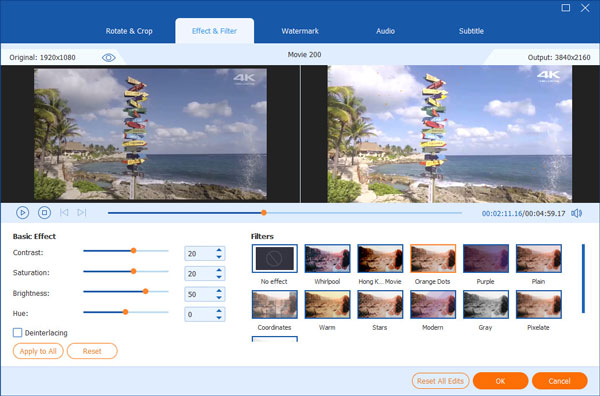
If you need to conduct more specific customizations, you can try adjusting output parameters to optimize video effect. This software allows you to adjust Video Encoder, Resolution, Bitrate, Frame Rate, Aspect Ratio as well as audio parameters such as Audio Encoder, Channels, Sample Rate and Audio Bitrate for cinematic-class audio effect.
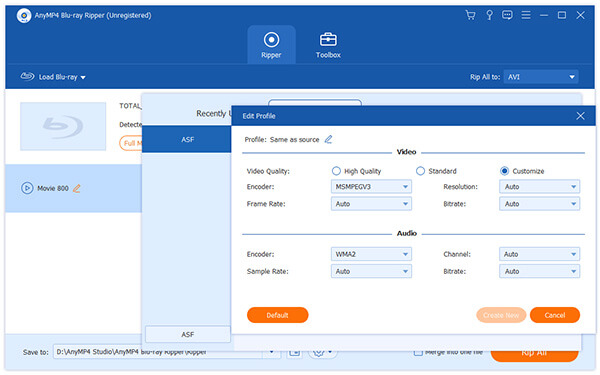
Remember that many video files contain more than one audio track for users to choose. AnyMP4 Blu-ray Ripper enables you to choose your needed audio track and add downloaded subtitle to the video file.
The last step you need to do is click the "Rip All" button to rip your customized Blu-ray video to HD ASF format. AnyMP4 Blu-ray Ripper can achieve any Blu-ray ripping task with stunning speed and incredible quality.
You can get the converted HD ASF video file when the progress bar reaches 100%. Then you can enjoy it with your PS3 or Xbox 360.