Mobile Phone is now the most widely used communication tool and almost everyone has a cellphone. Many cellphones are also designed for entertainment ends and can be used to play video and music files, but they don't support high-quality video format such as Blu-ray video. AnyMP4 Blu-ray to 3GP Converter is designed with cutting-edge techniques and can rip Blu-ray to Mobile Phone compatible 3GP format with stunning speed and fantastic video quality.
3GP is a multimedia container format defined by the Third Generation Partnership Project (3GPP) for 3G UMTS multimedia services. Most 3G mobile phones use this format but some 2G and 4G phones also supports 3GP.
Secure Download
Secure Download
At first you must download AnyMP4 Blu-ray to 3GP Converter and install it to your PC. If you can open the software and check out the interface, then the software is properly installed.
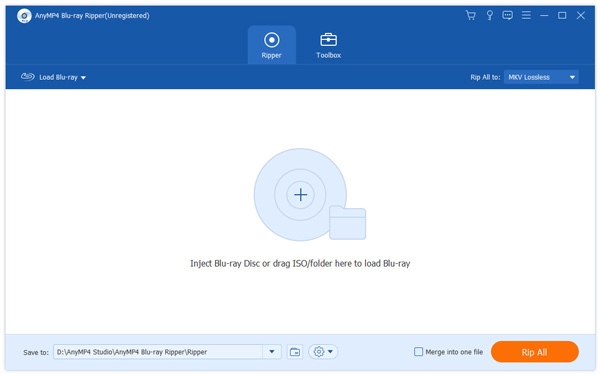
You can Select "Inject Blu-ray Disc" or click the "Load Blu-ray" button to add your original Blu-ray disc to the software. You can select the "File > Load BD Folder" button to add multiple Blu-ray video files as well.
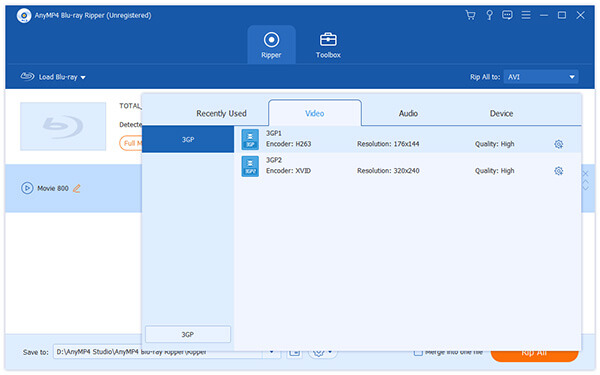
Then you should click the "Profile" drop-down list to select 3GP profile. You can even select the specific 3GP format that is compatible to your cellphone. Cannot find your needed profile? Input it in the text area and the software will find it for you automatically.
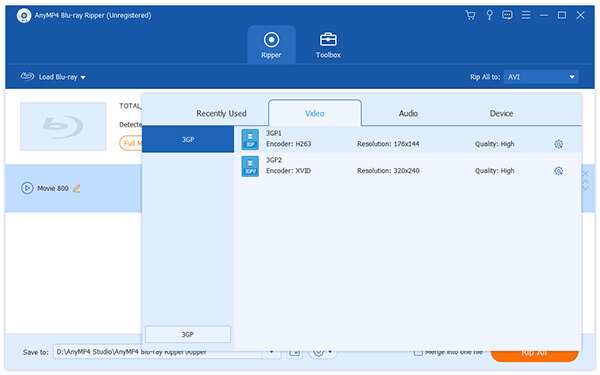
AnyMP4 specializes in video effect customization and has a collection of useful editing tools. You can utilize these tools to set 3D settings, crop video frame, edit audio effect and add text/image watermarks to video. You can also try adjusting Video Brightness, Contrast, Saturation, Hue and Volume to optimize the video effect.
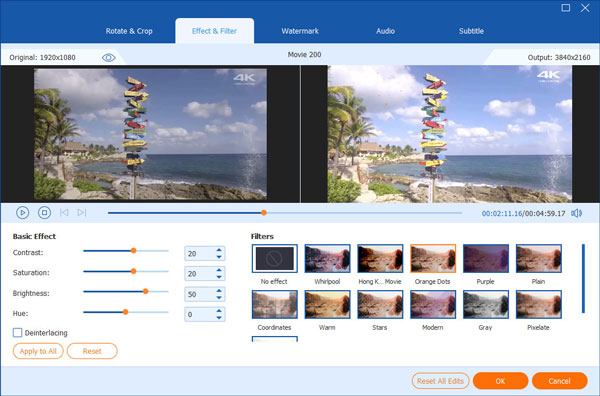
It also enables you to conduct output parameter customization, including Video Encoder, Resolution, Bitrate, Frame Rate and Aspect Ratio, to bring the video effect one step closer to perfection. Audio parameters such as Audio Encoder, Channels, Sample Rate and Audio Bitrate are also adjustable.
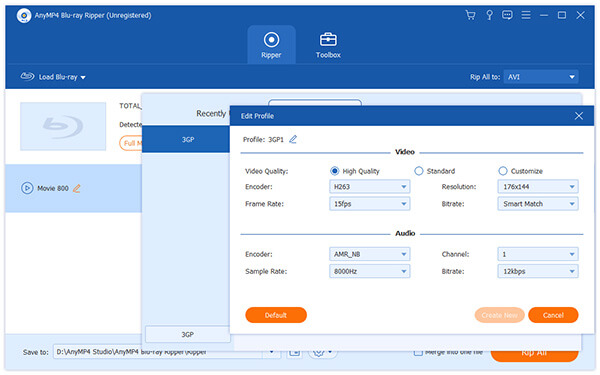
Click the "Rip All" button to start ripping Blu-ray to 3GP format. AnyMP4 Blu-ray to 3GP Converter can achieve any Blu-ray ripping task with high speed and fantastic quality.
When the progress bar reaches 100%, you will get your needed 3GP video. The ripped 3GP video should be perfectly compatible to your Mobile Phone.