Dedicated for Blu-ray video fans who use portable devices often, AnyMP4 Blu-ray Ripper can rip Blu-ray video to all popular video/audio formats compatible with numerous portable devices with fast speed and negligible video quality loss.
Nexus One is Google's flagship smartphone that is based on Android operating system. This amazing phone has numerous features including the ability to transcribe voice to text, an additional microphone for dynamic noise suppression, and voice guided turn-by-turn navigation to drivers.
Secure Download
Secure Download
Download AnyMP4 Blu-ray Ripper by clicking the "Free Download" button. Then you must install the software to the selected path of your PC.
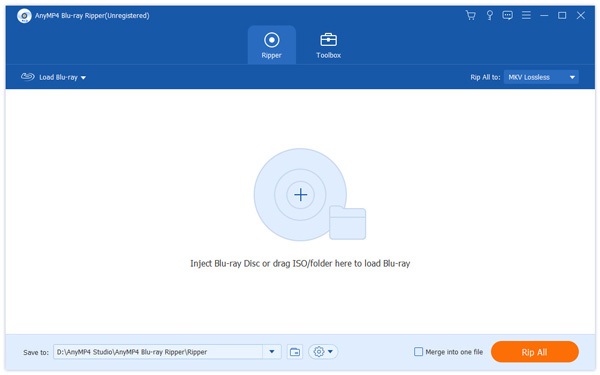
You can Select "Inject Blu-ray Disc" or click the "Load Blu-ray" button to add Blu-ray disc to the software. If you want to remove added video file from the "File Name" list, select it and click the "Remove" button.
Then you must choose the target profile. Click the "Profile" drop-down list to select Nexus One profile. If you cannot find it, input it in the text area and the software will find it for you. AnyMP4 Blu-ray Ripper can rip Blu-ray video to Nexus One compatible MP4 format.
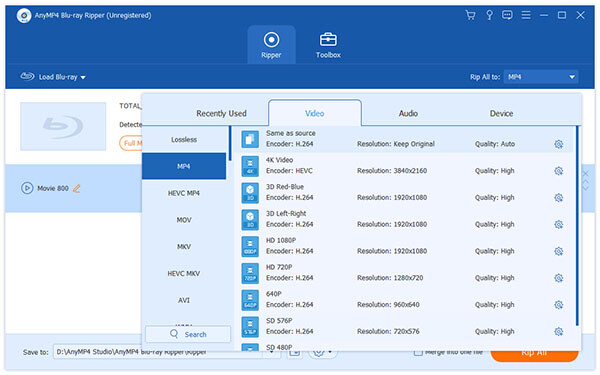
AnyMP4 Blu-ray Ripper is designed with numerous editing tools that can customize video effect. You can utilize them to set 3D settings, crop video frame, edit audio effect and add text/image watermarks to personalize the video. You can also try adjusting Video Brightness, Contrast, Saturation, Hue and Volume.
This software also allows you to adjust output parameters such as Video Encoder, Resolution, Bitrate, Frame Rate and Aspect Ratio as well as audio parameters such as Audio Encoder, Channels, Sample Rate and Audio Bitrate to conduct further customizations.
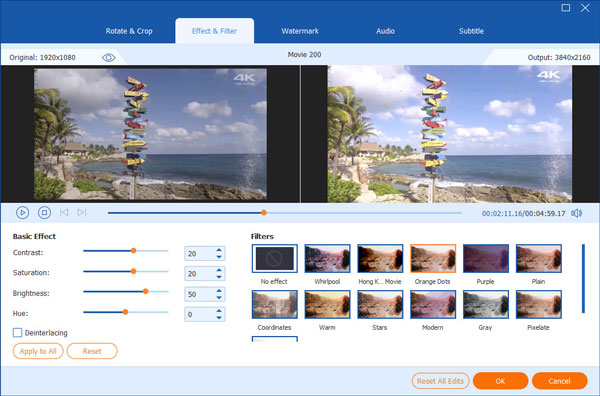
Some video files contain more than one audio track. AnyMP4 Blu-ray Ripper allows you to choose your preferred audio track and add downloaded subtitle to the video for better enjoyment.
You can start the ripping progress by clicking the "Rip All" button. AnyMP4 Blu-ray Ripper can achieve any Blu-ray ripping task with high speed and fantastic quality.
When the progress bar reaches 100%, you will get your needed MP4 video which is perfectly compatible with Nexus One phone.