OBS (Open Broadcaster Software) is a popular streaming and capturing program widely used for live broadcasting and recording. It enables you to capture both the full screen and selected area. OBS offers high-quality and real-time video recording and mixing. Do you know how to crop videos in OBS?

OBS has a cropping effects filter to crop webcam and any layer to remove some unwanted margins. This post will guide you to crop videos in OBS Studio. Whether you want to crop video capture, resize game capture, zoom video conferencing, or crop webcam while recording, you can find detailed steps to do that.
OBS gives you a convenient way to crop or resize video and change aspect ratio. This part will guide you to crop webcam and crop captured video in OBS separately.
First, you should select your webcam or any overlay image source in OBS studio. You can click Add icon under the Sources to load the webcam or screen capturing content to the preview window.
Press the Alt key on your keyboard, and then left-click on one of the red circles that appear around your source in the preview window. It would help if you held the Alt key and your mouse simultaneously until you drag the right region that you like to crop. By doing so, you can easily crop video in OBS Studio while capturing.
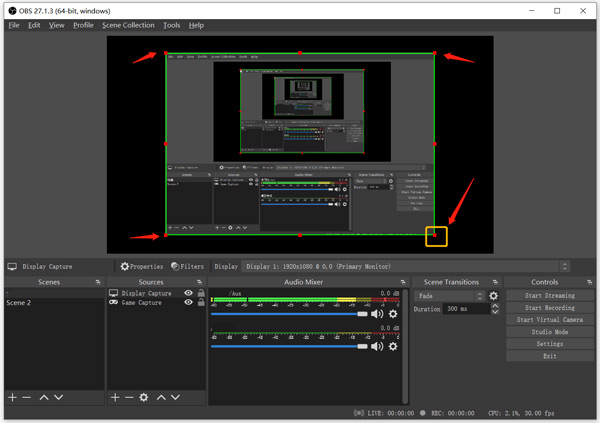
You can also rely on OBS to crop the recording files like video conferences, captured gameplay, and videos from other sources.
1.To crop and resize video in OBS, you need to add the video source to OBS Sources panel first. If you want to crop a local video file in OBS, you should click the Add icon under the Sources, choose Media Source, and browse and import the video to OBS Studio. After that, the added video will be automatically played in the preview window.
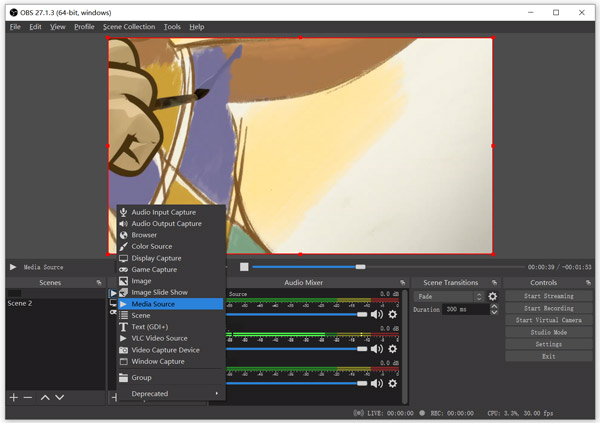
2.Right click on the video playing window, go to the Transform and then select Edit Transform option.
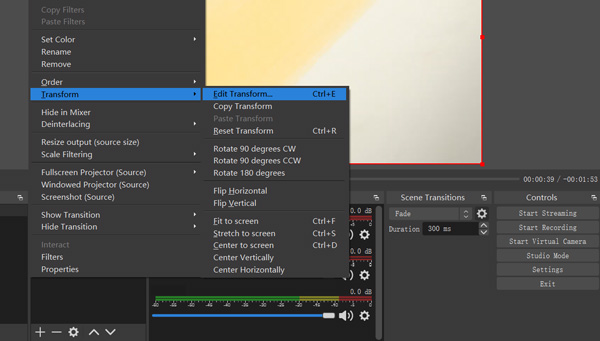
3.In the new pop-up Edit Transform window, you can freely crop video according to your need. You can set the crop left, right, top and bottom to crop video in OBS. Click Close button to confirm your operation.
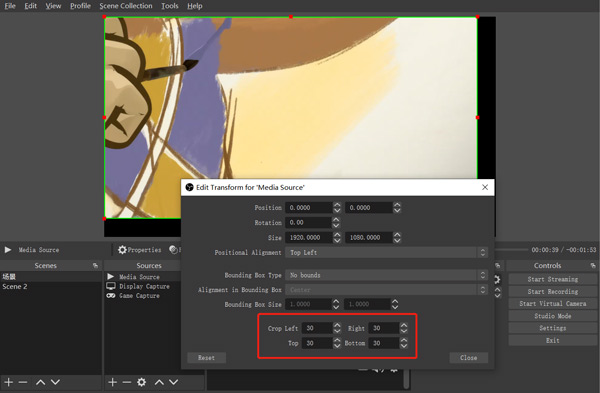
After all these operations, you need to record the whole video again and then save the cropped video on your computer. OBS doesn't offer a direct way to export edited video.
If you are not satisfied with the OBS video cropping way, you can turn to the all-feature video editor and converter software, Video Converter Ultimate. It can work as a video cropper to help you directly crop video, resize video, and change aspect ratio to remove unwanted black bars and useless margins. Better than OBS, it gives you a straight-forward way to edit and export video.
It highly supports 8K/5K/4K, HD, SD videos and lossy/lossless audios in over 500 formats. Besides the video crop feature, it is also equipped with many other useful editing functions including cut, rotate, merge, compress, resize, make GIFs, add 3D effects, apply filters, enhance video quality, and more. You can free download it and follow the steps below to crop/resize/zoom video.
Secure Download
Secure Download
1.Open this video cropper tool on your computer. Click Add Files or the + icon to add the video you want to crop.

2.Click the Edit icon under your added video to enter the main editing window. Click Rotate & Crop tab and then select the crop feature to crop video. You are allowed to adjust the video cropping area freely. In addition, you can select a suitable aspect ratio and zoom mode based on your need. Click the OK button to move on.
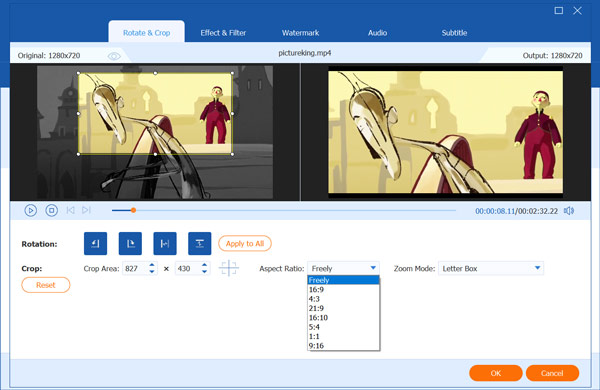
3.Click Convert All to in the top right corner and select a right output format for this cropped video. After that, you can click the Convert All button to export video to your computer.
4.When you choose an output format, you can click the Edit Profile icon to custom more output settings. For instance, you can adjust output video resolution, frame rate, encoder, bitrate, audio channel, sample rate, and more. Before exporting video, you can also try other editing features to edit your video better.
How to add a webcam to OBS recording?
When you need to capture webcam in OBS, you can click Add icon under the Sources, choose the Video Capture Device option and then turn on the webcam.
Can VLC crop video?
Yes, VLC Media Player carries many basic editing features including crop and zoom for you to crop video. You can play your video in VLC, click Video menu and then select the Crop option. Read VLC crop video to get more information.
Where to find my OBS recordings?
After the OBS recording, your recording file will saved in OBS installation folder by default. You can click File on the top menu bar, click the Show Recordings option to quickly find OBS recordings.
We have mainly talked about OBS crop video in this post. You can learn how to crop video in OBS and crop webcam. Moreover, you are introduced with a better video cropping tool to easily crop any video.