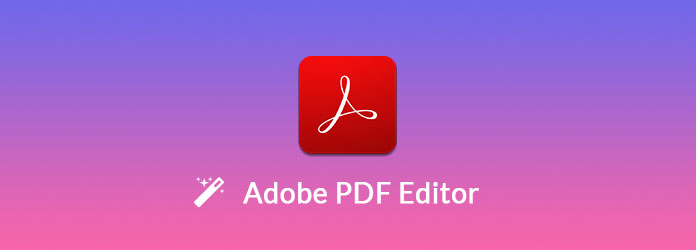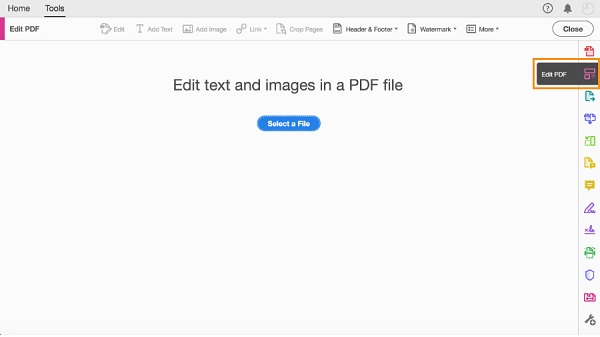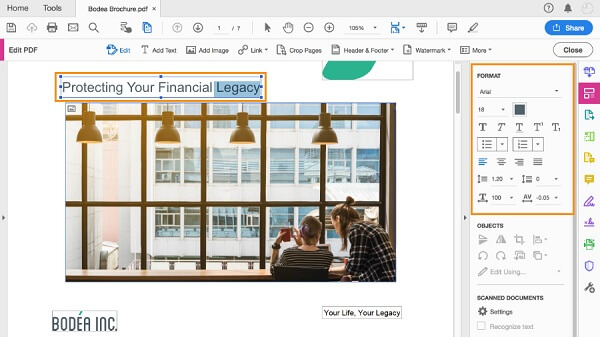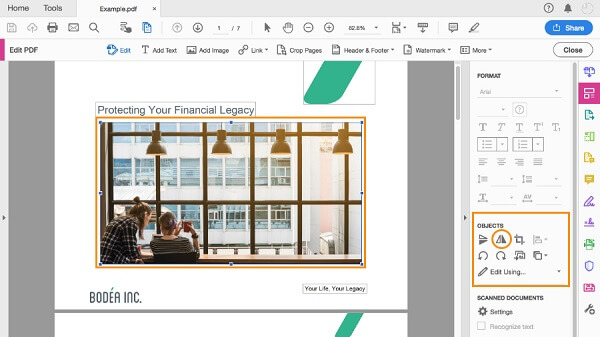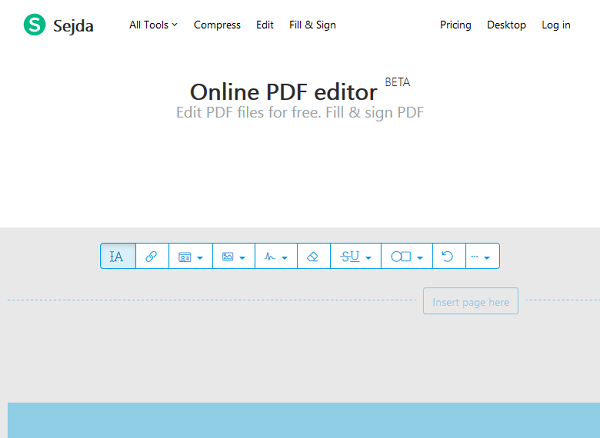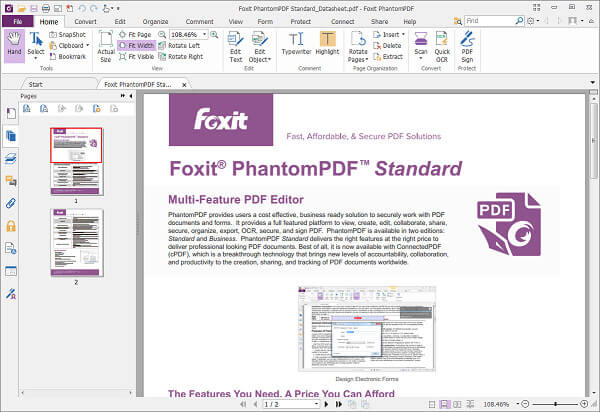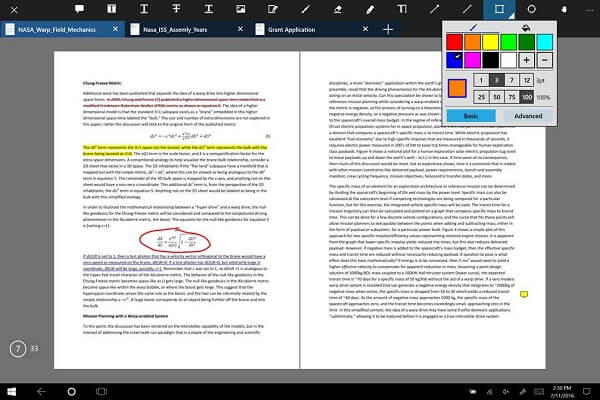Introduction and Review of Adobe PDF Editor
PDF, short of portable document format, is a prevalent type of digital file that allows you to create static content. In order to let audiences view the file in various web browsers and PDF readers, the file cannot be easily modified once packaged.
However, it is not impossible and there are tools available for editing, such as Adobe PDF Editor. We are going to tell you what Adobe Reader, how to use it and the best alternatives in this post.
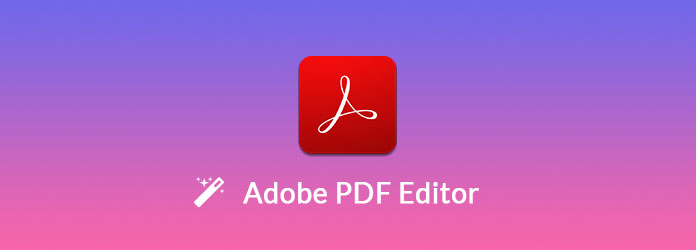
Part1: Introduction and review of Adobe PDF Editor
Adobe PDF editor, also known as Adobe Acrobat and Adobe Acrobat Reader, is a comprehensive PDF solution.
Key features:
- 1. Transform documents, such as Word, Excel, PowerPoint or webpages, to PDF.
- 2. Combine multiple files and images into one PDF document.
- 3. Add passwords and permissions on PDF to protect private content.
- 4. Convert PDF files to Office documents for editing later.
- 5. Write down comments, notations, and reviews on PDFs.
- 6. Send and track the PDF files online.
Pros
- 1. The PDFs created by the Adobe PDF editor allow you to edit, sign, share, protect and search.
- 2. Adobe constantly improves Acrobat DC and users can access to updated features.
- 3. The interface is touch-friendly.
Cons
- 1. It is the paid software. The standard version costs $22.99 per month and the pro version costs $24.99 per month.
Part2: How to edit PDF in Adobe Reader
There are several versions of Adobe Acrobat PDF editor. Only Acrobat Pro DC and Acrobat Standard DC offer a host of editing capabilities that Acrobat XI does not offer. We use the pro version as the example to show you how to edit Adobe PDF.
Step 1: Open Adobe PDF editor and import the PDF file you want to edit by clicking the Select a File button.
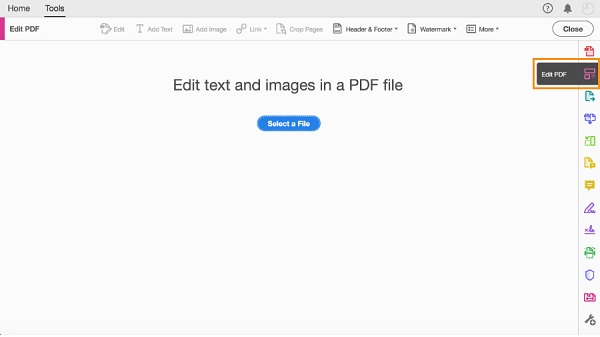
Step 2: Locate the right sidebar and click the Edit PDF menu to open the toolbar.
Step 3: Now, you can edit text and images in your PDF.
Edit text: Play your cursor on the text to edit. If you want to edit several words, highlight them. Then you can change the font, size, color, and style under the Format section.
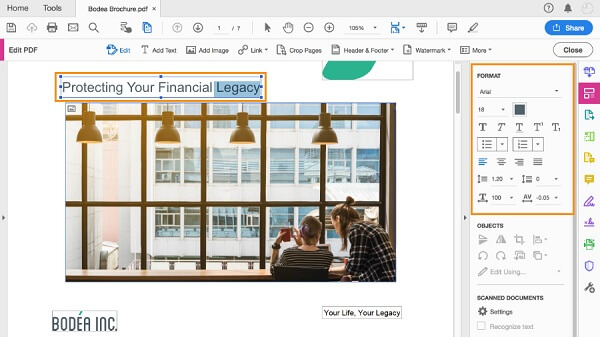
Edit a picture: Click on the image and then rotate, crop, or flip it with the options under Objects section.
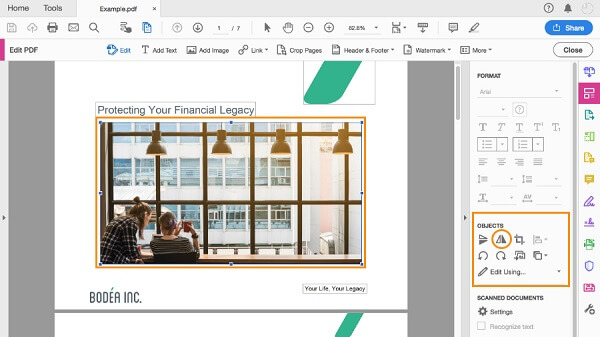
Step 4: To adjust the pages in your PDF, click Organize Pages on the right hand column. Then change the order simply. If you want to add password on the PDF, click Protect on right side and then input your password.
Part3: Top 3 alternatives to Adobe PDF Editor
Adobe PDF editor is not the only option to edit your PDFs. Here you can get 3 best alternative ways to edit, modify and convert PDF files.
Top 1: Sejda
Key features:
- 1. Add and edit existing text in your PDF files quickly.
- 2. Apply links, ellipse, rectangle, images, and signature or erase them with one click.
- 3. Search and replace existing object with new one.
- 4. Provide both a web-based app and desktop program for Windows, Mac and Linux.
- 5. Convert between PDF and JPG, Word, Excel, Text, and HTML.
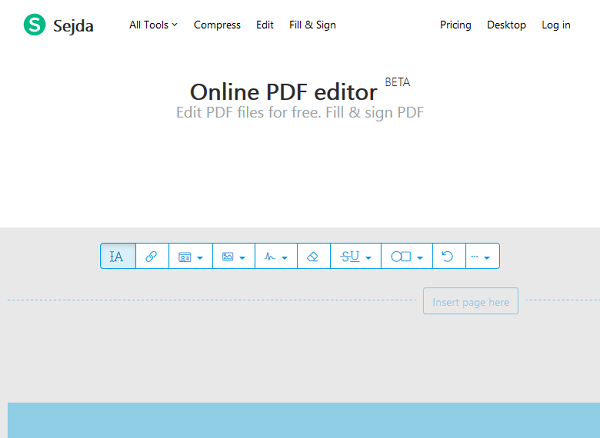
Pros
- 1. The interface is intuitive.
- 2. This Adobe PDF editor is available to a wide range of platforms.
Cons
- 1. You have to subscribe the service if you want to remove the limit.
Top 2: Foxit
Key features:
- 1. Create, edit, and share PDF documents.
- 2. Edit text, image and other objects in the PDF file.
- 3. Convert and export PDF to Word, Excel or other formats.
- 4. Change the order of pages in your PDF documents.
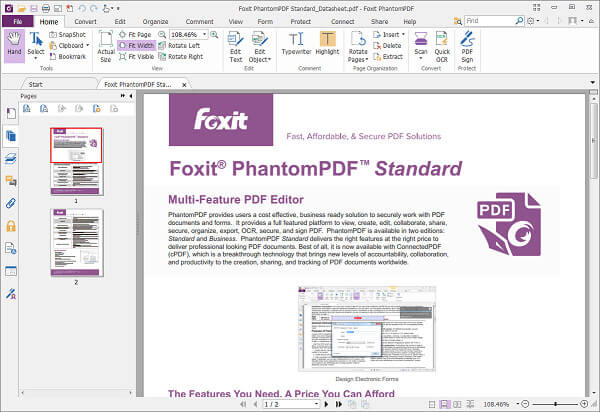
Pros
- 1. It offers a free-trial and business, standard and education plans.
- 2. This Adobe PDF editor is available to web, Android, iOS, Windows and Mac.
Cons
- 1. It cannot add password on PDFs.
Top 3: Xodo
Key features:
- 1. Open PDF files from hard disk, Google Drive or Dropbox for editing.
- 2. Edit texts, signature, and images in the PDF file.
- 3. Add new text, pictures, shapes, signature and notations.
- 4. Rotate or organize pages in PDFs.
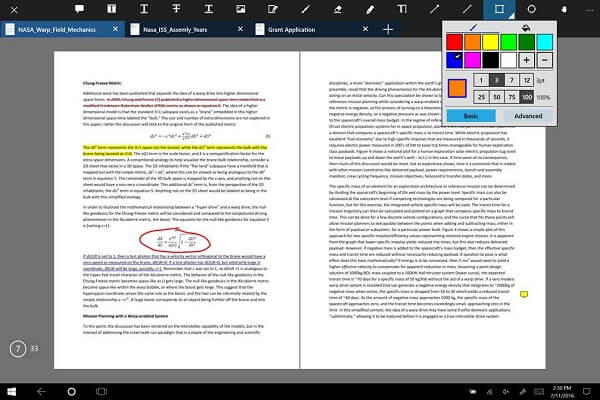
Pros
- 1. You can use this Adobe PDF editor on web, Android, iOS and Windows.
- 2. It integrates a Chrome extension.
- 3. The web-app is a free Adobe PDF editor without ads and watermark.
Cons
- 1. It lacks some features, such as privacy and permission settings.
More Reading: All-in-one PDF File Converter
Besides Adobe PDF Editor and its alternatives above, sometimes you may need a powerful PDF converter to help you handle multiple PDF files instantly.
In that case, AnyMP4 PDF Converter Ultimate is exactly what you are looking for. This converting software enables you to convert various PDF files to Word, Excel, PowerPoint, HTML, JPEG, PNG, etc. at blazing fast speed.
- 1. Convert PDF files to document like Word, Excel, Text, ePub, PowerPoint, RTF, HTML and more.
- 2. Convert PDF into image formats, including JPEG, PNG, GIF, TIFF, BMP, PPM, and TGA.
- 3. With the advanced OCR technology, the original file quality will be kept.
- 4. Select output page range and output format according to your needs.
- 5. Support batch conversion to convert multiple PDF files at the same time.
Conclusion
PDF is a kind of static file format. It means that viewers are generally not allowed to change it. However, as our sharing previously, there are chances to modify existing content and add new objects with Adobe PDF Editor. That is why we shared the introduction, review and tutorial of Adobe Acrobat PDF Editor. On the other hand, there are more options to help you get what you want. The best alternatives provide some unique benefits and you can learn them in the second part.