If you are a YouTuber and want to gain millions of views, stunning videos are a must. You have to provide your viewers with excellent videos. But how will you do that? To create awesome videos, you will need the best video editor. Software that will allow you to create eye-catching videos to impress your viewers. Biteable is an online video editing website picked by many. This tool will enable users to make Youtube videos, Educational videos, Review videos, and many more. You can create and turn your clips into amazing videos from scratch.
Nonetheless, using the accessible version of this tool will leave a watermark on your video. Watermarks have an unprofessional impact on the creator of the video. Also, the viewers will get distracted by these annoying watermarks. If you want your video to be interesting, all you have to do is to get rid of the watermark. But the question is, how to remove Biteable watermark from video? To answer that question is by reading this article furthermore!
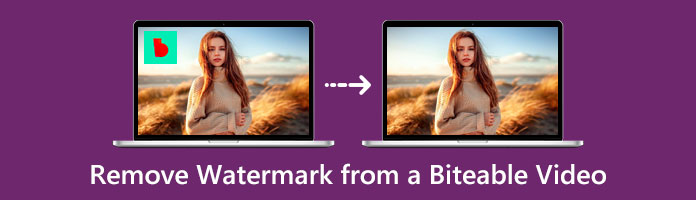
Removing Biteable watermarks isn't impossible. It's effortless to remove. Watermarks seem annoying and disturbing because they are overlays on our videos. As mentioned earlier, removing it isn't possible with AnyMP4 Video Converter Ultimate. It is the most competitive tool for removing watermarks from Biteable videos, among others. It is the topmost watermark erasing tool that allows users to remove the watermark smoothly. Editors recommend this tool because of its intuitive interface and very straightforward use.
Moreover, it doesn't require its user to know to edit; it's intended for newbies. Suppose you're a newbie and have no idea how to remove Biteable watermarks. Check out the walkthrough guide to accomplish the removal of watermarks.
PROS
CONS
1. Click the Free Download button to have the AnyMP4 Video Converter Ultimate on your device. After downloading, install the program on your device. After finishing the WinRar process, click the Start Now button to start the program.
Secure Download
Secure Download
2. Head straight to the Toolbox tab in the upper-right corner of the program's main interface. On the menu, look for the Video Watermark Remover. After selecting the feature, click the + sign button to import the Biteable video.
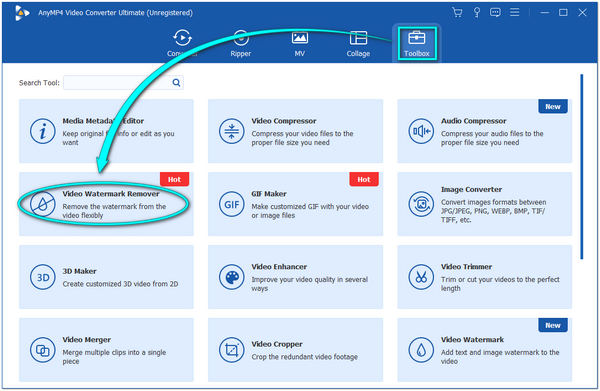
3. After uploading the Biteable video, a new window will appear on your screen. Click the Add watermark region area button in the center of the main interface. A region box will appear in the video. Drag the region box to the watermark to blur the Biteable watermark. You can adjust its dimension depending on the size of the watermark.
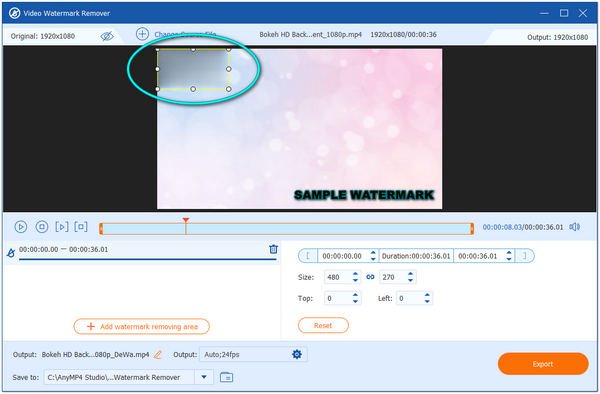
4. After blurring the watermark, preview the outcome by clicking the Unseen icon on the top-left corner. If the result satisfies you, click the Export button on the bottom-right corner of the main interface.
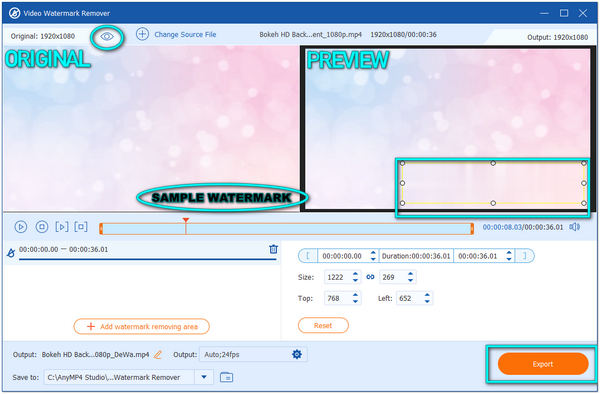
You can use the Video Cropper feature of AnyMP4 Video Converter Ultimate to get rid of the watermark quickly by cropping a video. This feature is advisable to use if the watermark is near the side corners of the video. Using this feature, you can save more time than blurring the watermark. Aside from the Video Cropper feature, another alternative is the Video Watermark feature. This feature allows users to add new images to cover the unwanted watermark on the video. You can also add text watermarks as you desire.
Biteable is excellent for creating videos; you can use this tool online. Downloading the program is not required; you need a stable internet connection. After creating videos, this program will leave a watermark on them. Biteable leaves watermarks on the top left and bottom right corners if you use a free version. To get rid of these watermarks, you have to use third-party tools.
How to remove Biteable watermark? If you have no time using such apps, subscribe to its Premium version. It is the best way to release the watermark from your Biteable video effortlessly. Once you subscribe to the Premium version, aside from removing the watermark, you can also access a vast range of features that you can use for creating stunning videos.
Biteable consists of two types of Subscription Plans; monthly and yearly. You can choose any subscription and find what's best for you. Below we will show you a comparison table that includes the price and its inclusions.
Monthly Plan:
PRO (SINGLE USER): $99 per month
TEAM: $329 per month
YEARLY Plan:
PRO (SINGLE USER): $49 per month
TEAM: $249 per month
To know how to remove a Biteable watermark, follow the detailed steps below. To do this step, make sure that you have a Biteable account. So without further ado, let's begin!
1. On your browser, head to the official website of Biteable.
2. From the official website, look for the Pricing located in the upper part of the main interface.
3. Choose a plan best for you. Click the Get Plan button after choosing your preferred Plan (Pro Plan or Team Plan).
4. Add an account to log in to the website.
5. Add Biller information, and make sure to input the correct information. After you fill in, click the Charge my card $*** a year/month button to continue.
1. What is the watermark in the Biteable video?
A watermark is an overlay text or image in a video or photo. Companies commonly use these watermarks to protect their files from stealing. It helps to protect your file's copyright and assure that they cannot alter it without permission from the owner. Also, they use watermarks as a marketing strategy to promote their tool.
2. Is the Biteable Premium version worth it?
The Biteable Premium version might be worth it for others. Aside from removing the watermark quickly, it has much to offer its user. It allows its user to have full access to the Biteable. You can create a better video outcome than the free version.
3. Does Biteable support collaborative editing?
To do the collaborative editing, choose the Team Plan. This plan has multiple users who do editing in a group with a minimum number of 5. Rather than selecting the Pro Plan, you can save more here; it is cheaper than the Pro Plan. Aside from that, it allows users to do more than the Pro plan.
4. How can I remove a Biteable watermark from a video for free?
There are a lot of watermarks erasing tools available online. These tools will allow you to get rid of the watermark from your Biteable video. One of them is AnyMP4 Video Converter Ultimate. This watermark erasing device is efficient with such things. It removes watermarks smoothly. After removing the watermark, you'll notice that it will not leave any marks. As if nothing was removed from the video.
If you are exhausted with these watermarks, this article is perfect for giving you the best solution that you may apply. Following the guides and steps provided earlier will help you a lot. Indeed, using a third-party app may save you from costs. You can remove the watermark from the Biteable video without spending even a single buck. It would be best if you considered using AnyMP4 Video Converter Ultimate to do the removal. If this tool helped you efficiently, let us know. Rate us a star and leave a comment down below.