iSkysoft adds watermarks to exported videos and images to mark trial usage or promote its brand. This often appears in demo projects, legacy files, or free version exports. While useful for software identification, these logos can interfere with professional presentation. This article covers how to remove the iSkysoft logo from both videos and images and introduces reliable tools.
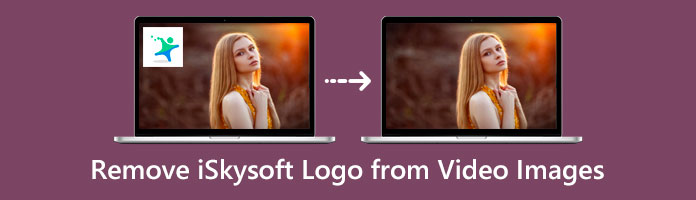
Acceptable Scenarios:
Not Acceptable:
Watermarks in videos can reduce visual impact and make your content look unpolished, especially those placed in corners or across the center. Here is an effective tool to help you remove the iSkysoft logo from video files:
If you're looking to remove the iSkysoft logo from your video without spending a dime, AnyMP4 Video Converter Ultimate is a tool you shouldn’t overlook. Designed for simplicity and speed, this powerful desktop software makes watermark removal incredibly easy, even for beginners. Its intuitive interface and dedicated watermark removal feature allow you to clean up your video in just a few clicks.
Secure Download
Secure Download
Key Features:
Suppose you are excited to know the process of how to remove the iSkysoft logo from the video. Follow the simple steps provided below.
1. Download and Launch the Program
On your Windows or Mac, head to the official AnyMP4 Video Converter Ultimate website, click the Free Download button, install the program, follow the WinRar process, and launch.
Secure Download
Secure Download
2. Upload Your Video File
Navigate to the More Tools tab from the top menu. In the toolbox section, select Video Watermark Remover. Click the + button to import your iSkysoft video into the workspace.
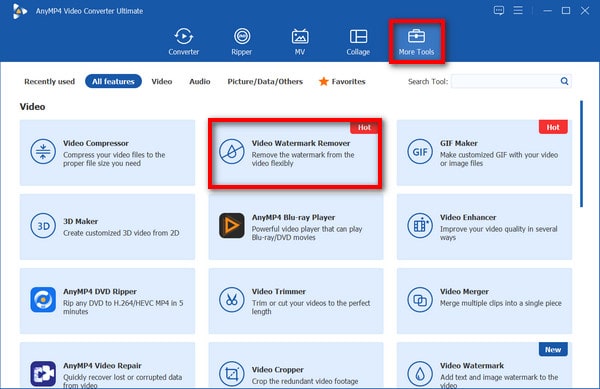
3. Mark the Watermark Area
After uploading the video, click the Add watermark removal area button to bring up a selection box. Drag and resize this box to fully cover the iSkysoft logo on your video. You can also set the time range if the watermark appears intermittently.
Note: You are also allowed to change the box’s size and position by directly dragging its edges or setting the parameters in the right panel.
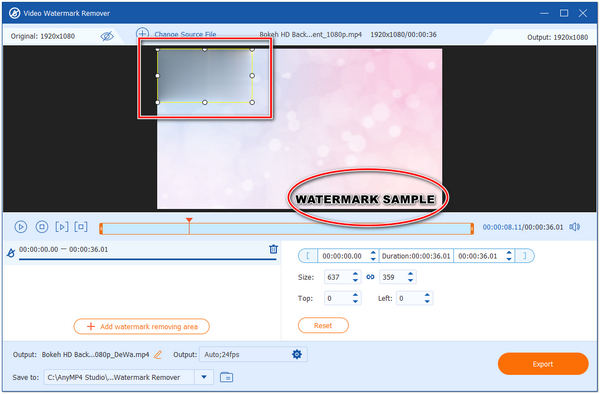
4. Preview and Export
Click the Preview (eye) button in the top-left corner to check the result. If everything looks clean, click the Export button to save your watermark-free video.
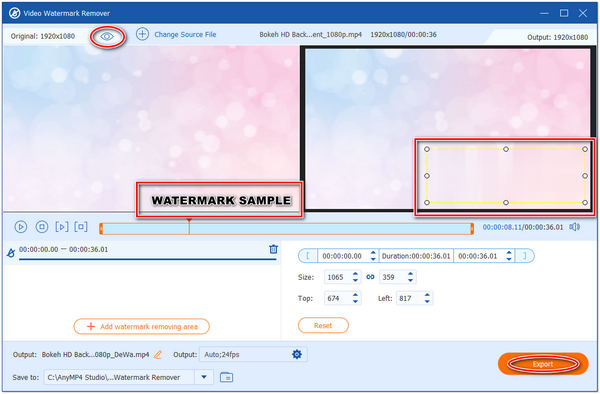
Overall, removing the iSkysoft logo with AnyMP4 Video Converter Ultimate is surprisingly smooth and beginner-friendly. The entire process takes just a few minutes. What stands out is the flexibility: you can precisely mark the watermark area, adjust its timing, and even preview the result before finalizing. And the interface is clean and responsive.
In my actual use, the tool handled both static and moving watermarks well, and the export quality remained sharp with no visible artifacts. For anyone dealing with legacy iSkysoft exports or trial-version watermarks, this method offers a reliable and cost-free solution.
If you've exported images with an iSkysoft watermark, such as thumbnails, screenshots, or edited photos, there is a tool that can help you clean them up without compromising quality.
AnyMP4 Watermark Remover Online is a web-based watermark erasing tool that is free to use. Most editors recommend this tool for removing the iSkysoft logo hassle-free. Aside from the logo, this online tool is also efficient in eliminating watermarks, text, stamps, and any unwanted objects on a photo. And this tool works not only on Windows and Mac but also on iOS and Android.
Key Features:
Let’s see the walkthrough guide below on how to remove the iSkysoft logo from images.
1. On your device, head straight to the official website of AnyMP4 Watermark Remover Online.
2. Click the Remove now button to proceed to the next page. Then, click the Upload Image button to import the iSkysoft picture to the program.
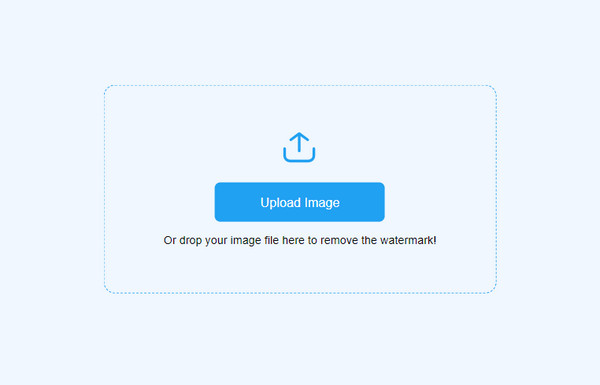
3. Using the brush, lasso, or polygonal tool, highlight the iSkysoft logo on your photo. If you over-highlighted the logo, use the Eraser to erase the excess highlight.
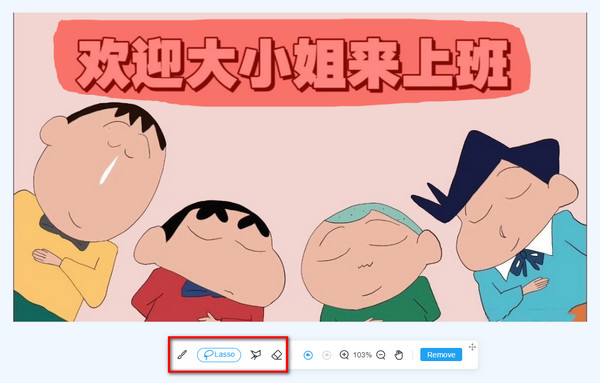
4. After highlighting the watermark, click the Remove button to process the removal. Finally, click the Download button to save the image.
Note: You can also click the Crop button to crop the unwanted part of the image.
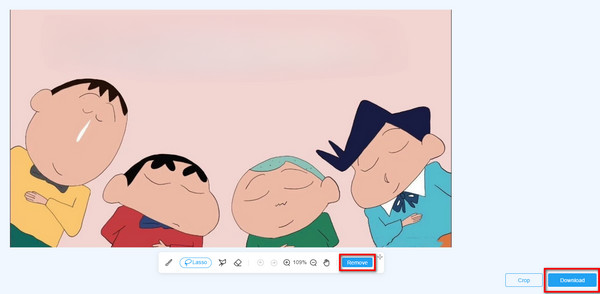
In summary, the process is refreshingly simple and efficient. The brush, lasso, and polygonal tools offer flexible control, and the eraser function is especially helpful for refining selections without starting over. In my experience, the removal quality was surprisingly clean, even on logos placed over textured backgrounds. The optional crop feature adds another layer of control, allowing you to trim away unwanted areas if needed. For quick edits and legacy image cleanup, this tool delivers a smooth and watermark-free result without requiring installation or payment.
To avoid watermark issues in future projects, consider the following best practices:
• Use Licensed or Full Versions: Free trials often add watermarks. Investing in a full license removes this limitation and unlocks more features.
• Choose No-Watermark Tools: Some editors, like AnyMP4 Video Editor, allow full editing and export without branding, even in trial mode.
• Check Export Settings: Some software lets you toggle watermark inclusion during export. You can double-check it before rendering.
• Avoid Online Compressors That Add Logos: Some free online converters embed their own branding. You should read the fine print before uploading.
Can I remove the iSkysoft logo using the free trial version?
Sadly, No! Using the freeware of iSkysoft will not let you remove the logo. If you wish to remove the iSkysoft logo, purchase its premium version. On the contrary, you can use the above alternative tools to remove the iSkysoft logo without purchasing.
How to remove the logo from iSkysoft without losing the original quality?
Some video editing software reduces the quality of the video after editing. In that case, you can use AnyMP4 Video Converter Ultimate to remove the logo from iSkysoft. Using this tool will keep the original quality of your video. Besides, you can use a video cropper to cut down the watermark from the iSkysoft video file.
Why did iSkysoft put their logo all over my pictures?
iSkysoft puts a watermark or logo on their exported pictures as a trademark. It is one of their ways to promote their program. Also, to prevent their file from stealing and altering.
Watermarks like the iSkysoft logo can be distracting, especially when you're preparing content for public sharing or professional use. In this guide, we explored how to remove iSkysoft logos from both videos and images using trusted tools, while also highlighting the legal boundaries and best practices for watermark-free creation. Both AnyMP4 Video Converter Ultimate and AnyMP4 Watermark Remover Online offer fast, reliable, and user-friendly solutions. Try them for removing logos now!