Does Hitfilm Express have a watermark when you download using the free version?
Absolutely YES! Hitfilm Express is probably one of the best programs when it comes to video editing. But, after you edit the video and download the output, expect it to have a watermark attached. In other words, if you are using the free version, you can hardly download it without the watermark on the video. And if you want to download it without a watermark, you have to pay extra for the premium license subscription. With the premium license, you can download it with no watermark attached. Additionally, you can also use its other advanced features. To clear the watermark in Hitfilm Express, we encourage you to finish this blog post to know the steps of removing the watermark in Hitfilm Express videos.
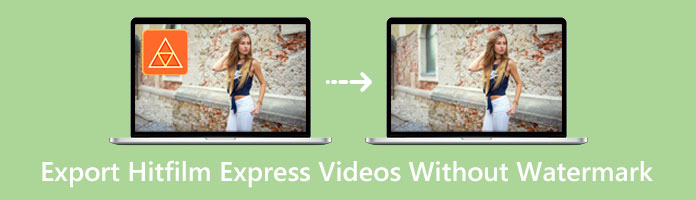
Suppose you want your Hitfilm Express export without a watermark. We've got an alternative solution for you. AnyMP4 Video Converter Ultimate answers all your concerns; this tool can quickly rid watermarks from the Hitfilm Express video clip and convert video and audio files into over 500 formats. Apart from these, it has other features such as GIF Maker, Image converter, Video speed controller, and many others.
AnyMP4 Video Converter Ultimate has many great features that you can use for free, and it's straightforward. It is intended for beginners in video editing. You can also be sure that it will give a good output result; it maintains the high resolution of your video.
Now, if you want to know the steps to use it, come, and I will teach you the details on removing the watermark on your Hitfilm Express.
1. On your computer, head to the AnyMP4 Video Converter Ultimate website or click this link to be directed to the website. Click the Free download button in the center of the main interface to download the tool.
Secure Download
Secure Download
After that, install and launch the tool on your computer.
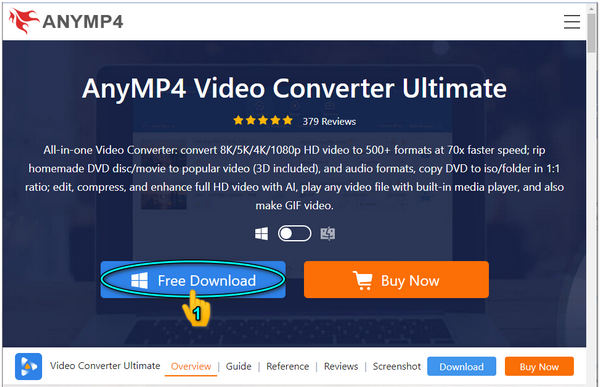
2. After the installation, Click the Toolbox tab to navigate; you will see its other features. Click the Video Watermark Remover icon on the left side of the main interface, and click the + icon to import the Hitfilm Express video that you want to get rid of the watermark.
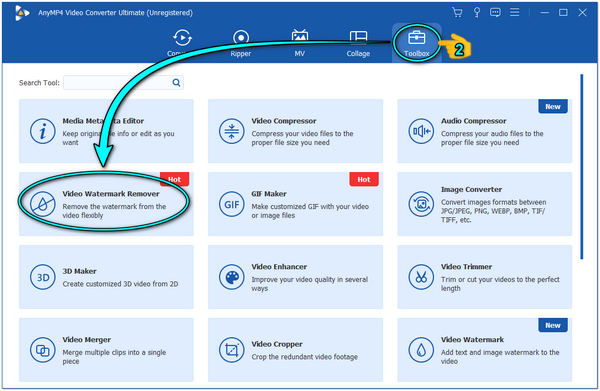
3. After the video has been uploaded into the program and to begin removing the watermark, click the Add watermark removing area on your screen. A watermark region will appear on your video screen. Move the watermark region over the area of the video with the watermark. You can adjust its scope according to the size of the watermark you will cover.
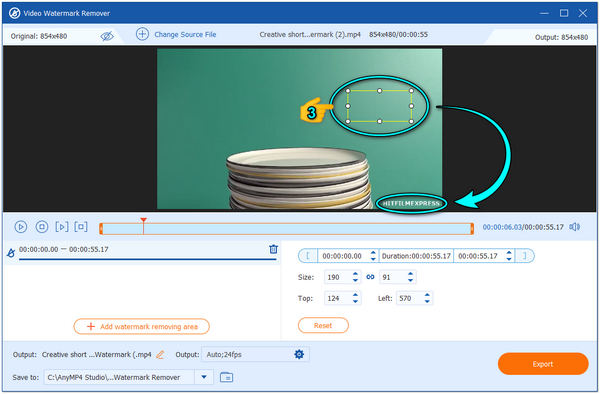
4. After covering the watermark on your Hitfilm Express video, choose your desired video file format. Also, choose the folder where you want to save your output. After all, you can click the Export button on the lower part of the main interface to finally keep the Hitfilm Express video without a watermark.
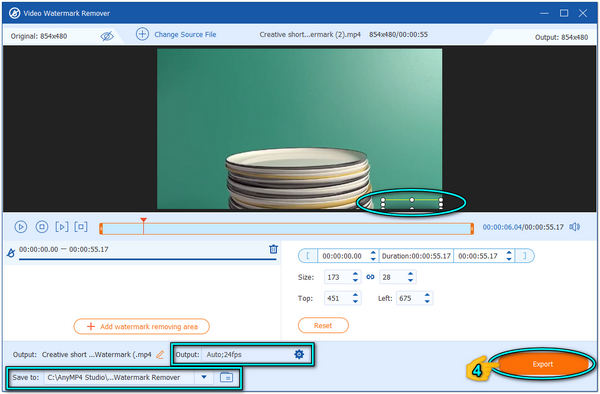
Erasing the watermark from Hitfilm Express can be quickly done by using AnyMP4 Video Converter Ultimate. You can also crop the Hitfilm Express video to get rid of the annoyed watermark. However, if you are worried because you don't have an internet connection, this tool doesn't require users to have a stable internet connection because it works even when you are offline.
Hitfilm Express is a video editing software that you can use for free; if you try to use it, it is ideal compared to other software. If you are a filmmaker and you want to give your video an excellent visual result, try using it. But, after you've made your video, you'll notice that it has a watermark attached when you download your final output.
Now, how do you download your video without a watermark included on it? The only way you can export video to Hitfilm Express without the watermark attached is with a Premium license. You must purchase a premium license to save the Hitfilm Express videos with no watermark. Here are the following steps on how to remove watermark in Hitfilm Express.
1. Download the Hitfilm Express to your device. Unlock paid features like watermark removal, etc., then launch the application.
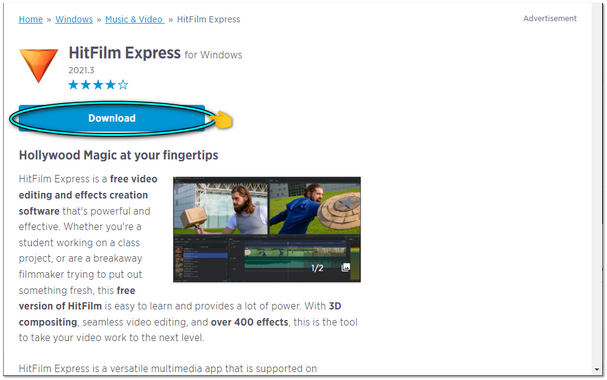
2. Go to the Effects tab under the timeline to delete the watermark at the bottom of the video. Uncheck Lens Distort in the options to remove the watermark.
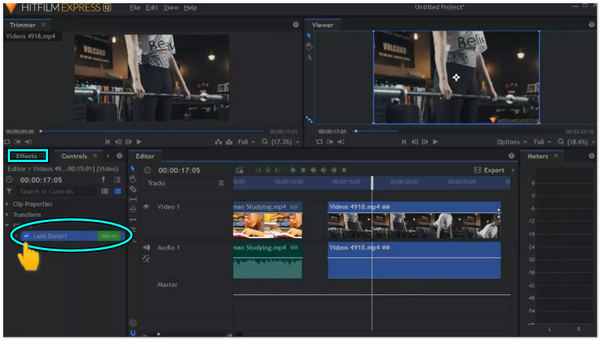
3. After removing the watermark, you can see that the video still has the triangle shadow watermark. Just go to Controls, then Effects, and lastly, Uncheck Action Cam Crop to delete it. You can see the result of the removed shadow watermark appearing on your video.
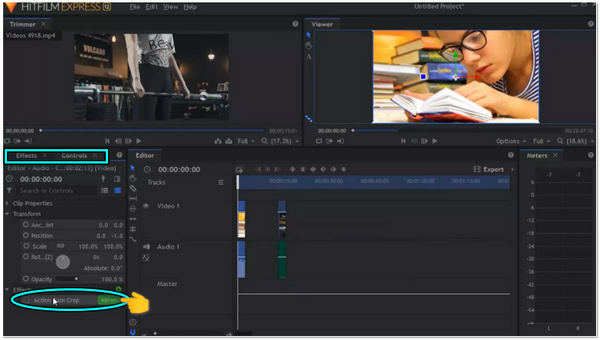
This premium way of removing watermark will also work when you want to erase watermark from iFunny, Canva, and more.
1. Is Hitfilm Express free?
Yes, Hitfilm Express is a legitimate editing software you can use for free. However, expect that when you download any of your videos, there will be a watermark attached to it because this software is not watermark-free.
2. How do I export high quality HitFilm Express?
AnyMP4 Video Converter Ultimate can export high quality Hitfilm Express videos because this tool has a Video enhancer that can improve the quality of your video in several ways. If you already own a high quality video, you can still keep its original file or edit as you desire using the Media Metadata Editor that also can be use in AnyMP4 Video Converter Ultimate.
3. What does bad allocation mean in Hitfilm Express?
This usually occurs on 32 bit systems. The bad allocation error is usually encountered because there is not enough available memory for you to use and thus the allocation fails.
4. Why does hitfilm have a watermark?
There are two watermarks found in Hitfilm express. A watermark can be found at the bottom of the video. The other is the so-called shadow watermark that can also be seen on the video. These watermarks are a way for Hitfilm Express to promote their tool, and it's also a way to protect their work, to let users know that Editing has been done in their tool.
5. Is HitFilm Express easy to use?
Hitfilm Express is very easy to use, after all, and it is very convenient. But, remember that if you decrease the quality too much, the other special effects may not be visible when you play back.
Suppose you don't want to purchase the Premium license of Hitfilm Express. Please consider the tool mentioned above. AnyMP4 Video Converter Ultimate can hassle-free remove the watermark on a video from Hitfilm Express. You don't need to spend or be good at technical skills. Choosing the right tool is a big help to you, and make sure that the tool you choose can benefit you. We expect we have assisted you by providing an alternative solution to eliminating the watermark from your video from Hitfilm Express.