Logitech is a globally recognized brand known for its high-quality webcams, audio devices, and accessories. It is commonly used for streaming, video calls, and content creation. Many users rely on Logitech cameras because of their excellent video clarity and reliability. However, one common issue that users often encounter is the branding overlay. It is added through Logitech’s software, such as Logitech Capture or Logitech G HUB. This watermark appears on video recordings or live streams as a form of brand identification. This might not be ideal for professional and personal use, as it affects the aesthetic of your content. In this post, we’ll show you two effective ways to remove watermarks from Logitech cameras. By the end of this guide, you’ll determine which method works best for removing the watermark.

Logi Tune is primarily for Logitech’s video conferencing and collaboration hardware, such as webcams and headsets. It’s meant to be a tuning dashboard to quickly adjust webcam and audio settings. Additionally, the software facilitates firmware updates, battery level monitoring, and integration with room or desk booking systems.
Logitech Capture is for creating and recording video content from webcams in a studio-style approach. You can record from multiple sources simultaneously and switch between scenes, such as picture-in-picture and side-by-side. Integration with streaming platforms is also supported. It’s less about meetings/conferencing per se, and more about polished video output.
Logitech G HUB is the configuration software for Logitech’s gaming/G series peripherals. It is built for gamers, streamers, and those using Logitech’s G line of gear. While its focus is on gaming/streaming gear, any supported Logitech camera or lighting accessory can be controlled. Simply take it as your all-in-one manager when you’re in a gaming + streaming world.
If you’ve recorded with Logitech and noticed a watermark, you can easily remove it using AnyMP4 Video Converter Ultimate. It is an all-around media software bundle available for both Windows and Mac. Beyond converting media files, it features a professional Video Watermark Remover tool to remove the Logitech camera watermark. It uses advanced pixel analysis and intelligent fill technology to reconstruct the background behind the watermark. This ensures the processed video looks natural, clean, and free from distortion. For good measure, it accepts over 500 inputs and exports watermark-free video in MP4, MOV, WMV, AVI, MKV, and GIF. With it, manually define, resize, and position the removal area for precise editing.
Here’s how to remove a watermark from Logitech webcam recordings:
1. Beforehand, get the free download of AnyMP4 Video Converter Ultimate. Install the Logitech watermark removal tool and allow the installation process to complete. Once installed, open the software to start removing the Logitech watermark from videos.
Secure Download
Secure Download
2. By default, you’ll be headed to the Converter tab. To access the watermark removal feature, move to the More Tools tab and select Video Watermark Remover. Then, click the Plus button to add your video that contains the Logitech watermark.
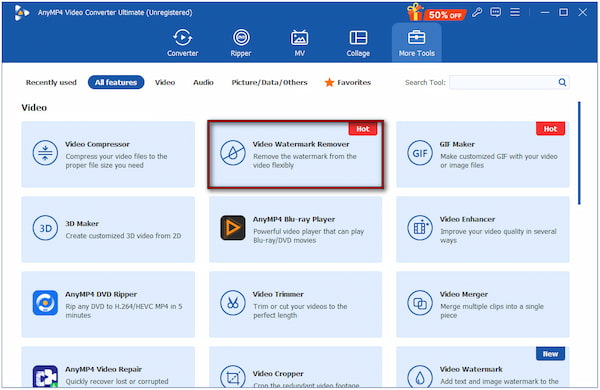
3. Once your video loads into the editor, click the Add watermark removing area button. A selection box will appear on the video preview. Position and resize this box so that it completely covers the watermark area. If there are multiple watermarks, you can add multiple boxes.
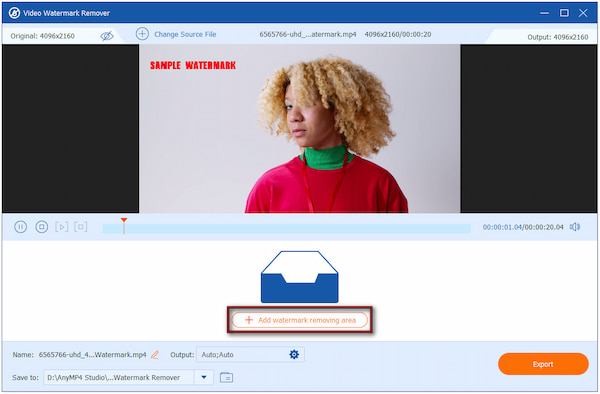
Creative Tip: You can precisely adjust the selection box by dragging its corners or edges for accuracy. If the watermark only appears in specific moments, use the timeline controls to set the start and end times of the removal area.
4. After covering the Logitech watermark, navigate to the Output selector. Choose your preferred output format and configure other settings if necessary. Once you’re ready, click the Export button to generate a clean version without the watermark.
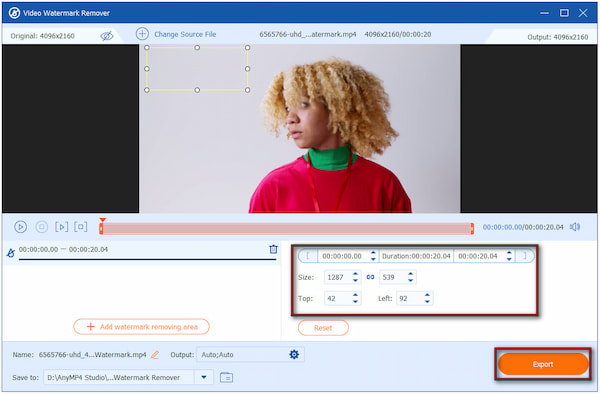
AnyMP4 Video Converter Ultimate provides a reliable solution to disable Logitech webcam watermarks. Its Video Watermark Remover accurately restores the background without leaving traces. Beyond watermark removal, it also provides 20 more tools for trimming, cropping, rotating, and enhancing, among others.
When using the Logitech Camera for creating or recording video content, a watermark appears. By default, the Logitech watermark is enabled in the software. This serves as a branding overlay for the recordings created using the application. Fortunately, you can easily turn off the branding overlay in Logitech camera software via advanced settings.
Here’s how to remove a watermark from a Logitech camera:
1. On the Logitech Capture’s main interface, navigate to the video source panels. Select the source you’re actively using; it is usually labeled Source 1 and Source 2.
2. Under the source you are actively using, look for the settings tab. Click the Effect tab to open the advanced configuration options.
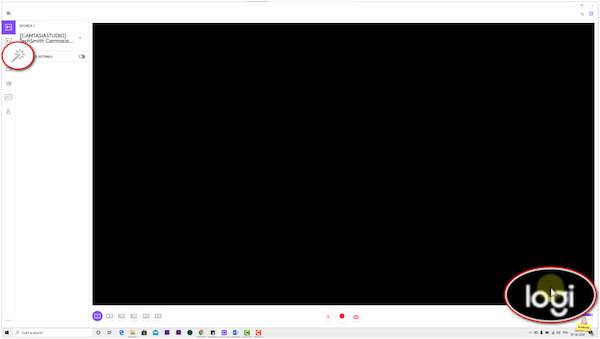
3. Inside the Effect tab, look for the WATERMARK option. The video shows a simple toggle switch next to a representation of the watermark.
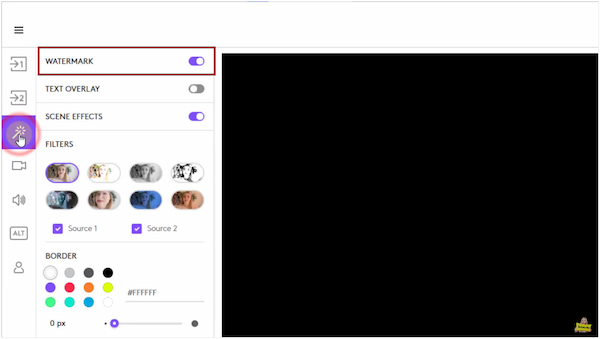
4. Click the toggle switch to turn it off. Once switched off, the watermark immediately disappears from your live preview, confirming that it’s been disabled.
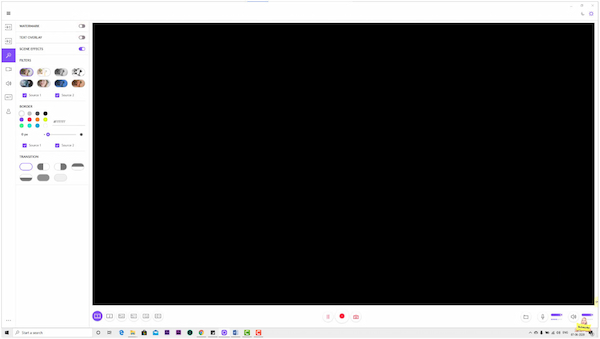
Tip: If you ever decide to re-enable the watermark, simply toggle it back on. This flexibility allows you to control whether or not the Logitech branding appears. That’s how you easily remove watermarks from video or recordings captured using Logitech.
Why does my Logitech camera show a watermark?
The Logitech camera shows a Logitech watermark because the branding overlay is enabled by default. This watermark displays the Logitech logo on your recordings as a form of software branding. It indicates that the footage was created using Logitech Capture.
How do I remove the watermark in Logitech G Hub?
To remove the Logitech watermark, open Logitech Capture and navigate to the active video source. Click the Effect tab and look for the WATERMARK option. Toggle the switch to turn off the watermark, immediately hiding it from the preview.
What’s the best alternative to avoid Logitech watermarks?
The best alternative to completely avoid Logitech watermarks is to use AnyMP4 Video Converter Ultimate. Unlike Logitech Capture, this tool can erase existing logos, text, or overlays. It uses intelligent pixel reconstruction to restore the original background naturally.
Mastering how to remove watermarks from Logitech cameras is an essential step to producing a clean and professional-looking video. Fortunately, you can easily disable the branding overlay directly from Logitech Capture’s advanced settings. While the built-in method works well for future recordings, it won’t help with existing videos that already contain a watermark. For that, the best solution is to use AnyMP4 Video Converter Ultimate. With its powerful Video Watermark Remover tool, you can erase Logitech logos or overlays from any video with precision. Its intelligent fill technology blends the edited area, leaving no trace of distortion.
Secure Download
Secure Download