Instead of texts, sometimes we use emojis in our videos to express our emotions. In this way, we became more creative with our videos. We put emojis on Snapchat, Instagram posts, Facebook posts, Tiktok, and other social media platforms. Sometimes we tend to forget to back up our original video. So the only way to remove these emojis is to use third-party apps. Fortunately, nowadays, removing unnecessary objects from a video is not difficult. To guide you on removing emojis from video, follow the three different ways to remove the emojis.
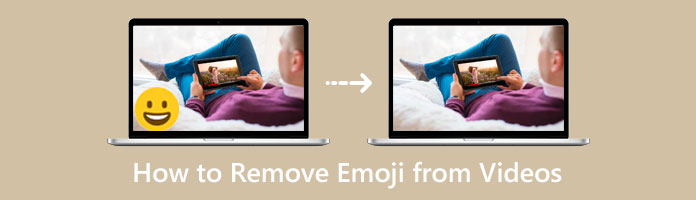
The first thing that comes to mind is to get rid of the Emoji to return to our original video. AnyMP4 Video Converter Ultimate can help us with that! This tool can eliminate any unnecessary objects from our video, including emojis. This tool is straightforward; even a beginner can handle this to get rid of emoji from a video. It doesn't require its users to have more technical skills, unlike Photoshop. When you remove the Emoji by blurring, you'll notice that nothing seems to have been deleted. Thanks to its AI technology, it removes the Emoji without any trace. Here are the steps to perform the removal of the Emoji.
1. Download the program, then install it on your device. After installing the program, you can now launch it.
Secure Download
Secure Download
2. After launching the program, go straight to the Toolbox tab, then look for Video Watermark Remover on the menu. Import the video with an emoji by clicking the + sign button.
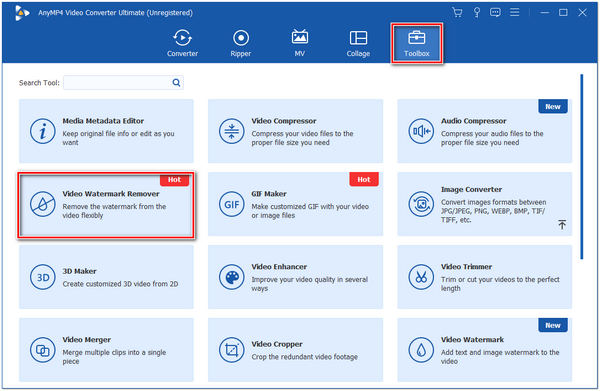
3. After importing the video, click the Add watermark removing area on your main screen. A region box will appear in the video; this region box is what you will use to blur the emoji on your video.
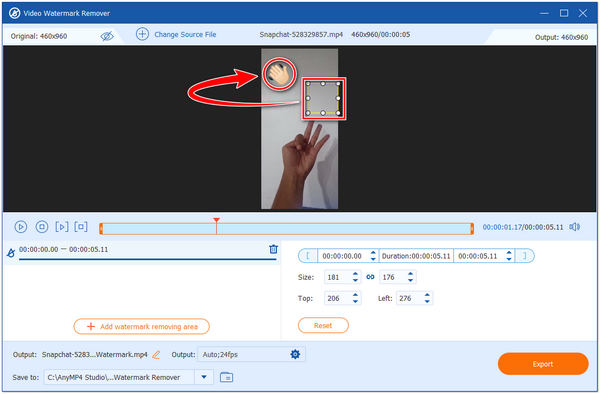
4. After blurring the emoji on your video, you can preview the outcome. Once satisfied with the creation of the video, choose a file folder and file format before clicking the Export button to save your video.
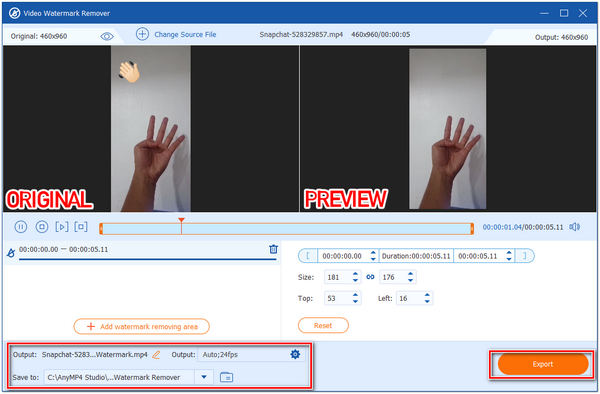
The best alternative way to remove an emoji from a video is by cropping it. AnyMP4 Video Converter Ultimate can also help you with that! Using its Video Cropper feature, you can cut redundant video footage effortlessly. In this way, you can quickly eliminate the emoji on your video. Most users often suggest it, especially if the emoji is near the corner of the video. Adjusting the region box will crop the video extremely fast without quality loss. Suppose you want to know how? Follow the detailed steps below on how it works!
Secure Download
Secure Download
1. This time, go to the Toolbox tab and select the Video Cropper feature icon. Click the + sign button to import the video you want to crop.
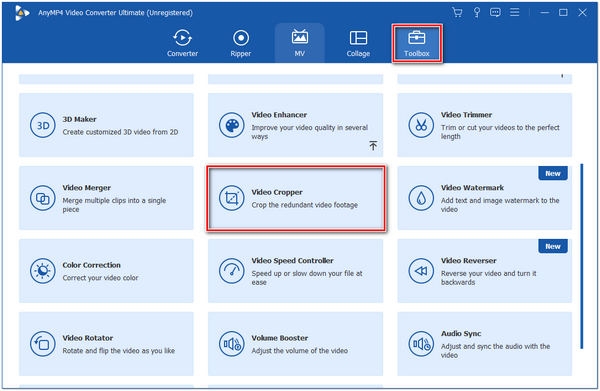
2. You can manually adjust the Region box depending on the size you desire. Also, you can choose your preferred Aspect ratio to crop the video perfectly.
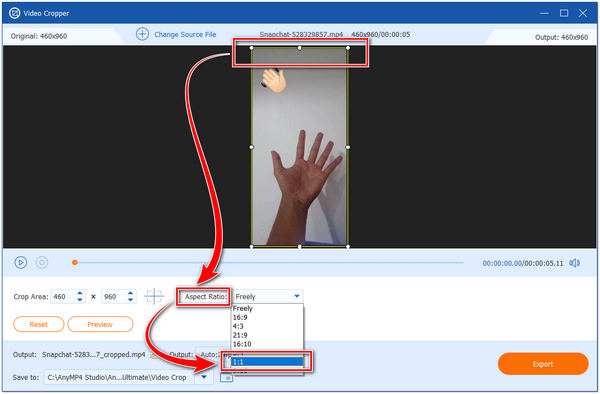
3. After cropping the video, click the Preview button to preview the result. If this satisfies you, click the Output button to select your desired format and choose a file folder where you want to save the file.
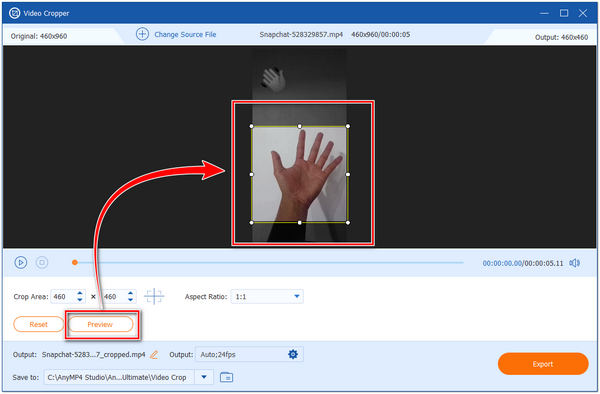
4. Lastly, click the Export button to save your output.
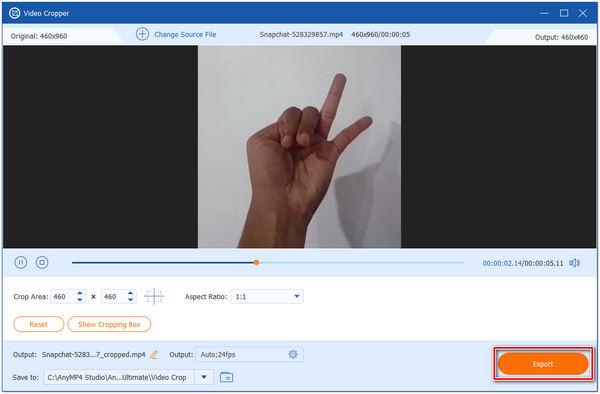
For more video cropper editor software, you can check them in this post.
Suppose you're having difficulty removing the emoji on your video or don't want to crop it. There is still an alternative way for that! Most users trust AnyMP4 Video Converter Ultimate in that part. Using this tool, you can hide the emoji by replacing a new element. But how does it work? You can use the Video Watermark feature of AnyMP4 Video Converter Ultimate. Add text or images as a watermark to cover the emoji using this feature. To handle this, follow the simple steps below.
Secure Download
Secure Download
1. To add a new element to your video, head straight to the Video Watermark icon on the menu. Locate this feature on the Toolbox tab of AnyMP4 Video Converter Ultimate. Click the + sign button to import the video.
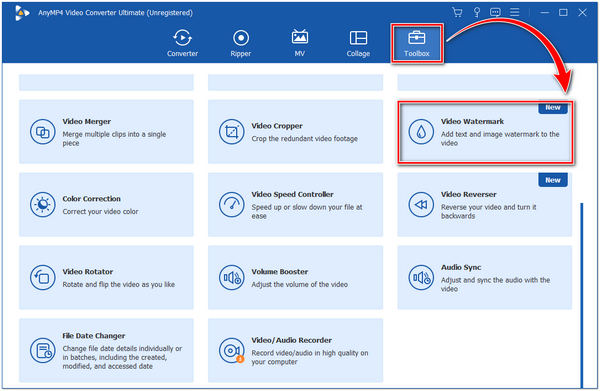
2. After importing the video, choose your desired element. You can choose between a Text watermark and an Image watermark. This time we prefer the Image watermark to cover the emoji.
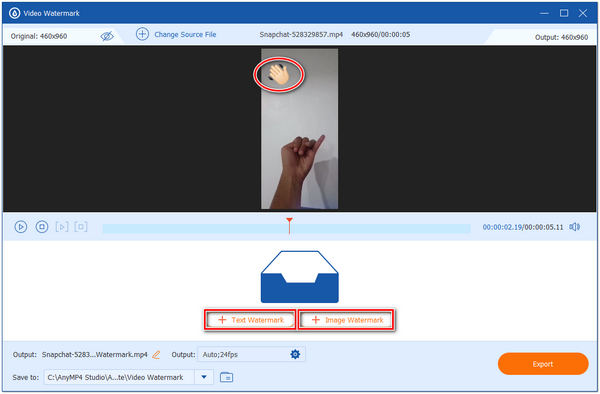
3. You can import an image to cover the emoji on your video by clicking the Image watermark button. After importing the image, move the image to the location of the emoji.
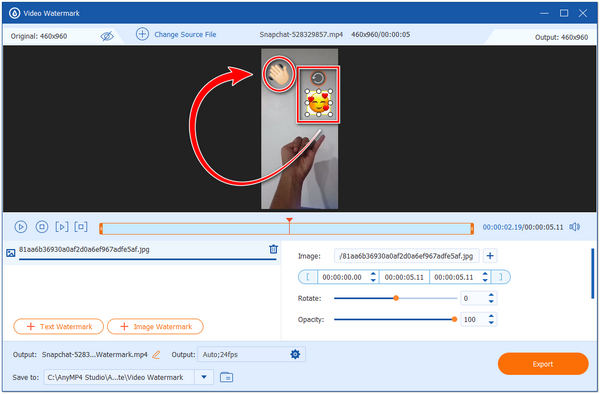
4. After moving the image, you can choose a file format and a folder from where you want to save your file. Finally, click the Export button to save your video.
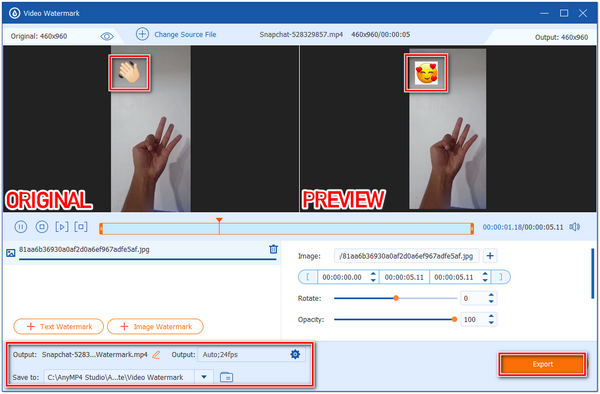
1. How to remove emojis from a video without losing the quality?
Using AnyMP4 Video Converter Ultimate can eliminate the emoji from a video quickly. With the three methods provided above, you can ensure the quality of your video will remain. And if you want your video to look more stunning, you can use the Video Enhancer feature of this tool.
2. What's the difference between emoticons and emojis?
Emoticons contain a character that you can find on your computer keyboard. Sometimes, emoticons are combinations of letters and punctuations on your keyboard. In comparison, emoji is a cute cartoon figure free from the binds of letters, numbers, and punctuations.
3. Are emojis beneficial to communication?
Nowadays, because of technology, most of our communication is non-verbal. We use emojis to add emotion or feeling to our thoughts. Also, it helps us to create more meaningful conversations with our friends. And the most crucial part of using emojis is that it prevents the message's receiver from misinterpretation.
4. Why do people use emojis instead of words?
Most people prefer to use emojis rather than words. Because of this, they can express their feelings more. Emojis also simplify the message the user wants to convey. For example, the Heart Emoji often tells the recipient you love him.
5. Is there an emoji on Windows?
Yes! Did you know that Windows 10 has an emoji keyboard? It's a keyboard shortcut with smileys, people, celebration emojis, and more. To show the emoji on your keyboard, press the Windows key + period button to start.
As we provide the three ways to get rid of the emojis on your videos, you can now watch your video without any distractions. With the help of AnyMP4 Video Converter Ultimate, you now have ideas on how to remove emojis from video. If this blog post helped you efficiently, let us know by giving us stars. You can also leave a comment for any concerns!