Topaz Video AI is a highly popular video enhancement software designed to improve video quality using AI. It offers features like upscaling, frame interpolation, noise reduction, stabilization, and more. Topaz Video AI provides a free trial so users can explore its full capabilities before deciding to purchase a license. However, any video exported from the trial version comes with a visible watermark. This can be frustrating if you’ve already invested time in creating a project. If you’ve already saved a project created in Topaz Video AI during the trial, don’t worry. The watermark doesn’t mean your work is wasted. In this post, you will learn how to remove Topaz video watermarks effectively. This way, you can turn your trial-exported videos into clean, professional-quality footage. As a result, you can use it freely for presentations or even commercial projects.
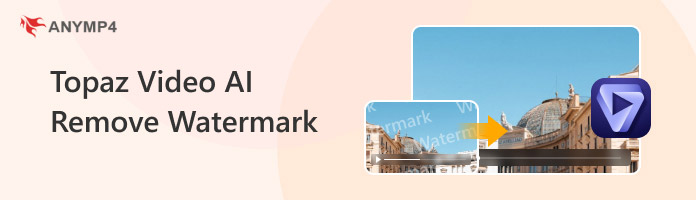
Does Topaz Video AI add Watermarks? Yes.
Topaz places a visible watermark on exported videos while you’re using the trial. In actuality, the trial period is intended for evaluation. It lets you use Topaz Video AI features so you can judge quality and workflow. However, any files you export while the app is in trial mode carry a Topaz watermark. This might not be suitable for final, public, or even commercial use. To remove the Topaz video watermark, you must purchase and activate a paid license. Once licensed, exports are watermark-free, and you get the full, permanent right to produce the final video.
AnyMP4 Video Converter Ultimate is a complete media software bundle compatible with Windows and Mac. Besides being a video converter, it offers a professional Video Watermark Remover tool to remove watermark from video Topaz. It uses advanced pixel analysis and intelligent fill technology to blend and restore the affected area. This software ensures that your video remains natural, clear, and distortion-free. Not to mention, it accepts over 500 inputs, enabling you to export your watermark-free video in MP4, MOV, WMV, AVI, MKV, and GIF formats. With it, you can freely adjust the size, position, and duration of the watermark removal area.
Here’s how to remove a watermark from a Topaz Video AI trial export:
1. Begin by acquiring the free download of AnyMP4 Video Converter Ultimate. Install the Topaz Video AI watermark removal tool and finish the installation process. Once installed, run the software to start removing the Topaz Video AI watermark from videos.
Secure Download
Secure Download
2. By default, you’ll land on the Converter tab. To access the watermark removal tool, switch to the More Tools tab and select Video Watermark Remover. Then, click the Plus button to import the video that contains the Topaz watermark.
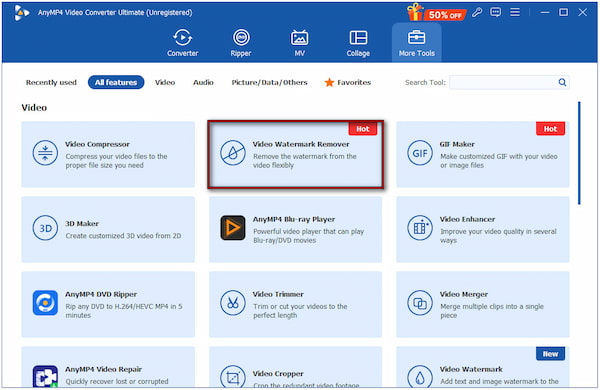
3. Once your video is added, click the Add watermark removing area button. A selection box will appear over the video preview. Position and resize this box to cover the Topaz watermark. If your video has multiple watermarks, you can add multiple boxes as needed.
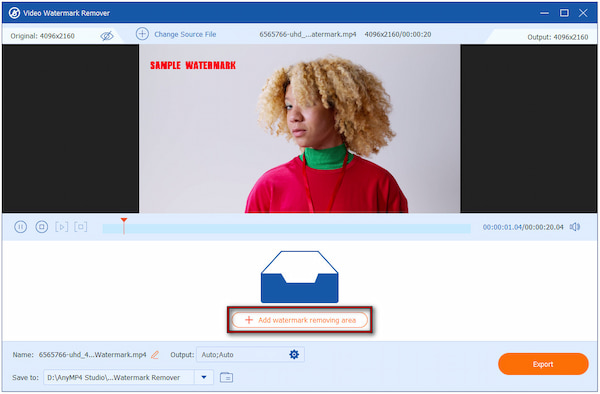
Creative Tip: You can precisely adjust the selection box by dragging its corners or edges. If the watermark only appears during certain portions of the video, you can also define the exact time range to target only that section, saving time and maintaining video quality.
4. After covering the Topaz watermark, proceed to the Output selector. Choose your output format and modify other settings if necessary. Once ready, click the Export button to process your video and generate a clean version without the watermark.
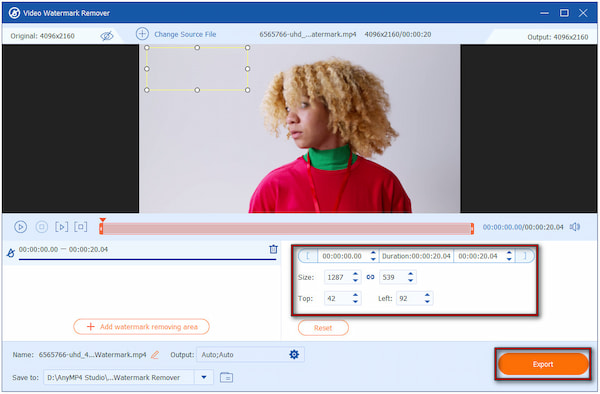
What Users Say:
Based on my experience using AnyMP4 Video Converter Ultimate, I found it to be highly efficient. It allowed me to remove the watermark from the video, precisely targeting the area and duration where it appeared. I was also impressed with its advanced algorithms, as it worked well to blend the edited section naturally.
HitPaw Watermark Remover is another software you can use as a Topaz Video AI watermark remover. It uses intelligent filling and AI-based recognition to erase watermarks while maintaining the video quality. It offers five different watermark removal modes: Smooth Filling, AI Model, Gaussian Blur, Color Filling, and Matte Filling, which can handle various watermark styles.
Here’s how to remove a watermark from Topaz Video AI:
1. Run HitPaw Watermark Remover and click the center of the window to upload your video. Alternatively, drag and drop the Topaz watermarked video into the program interface. You can also add multiple videos at once by clicking the Add button.
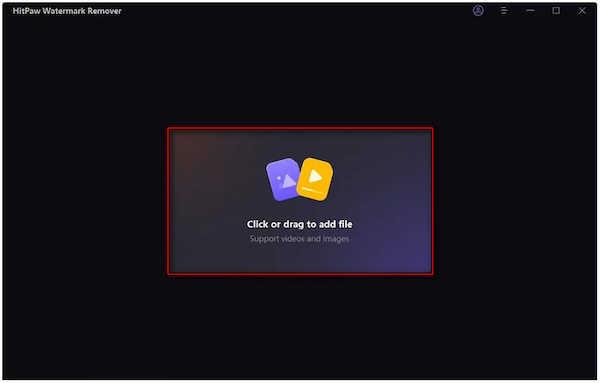
2. Once loaded, choose from five watermark remover modes depending on the type of watermark. To detect and remove complex watermarks, use the AI Model. You can also use Matte Filling to clone nearby background textures to cover watermarks on videos.
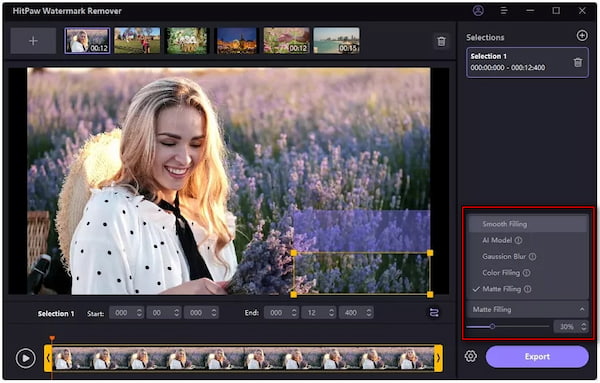
3. After choosing the mode, select the watermark area by dragging your cursor over it. Adjust its position and duration to specify when and where the watermark appears. If your video contains multiple watermarks, you can add more selection boxes as needed.
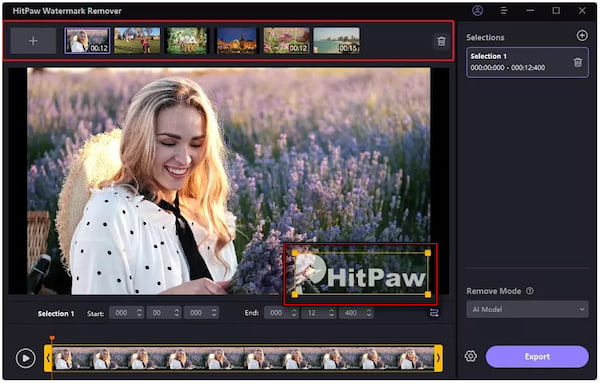
4. Play the video to preview how the watermark removal looks in real time. If you’re satisfied with the result, click Export to start processing your video. Once the export is complete, click Open Folder to view your watermark-free Topaz video.

What Users Say:
From my experience using HitPaw Watermark Remover, I found it to be highly customizable. I liked the AI Model mode, which automatically detected the watermark and removed it smoothly. However, it sometimes left faint traces or a slight smudge in complex and moving backgrounds.
Does Topaz Video AI add a watermark?
Yes, Topaz Video AI adds a watermark to any video exported using the free trial. The watermark is a visible overlay that indicates the video was processed using the trial version. It exists to allow users to evaluate the software’s capabilities before committing to a purchase.
How can I remove the watermark from a Topaz trial export?
You have two main options to remove the watermark from a video exported. The official method is to purchase a full license from Topaz Labs and re-export the video. Alternatively, you can use a third-party video watermark remover, like AnyMP4 Video Converter Ultimate.
Can Topaz Video AI remove watermarks?
No, Topaz Video AI cannot remove watermarks from videos. Its features focus strictly on video enhancement, not on content manipulation like watermark removal. You'll need separate, external software to perform that task.
Learning how to remove Topaz video watermarks is essential to use trial-exported videos for professional or public purposes. While Topaz Video AI offers an excellent free trial, the watermark limitation prevents your projects from looking professional. Fortunately, tools like AnyMP4 Video Converter Ultimate make it simple to remove these watermarks without compromising video quality.
Secure Download
Secure Download