The integration of Artificial Intelligence or AI into digital art has become a sensitive topic, especially to communities of both traditional and modern graphic artists. With the rapid enhancement of this technology, its ability to produce artwork, tweak images with ease, and create AI-generated models that can speak has become the primary concern regarding the mentioned technology. However, when used responsibly, AI may produce things that will improve the quality of life of its users, especially those working in video editing and other similar multimedia industries.
In this review, we will explore Topaz Video AI, one of the most popular AI tools that videographers use to support them in their work and help them produce enhanced videos using their own skill and the supportive capabilities of AI. We will also explore an equally powerful alternative that may contend with Topaz Video AI in terms of being an efficient video processing tool.
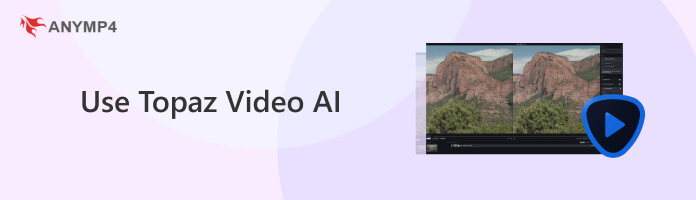
Topaz Video AI is an AI-supported video quality enhancer that professional videographers and filmmakers use to improve the overall quality of their shots. Capable of applying general video quality enhancements from sharpness and framerate tweaking to more advanced video stabilization and motion deblur, Topaz Video AI helps produce visually pleasing footage with the help of a few clicks and setting adjustments.
As an advanced videography tool, Topaz Video AI may produce videos made possible by combining natural human skills sharpened and improved with countless hours of experience and advanced technology to improve the quality of their work one step further.
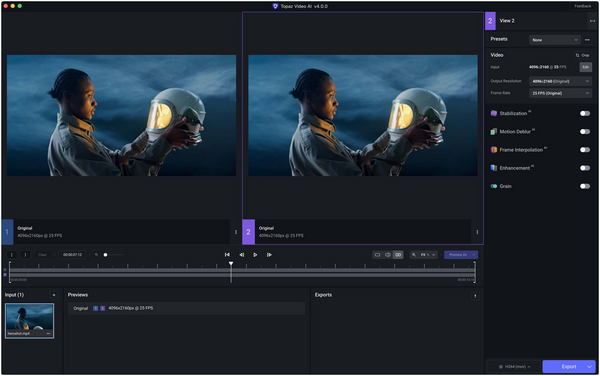
Topaz Video AI is a powerful tool designed to improve the quality of videos with the help of these key features:
To learn how to use Topaz Video AI and instantly jumpstart the quality of your videos, proceed to the following section of this article.
Although designed for advanced users capable of using complex video editing software, Topaz Video AI is surprisingly easy to use. In their interface, all the tools for AI enhancement are easily accessible on the screen, and adjusting them may be done by simply selecting the desired settings you want to use.
To learn how to use Topaz Video AI and improve your video footage, follow this detailed guide:
1.Open the program and add the video you want to enhance.
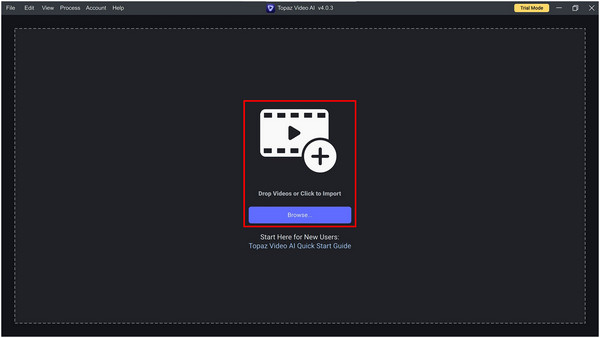
2.In their main interface, Topaz Video AI features a side-by-side comparison of the original footage and the edited video applied with AI enhancements. This layout is perfect for easily reviewing the effects that you already applied.
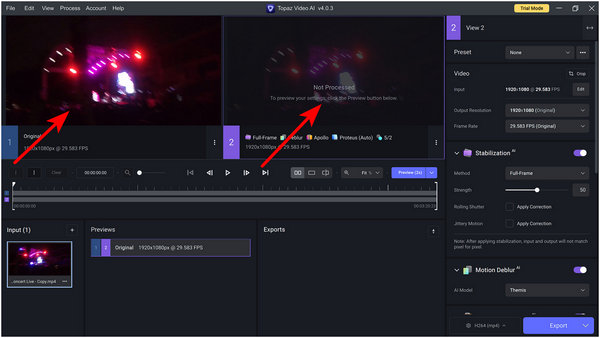
3.On the right-hand side of the screen, presets that feature the most common AI enhancements are also present and may be applied in the edited video by selecting the one you wish to use.

4.The tools that apply Stabilization AI, Motion Deblur AI, and Frame Interpolation AI are all displayed accordingly based on their effects in video enhancement and may be adjusted with a few clicks. Thanks to that, tweaking your video’s stabilization, applying blur removal, and adding slow motion may be done without opening unnecessary windows.
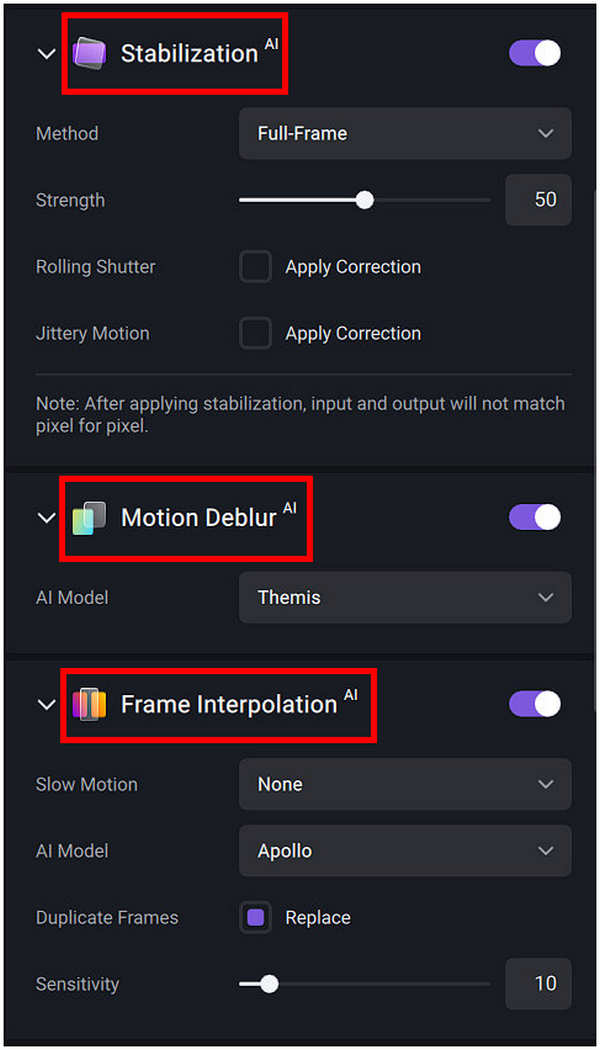
5.After general improvements to the edited video, Enhancement AI will be ready to be applied and adjusted. This section allows you to choose what Video Type, AI Model, or Parameters you wish to use.
Meanwhile, a dedicated tab for Grain adjustment was also added since this feature may be considered a strong hit or miss depending on the nature of the video that will be edited.
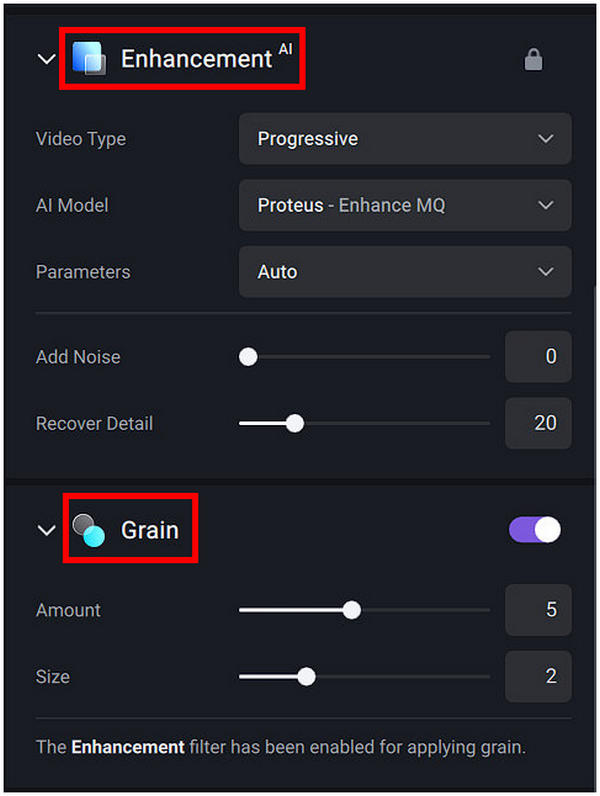
Topaz Video AI’s interface, which heavily aligns with accessibility, is a welcoming surprise. At first, I expected the program to be complicated to use since it offers advanced AI tools, and the videos produced on it are all extremely pleasing to watch.
But in the end, it is pleasant to learn that the tool is also accessible even for complete beginners.
In line with the advanced nature of Topaz Video AI, errors that may occur in the editing process should not come as a surprise. Most of the time, these unknown errors may be rooted in GPU limitations, or you are not running the Topaz video AI best settings.
When applying too many AI enhancements, your device’s GPU workload will naturally reach its limit, especially when it is not optimized for heavy graphical use. This must be a familiar experience for users experienced in video editing since these software are extremely similar to Topaz Video AI. In fact, AI video enhancers may be considered as a heavier video editing tool since it is used to enhance videos that are already high definition and are commonly heavy and demanding.
To potentially prevent this error from happening, hover on the File menu of Topaz and click Preferences. In Preferences, adjust the Max Memory Percentage and Max Processes settings based on the capacity of your computer.
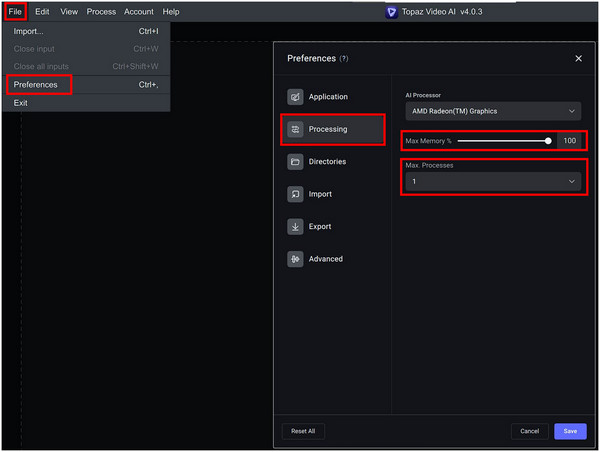
If the error persists, it may be wise to consider other software alternatives that may provide Topaz Video AI services but with a lower system requirement. To learn about the best video editing software alternative, read the next section of this article.
An equally powerful tool as an AI video processing software that provides more than Topaz Video AI, AnyMP4 Video Converter Ultimate should be considered as the best alternative for the topic of this article.
The game changer that AnyMP4 Video Converter Ultimate provides is its advanced Video Enhancer. An extremely convenient add-on, AnyMP4 Video Converter Ultimate’s Video Enhancer is perfect for overall video improvement purposes. First, basic video enhancement such as resolution upscaling and brightness and contrast optimization may be applied within a few clicks. Additionally, two more features designed to remove video noise and reduce video shaking are also available to improve video quality conveniently.
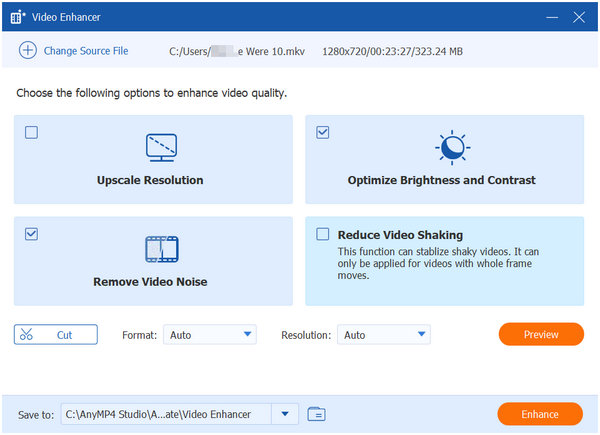
Besides, this video enhancer also supports converting ultra high-definition videos saved on 4K, 5K, and up to 8K resolutions to over 500 video formats.
Enjoy a lighter video enhancement experience with AnyMP4 Video Converter Ultimate because you deserve a versatile video editor software that offers so much more than just enhancing video quality.
Secure Download
Secure Download
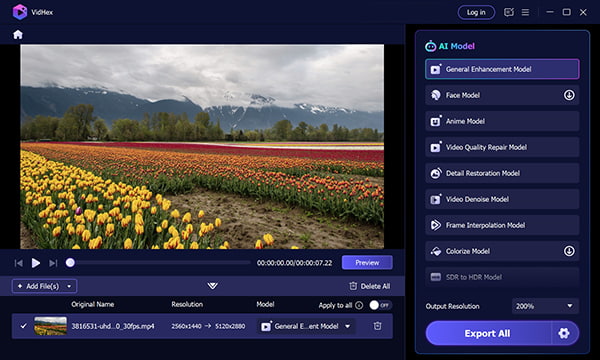
VidHex is a comprehensive AI-powered video enhancement software designed to quickly and easily improve videos, serving as an alternative to tools like Topaz Video AI. It provides various AI models for diverse enhancement needs, such as face-focused improvements, anime-style effects, video denoising, and SDR to HDR conversion. Users can simply upload their footage, select an AI model, and choose the desired output resolution to generate high-quality 4K videos. The platform also excels at restoring old or damaged videos, offering features like frame interpolation and detail restoration to automate complex enhancement processes without requiring extensive technical skills.
Secure Download
Secure Download
Is Topaz Video AI free?
No, Topaz Labs AI Video is a paid software. Its full version can be bought for $299, and its trial mode is the only one that can be downloaded for free. Check AnyMP4 Video Converter Ultimate if you are looking for a better alternative than Topaz Video AI and enjoy a more affordable price.
Is Topaz Labs Video Enhance AI worth it?
If you are a professional videographer and filmmaker, purchasing Topaz Video Enhance AI may be considered worth it. However, the software is extremely expensive compared to similar software available. A better alternative for general use should be AnyMP4 Video Converter Ultimate, available for a fifth of Topaz Video AI’s price point. This may have answered your question: is topaz video ai worth it?
Is Topaz Labs video AI easy to use?
Yes, Topaz Video AI is easy to enhance video quality. It is a pleasant surprise to learn that it is beginner-friendly even if it provides high-quality features. The software’s interface is also clean, and using it should be understandable intuitively. This article features a brief topaz video ai review about its ease of use.
What hardware is needed for Topaz video AI?
Topaz Video AI has high hardware requirements to be used effectively. For example, the recommended graphics card for Windows computers to run the software smoothly is an NVIDIA RTX 3000 or higher. Apple devices' recommended CPU and Graphics Card specifications are Apple M1/M2. The recommended RAM for a smooth experience for Windows and Mac computers is 32GB or more. Learn more about the software by searching for Topaz Video AI tutorials.
How much is Topaz Video Enhance AI?
Topaz Video Enhance AI’s price tag is marked at $299. However, they offer a free trial version, which can be accessed for a limited time. When looking for a more affordable alternative, AnyMP4 Video Converter Ultimate should be the number one option on your radar.
Integrating AI towards daily media activities is inevitable; they offer so much convenience that it is hard to pass on by people who work in these industries daily. However, these technological advancements should not be treated as a threat but perhaps as a friendly, supportive tool to improve our work efficiency and overall professional careers.
If this article answers your question on how to use Topaz Video AI, consider sharing it online to help other people interested in using the same software to help improve their video editing experience.