With Camtasia, the user can produce stunning video results. They can also use various video templates or add effects and comments to their video recordings. However, if you notice, when you export the video from Camtasia, it has extensive text in the middle of the video. Watermark is a sign that the video you created came from Camtasia. It usually appears because you are using the free version.
Rest assured, if you're a content creator, your audience won't like it. It would significantly hinder them because they cannot watch the video properly. That will be a reason to disappoint them in your video. That would be the consequence of using the freeware; you'll only have limited access to its features. To help you with that, we will guide you to remove the watermark from Camtasia videos.
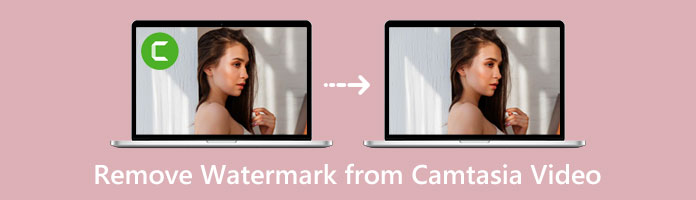
If you are seeking a perfect tool with Watermark Remover features, AnyMP4 Video Converter Ultimate is the reliable software you can utilize.
This tool can quickly remove the watermark from your Camtasia video automatically by AI! Without more technical skills, you can use it easily, unlike other editing software. Moreover, this tool is more than just a watermark-erasing application; it offers a lot to its users. It is also a Media Metadata Editor, a Video Compressor, a Video Enhancer, a Video Trimmer, and more. You can do batch conversion extremely fast without quality loss. So getting back to the topic if this interests you. We'll show you how. Suppose you want to produce a Camtasia video without a watermark. Follow the guides provided below to make it happen!
1. Head over to the AnyMP4 Video Converter Ultimate website on your Windows or Mac. Click the Free download button to download it.
Secure Download
Secure Download
After downloading, install the program and then run. Find the Toolbox tab and select the Video Watermark Remover feature in its menu. The + sign button will appear on your screen, and you click it to import the Camtasia video.
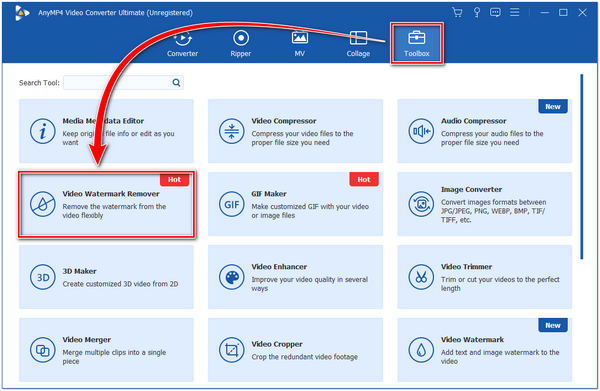
2. After importing the Camtasia video, click Add Watermark Removing Area on your screen. A Region Box will appear on your screen; this is what you'll use to cover the watermark on your Camtasia video.
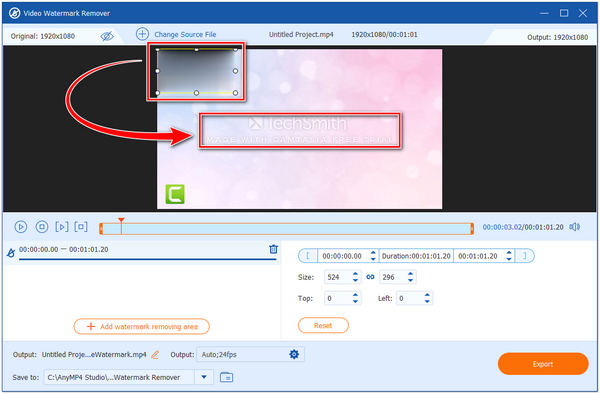
3. After covering the watermark in your Camtasia video, you can preview to see the differences between the two videos. And if you think it's good, choose a file folder and format you desire. Then click the Export button to save your video permanently.
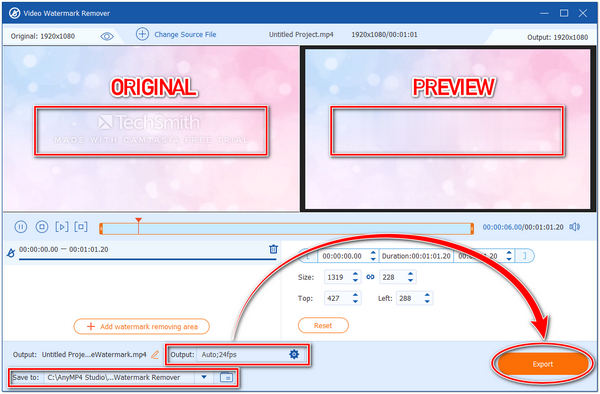
As you'll notice on the screenshot, covering the watermark does not leave any traces. That is why most users chose AnyMP4 Video Converter Ultimate as their partner. You can eliminate the Camtasia watermark on your video using the three methods
If you are a newbie in creating content or in vlogging, Camtasia is the perfect tool for you. However, the video you're about to export comes up with the TechSmith watermark. It might disappoint your audiences while they're watching your videos. If you intend to get rid of these watermarks on your videos, you should buy the full license of it. Suppose you want to remove the watermark effortlessly without using any third-party application. The steps below will help you with the procedures to remove the watermark from the video using Camtasia Premium version.
1. Go to the website of Camtasia and click the Download Free Trial button to download the program. Install the program on your device; tick the box by accepting the License terms of the tool, then hit the Install button. After you finish installing the program, you may now start to run Camtasia.
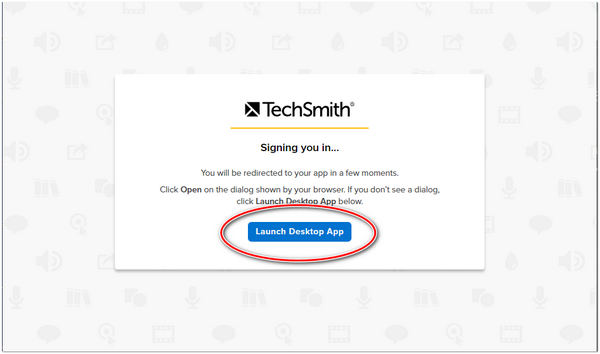
2. On the left corner of the program, click the Sign in button. If you don't have an account, choose Google account for Windows or Apple for Mac users to continue. After signing in, click the Launch Desktop App button to continue.
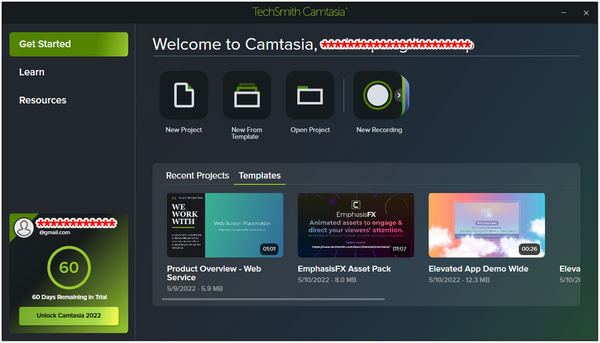
3. Go back to your Camtasia app. Click the Unlock Camtasia 2022 button on the lower left corner. To purchase the Premium version, click the Buy now button.
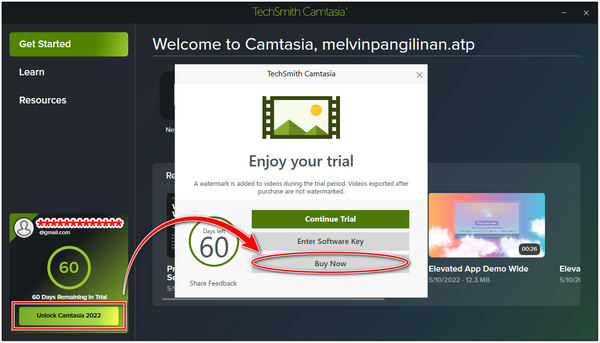
4. After purchase, once you export the video, the program will let you choose if you want to save the file with or without a watermark.
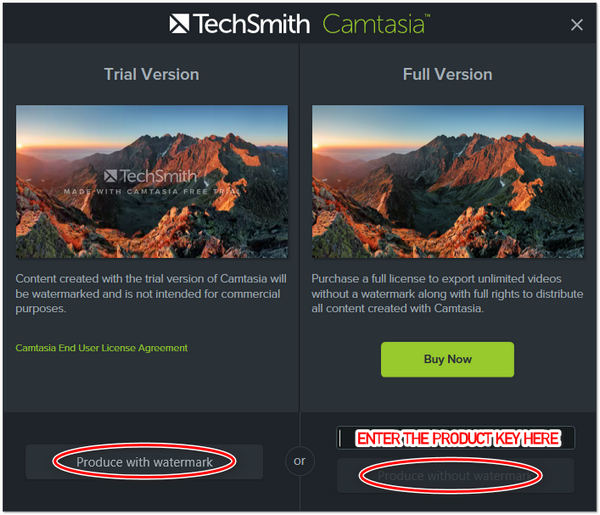
1. I can't seem to find the video preview I just edited on the timeline. I want to see if the watermark has been removed before rendering; where can I find it?
It is located at the proper inside if you look at the space above the timeline.
2. I saw the Playhead feature; what is it for? Is it helpful in removing watermarks?
It is mainly used to split one media clip into smaller clips. Also, it serves as a mark where you will split a clip. In short, it does not have anything to do with removing watermarks.
3. Does Camtasia support Built-in Cameras?
Since Camtasia does not support external cameras, installing a built-in camera made it easier for its user. So Yes, it has one.
By now, you may have discovered that removing a watermark is not a tricky thing to do. Many would think that only limited tools can do it or that you must buy a premium account. Most of the time, third-party apps like AnyMP4 aid the need for it instead of buying a premium account from Camtasia. Good right? If you find the tools reviewed above helpful, please see the articles below to learn more about them.