Before we upload photos and videos to different social media platforms, we first edit them. So if editing photos and videos is your cup of tea, this post is perfect for you. We've listed eight of the best photo and video editing tools.
Moreover, as a bonus, we will show you how to add photos to the video editor on Windows and Mac. Do you want to learn more about the content? Therefore, continue reading this post. So without further ado. Let's begin!
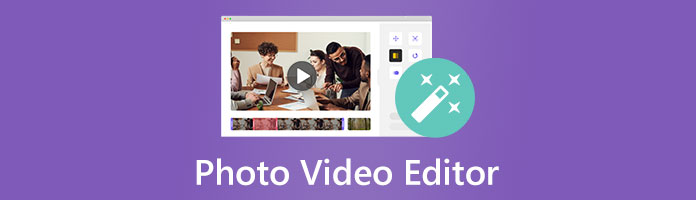
Platform: Windows
Price: Starts at $24. 96 with a free trial
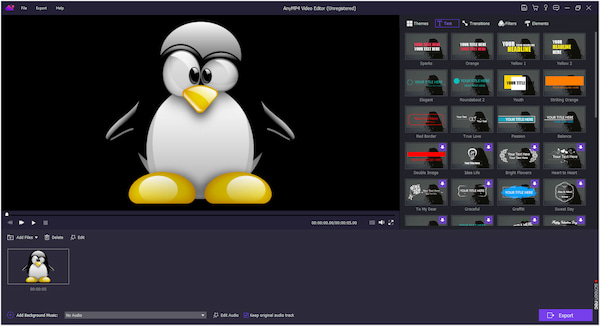
AnyMP4 Video Editor is a simple photo and video editor with many features and functions. With it, you can add images and videos simultaneously, as it supports a drag-and-drop feature for convenient uploading. You can also create a slideshow for this program and use the premade themes and transitions. In addition, add text, filters, and elements to your creation to make it look more professional.
Moreover, the program enables you to rotate, crop, clip, adjust effects and video speed, etc. On the flip side, you can rotate, crop, adjust effects, add motion for the best transition of your image, etc. This program can be handled by anyone, even those without experience in photo and video editing. On top of that, you can select your preferred video format and save it in high-quality up to 4K resolution.
Secure Download
PROS
CONS
Platform: Windows, Mac
Price: Starts at $29. 96 with a free trial
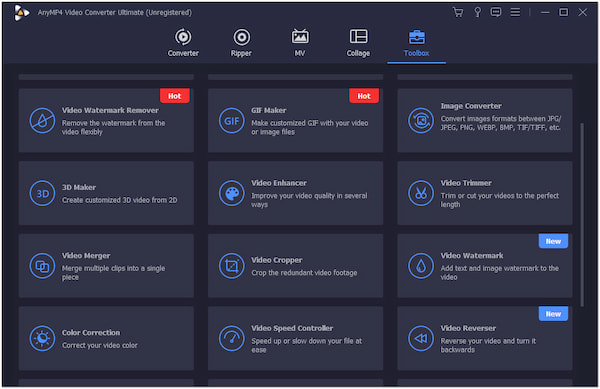
AnyMP4 Video Converter Ultimate is a complete photo video editor solution that offers many powerful features and functionalities on WIndows and Mac. This program supports both basic and advanced editing features. Under the Toolbox tab of the program, you will see all the editing tools you need. That includes a video trimmer, merger, cropper, speed controller, reverser, and more.
On top of that, the program comes with a video enhancer powered by AI, which you can use to upscale video resolution, remove unwanted video noises, remove video shakes, and optimize video brightness and contrast. Besides that, this amazing program also functions as a photo and video collage maker, mv maker, DVD ripper, and photo, video, and audio converter.
Secure Download
Secure Download
PROS
CONS
Platform: Online
Price: Starts at $13
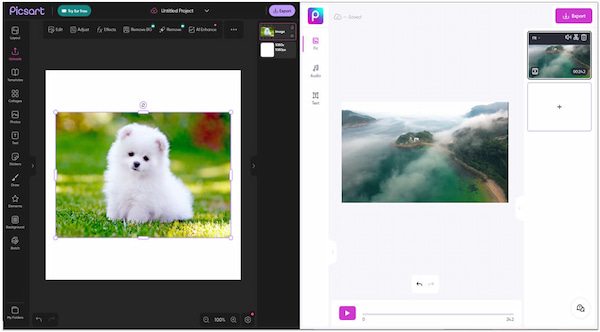
Picsart Photo & Video Editor is a complete online photo and video editing solution. It comes with easy-to-use photo and video editing tools that transform your simple file into a creative one. With it, you can edit photos and videos with filters, effects, stickers, collages, templates, and more.
Photo editing includes templates, stylish texts, stickers, elements, effects, etc. In addition, you can also rotate, cut, flip, etc., the photo. On the other hand, the video editing tool of the program is not ideal as you can only trim, add text, add transitions, and add background music to the video. You can do no other special editing function with the program's video editor.
For more online video editor tools like Picsart Photo & Video Editor, you can refer to this post.
PROS
CONS
Platform: Android, iOS
Price: Starts at $19.99
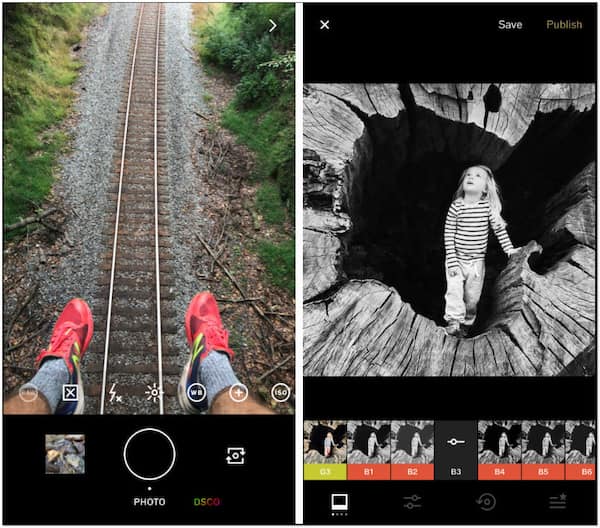
VSCO Photo & Video Editor is a go-to app for creating and editing photos and videos with filters and effects. In addition, you can also make collages using editing tools with it.
The app's photo editor offers 15 free VSCO presets to make your picture look great. It provides editing tools like saturation, contrast, fade, etc. You can also use skew and crop to play around with your photo. While the app's video editor enables you to turn your videos with the same VSCO presets, editing tools, and effects from the photo editor. Besides that, you can trim, reverse, and crop your video with it.
PROS
CONS
Platform: Android, iOS
Price: Starts at $0.99
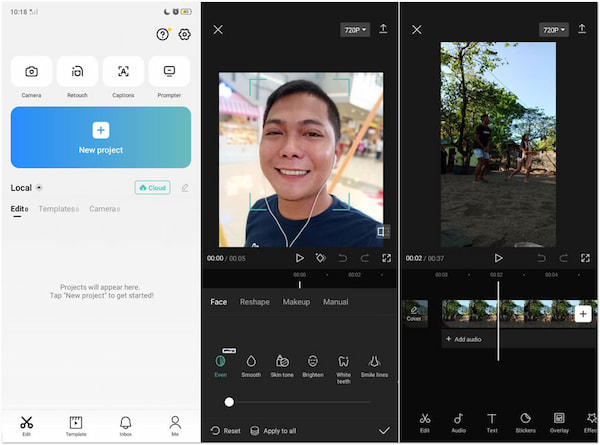
CapCut is a photo and video editor you can use to create awesome photo and video content. With the video editor, you can add transitions, music, text, effects, stickers, emojis, etc. Advanced editing features enable you to add animation, cut out the video background, add an overlay, etc.
Photo editing lets you modify face features, like changing the skin tone, smoothening the face, removing dark circles, etc. On top of that, you can reshape facial parts and put on makeup. Aside from editing images, you can make collages and add texts and stickers to the photo editor.
PROS
CONS
Platform: Windows, Mac
Price: Starts at $9.99
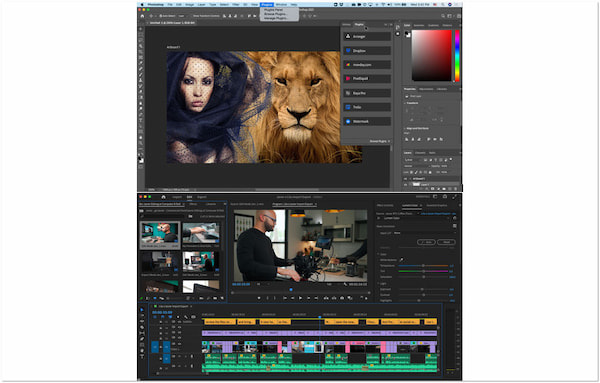
Adobe is probably the most well-known professional photo and video editing program. It can provide a more professional output of your image and video file. However, Adobe's photo and video editor requires deep knowledge in both editings to handle it.
For photo editing, you can use the most popular Adobe program, which is Photoshop. From simple tweaks to advanced editing options, it can give you the best output you need. Adobe Premiere Pro is the recommended program for video editing. It comes with many powerful features to create stunning videos. Adobe Premiere Pro is a must-have, from basic editing tools to advanced editing features.
PROS
CONS
Platform: Windows, Mac
Price: Starts at $76
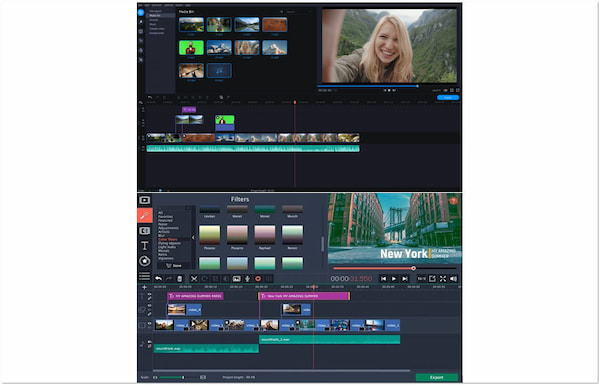
Movavi Video Suite + Photo Editor is a program you can rely on for creating photo and video content. With Movavi Video Suite, you can trim, cut, crop, add music, etc. It also comes with various filters, such as blur, glitch, VHS, etc. In addition, it supports a drag-and-drop feature, which is convenient for adding files to the program easily.
Furthermore, Movavi Photo Editor allows users to edit images in real-time. Movavi photo editing tools are powered by AI technology to give you great output. It allows you to remove background images, restore old photos, retouch photos, and more.
PROS
CONS
Platform: Android
Price: Free
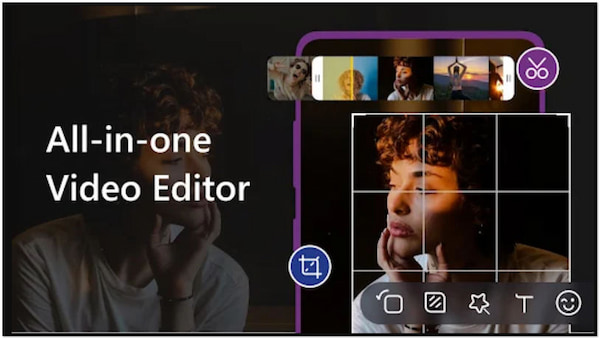
>Vid.Fun is a video editor that can provide high-quality video outputs, like what you can get from other editing apps. It offers many basic editing tools like cut, crop, rotate, trim, etc., so that you can edit videos on Android. In addition, you can also add filters, text, and stickers to the video to give them a new look.
Furthermore, the app comes with a straightforward interface. All the app's functions and features are displayed on the main screen, making it convenient to use as you can pick the tool in real-time without searching for it. However, the app doesn't support photo editing, even adding photos to the video.
PROS
CONS
To add photos on a video editor for Windows and Mac, you can use AnyMP4 Video Converter Ultimate to do the job effortlessly. As mentioned earlier, this program is multi-functional; you can use the MV and Collage maker to perform it. This section will guide you on how to do so!
1.To begin with, download the AnyMP4 Video Converter Ultimate on your computer, then launch it and run it afterward.
Secure Download
Secure Download
2.Go through the program's MV or Collage tab to perform the task.
For MV Maker:
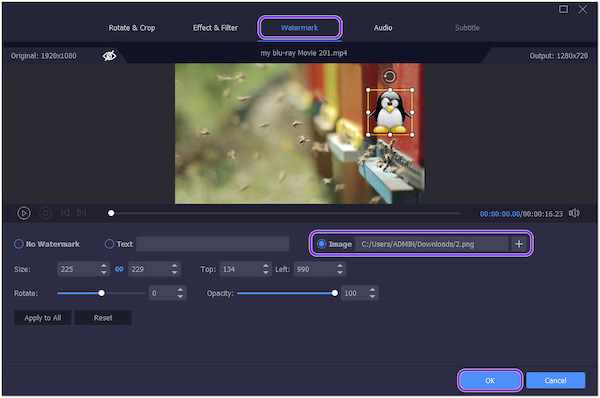
1. Click the + button to add a video.
2. Click the Edit button and go to the Watermark tab.
3. Click the Image followed by the + button to add the image.
4. Click the OK button to save the progress.
5. Optionally, modify the video effect, add a filter, rotate, etc. Also, add themes and background music as you desire.
6. Click the Export tab and modify the video settings. Select 4K as the resolution and 60 fps for the frame rate for a better viewing experience. Afterward, click the Start Export button to complete.
For Collage Maker:
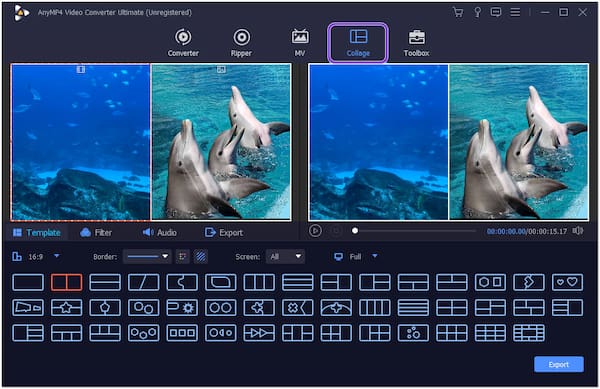
1. Choose a collage template from the pre-made selections below.
2. Click the + button to add photos and videos.
3. Optionally, add a filter and background music as you desire.
4. Then, choose your desired Border line width and preferred aspect ratio.
5. Click the Export button to proceed. Modify the export setting, choose the best format, and pick 4K for the resolution and 60 fps for the frame rate for the best quality. Finally, click the Start Export button to save the progress.
6. Check the detailed guide here to edit a video on Windows.
Can I edit videos on Google Photos?
Definitely YES! Google Photos has a video editor that enables you to trim, crop, and rotate videos. Also, you can mute, stabilize, adjust effects, add filters, and draw on a video with it.
Is there another way to edit videos on Windows?
Windows Photos has a video editor that allows you to do basic video editing such as trim, split, rotate, etc. Also, you can add text, motion, 3D effects, filters, etc.
What is the best photo and video editor for the iPhone?
iMovie is the original editing program developed by Apple for iPhone devices and Macs. It offers many features you can use to edit photos and videos.
We hope that this post has helped you pick the best photo and video editor you can use. They all have great features, yet you must test them to see what fits your needs. The decision is yours; let us know which program gets your attention by commenting below!