How to edit videos on Android? Surprisingly, searching for a video editor on Google Play Store will give you tons of results. You might be overwhelmed with thousands of search results, mainly if you don't know which app you will install. However, Google Play Store will suggest some of the most downloaded video editing apps to help you pick the best one.
Moreover, many of the recommended video editing apps on Android don't work well. That's why in this article, we will present to you two of the best video editing apps that you can rely on for your editing needs. With it, you can start your editing journey and develop your creativity. So without further ado. Let's begin!
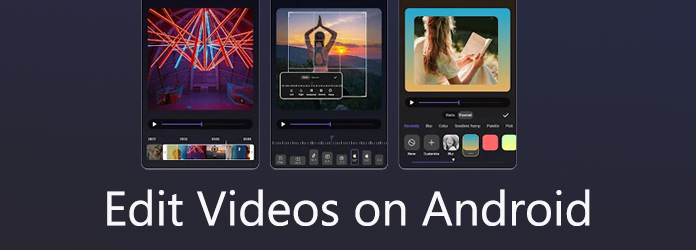
Download here:
https://play.google.com/store/apps/details?id=shotkit.video.editor&hl=en_US&gl=US
Vid.Fun is an all-in-one video editing app that provides extensive features. It is exclusively available on Android devices running version 5.0 and later. It allows you to edit and create amazing videos. With it, you can trim the length of the video according to your need, crop out undesired video picture content, and add text and stickers to your videos to personalize them.
Moreover, you can correct your shot's angles using the video rotating feature. This feature allows for subtle adjustments, a 90-degree rotation, and video mirroring. In addition, you can use the video background feature to enhance your video background for videos that want to maintain their entire content but don't want dark edges. On top of that, you can use effects, filters, and adjustments to make impressive and captivating videos.
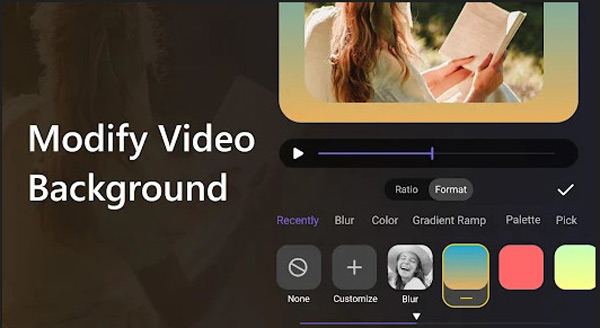
Features
To edit the videos on your Android phone with detailed steps, we will show you how to do it using Vid.Fun.
1.Go to Google Play Store and download Vid. Fun - Video Editor app on your device. After installing it, tap the Open button to run the app.
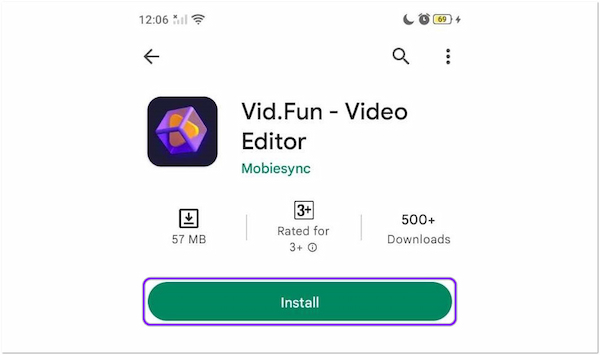
2.After opening the app, you will see the features it supports on your screen. Tap the Start Editing button to select a video you want to edit in the app.
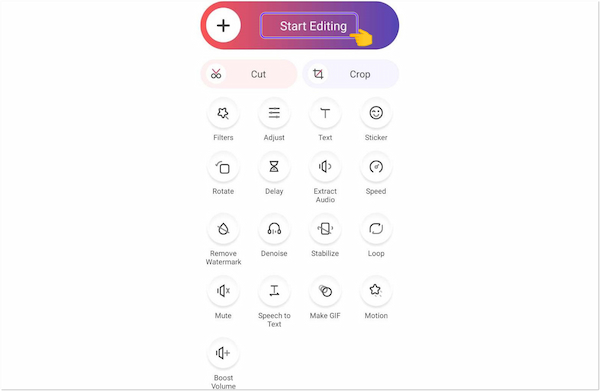
3.If you have a specific edit, you want to make on your video; you can choose from the features that will be visible on your screen. Below are the guides on using the editing features this app supports.
1. How to crop a video on Android: Tap the Crop icon, then fix the adjustable frame or choose from the available pre-made set aspect ratio.
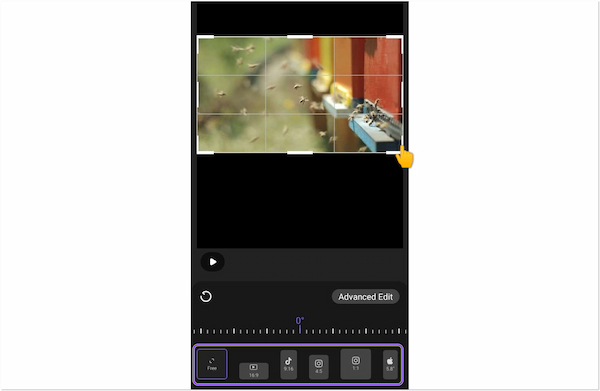
2. How to trim a video on Android: Tap the Cut icon, then move the bars forward and backward.
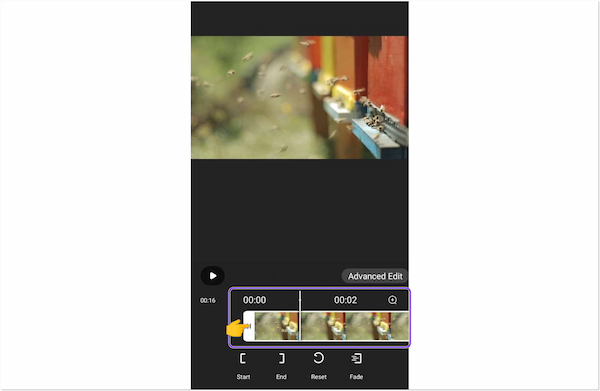
3. How to rotate a video on Android: Tap the Rotate icon, then choose whether to rotate the video left or right.

4. How to brighten a video on Android: Tap the Adjust icon, then choose brightness from the display below. Move the parameter going to the right to brighten the video.
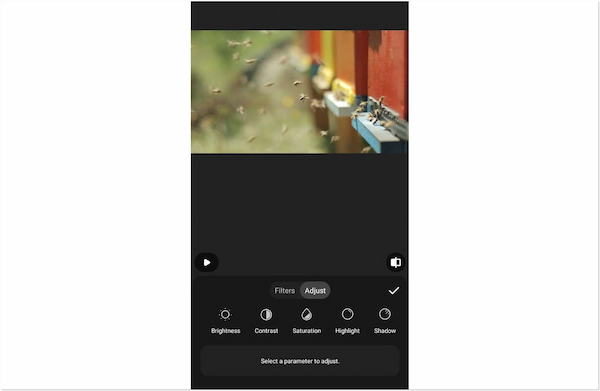
4.To save the output of your video, tap the Export button on the upper right corner of the screen. It applies to all methods that have been presented recently.
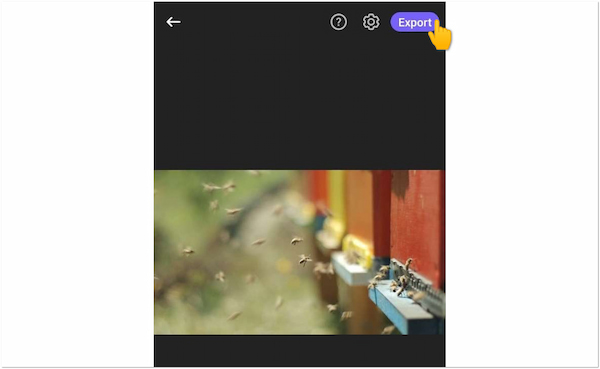
Download Here:
https://play.google.com/store/apps/details?id=com.lemon.lvoverseas&hl=en&gl=US
With everything you need to create awesome, high-quality videos, CapCut is a complete video editing and video creator tool. Even a beginner can use CapCut, while professional users can use all the required video editing features. You can express your creativity using its advanced features. Once your video is complete, you can easily upload it on social media to gain views.
Furthermore, CapCut contains basic editing tools, such as video editing, text, stickers, filters, colors, and music, to enhance your videos. Besides that, you can also make classy videos with other phenomenal features like text-to-speech, motion tracking, auto-captioning, and trending styles. CapCut offers free features, such as keyframe animation, smooth slow-motion effects, chroma key, Picture-in-Picture (PIP), and stabilization.
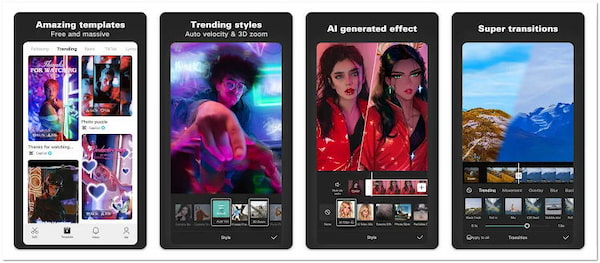
Features
To do a split screen or resize a video on Android, you can rely on CapCut.
1.Download CapCut - Video Editor on Google Play Store. Install and launch the app on your phone afterward.
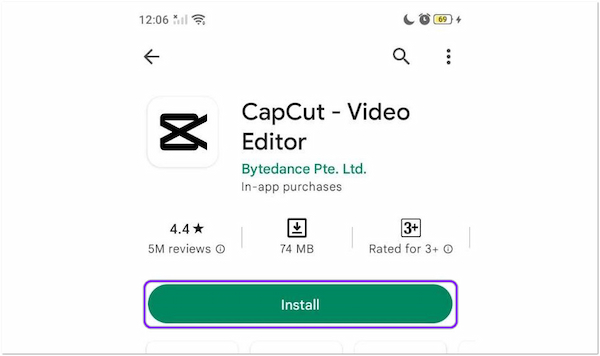
2.After launching the app, some features will be displayed, such as retouching, captioning, and prompter.
3.Suppose you want to make a particular edit. Tap the New Project to start editing, then add a video. You can refer to the guides below using the supporting app's features.
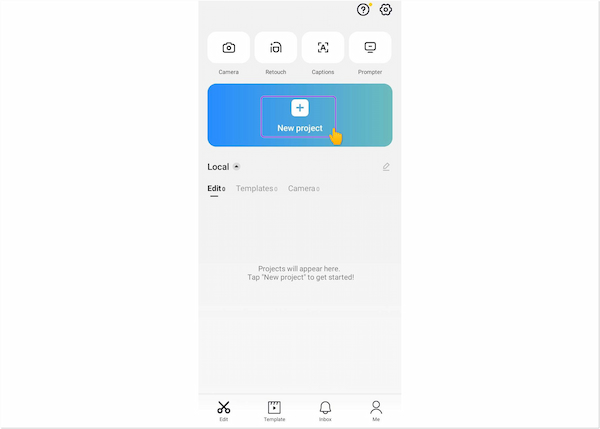
1. How to do a split screen on Android: Tap the Edit icon, followed by the Split icon. Open the Overlay menu, then tap Add overlay. Add another video and adjust the position of each video according to your preference.
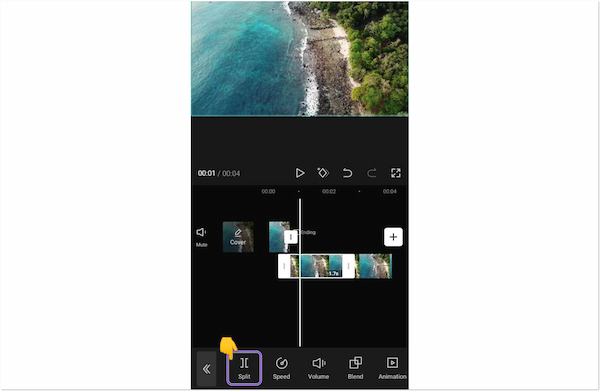
2. How to resize a video on Android: Tap the Ratio icon, and choose a desired Aspect Ratio based on your preference to resize the video.
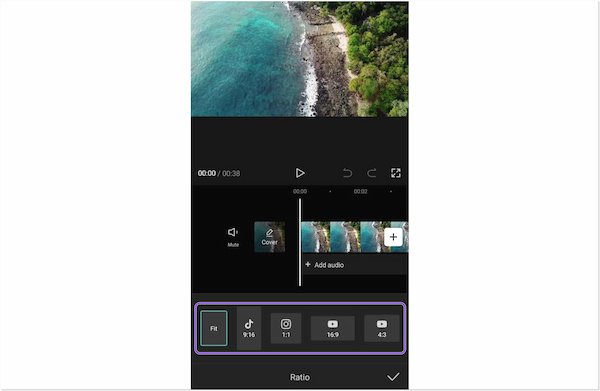
3. How to add music to a video in Android: Tap the Audio icon, select a sound or choose existing music, tap the Arrow pointing downward to download the music, then tap the plus button afterward.
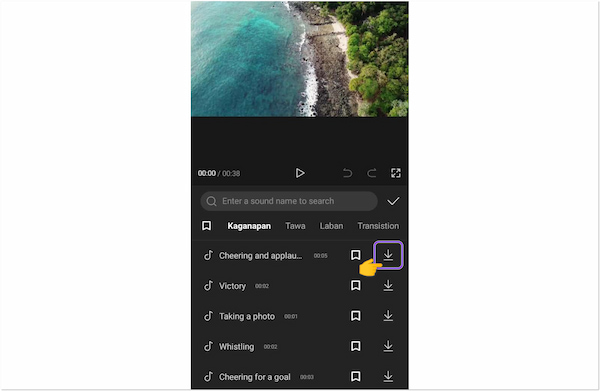
4. How to speed up a video on Android: Tap the Edit icon and select the Speed icon afterward. Tap the Normal option and choose the desired speed. Otherwise, tap the Curve option if you want a transition on the video's speed.
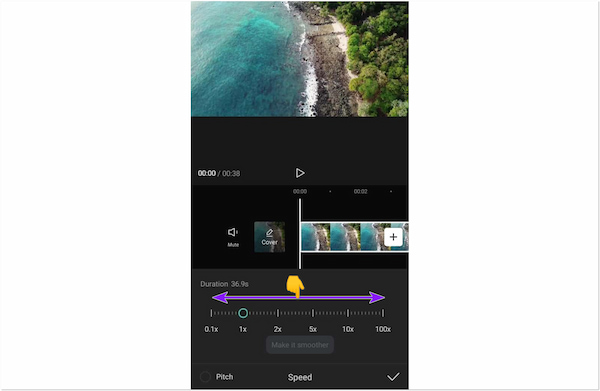
5. How to reverse a video on Android: Tap the Edit icon, then tap the Reverse icon afterward.
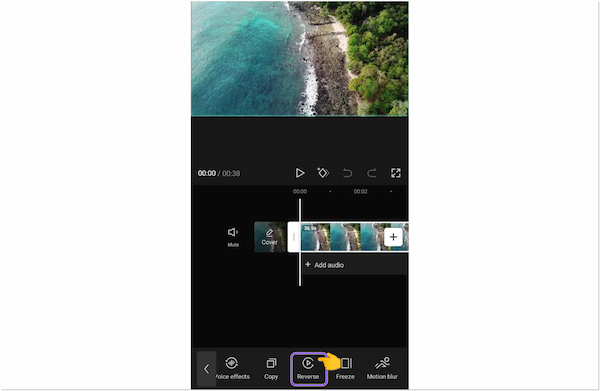
6. How to fix blurry video on Android: Tap the Edit icon and look for the Stabilize icon from its menu. Choose from the three levels of video stabilization; the Most stable option is recommended for the best results.
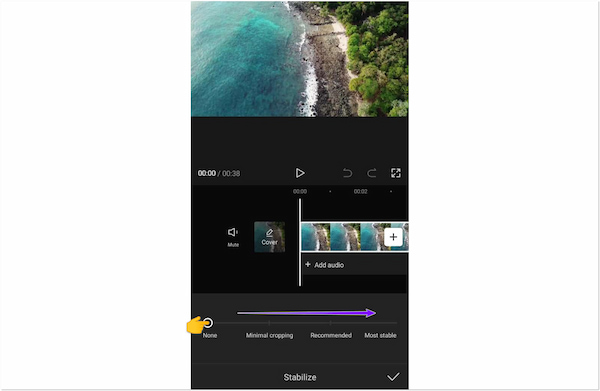
4.Tap the Arrow pointing upward on the upper right corner of the screen to export the edited videos. You can apply this to all the methods that have been shown earlier.
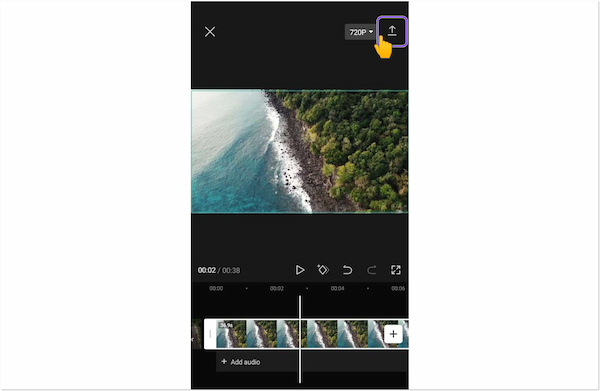
Download Here:
https://play.google.com/store/apps/details?id=com.camerasideas.instashot
As the best free HD Video Editor and Photo Editor, InShot for Android can not only edit videos easily, but also upload to your Instagram. Besides you can add your favorite music, text and emojis.
InShot for Android provides many features for good user experience, including Video Splicing, Video Cut and Video Split, Video Merge, Video Scale and Video Effects, Add Music, Video Speed Adjustment, Video Cropping, Text and Emotions, Video Rotation and Video Flipping, One-Click Sharing, Picture Collage and Photo Editor.
You can easily post your fine videos or photos on Facebook or YouTube with one-click sharing. It allows you to trim and cut the video to the length to get the perfect effect.
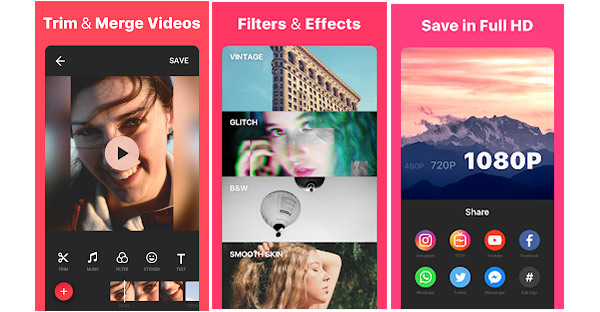
Features
Read on to know how to edit videos on Android phones.
1. Open the InShot app on your Android. Tap Video and select the clip(s) you want to edit from your gallery.
2. You can see various video editing tools. Choose and apply them according to your needs.
You can trim and cut videos, apply provided filters, adjust video parameters, add text, etc.
3. Tap Save and choose resolution (up to 1080p). Then, export the video to your gallery.
Download here:
https://play.google.com/store/apps/details?id=com.wondershare.filmorago
FilmoraGo is a comprehensive video editor to create brilliant works. You may be amazed at how easy it is to operate with your Android smartphone. With FilmoraGo, you become a superman who creates high-quality and interesting videos. First, you can select videos, photos from your album or Facebook or Instagram. Then, you can add effects and templates to the clips. The last thing you need to do is to add music or sound tracks to your clips. Following these steps, it is so easy to make your own amazing video and save it to your Android phone.
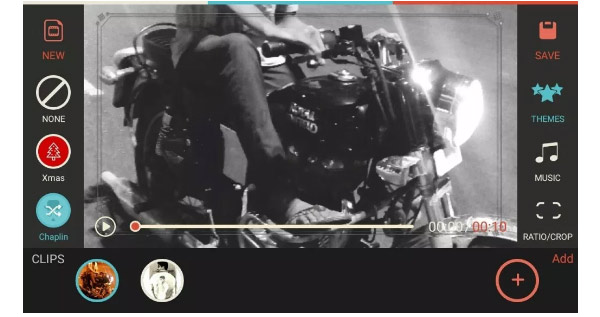
Features
Now, we will show you the tutorial on using FilmoraGo to edit videos on Android.
1. After installing the app on your phone, launch the tool. Tap the New Project option to import the videos you want to edit. The files will appear on the timeline ready for editing.
2. Select the video clip you want to edit and apply various edit settings you want to use, like effects and filters.
3. Lastly, choose Export to select one output resolution, and the polished videos will be saved to your gallery.
Download Here:
https://play.google.com/store/apps/details?id=com.video.master
Wonder Video Editor for Android is a multifunctional video editing app, a real video star. It integrates cropping video, editing video, adding music and effects together.
You are able to make fantastic videos by adding cinematic magic effects, powerful editing features, free music library, unique slideshow styles, fantastic filters, amazing sticker and text styles. After choosing all the settings, you can share or post on Instagram, YouTube, etc.
Wonder Video Editor for Android provides users an intuitive interface. Multiple video effects are presented. You can edit and create your personalized video based on your preferences.
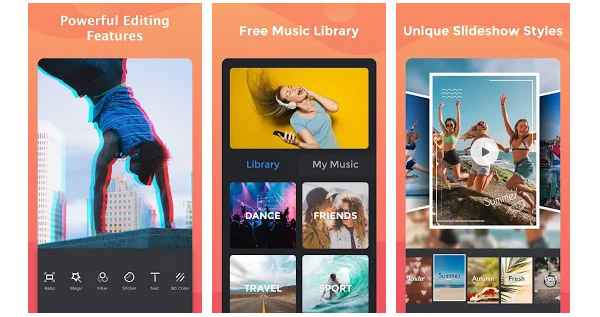
Features
Read this step-by-step guide to learn video editing on Android.
1. Open the Wonder Video Editor app on your phone. Click Create New Project and select the video files you are ready to adjust.
2. The imported files will appear in the timeline. You can click on them and use various editing settings to optimize the video effects, such as adding music to the video, applying trendy effects, and adding stickers.
3. Finally, click Export to save you videos. You can also directly share your videos to Instagram, TikTok, etc.
Download here:
https://play.google.com/store/apps/details?id=com.cyberlink.powerdirector.DRA140225_01
One unique character of PowerDirector is its powerful multiple track timeline video editing. You can create videos with photos, video clips and audio tracks on your Android phone. First, you need to create a new project. You can choose from the gallery, or capture a new video. Second, add video elements. You can easily cut, clip and edit them. Then, you have to add a transition effects slide. While over 30 transition effects slides are available to choose. If you have done all video edits, you may save it to your any Android device and export it.
There is no doubt that PowerDirector is a full featured tool for editing your videos on Android phones.
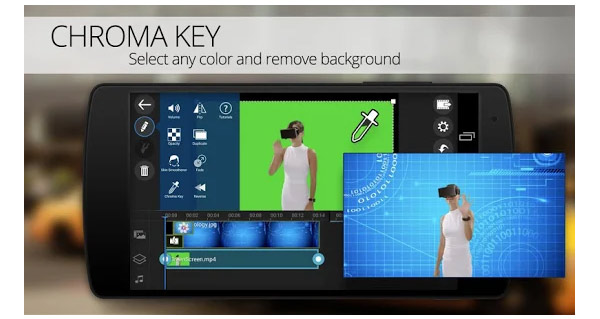
Features
Download Here:
https://play.google.com/store/apps/details?id=com.videoshop.app
Another easy-to-use Android video editor must be Videoshop for Android. It allows you to personalize videos and share them with friends on your Android smartphone.
After selecting the video, you can adjust the voice, trim video, and add music. You can adjust your video with slow motion. Then, choose filters and themes to make your videos lively. After choosing the settings, you can edit the videos by merging, cutting, clipping, adding text, adjusting voice, etc. After all settings are done, you can save your video in your Android phone and share it with friends.
It must be an amazing Android video editor, isn't it?
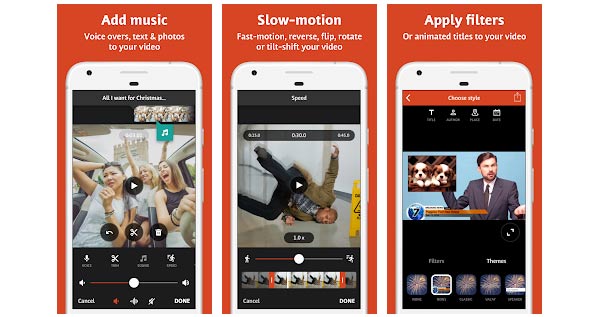
Features
Download Here:
https://play.google.com/store/apps/details?id=com.xvideostudio.videoeditor
VideoShow for Android is ranked as the No. 1 Video editor & video maker in many countries. With multiple functions, it can easily edit video, record and make video. You are allowed to trim the video, add subtitles, choose music, or change the audio. You can also choose themes, effects, stickers, emojis, sound effects, and more.
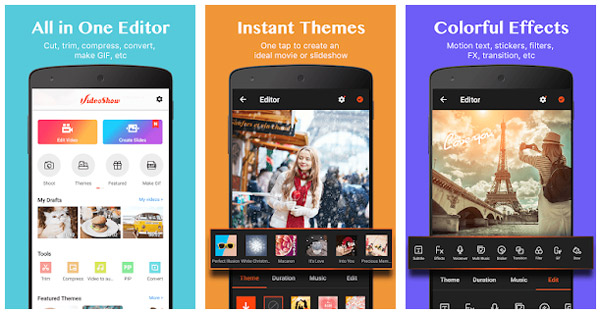
Features
Download Here:
https://play.google.com/store/apps/details?id=com.funcamerastudio.videomaker
If you want to make your video more fashionable, but refuse to spend much time editing it. You may try FILMIGO Video Maker for Android.
After choosing the photos or video clips you want to edit, you are allowed to select themes, add music, and easily edit it. For editing, you can trim, split, reverse, duplicate, and rotate the video and more. It is actually an all-in-one editor for Android.
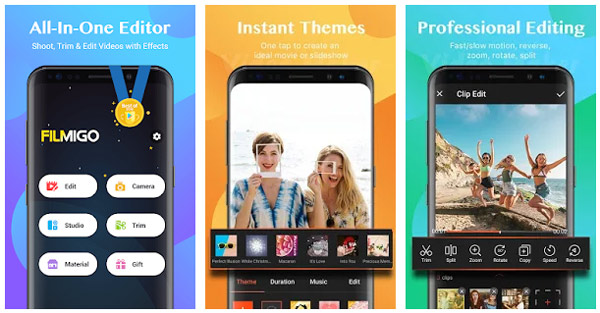
Features
Download Here:
https://play.google.com/store/apps/details?id=com.nexstreaming.app.kinemasterfree
KineMaster for Android is designed for all users, no matter who they are. It is easy to use for professionals, reporters, educators, etc. and even for beginners. So just enjoy the editing!
When you open KineMaster for Android, the first thing that comes to your sight is its Basic Interface. First, you need to add the video from your Android phone. After this, you can choose a special theme for your video. You are allowed to add multiple layers, images, effects, stickers, text, and more. No need to wait, and you can preview your movie instantly on your Android device. After editing, you can easily share on YouTube, Facebook, Dropbox, and more.
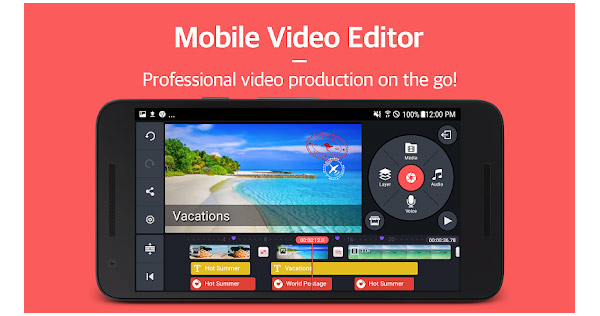
Features
Download Here:
https://play.google.com/store/apps/details?id=com.quvideo.xiaoying
VivaVideo for Android is announced as the "Best Free Video Editor App" for android. If you never tried VivaVideo for Android, you must be out of trend. VivaVideo for Android is a comprehensive video editor that creates perfect videos and photo movies. You must have a try.
It is easy to use this fashion app. First, you need to open VivaVideo for Android. You can capture a new video or select from your Android phone. Then, you can choose a theme to make your video special. To edit the video, you may add filters, music, text, sticker, and more. You can also trim, split and merge clips. There are hundreds of special effects for you to choose from.
After setting all these adjustments, save the video on your Android device instantly. Your followers must be amazed at how good the video you have made.
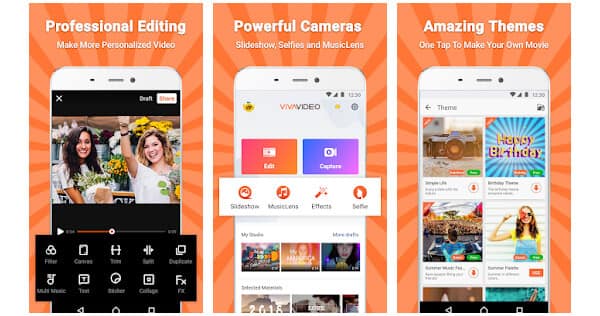
Features
Download Here:
https://play.google.com/store/apps/details?id=com.camerasideas.trimmer
Have you ever thought of directing a real film? YouCut for Android is a powerful Android video editor that can transform any video into a real film. Its quick and easy editing gained popularity among young people.
First, you should select the video you want to edit. Then you can trim video, add music, filters, text, and emoji, and more. You can also adjust the speed as you wish. After all these things are done, what you do is just wait for a few seconds and a perfect video is created.
With these easy-to-use Android editing tools, you can perfect your clips on Android phones before posting them to Facebook, Instagram, YouTube, etc. So, just your editing journey.
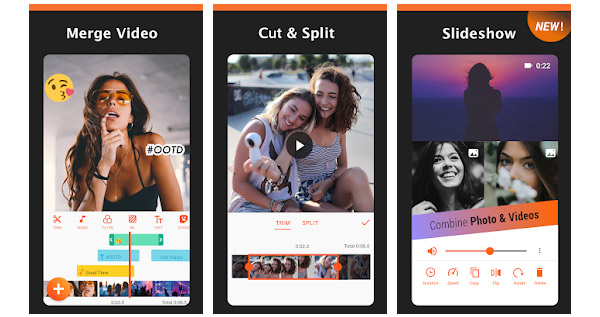
Features
While Android video editors give you convenience for editing videos, their limitations are obvious: they are difficult to handle large video files, and the export quality is low. Maybe you can try the desktop software for better video effects.
AnyMP4 Video Converter Ultimate is a video editor program for Windows and macOS. This complete video editing solution provides more advanced features than a mobile app. Though the program name implies that it is a video converter, it also functions as a video editor, MV maker, video collage maker, etc. Besides videos, you can also use this program on your image and audio files.
Moreover, AnyMP4 Video Converter Ultimate's toolbox comes with all the necessary basic and advanced editing tools you need. That includes a video compressor, video cropper, video trimmer, video enhancer, video rotator, video reverser, and many more.
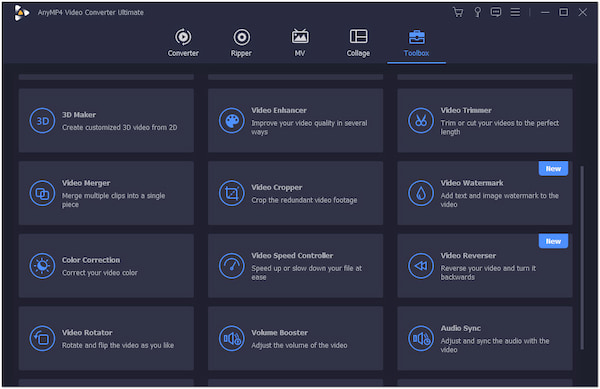
Secure Download
Secure Download
Features
How to fix unsupported video format on Android?
Some video editing apps on Android support a limited number of input formats. In that case, you must first convert your video into the app's supported format, e.g. convert MOV to MP4. For that reason, you can use a dedicated third-party app like AnyMP4 Video Converter Ultimate to convert it into the required app format. As mentioned earlier, AnyMP4 Video Converter Ultimate is a versatile program that functions as a video converter.
Which app is best for video editing without a watermark on the output?
One of the best video editing apps is AnyMP4 Video Converter Ultimate. Regardless of the features or functions you use, AnyMP4 Video Converter Ultimate will give you an output with no watermark.
How to loop a video on Android without downloading any app?
Does your Android device not have enough storage for a video editing app? Worry not! You can loop a video on your Android app even without downloading an app. AnyMP4 Video Looper Online is a free video loop editor online that works in any browser, such as Chrome. For more video looper apps for Android and iPhone, you can refer to this post.
Now that you have an idea of how to edit videos on Android with the most used video editing app, go ahead and give it a try: the app that fits your preference. Yet, if you want the best editing experience, AnyMP4 Video Converter Ultimate is perfect for you as it is a featured-rich video editing solution. Remember, editing a video on a larger screen will give you a more precise output. We hope that we have helped you pick the video editor you need!
Secure Download
Secure Download