The need to flip videos in iMovie is quite common. For instance, many mobile phones automatically mirror images when using the front camera, causing both picture and text to look upside down. Another example is that in a video clip, one shot shows a person or object moving from left to right, but if the next shot moves from right to left, the transition between the two shots will be smoother and more natural. For these or other scenarios, you will need iMovie, a free video editing application developed by Apple for Mac, iPhone, and iPad, to flip your video. This article will introduce how to flip videos in iMovie on Mac/iPhone/iPad, as well as methods for flipping videos on Windows.
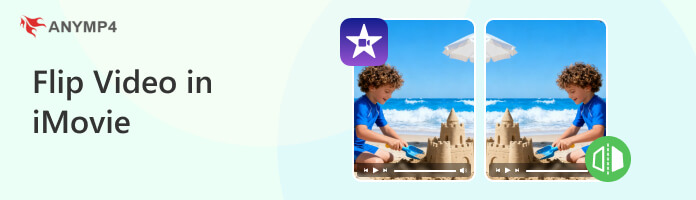
Before learning how to flip videos in iMovie, we need to first understand the difference between flipping, rotating, and reversing.
Flipping, also known as mirroring, creates a symmetrical reflection of the image across a defined axis, creating a mirror image. It includes both horizontal flipping and vertical flipping. Its primary purpose is to maintain visual continuity or correct mirrored images.
Rotation refers to changing the angle around the centre point of a video, typically in 90-degree increments (90°, 180°, 270°). It is primarily used to correct video orientation, such as converting landscape videos to portrait orientation for viewing.
Reverse means altering the sequence of video frames to change the playback direction of the video, making the picture play backward. It is primarily used to create special effects or demonstrate the reversal of a specific action.
In this section, you can learn how to flip videos using iMovie on a Mac. Here are the step-by-step instructions:
1. First, drag the video you want to flip into the iMovie to import it. Then, click on the video segment on the timeline that you want to flip to select it.
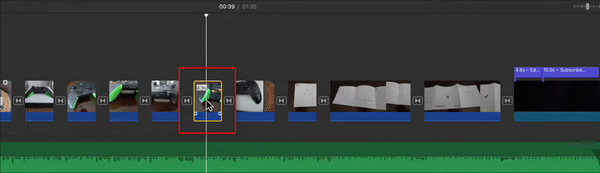
2. Click the three overlapping circles button in the toolbar above, then select the Clip Filter option.

3. After clicking the Clip Filter option, a window containing various effects will appear on the left. Select Flipped from the options. Your video will then be horizontally flipped.
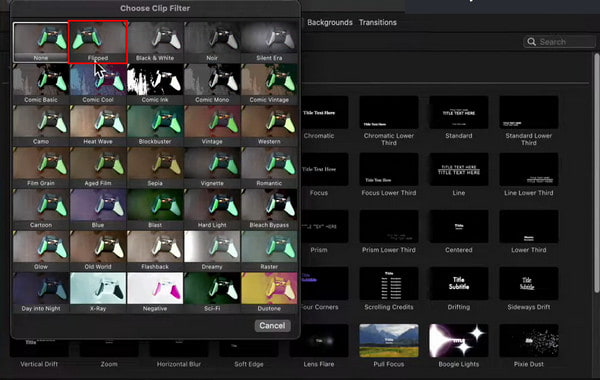
This section will guide you on how to flip videos in iMovie on iPhone/iPad. However, please note that the iMovie for iOS app itself does not include this feature. However, we can edit the video using your device's built-in Photos app and then import it into iMovie.
1. Open the Photos app and select the video you want to flip. Then tap the Edit button in the top-right corner.
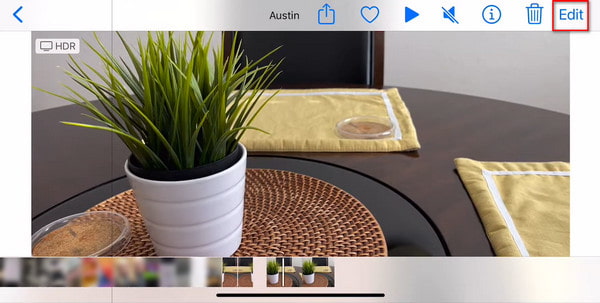
2. After entering the editing interface, tap the Crop button (a square with arrows) on the right side to enter the cropping interface.
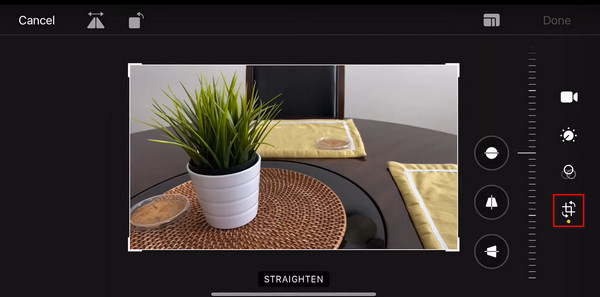
3. Tap the Flip button in the top-left corner (a triangle with an arrow above it and a line through it) to flip the video. After completing, tap Done in the upper-right corner to save the flipped video to your library.
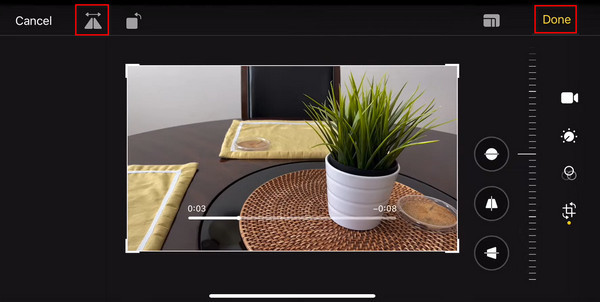
4. Finally, open iMovie. Create a new project, and import this flipped video clip. In this way, even if iMovie for iOS does not have a dedicated flip filter like the Mac version, you can still get a horizontal mirror effect.

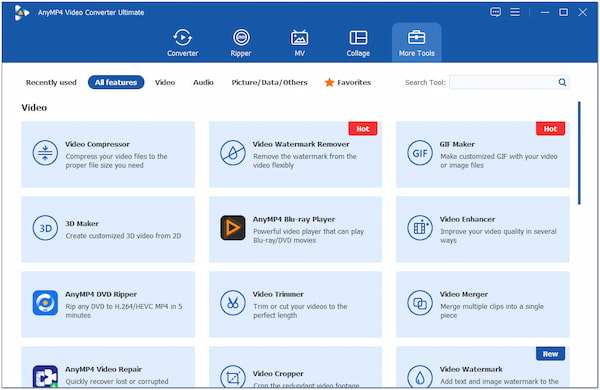
AnyMP4 Video Converter Ultimate is a versatile video editing software compatible with both Windows and Mac computers. It features numerous powerful tools, including Video Rotator, which allows you to effortlessly rotate any video—whether flipping horizontally, flipping vertically, or rotating left or right. In the process, you can preview the effects in real-time and adjust them as needed. Additionally, it includes various tools such as Video Reverser, Video Cropper, Video Enhancer, and more, empowering you to freely edit your videos.
The following are its detailed steps to flip the video:
1. Download Video Converter Ultimate and follow the on-screen instructions to install it on your computer. After installing, launch it.
Secure Download
Secure Download
2. After opening the program, navigate to the More Tools tab and select the Video Rotator tool to flip the video.
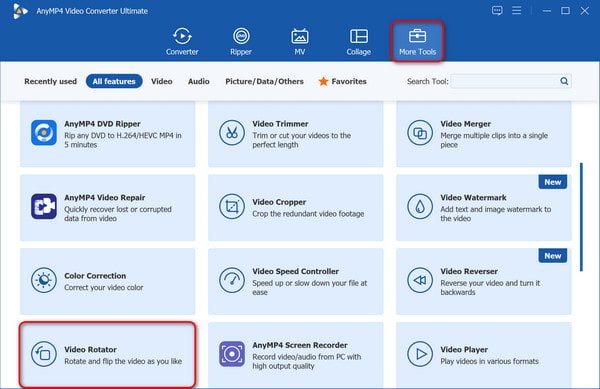
3. Click the plus button in the centre of the interface to upload the video you want to flip to Video Rotator.
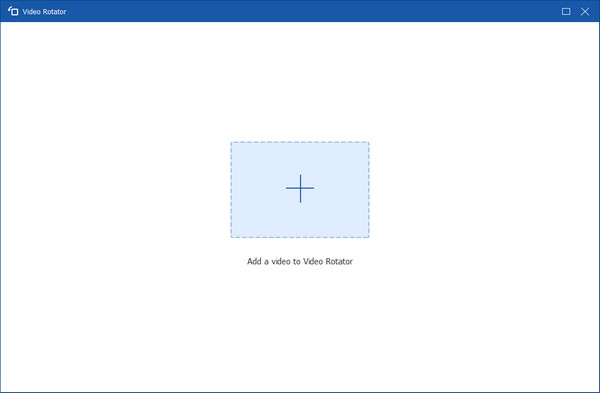
4. Then, you can select the last two options in the rotation menu to flip the video vertically or horizontally according to your needs. During this process, you can preview the output effect.
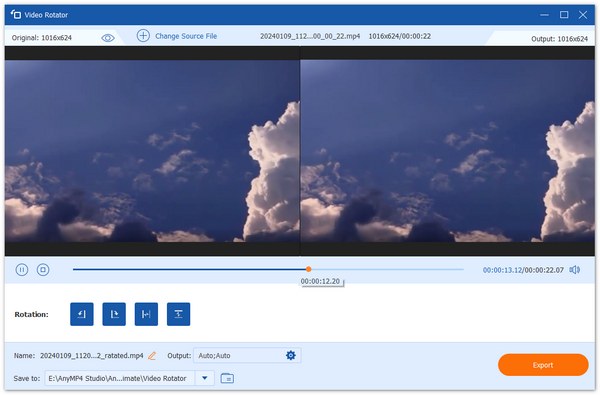
Click the output options to configure video settings, including format, resolution, frame rate, quality, and encoder, as well as audio settings such as sample rate, channels, bitrate, etc.
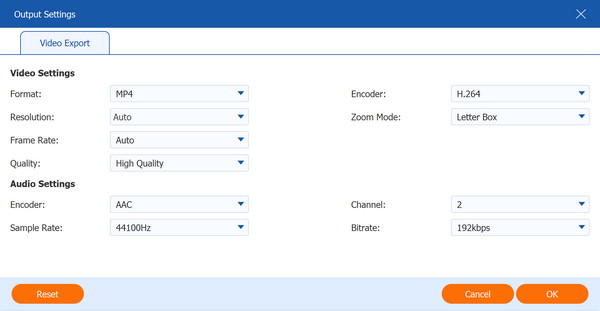
5. After completion, select the output file location in the Save to option. Then click the Export button in the bottom-right corner to obtain the flipped video.
Here are some tips for flipping videos in iMovie for your reference:
The horizontal flip, also known as mirroring. It can reverse the left-to-right orientation of the video.
The vertical flip is to rotate the video 180 degrees, turning it upside down.
Suppose you just want to adjust the direction of a segment in the video or correct a specific shot. You can extract that portion separately, rather than flipping the entire video.
Checking for orientation flags can help you avoid unnecessary work and understand why videos appear normal on your phone but are displayed horizontally in iMovie.
Can I vertically flip a video in iMovie?
Yes, you can vertically flip a video in iMovie by using the rotation tools to turn it upside down (a 180-degree rotation).
What is the difference between flipping and rotating?
The difference between flipping and rotating a video lies in how the image's orientation is changed: flipping refers to horizontal or vertical movement that reverses the image, while rotating involves changing the angle around a centre point, thereby rotating the entire image.
Can I flip a video on the iMovie app for iPhone or iPad?
Yes, you can flip videos in the iMovie app on your iPhone or iPad, but the methods for vertical flipping and horizontal flipping are different.
This article explains the differences between flipping, rotating, and reversing videos, and provides detailed steps for flipping videos in iMovie on Mac/iPhone/iPad/Windows. Among the tools mentioned, AnyMP4 Video Converter Ultimate stands out for its compatibility with both Windows and Mac. By now, we believe you have found the information you need. If you found it helpful, feel free to leave a message in the comment section below and let us know!
Secure Download
Secure Download