Ever record a perfect moment, only to realize it’s upside down? Whether it’s a birthday, a tutorial, or your latest TikTok dance, a flipped video can instantly ruin the vibe. It’s frustrating to spend time capturing memories or creating content, only to discover that the orientation is wrong. The good news is that this issue can be fixed easily with the right tools. This post will teach you how to flip a video, demonstrating the simplest methods for various devices. Our goal is to help you quickly correct video orientation and ensure your content appears exactly as you intended.
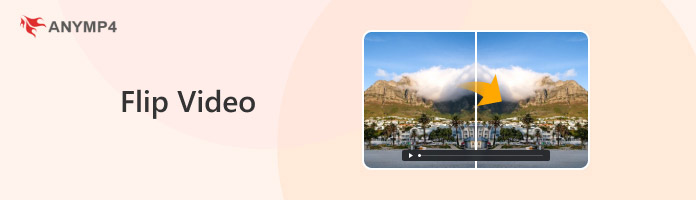
When you play back a video and notice that everything looks reversed, you’re seeing a mirrored effect. This means the video is flipped horizontally, as if you were looking into a mirror. This effect is very common and can occur for a few reasons. Sometimes it's unintentional, while other times it's a deliberate stylistic choice.
Most front-facing cameras on smartphones automatically show you a mirrored preview while recording. While this can make filming feel more natural, you may notice that your image appears reversed when played back.
Recorded in the wrong orientation? Make horizontal video to vertical for the perfect view!
Sometimes, when you record on a phone or webcam, the software fails to properly detect the camera’s rotation. This can lead to flipped or mirrored footage when played back on certain devices or in editing software.
Some editors or social media apps include a mirror effect for stylistic purposes. This is often used in music videos, artistic projects, or creative transitions to grab attention. Some apps allow you to duplicate or flip one half of the image for a symmetrical look.
If you want to reverse a video for creativity, the quickest way is to flip it. AnyMP4 Video Converter Ultimate is an all-around tool that goes beyond video conversion. It comes with a toolbox featuring over 20 tools, including the Video Rotator. Don’t be confused, as you can flip a video vertically and horizontally within the tool. This software offers a one-click solution to flip video, making the process fast and easy for beginners.
Furthermore, AnyMP4 Video Converter Ultimate works with a wide range of video formats. It accepts and outputs over 500 media formats, including MP4, MKV, MOV, AVI, and more. In terms of quality, it mirrors videos without any loss of quality, which is crucial for a good user experience. Aside from video flipping, you can also rotate, crop, trim, merge, correct color, etc. For extensive editing and media conversion, you can explore the Converter, MV, and Collage tabs.
Here’s how to flip a video in the quickest way:
1. Begin by downloading the AnyMP4 Video Converter Ultimate for free. Install the recommended video flipping software and complete the installation process. Once finished, run the software on your system to start the video flipping.
Secure Download
Secure Download
2. By default, the software opens in the Converter tab. While you can flip videos here, the easier option is found in the Toolbox. Move to the Toolbox tab and select Video RotatorVideo Rotator. Next, click the + button to import the video file you want to flip.
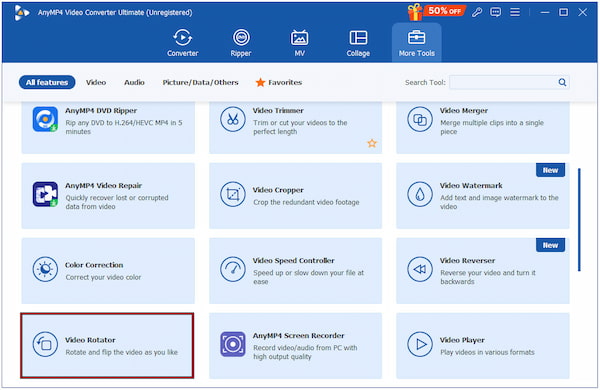
3. After your video loads, you’ll see different flipping and rotating choices. Choose from the following:
• Vertical Flip: Mirrors the video upside down.
• Horizontal Flip: Flips the video left-to-right.
• Left Rotate: Rotates video 90 degrees counterclockwise.
• Right Rotate: Rotates video 90 degrees clockwise.
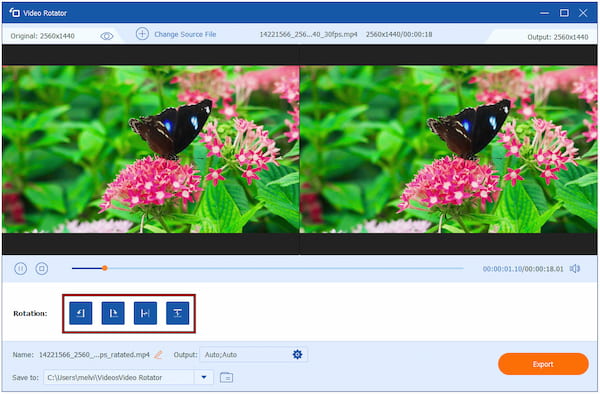
4. As you make adjustments, you can preview the flipped video in real time. Once the orientation is correct, select your preferred output settings in the Output selector. Finally, click Export to save your perfectly oriented video.
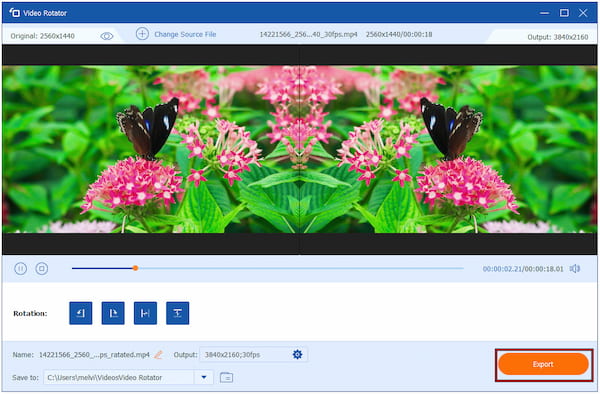
With AnyMP4 Video Converter Ultimate, flipping a video is quick, easy, and completely lossless. It provides the most reliable methods for correcting mirrored or upside-down footage. Additionally, you can rotate a video to perfectly align its orientation.
Clipchamp, Microsoft's built-in video editor, is a free tool ideal for simple video editing. It allows you to easily mirror videos horizontally or vertically. With it, you can fix orientation issues, whether your video was recorded sideways or upside down.
Here’s how to flip a video in Windows 10:
1. Open Clipchamp and import the video into the Media tab. Then, drag and drop the video onto the timeline to get started. Don’t forget to click it in the timeline so it’s highlighted.
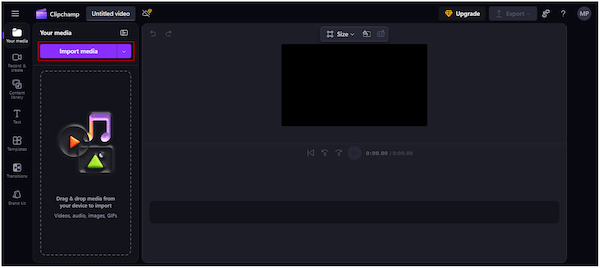
2. Inside the preview stage, you’ll see a floating toolbar. Click the three dots button in this toolbar to reveal more editing options. Click the Flip option and select:
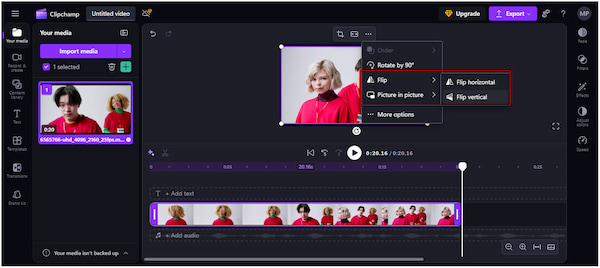
• Flip Horizontal: Mirror your video left-to-right.
• Flip Vertical: Turn your video upside down.
Clipchamp offers a fast, simple, and beginner-friendly solution for correcting video orientation. However, it has export restrictions. As a free user, you can only save projects in 1080p resolution. To export video in 4K, an upgrade is required.
QuickTime Player is one of the simplest tools you can use to fix backwards video. It is built directly into macOS, lightweight, free, and doesn’t require any extra downloads. It includes handy features for flipping, rotating, and trimming videos.
Here’s how to flip videos on Mac:
1. Locate the video file you want to flip and open it with QuickTime Player. Proceed to the top menu bar and click the Edit option to access QuickTime's orientation tools.
2. In the Edit pulldown menu, select either option depending on your needs:
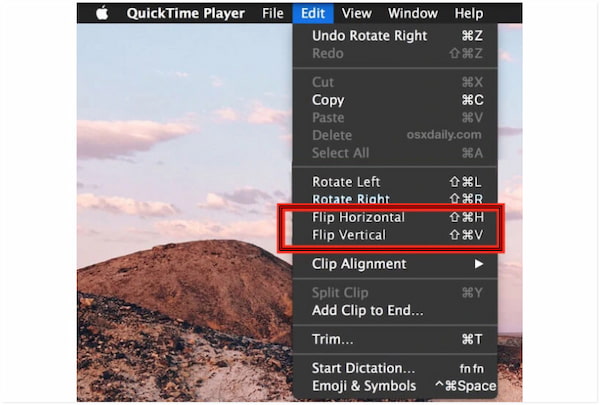
• Flip Vertical: Rotates the video 180 degrees.
• Flip Horizontal: Mirrors the video left-to-right.
QuickTime Player provides a convenient solution for flipping videos on a Mac. Since it’s pre-installed on all macOS devices, you don’t need to download extra software. However, if you’re working on a more complex project, you’ll likely need to use additional video editing software.
Mobile device users can use the Google PhotosGoogle Photos app to flip or rotate a video. In actuality, this app not only helps you back up and organize your media. It also provides essential editing tools, including the ability to rotate and flip videos.
Here’s how to mirror a video on Android:
1. Launch the Google Photos app and tap the Search bar. Select Videos and choose the video you just uploaded or saved within the app.
Important Note: Ensure the video you want to flip is already uploaded to the Google Photos app.
2. Next, tap the Slide bar, then tap Rotate to flip the video. Repeatedly tapping the Rotate button will cycle the video’s orientation until it appears the way you want.
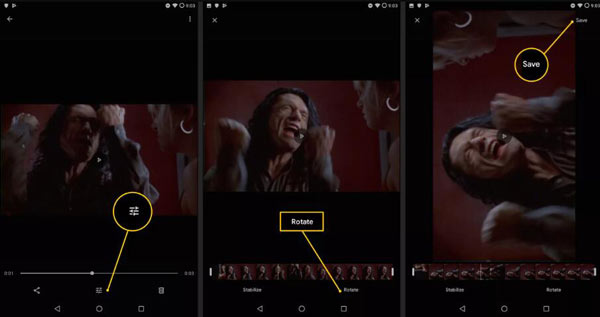
Flipping a video on Android with Google Photos is a quick option for most users. This step also applies if you have the Google Photos app installed on your iPhone. If you want a different approach how to rotate a video on iPhone, check the guide through the provided link.
Flipping is the process of creating a mirror reflection of the original content. When you flip horizontally, everything on the left side moves to the right (vice versa). On the other hand, vertical flipping turns the top part of the video to the bottom and vice versa. Essentially, flipping changes the direction of the image without altering its angle.
By contrast, rotating involves turning around a central point to change its angle of display. Common rotations include 90 degrees clockwise and 90 degrees counterclockwise, which turn the video upside down. Unlike flipping, rotating simply repositions it. Rotation doesn’t reverse the content; it just changes how it’s oriented on the screen.
What is the best app to flip a video?
On Windows, Clipchamp provides quick horizontal or vertical flipping options. On a Mac, QuickTime Player is the simplest choice, as it’s pre-installed. But if you need a tool that works on both Windows and Mac, AnyMP4 Video Converter Ultimate is highly recommended.
Why is my selfie video mirrored?
Selfie videos appear mirrored because most front-facing cameras show a mirrored preview by default. This is done so that when you record yourself, the movement feels natural, as if you're looking in a mirror. However, it causes text, logos, or even your own features to appear reversed.
Can I flip a video online?
Yes, you can flip a video online using Clipchamp. It works directly in a browser and provides simple tools to flip horizontally or vertically. For Windows 11 users, Clipchamp comes pre-installed, so you can start flipping videos immediately.
Flipping a video is a simple but essential step to correct orientation issues. With the right tools, you can easily flip videos on Windows, Mac, or even on your mobile device. These dedicated tools ensure your content looks professional and enjoyable to watch. Among all options, AnyMP4 Video Converter Ultimate stands out as a versatile solution. It works both on Windows and Mac, supports various formats, and preserves video quality while offering additional editing features.
Secure Download
Secure Download