In our daily life, people may want to flip videos on their iPhone for reasons such as fixing the selfie mirror flip problem or obtaining creative or unique visual effects. This is quite normal. After all, when shooting with a front camera, the iPhone's preview screen typically acts like a mirror. However, the final saved video is usually unmirrored by default. Horizontal flipping can solve this problem, making the shooting effect consistent with what we see. Besides, sometimes the composition after horizontal flipping looks more balanced and aesthetically pleasing. This article will introduce two methods for flipping videos on the iPhone. So, let us continue reading!
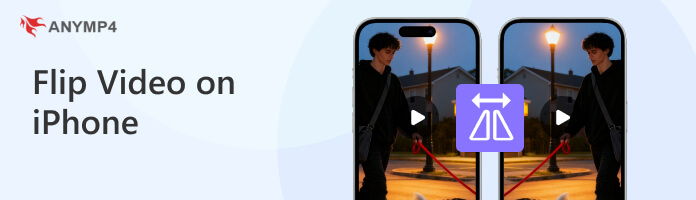
First, let us follow these steps to learn the simplest method: using the built-in Photos app on iPhone to flip videos.
1. Open the video in the Photos app.
Launch the Photos app on your iPhone and select the video you want to flip. Then, tap the Edit button in the top-right corner of the screen.
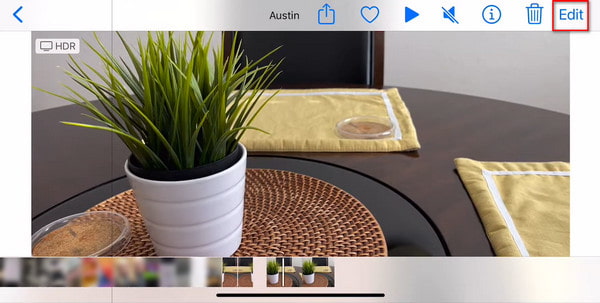
2. Tap the Crop button.
Tap the Crop button at the bottom of the lower-right corner. It looks like a square with overlapping lines and two arrows circling it.
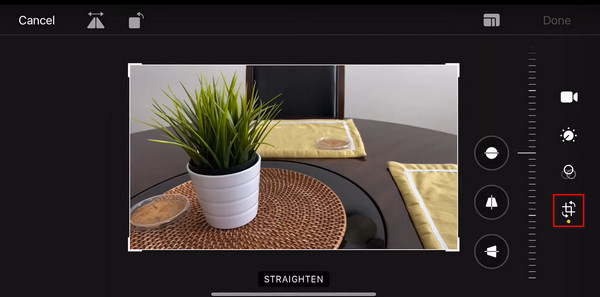
3. Tap the Flip button.
Tap the Flip button at the top-left corner of the screen. It is a triangle with a vertical line and arrows pointing at both ends above it. Then, the video will be flipped horizontally on the iPhone. Tap Done to save the changes.
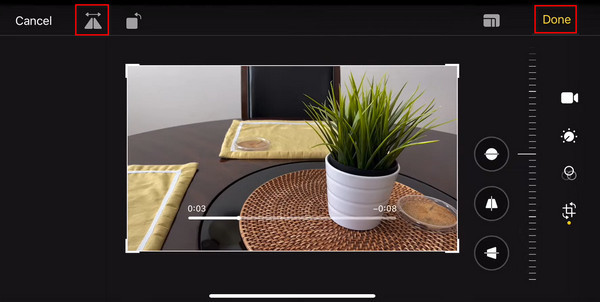
By following these three simple steps using the built-in Photos app on your iPhone, you can successfully flip your video horizontally.
iMovie is a free video editing application developed by Apple for Mac, iPhone, and iPad. It includes a suite of video editing tools that provide more precise control over your videos. Unfortunately, the Movie app for iPhone and iPad has some limitations compared to the Mac version, lacking a dedicated horizontal flip filter to flip the video. However, you can follow the detailed steps in the previous section to flip the video in the Photos app first, and then import the corrected clip into Movie for further advanced editing.
1. Flip the video horizontally in Photos.
Open the Photos app and select the video to flip. Tap Edit > Crop > Flip to mirror the video. Then, tap Done to save the horizontally flipped video.
Warm reminder: The more detailed step-by-step guide is in the previous section.)
2. Import the flipped clip into iMovie.
Open the iMovie app and tap the plus button to start a new video project.
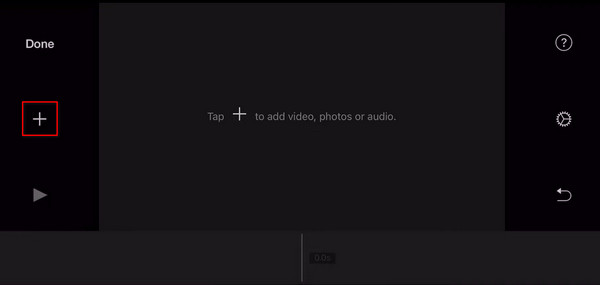
Select the newly flipped version of the video from your iPhone's library.
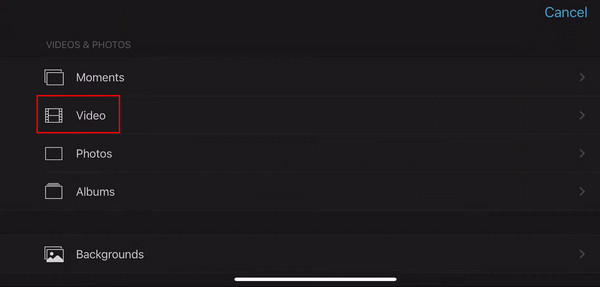
Finally, tap Create Movie at the bottom, and now you have the correctly mirrored video clip in your iMovie timeline. You can utilize all of iMovie's advanced features, including splitting, adding titles, transitions, and filters, to achieve the detailed control you want.

AnyMP4 Video Converter Ultimate is an all-in-one video editing software that features various tools, including the Video Rotator. This tool enables you to easily flip any video horizontally or vertically, or rotate it left or right. You can import multiple video formats supported by iPhone, including MP4, MOV, MKV, and more. Additionally, you can customize various output parameters, such as format, encoder, resolution, and frame rate. Furthermore, this video editor is compatible with both Windows and Mac computers, making it an excellent tool for flipping videos directly from your computer. It also comes with numerous other built-in audio and video tools, including Video Converter, Video Compressor, Video Enhancer, Video Speed Controller, and more.
Its specific steps to flip videos on the computer are as follows:
1. Download and follow the on-screen instructions to install AnyMP4 Video Converter Ultimate on your Windows/Mac computer. After installation, launch it.
Secure Download
Secure Download
2. Upon opening the software, the default interface is the Converter tab. While you can use the editing tools here to flip videos, a more professional and straightforward way is to navigate to the More Tools tab and locate the Video Rotator tool.s
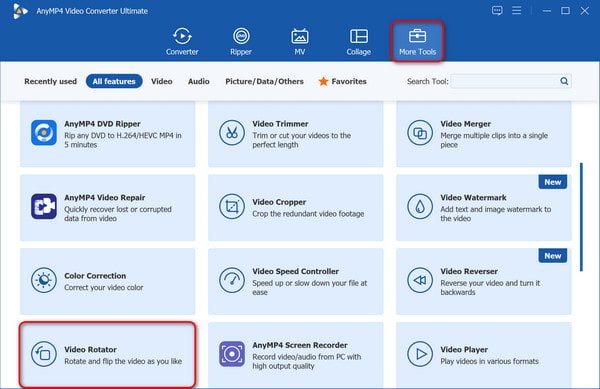
3. Click the + button in the centre of the interface to import the video you want to flip to the Video Rotator tool.
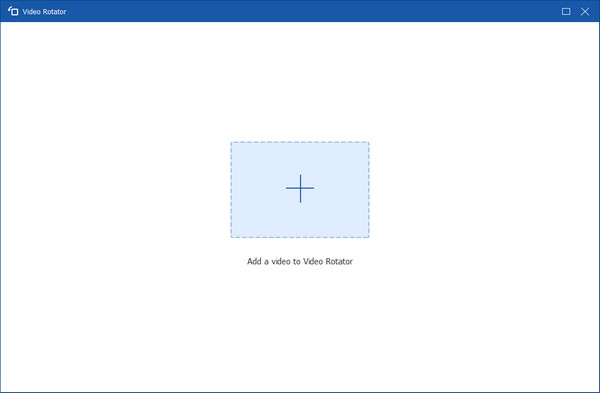
4. After importing the video, you will see four different rotating and flipping options:
• Left Rotate: Rotate the video 90 degrees counterclockwise.
• Right Rotate: Rotate the video 90 degrees clockwise.
• Horizontal Flip: Flip the video left-to-right.
• Vertical Flip: Mirror the video upside down.
To flip the video, here we need to select the latter two options. The choice depends on your desired orientation of the flipped video. Finally, click the Export button in the bottom-right corner to get the flipped video.
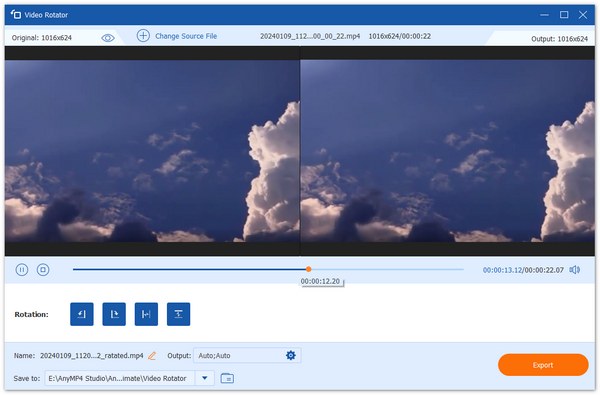
Can I flip a selfie video so it doesn't look mirrored?
Yes, you can absolutely flip a selfie video so that it doesn't look mirrored. In fact, this is a very common need, as the default setting on many phones, especially iPhones, shows a mirror-image preview but then saves the final video in the unmirrored perspective. This can be strange.
What is the difference between a horizontal and vertical flip on an iPhone?
The difference between a horizontal flip and a vertical flip on an iPhone (or in any video editing software) relates to the axis around which the image is mirrored.
Will flipping a video reduce its quality?
Whether flipping a video reduces its quality depends entirely on the tool you use and whether that tool is simply adjusting a setting or actually re-encoding the video file.
This article introduces two methods for flipping videos on an iPhone. Using the built-in Photos app is the simplest and most efficient approach. iMovie itself lacks a dedicated video flipping feature, but it excels at more complex editing and control. Meanwhile, AnyMP4 Video Converter Ultimate's Video Rotator serves as an excellent tool for mirror-flipping videos on the computer. You can choose the method that best suits your needs. We hope this article is helpful to you!
Secure Download
Secure Download