Instagram has become integral to our social media life, allowing us to share and explore the visual content world. However, Instagram’s primary design is for mobile devices, leaving many PC users wondering if they can access this vibrant platform on a larger screen. The good thing is that there are ways to use Instagram on PC. In this post, we will focus on three effective methods to enjoy Instagram on your PC, with a special focus on AnyMP4 Screen Recorder as one of the solutions.
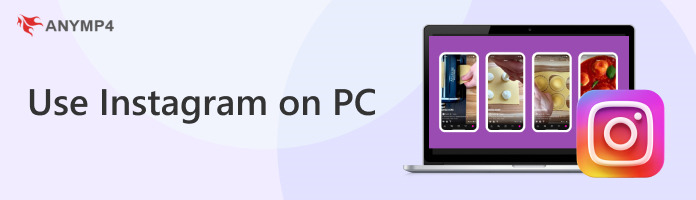
| Use Instagram on PC | Compatibility | Cost | Screen recording and capturing features | Multiple account support | Messaging | Posting stories | Live streaming | Filters and Effects | Full Instagram mobile app experience |
|---|---|---|---|---|---|---|---|---|---|
| Compatible with Windows and Mac | Free and Paid | ||||||||
| Limited to Windows 10 PCs | Free | Limited | |||||||
| Compatible with all PCs | Free | Limited |
Instagram has become a largely social media platform, allowing us to share photos, reels, and stories and connect with friends, influencers, and brands. While Instagram is primarily for mobile devices, most users ponder if they can access it on their computers. The answer is a resounding YES! You can use Instagram on a computer through various methods, including third-party software, Windows 10 app, and the website.
You can use third-party screen mirroring software if you prefer the complete Instagram mobile app experience on your PC. Tools like AnyMP4 Screen Recorder can mirror your mobile device’s screen onto your PC, allowing you to use Instagram just as you would on a smartphone or tablet. This method grants access to all Instagram features, including posting photos and stories, sending and receiving direct messages, and using filters and effects.
AnyMP4 Screen Recorder is a desktop screen recording software with various features and functionalities. One notable feature it offers is the Phone Recorder, which allows you to display and interact with the Instagram app from your smartphone on your PC. Apart from mirroring the Instagram app on your computer, you can also record your Instagram activities for sharing, reference, or later viewing.
Here’s how to use Instagram on PC using AnyMP4 Screen Recorder:
1. Begin by obtaining the AnyMP4 Screen Recorder. Click the Free Download below and install it on your computer.
Secure Download
Secure Download
2. Launch AnyMP4 Screen Recorder and click the Phone icon from the selection of available tools. Choose your device type in the next window.
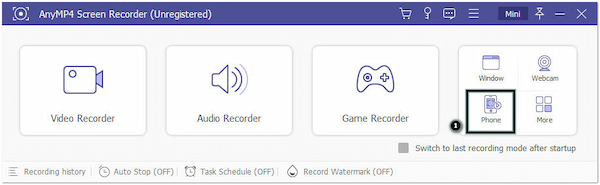
3. Connect your device through WiFi or USB Connection. This tutorial will use the WiFi Connection option as part of the demonstration.
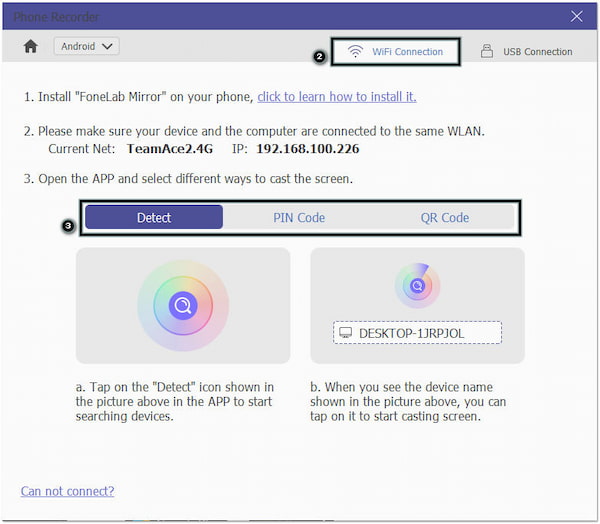
4. On your device, switch to the app and start browsing feeds, posting photos and stories, liking and commenting on posts, and using all the features of the Instagram mobile app.
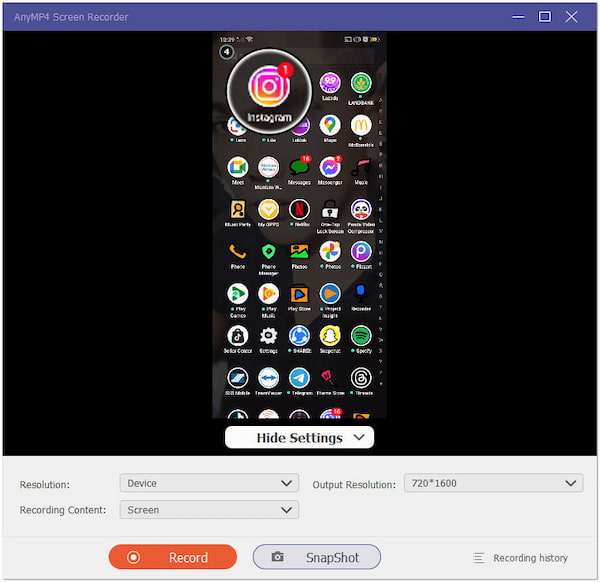
5. Record your Instagram activities on your PC by clicking the Record button.
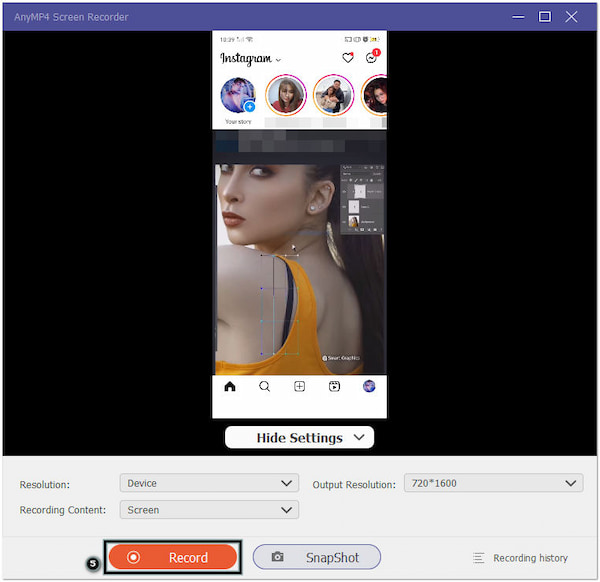
6. After using Instagram, click the Stop button to end the recording. Disconnect your device from AnyMP4 Screen Recorder.
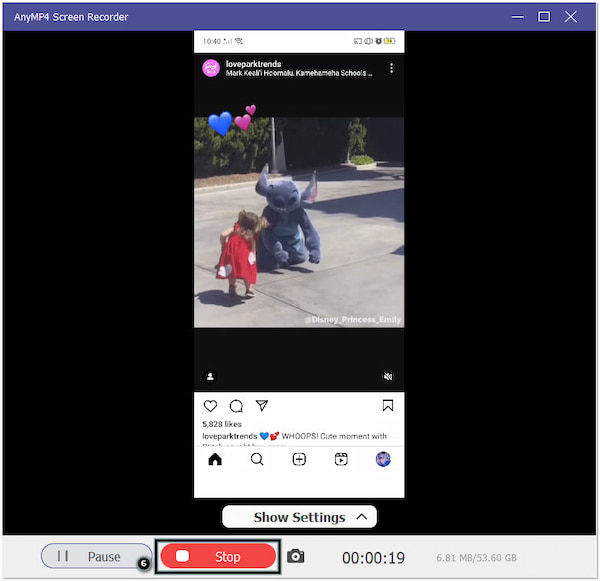
AnyMP4 Screen Recorder is a very useful solution for those who prefer the Instagram mobile app experience but want the convenience of a PC. It allows you to access the full features of Instagram on your PC without limitations by mirroring Android to PC or iOS to Mac.
For a more integrated and desktop-like experience, Instagram has an official app for Windows 10 available in the Microsoft Store. This app brings the full Instagram experience to your PC, including the ability to post photos and stories, explore the platform, and engage with your followers. It’s optimized for Windows 10 and offers a user-friendly interface.
Here’s how to use Instagram app on PC (Windows 10):
1. Open the Microsoft Store and get the Instagram app.
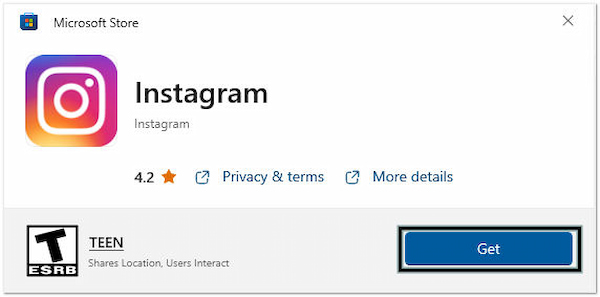
2. Click Open and log in to your Instagram account.
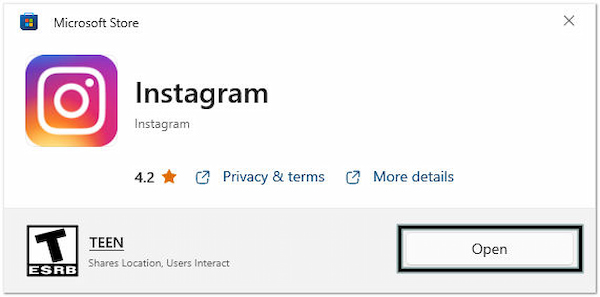
3. Navigate Instagram on your PC; the interface is similar to the mobile app.
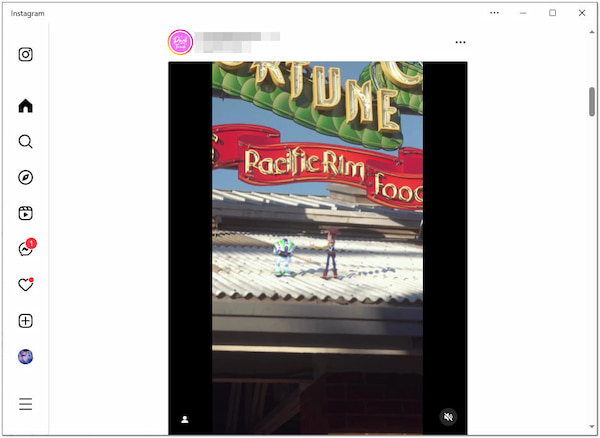
4. Start posting photos or videos by clicking the + button.
5. Close the Instagram app window when done.
Instagram for Windows 10 offers a user-friendly and feature-rich way to use Instagram on your PC. While the app is optimized for Windows 10, some touchscreen-specific features available on mobile devices are not fully replicated in the PC version.
Instagram provides a web version of its platform that allows users to access their feeds, interact with posts, send and receive direct messages, and perform basic account management tasks. While this method is convenient for casual browsing and messaging, features like posting stories and certain filters may be limited on the web version.
Here’s how to use Instagram Direct on PC using a web browser:
1. Launch a web browser on your PC.
2. Visit the official Instagram website and log in to your account.
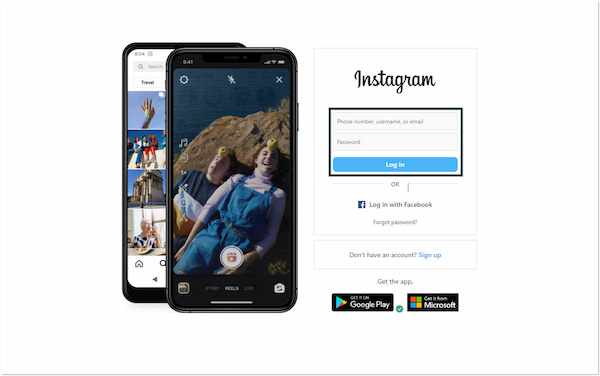
3. Once you’re logged in, scroll through your Instagram homepage.
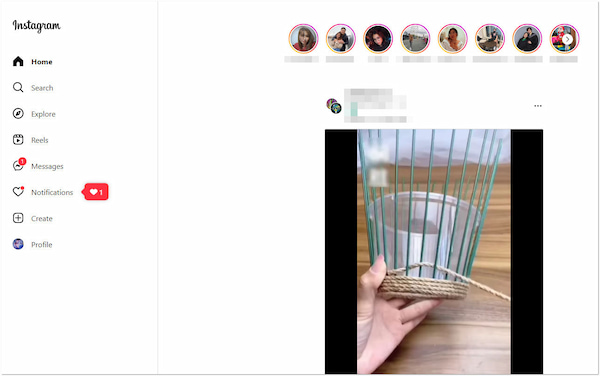
4. After using Instagram, exit your browser.
Using Instagram directly on the website is a convenient way to communicate with other users on a PC. However, the Instagram website doesn’t offer desktop notifications for new messages. You’ll need to check your messages manually.
How to use Instagram Live on PC?
There was no official web-based or PC option to start Instagram Live streams. Instagram Live could only be initiated from the official Instagram mobile app. If you wish to go live on Instagram on your computer, you can use screen mirroring software like AnyMP4 Screen Recorder. You can refer to the previous instructional guide for using the tool and go viral on Instagram.
How to post on Instagram using a PC?
To post on Instagram using a PC, you can use the AnyMP4 Screen Recorder. For a step-by-step guide on posting to Instagram from your PC, including uploading photos and adding captions, please refer to the second outline of this post.
How do I get all the features of Instagram on my computer?
To access all Instagram features, consider using third-party screen mirroring software. Tools like AnyMP4 Screen Recorder let you mirror your mobile device’s screen and access the full mobile app experience on your PC.
How to use Instagram filters on PC?
Using Instagram filters on a PC can be done via the Instagram website. However, the filters are more limited compared to the mobile app. Alternatively, use AnyMP4 Screen Recorder to use all filters on Instagram with no limits.
How to add a post on Instagram Using PC?
Adding a post on Instagram using a PC is possible through AnyMP4 Screen Recorder software. Please refer to the previous instructional guide to learn how to post on Instagram from your PC.
There you have it! Instagram remains a powerful platform for sharing, discovering, and connecting. While it’s mainly mobile-focused, the desire to use Instagram on PC is understandable. Thankfully, we’ve shown you three practical ways to do just that. Whether you prefer the official website, Instagram for Windows 10, or the versatility of AnyMP4 Screen Recorder, you can now enjoy Instagram’s features on your PC. Enjoy the convenience, unleash your creativity, and stay connected with your Instagram community, all from the comfort of your computer.