Snapchat is undoubtedly one of the most prominent social media platforms globally, known for its short-term photos and videos. While it is primarily for mobile devices, some users often wonder if they can access Snapchat on their PCs. If you prefer the convenience of using Snapchat on a larger screen, you are certainly in the right place! This post will explore three proven methods to use Snapchat on PC: screen mirroring tool, web browser, and emulator. Keep reading and get ready to take your Snapchat to the next level!

| Use Snapchat on PC | Description | Access to all Snapchat feature | Multi-account support | Notify Snapchat screenshots | Record Snapchat content |
|---|---|---|---|---|---|
| Mirrors your smartphone’s screen to your PC, allowing you to use Snapchat as if you were on your phone. | |||||
| Access Snapchat through a web browser on your PC, but with limited functionality compared to the mobile app. | |||||
| Runs the Android version of Snapchat on your PC, providing access to most mobile features. |
Snapchat is a well-known mobile app with many users and cool filters. It makes you glued to keep looking at your screen for a couple of hours.
Picture this: You’re on your computer and want to check out your friend’s cool Snap story on your big screen. But how can you make that happen? Worry not! You can use Snapchat on PC through various methods.
In the succeeding parts of this write-up, you will discover some workarounds you can apply to utilize Snapchat on your computer.
The first method we have is using a third-party app. Some screen recording software offers a feature allowing you to mirror your smartphone’s screen on your computer. Accessing Snapchat from a PC while keeping it connected to your smartphone is convenient. One such tool is AnyMP4 Screen Recorder!
AnyMP4 Screen Recorder is a comprehensive screen recording software for Windows and Mac. It features a Phone Recorder enabling you to mirror your smartphone’s screen on your PC, making it suitable for using Snapchat on your computer. Also, it lets you record your PC screen and system audio with high-quality output.
Recommendation
Here’s how to use Snapchat on PC with AnyMP4 Screen Recorder:
1.Start by hitting the Free Download below to acquire the software. Install AnyMP4 Screen Recorder and launch it on your PC afterward.
Secure Download
Secure Download
2.Look for the Phone icon in the AnyMP4 Screen Recorder interface in the fourth tab. Choose iOS or Android Recorder as your device type in the next window.
3.Select your connection preference: WiFi or USB Connection. Afterward, follow the instructions on your computer screen to mirror your mobile device.
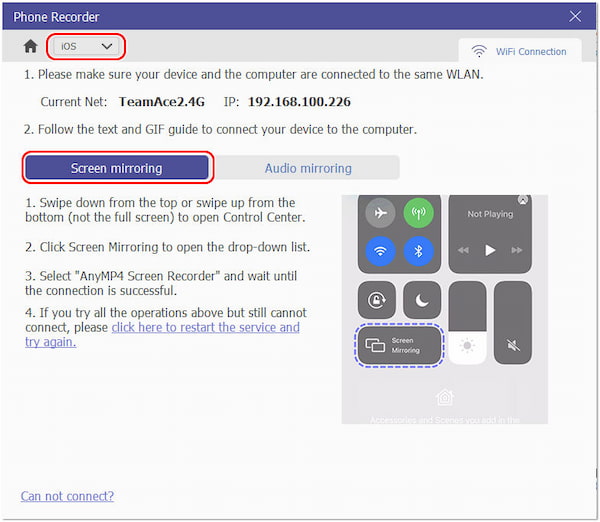
4.Once the mirroring is established, switch to your mobile device and open Snapchat. Use it as you normally would.
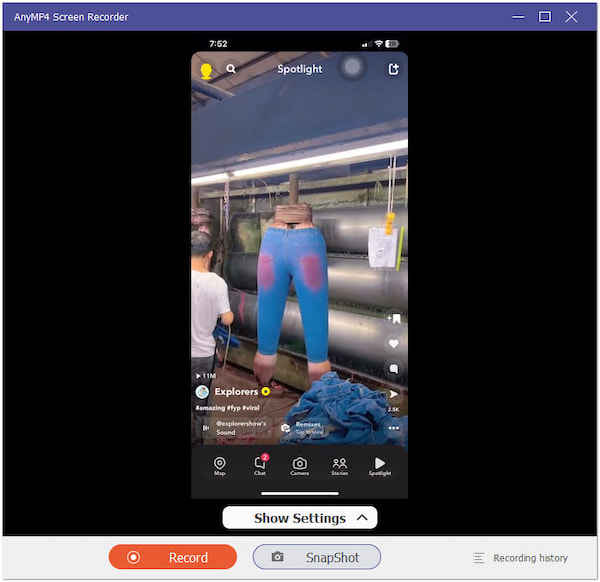
5.Optionally, you can click the Snapshot button to screenshot important Snapchat messages or stories. On the other hand, click Record to capture other Snapchat content.
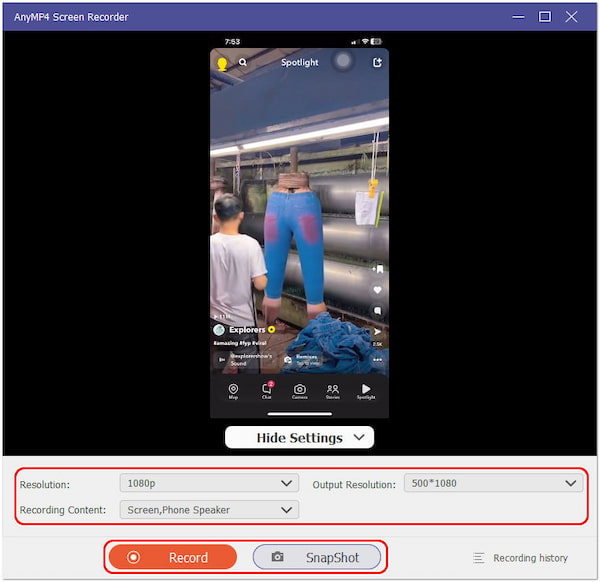
6.Once you’re done using Snapchat, disconnect your smartphone from the software. Click the Stop button in the AnyMP4 Screen Recorder interface to end the recording.
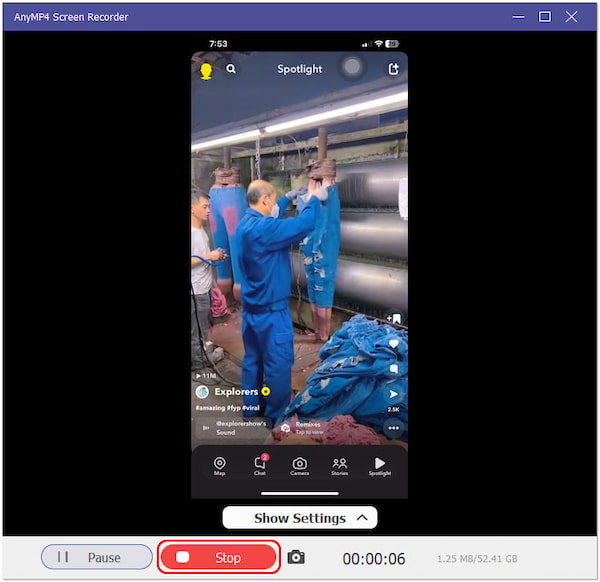
AnyMP4 Screen Recorder is a convenient way to access Snapchat on your PC by mirroring your smartphone’s screen. In this method, you can also use TikTok, and Instagram on PC. Its snapshot and recording feature lets you capture Snapchat content without them knowing.
Our next method is using Snapchat on your PC via a web browser. Snapchat offers a web version that allows users to access basic features through a web browser on their PC. While not as feature-rich as the mobile app, it provides a way to send and receive snaps, view stories, and chat with friends.
Here’s how to get Snapchat on PC via browser:
1.Launch a browser on your PC and head to Snapchat’s official website.
2.Click the field and enter your Snapchat credentials.
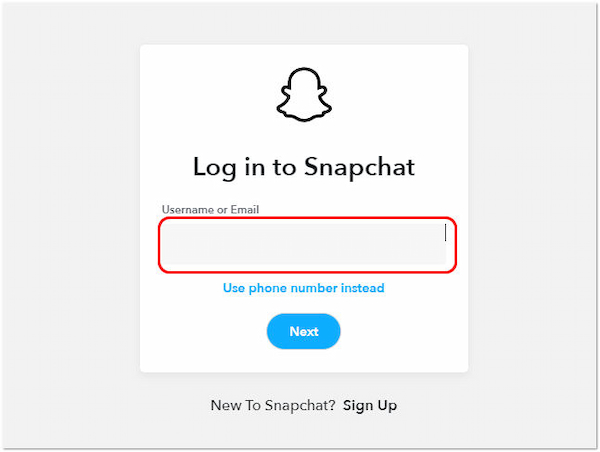
3.Once logged in, use the basic features of Snapchat.
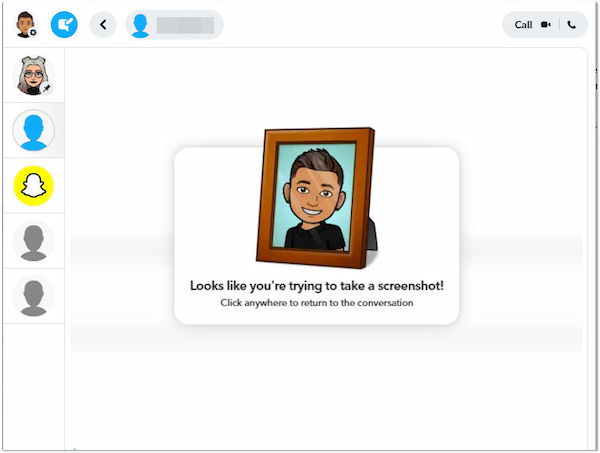
Snapchat’s web version is a convenient solution when you don’t have your smartphone. However, it is meant to provide basic functionality and does not offer the full range of features available on the mobile app.
Another way to use Snapchat on your PC is through emulator. BlueStacks is an emulator that enables you to run Android apps on your computer, including Snapchat. It delivers a virtual Android environment on your computer, enabling you to use your favorite mobile apps without needing a physical Android device.
Here’s how to download Snapchat on PC using an emulator:
1.Download and install Bluestacks on your PC.
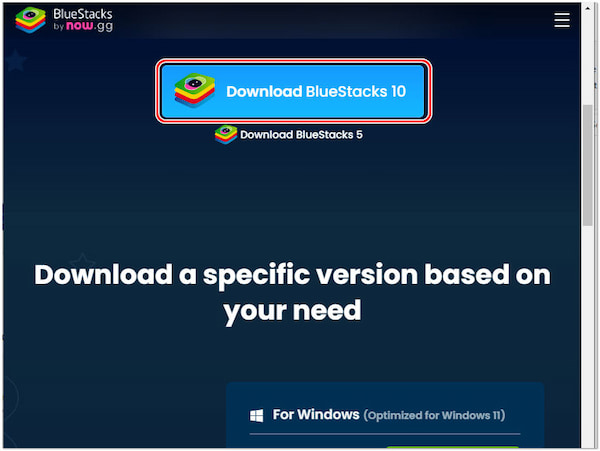
2.Launch Bluestacks and sign in with your account.
3.Open the Google Play Store and search for Snapchat.
4.Download and install the Snapchat app. Sign in to your Snapchat account afterward.
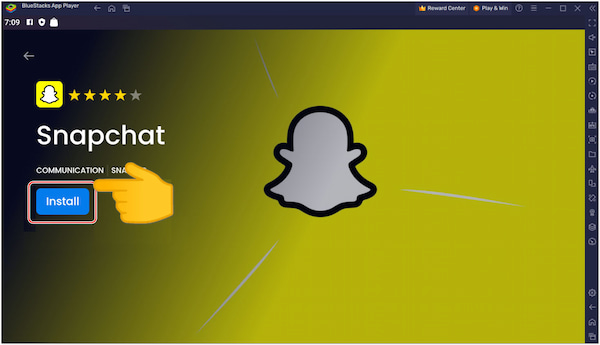
5.Use Snapchat on your PC through it, similar to how you would on an Android device.
BlueStacks gives you access to a library of Android apps, including Snapchat, so that you can use social media apps, and play Android games on PC. However, BlueStacks can be resource-intensive, especially if you’re running multiple apps simultaneously, which may slow down your computer.
Can I see Snapchat stories on the computer?
YES! You can see Snapchat stories on a computer using screen mirroring software like AnyMP4 Screen Recorder. This method allows you to mirror your smartphone’s screen, including Snapchat, onto your computer monitor. You can view and interact with Snapchat stories on your PC this way.
How to get Snapchat on a PC without BlueStacks?
You can download the Snapchat app for Windows 10 from the Microsoft Store. Open the Microsoft Store on your Windows PC. Use the search bar to look for Snapchat. Find the official Snapchat app and click Get to download and install it on your PC. Once installed, open the Snapchat app and log in to your account.
Does Snapchat web detect screenshots?
YES! Snapchat’s web version has a screenshot detection feature. When you attempt to take a screenshot of a chat or a snap on the web version of Snapchat, a message will appear on your screen, notifying you that a screenshot has been detected. The entire conversation or snap will be blurred out, making it unreadable. Snapchat implements this feature to discourage users from taking sensitive or private content screenshots.
Is it safe to log in to Snapchat on a shared computer?
NO! Logging in to your Snapchat account on a public or shared computer is not recommended due to security and privacy concerns. Always use trusted and secure devices for accessing your Snapchat account.
Why doesn’t Snapchat work correctly on the web or emulator?
If you encounter issues with Snapchat on your web or emulator, try updating the browser, checking for emulator updates, and ensuring you have a stable internet connection. If problems persist, consider using other alternatives like AnyMP4 Screen Recorder.
Nowadays, staying connected is essential! Finding ways to access your favorite social media platforms from various devices is a valuable skill. Snapchat, known for its real-time sharing and playful filters, has found a place in our daily lives. With the three methods discussed in this article, including the invaluable AnyMP4 Screen Recorder, you can now use Snapchat on PC seamlessly. Whether you opt for screen mirroring, the official website, or an emulator, the possibilities are at your fingertips. Whether snapping with friends or exploring stories, you’re no longer confined to your smartphone; Snapchat on PC is now within your reach.