Are you a new LG phone user? Does it have a screen recording feature? The good news is some LG phones come with a built-in screen recording feature. It allows you to capture your phone display activities without needing extra apps. However, not all LG models include this tool; even if your phone does, there might be limitations. Using its built-in feature, this post will teach you how to screen record on LG phone. But if your phone lacks this functionality, we’ll introduce you to an alternative solution to record your screen effortlessly.
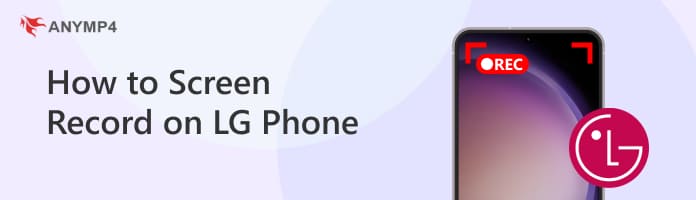
Before we get into the details of how to screen record on LG, you must consider some things. First, you should know that not all LG phones have this feature. Most importantly, you must ensure your phone runs Android 11 or later. Not only that, verify if the screen recording feature is available on your device’s model. If you can’t find this option anywhere, your LG phone likely does not have the built-in screen recording feature.
You can easily record anything from your screen using the latest LG phones. This added feature requires no third-party app downloads, making the screen recording straightforward. But here’s a small heads-up: Not all models have this feature.
Assuming your phone has this feature, here’s how to record LG phone screen:
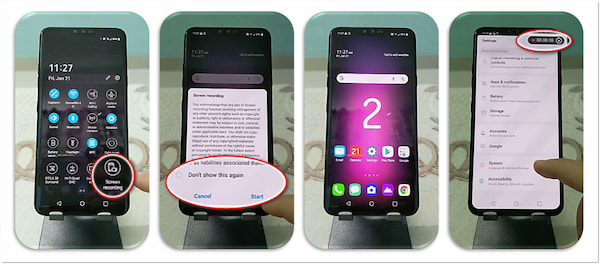
1. Swipe down from the top of your display to access the Quick Settings. Look for the Screen Recording tile and tap this option to toggle it on. If you don’t see this option, tap Edit in the lower-right of the Quick Settings. Drag the Screen Recording tile and drop it into the panel.
Important Note: If this is your first time using the feature, grant camera, microphone, and storage access. Next, check the Don’t Show This Again box and tap Start to proceed.
2. Once opened, tap the Cogwheel button to configure the recording settings. If you want to record with audio, turn on the Sound to include audio. You can also choose the quality of your screen recording, such as 1080p, 720p, and 480p.
3. After you have changed the recording settings, tap the Record button. A three-second countdown will begin, giving you time to prepare. Once the countdown ends, the screen recording will start. To end the recording, tap the Red Dot in the upper-right corner.
That’s how to screen record on LG Android 11 or later version. The process is easy and can be quickly followed by anyone. If your LG phone doesn’t have the built-in screen recording feature, these instructions won’t work.
Check here for other recording methods and available screen recorders for Android.
There’s still a workaround if your LG phone does not have screen recording. AnyMP4 Screen Recorder can record screen even if your phone has no built-in recording feature. Don’t be confused by its name, as it is a multifunctional screen recording software. It offers seven different recording features, including the Phone Recorder mode. This recording mode is built to project the phone display to your computer screen. You can record your LG screen and audio from your phone speaker, PC speaker, or both.
Here’s how do you screen record on LG phone using AnyMP4 Screen Recorder:
1. Initially, download the AnyMP4 Screen Recorder for free. Install the third-party screen recording software and wait for the installation process to complete. Once the installation is finished, run the AnyMP4 Screen Recorder on your computer.
Secure Download
Secure Download
2. Upon opening the software, it will enter the Screen recorder mode by default. You need to switch to a specific mode to record your LG screen. Click the arrow next to it and select the Phone Recorder mode in the options. This mode is optimized for recording Android and iOS screens, including LG phones.
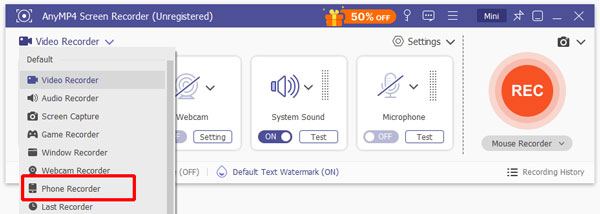
3. In the next window, select Android Recorder as your device type since LG phones use the Android OS. Next, establish a connection between your LG phone and computer. You have two ways to mirror and record the LG phone screen on a computer:
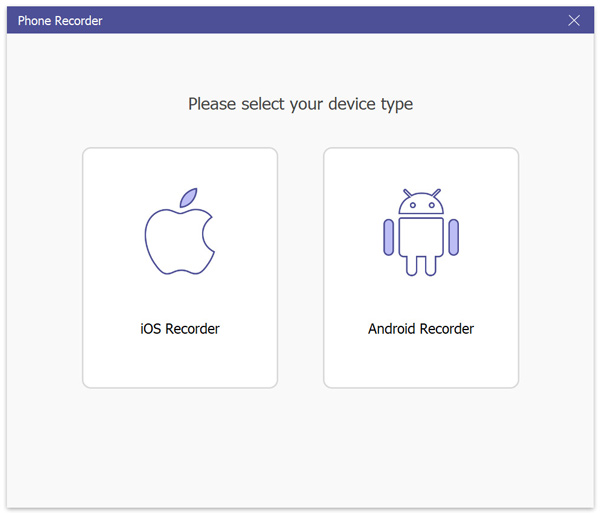
WiFi Connection: This option requires downloading the FoneLab Mirror application on the Google Play Store. The downloaded app will be the gateway to establish a wireless connection between devices. Just make sure both devices are connected to the same network.
Open the FoneLab Mirror app on your LG phone and select a connection mode: Detect, PIN Code, or QR Code. Tap the Magnifier to search for the software server using the Detect option. Enter the 4-digit PIN code shown on your computer for the PIN code option. Meanwhile, you can scan the QR on your computer screen for the QR Code option.

USB Connection: This option will require you to use a wired cable to connect the LG phone to your computer. Get the wired cable and connect your LG phone to the computer this time. Then, turn on the USB debugging on your phone by following the instructions.
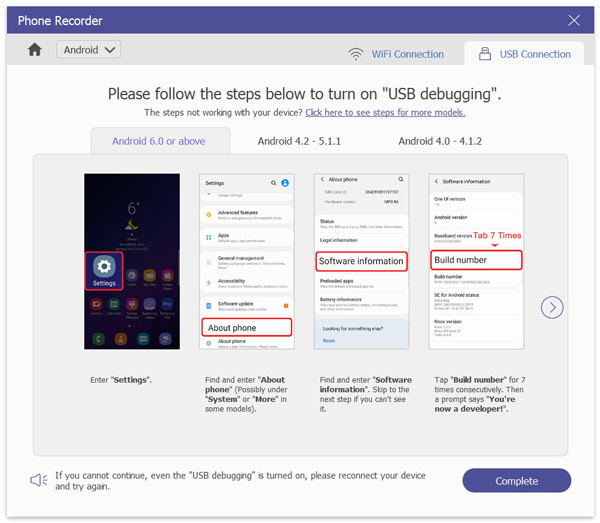
4. Once the phone connects to the computer successfully, click Start Mirror on your computer. Now, tap Start Now on your phone to project the LG screen on your computer. As you will see, it will reflect all the operations of your phone to your computer screen in real time.
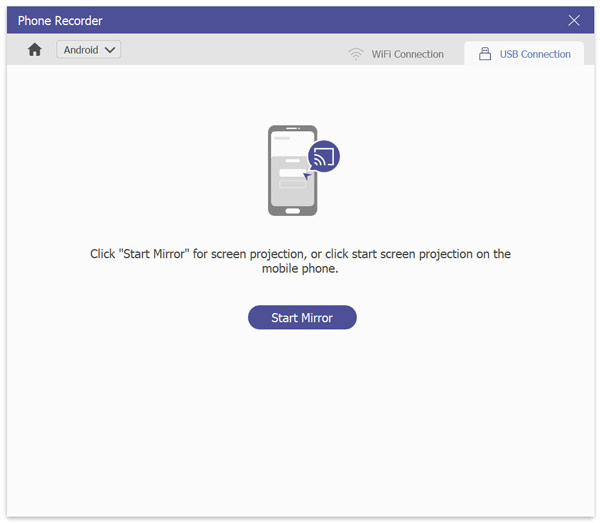
5. Click the Record button in the Phone Recorder window to start the recording. Do what you usually do on your phone, like scrolling through social media feeds, playing games, watching videos, etc. Once done, click Stop in the software interface to end the LG phone recording.p>
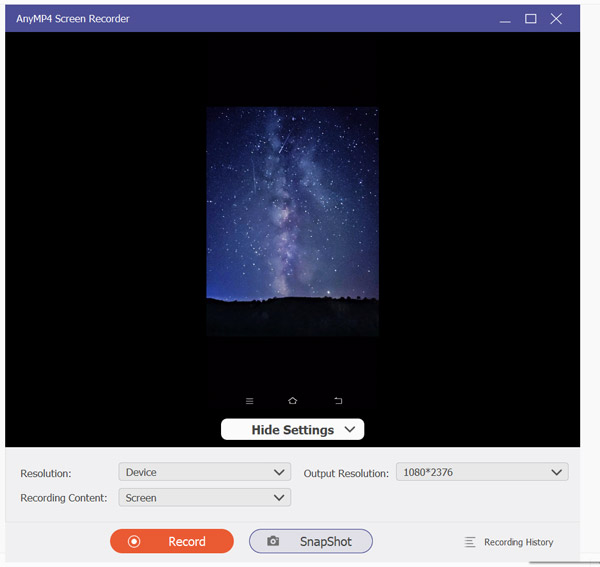
After you stop the recording, it will open the preview window. Use the added tools to make edits, such as trimming, video compressions, extracting sound from video, boosting sound, and more. The record is saved to your local files in MP4 format by default.
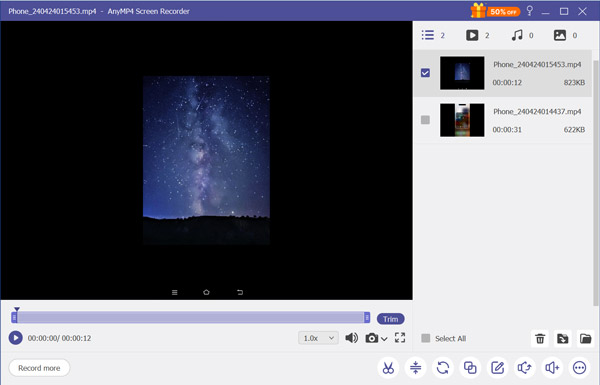
Now, you know how to screen record on LG phone using a third-party recorder. Apart from recording Android devices, it can also record a phone call on iPhones. Yes, you read that right! This software supports recording both Android and iOS devices.
What format does the LG phone record?
LG phones record screens in MP4 format. Consider a screen recorder with broad format support for other video formats, such as AnyMP4 Screen Recorder.
Where are recorded files stored on LG phones?
The recorded files on LG phones are saved in the Gallery app, specifically in the Video folder. Navigate to your LG’s Gallery app and locate the Video folder to access the recordings.
Can I edit the recordings on my LG device?
Unfortunately, you cannot edit the recordings on your LG device. Since you can’t edit recordings directly on your LG device, use AnyMP4 Screen Recorder. It offers additional tools like Advance Trimmer, Sound Booster, Sound Extractor, and more.
You can now screen record on LG phones with the easy-to-follow guides provided. But if it doesn’t have the built-in feature, AnyMP4 Screen Recorder is your perfect solution. Its powerful Phone Recorder mode lets you capture everything on your LG screen. The best thing is that it captures the screen in quality, supports multiple audio sources, and includes built-in editing tools. So why limit yourself to basic recording features when you can completely control it with AnyMP4 Screen Recorder?