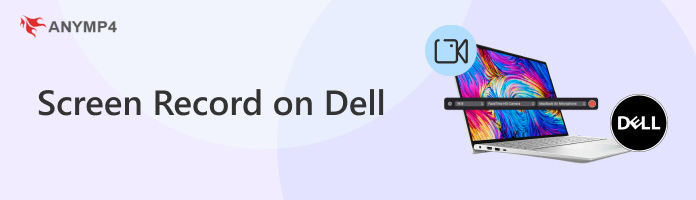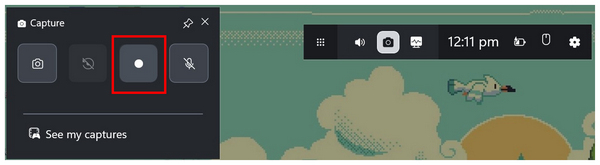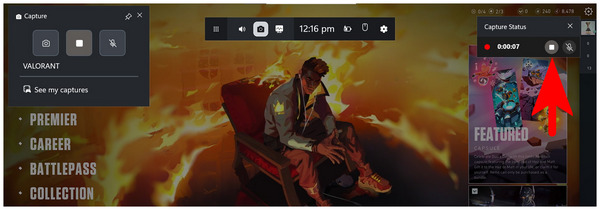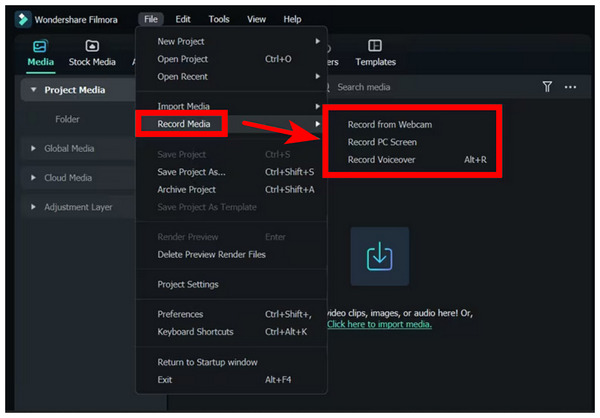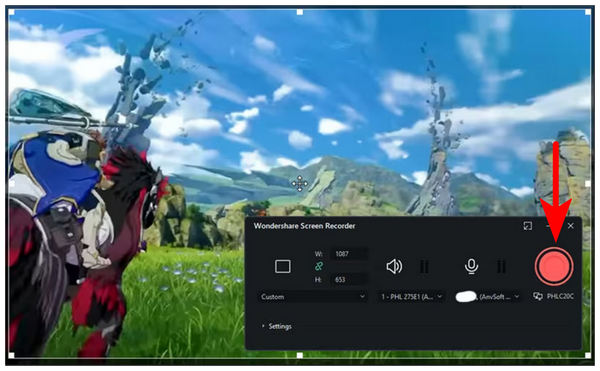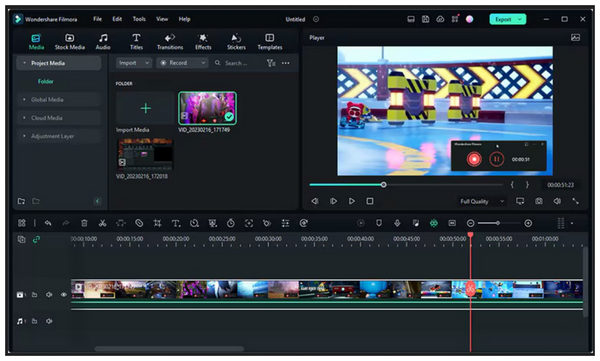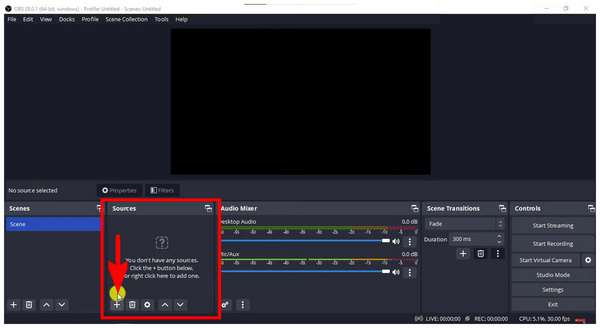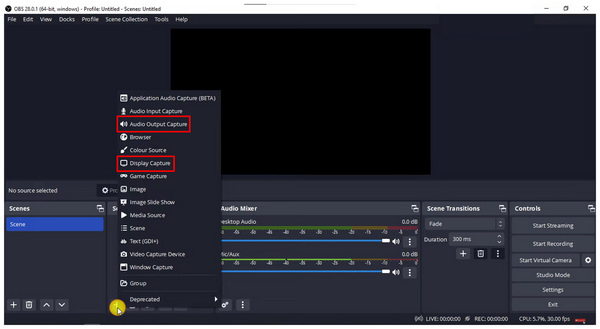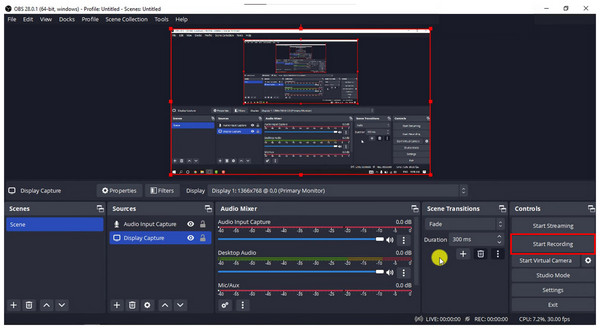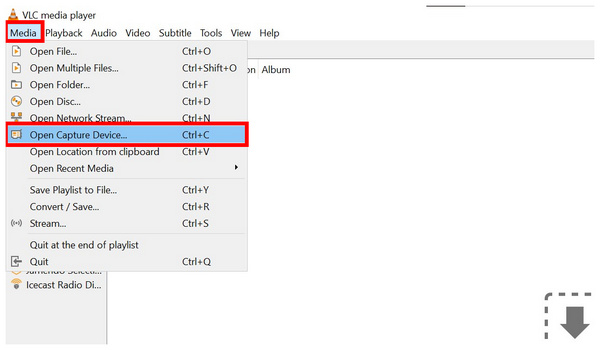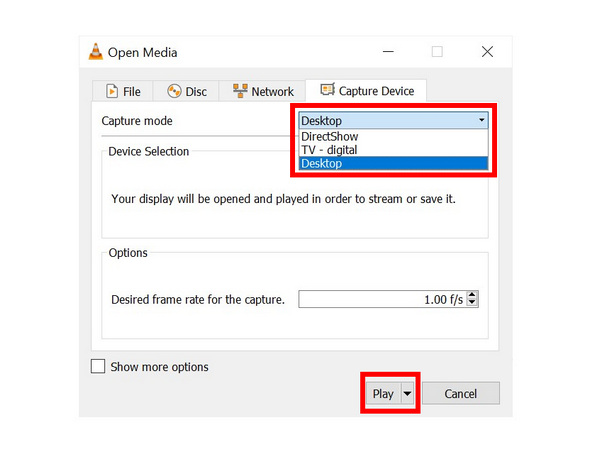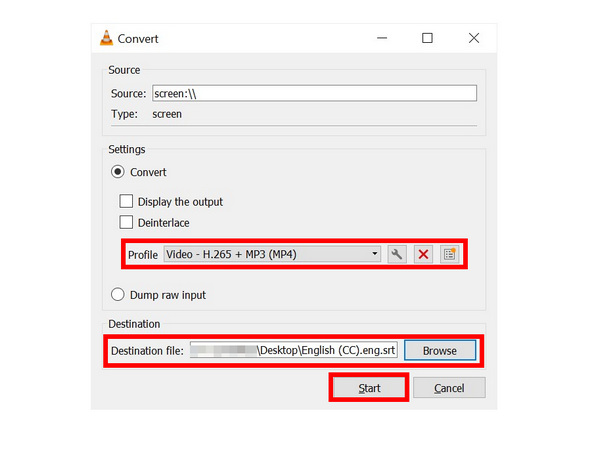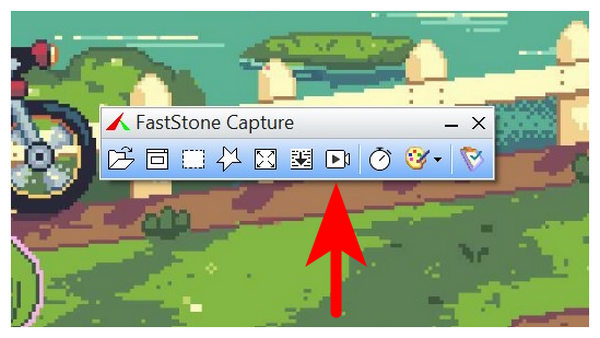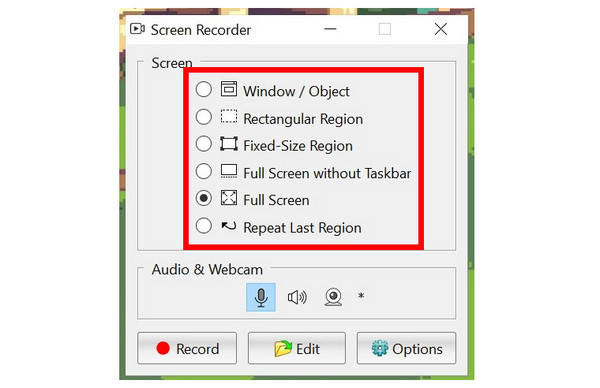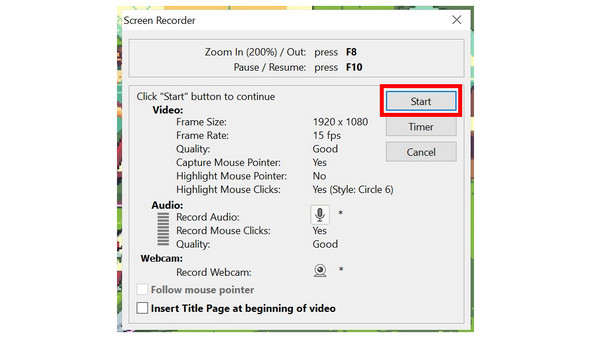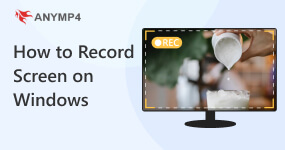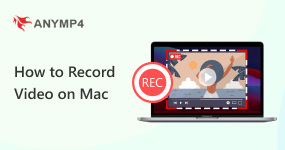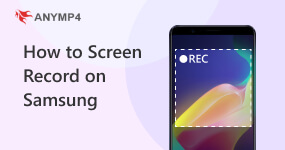6 Ways to Screen Record on Dell Computers: Full Tutorial
Since gaming has increased in popularity over the years and managed to build an industry centered around it, the demand for content that provides gaming-related videos has grown significantly. With that in mind, aspiring content creators searched the internet for the best option on how to screen record on Dell computers to capture gameplay footage with good quality voice recording, system audio, and smooth video frame rate. This article will provide a tutorial on six of the most reliable screen recording tools, alongside notable measurements you must consider when choosing a screen capture software. We have provided a table below highlighting some of the more essential elements when selecting a screen recorder software for a quick overview of these tools.
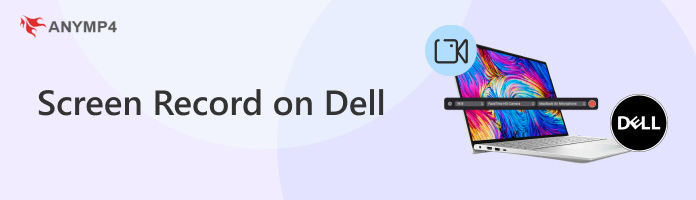
| Compatibility |
Ease of Use |
Video Quality |
Output Format |
Editing Tools |
• Windows 11
• Windows 10
|
• Require hotkey access to the startup.
• More accessible with a connected gamepad.
• Requires little technical experience to use.
|
• 1080p
• 1440p
|
• MP4
|
• No built-in video editing tools. |
• Windows 11
• Windows 10
• Windows 8
• Windows 7
|
• Simple interface design.
• Highly accessible REC button.
• Quickly open and record screens.
|
• 720p
• 1080p
• 4K
• Lossless Quality
|
• MP4
• MOV
• MKV
• WMV
• WebM
• F4V
• MPEG-TS
• GIF
|
• Cursor highlight.
• Text input.
• Shape drawing.
• Video compressor.
• Video trimmer.
• Metadata editor.
|
• Windows 11
• Windows 10
• Windows 8
• Windows 7
|
• User-friendly interface.
• Accessible recording menu.
|
• 1080p
• 1440p
• 4K
|
• MP4
• MOV
• AVI
|
• Recording area editor.
• Audio source customization.
• Mouse click effects. |
• Windows 11
• Windows 10
• Windows 8 (older versions)
• Windows 7 (older versions)
|
• Highly technical.
• Require a lot of setup.
• Optimized for professional and advanced use.
|
• 720p
• 1080p
• 4K
|
• MP4
• MKV
• FLV
• MOV
|
• No built-in video editing tools.
|
• Windows 11
• Windows 10
• Windows 8
• Windows 7
|
• Complicated setup requirement for screen recording.
• Not advisable as a screen recorder.
|
• 720p
• 1080p
|
• MP4
• TS
• OGG
• ASF
|
• No built-in video editing tools. |
• Windows 11
• Windows 10
• Windows 8
• Windows 7
• Windows Vista
• Windows XP
|
• Optimized as a screenshot and screen recording software.
• Straightforward recording button.
|
• 480p
• 720p
• 1080p
• 4K
• Lossless Quality.
|
• MP4
• WMV
|
• No built-in video editing tools.
|
Way 1. Screen Record on Dell with Built-in Xbox Game Bar
Compatibility: Windows 11, Windows 10.
Best used for: Recording PC gameplay and clips.
System and mic audio recorder: System audio, mic audio.
Best for: Designed to capture gameplay recordings with a passable frame rate.
Like its name suggests, the Xbox Game Bar feature available on most modern Dell computers running Windows 11 and 10 is optimized for capturing video game-related footage. This feature was based on the Xbox gaming console manufactured by Microsoft, which was integrated into Windows OS starting with Windows 10.
Since this option is a built-in tool, Windows users who want to learn how to screen capture on a Dell laptop could use the Xbox Game Bar’s screen recording option. Fortunately, this option is simple and requires only a three-step guide.
Please follow our guide below to learn how to record using the default screen recorder of Windows 10 and 11 for PC gaming.
1. Open the Xbox Game Bar by pressing Windows + G on your keyboard or the Menu button on your gamepad if you use one. Click on the Camera icon in the game bar menu, and it will pop up.

2. A separate menu will appear on the screen after selecting the Camera button. Select the Record button on it. You can only access the Record function if the program detects you are inside a video game.
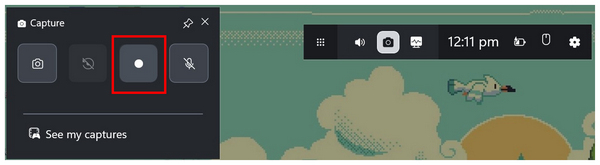
3. After opening the video game you want to record, Xbox Game Bar will start the screen recording. Click the Stop button on the new recording pop-up to stop the recording process. Then, you successfully recorded the screen on Windows.
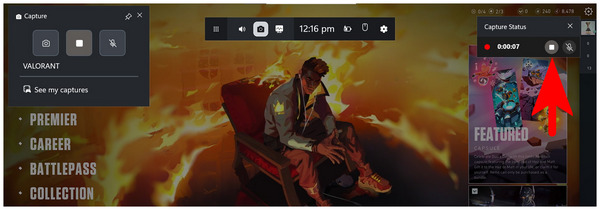
Since this option is only designed for gaming purposes, the Xbox Game Bar has a significant limitation: it is inaccessible to outside video game programs. However, it is practical enough if you are only concerned about gaming-related footage.
Does Dell Have a Built-in Screen Recorder
If you want to learn how to record a video on Dell laptops, you can use the Xbox Game Bar feature, the built-in screen recorder of Windows 10 and 11 computers, exclusively for PC games.
What is the Xbox Game Bar Recording Hotkey
Xbox Game Bar can be activated using the hotkeys Windows + Alt + R. If you want to record the last 30-second event in your game, use the Windows + Alt + G button, which is the Clip function.
Way 2. Screen Record on Dell with Audio via AnyMP4 Screen Recorder
Compatibility: Windows 11, Windows 10, Windows 8, Windows 7.
Best used for: Recording gameplay, online meetings, webcam recordings, and more.
System and mic audio recorder: Customizable for system only, mic only, or both.
Best for: Optimized for versatile screen recording uses, including meetings, webcam recordings, and PC gameplays.
Due to the limitations of the built-in option, Xbox Game Bar, users looking to learn how to screen record on a Dell PC or laptop outside video game programs are advised to look for alternatives that can screen record regardless of the program they’re using. In this case, AnyMP4 Screen Recorder should be one of your best bets.
Compatible across different versions of Windows 11/10/8/7, this highly accessible program was designed to ensure that your screen recording will have no limitations in terms of the recording time limit, watermark, and the programs that it can record. Moreover, it offers flexible recording options such as system audio, microphone only, webcam recording, simultaneous system and mic recording, or even muted screen capture.
For users who want to record their screen quickly, an accessible hotkey combination of Alt + S may also be used to instantly begin a screen recording while the program runs in the background. During the recording process, several options can be activated while recording live to add real-time editing to your video capture. It includes a mouse highlighter for the cursor, text input, brushes, shapes, and more.
After the recording process, multiple video formats may also be selected, ranging from MP4, MOV, WMV, MKV, F4V, WebM, MPEG-TS, and GIF. These formats will ensure that your video will be optimized no matter what region of the screen you have selected to capture.
On top of these features, AnyMP4 Screen Recorder is very simple to use and only requires three simple steps to be used as a recording software. We have provided a quick tutorial below to help you start the program.
To experience this practicality, make sure to download AnyMP4 Screen Recorder first.
1. Open AnyMP4 Screen Recorder, and the program should be set in the Video Recorder mode by default. This option is the one used for general screen recording needs. Then, select Full to capture the entire screen or click Custom to customize the recording region.

2. Inside the Video Recorder menu, you can customize the audio capture settings you want. You can turn on System and Microphone Audio, only enable one, or make your recording muted.

3. With the recording region and audio capture now set up, click on REC to begin the screen recording process.

Among the programs on this list, AnyMP4 Screen Recorder is the most reliable option to learn how to record screen on a Dell laptop on Windows 10/11/7/8 due to its superb compatibility with Windows OS. Whether you are using a Dell laptop or building your gaming PC, AnyMP4 Screen Recorder will always be one of the best screen recording choices.
Way 3. Screen Record on Dell with Wondershare Filmora
Compatibility: Windows 11, Windows 10, Windows 8, Windows 7.
Best used for: Recording presentations for business or academic use.
System and mic audio recorder: System audio, mic audio.
Advisable for recording presentations for more professional and formal use.
Moving forward to the third option in this article, Wondershare Filmora Screen Recorder is perhaps the opposite of Xbox Game Bar, since this program was designed to screen record Dell computer displays for professional usage. This was made possible by the program’s high-quality screen recording and audio recording with built-in video editing software.
However, its video editing capabilities are more focused on post-production, making it an all-in-one option for users who want to record and edit presentations in one go. This program has the most practicality for users who wish to learn how to screen record on a Dell PC and edit it in the same program.
1. Open Wondershare Filmora, select the File tab, select Record Media, and then choose Record PC Screen. The program will close automatically to give way to the pop-up menu indicating that recording can be started.
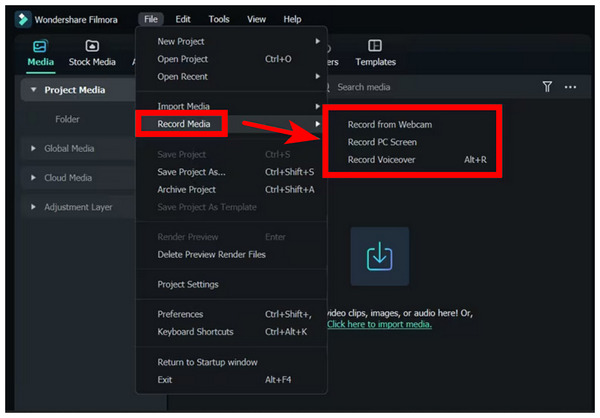
2. With the recording menu of Filmora now active, simply click on the Red Button to begin the recording process.
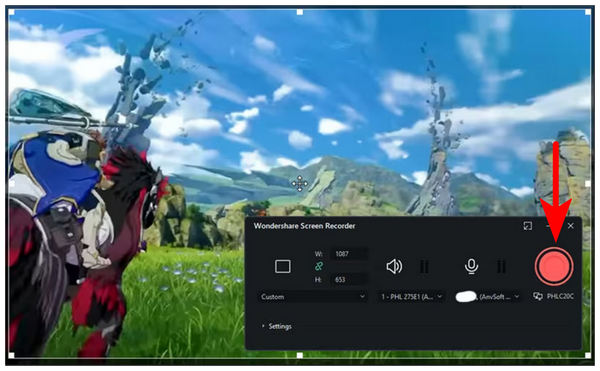
3. After the recording process, you will be redirected to the Filmora editing menu. This is where you start editing the screen recording, making it ideal for more formal uses.
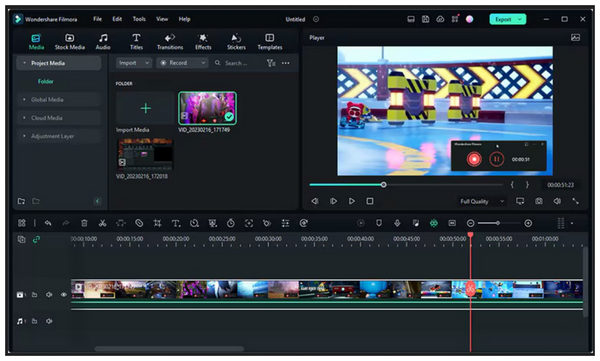
Filmora is a solid option to ensure that your screen recording process will go as seamlessly as possible, all the way to the post-production section.
Way 4. Screen Record on Dell for Free with OBS
Compatibility: Windows 11, Windows 10, Windows 8 (older OBS versions), Windows 7 (older OBS versions).
Best used for: Online live streaming.
System and mic audio recorder: System audio, mic audio.
Best for: Ideal for live streaming on entertainment websites. Viable option for screen recording purposes.
Although popularly known as a streaming tool, OBS Studio can still be used as a screen recording program. Unfortunately, it is infamous for being too technical and complicated to use. However, it can still get the job done, especially if you are already used to running the program. Despite the steep learning curve of using OBS, we hope the quick guide below will help you familiarize yourself with the program.
1. Open OBS Studio and access the Sources menu. Select the Plus button on the tab to open the sources that can be selected.
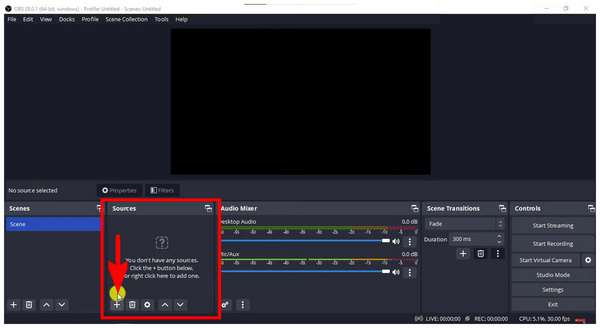
2. Select Display Capture and Audio Output Capture to add the screen and audio recording to your video. Once they are added, you can record them.
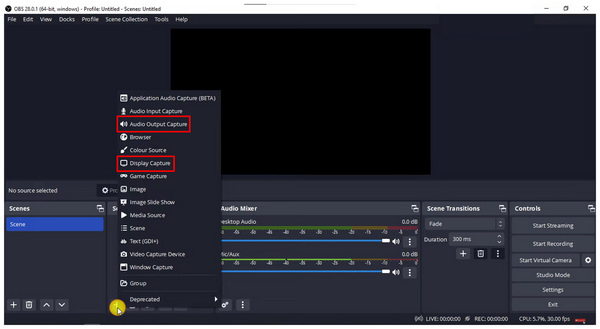
3. Click Start Recording on the lower right corner of the program, right above the Settings, to begin the recording process. The sources that you added in the previous step will be the ones that will be recorded.
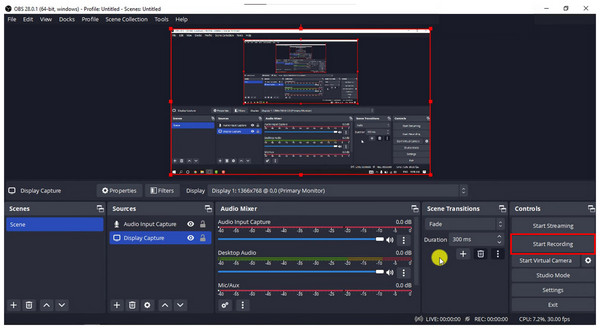
You can now begin the recording process, which will capture your selected sources. However, keep in mind that the more advanced features of OBS Studio are highly inaccessible for beginners.
Way 5. Screen Record on Dell with VLC
Compatibility: Windows 11, Windows 10, Windows 8, Windows 7, Windows Vista, Windows XP.
Best used for: Media player use. Not advisable for screen recording.
System and mic audio recorder: System only.
Best for: Designed for general media player purposes.
Although VLC Media Player is mainly known for being a reliable media player software, it is equipped with advanced features such as adding an external capture device within the software. This option will allow you to use the program to play the selected display, and the computer screen is one of the options. This works as an alternative screen recording tool. However, captured devices on VLC take a lot of time to save.
Please follow our quick guide below on using VLC Media Player.
1. Open VLC Media Player and then select the Media tab. Then, click on Open Capture Device.
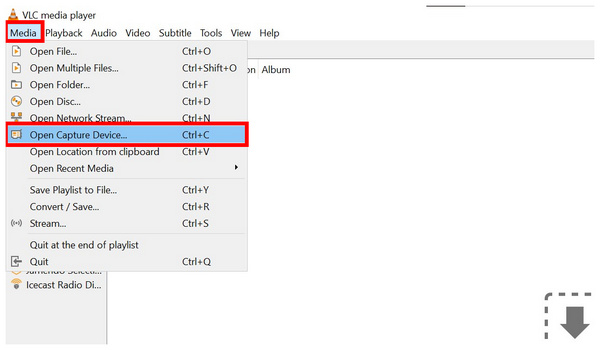
2. In the Capture Device menu, select the Capture Mode option and then choose Desktop. Click on Play.
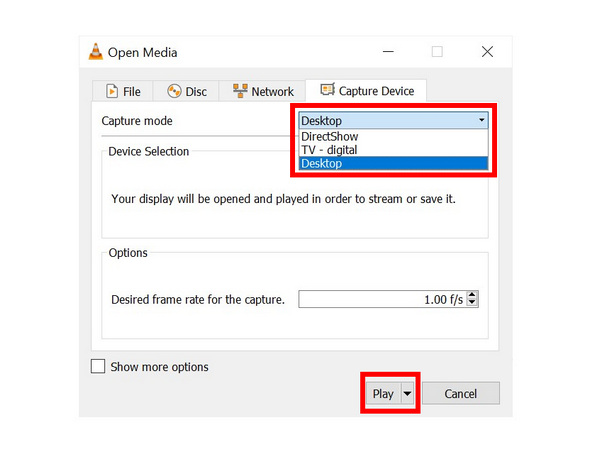
3. After recording, save the video in your desired location and then choose the format in which you want it to be saved.
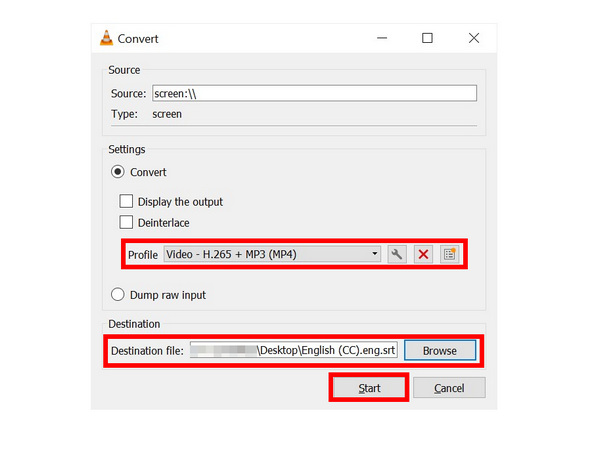
Since VLC is still a media player at the end of the day, the barebones nature of its screen capture function makes it a suboptimal option if you want to record your computer’s screen. This is particularly true for screen capture on Mac, where users often require more control over resolution, audio input, and export formats. It is highly advisable to use a dedicated video recording software instead.
Way 6. Screen Record on Dell with FastStone Capture
Compatibility: Windows 11, Windows 10, Windows 8, Windows 7, Windows Vista, Windows XP.
Best used for: Taking basic screenshots and screen recordings with no edits.
System and mic audio recorder: System only.
Best for: Straightforward screenshot and screen recording software for simpler use.
If you simply need a program that captures your computer screen without any additional features, FastStone Capture could be your best choice, since this tool was optimized to provide a straightforward option for its users regarding screen recording. It is lightweight, easy to use, and concise.
1. Open FastStone Capture and then find its small menu. Select the Screen Record button, which looks like a camera.
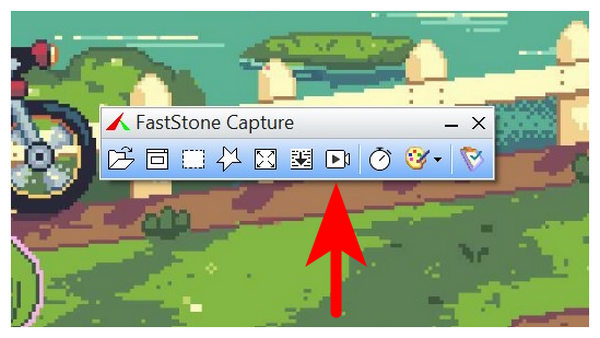
2. After clicking the Screen Record button, the program will ask you to select the screen size of the recording. Select the one you wish to capture before clicking on Record.
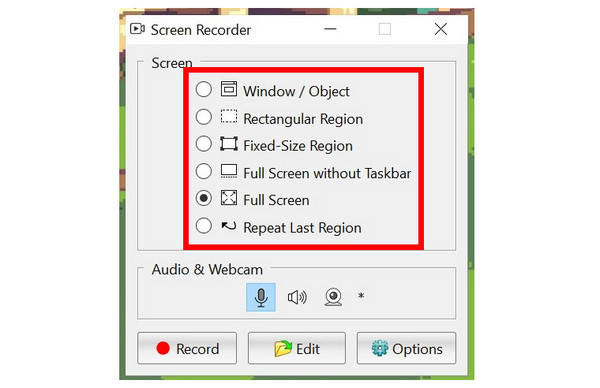
3. Finally, the program will show you the summary of your selected configurations. Simply click on Start to begin the recording process if you are content with the settings that have been set.
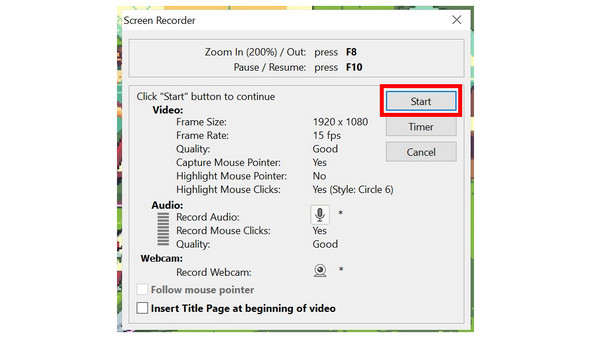
FastStone Capture is the most straightforward option among the programs in this list. This makes it a good choice if you are only concerned with recording your screen and have no desire to edit it, and only use it for personal matters.
Conclusion
With the multiple options in this list featuring six of the most reliable screen recording software for Dell laptops and computers, we hope this article has provided helpful information in searching for the best recorder tool on your computer. If versatility is the most valuable for you, look no further than AnyMP4 Screen Recorder software, which you can use as a free screen recorder using the link below.