One of the intimidating tasks for people upgrading to a new iPhone is to pair their current Apple Watch with their new device. Most people never worry about their Apple Watch’s connection to their iPhones after the initial setup. Apple created Quick Start to make the process even easier. Quick Start is a simple setup tool that can move data from an old device to a new one. And this feature is available on iOS 11 or earlier devices. A large portion of the device’s functionality is tied to a paired iPhone, so there’s no similar feature for the Apple Watch. Suppose you have no idea how to pair an apple watch to a new phone. Here we will guide you through that. So without further ado! Let’s get this started!
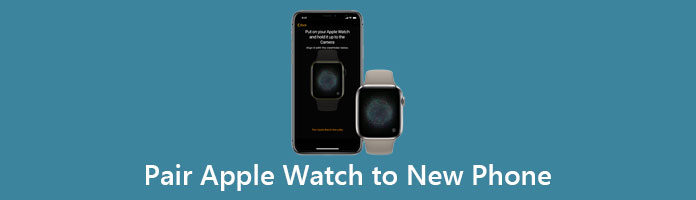
Before pairing Apple Watch with a new iPhone, users must take various steps. Apple Watches are protected with Activation Lock; users will need their Apple ID and password to proceed. Both new and old iPhones must be connected to a Wi-Fi network and charged at least 50 percent. The Apple Watch should also be connected to the Wi-Fi network, and make sure it is unlocked. Before starting the transfer process, users must update their old iPhones and Apple Watch. Also, ensure an Apple Watch is up-to-date before it’s unpaired from an older iPhone because this may prevent setting up on a new iPhone and possibly take a few hours to complete. Hence it is recommended to complete the process overnight.
Before you pair the Apple Watch with a new Phone, you must first update your old iPhone to the latest available iOS version. Also, you should update your Apple Watch too. Complete the updates; it could take a few minutes to an hour. Please update your devices overnight and ensure they have a charge.

Suppose you back up using iCloud, go to your Settings and ensure that Health is toggled on. While if you back up using your computer, encrypt your backup to save Health and Activity content.
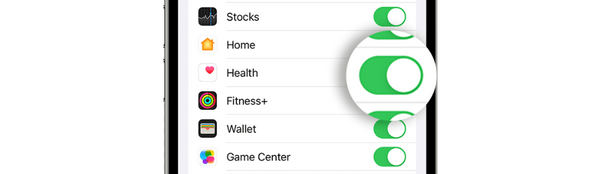
Select your recent backup to restore all your data from the old iPhone to the new iPhone (Do not forget to backup iPhone before this.). Ensure that Apple Watch and iPhone are both up-to-date; you may not see the backup in the list if your devices are not up-to-date. You can set up your Apple Watch manually if the iPhone doesn’t ask if you want to use your Apple Watch. Tap continue if the iPhone asks you to use your Apple Watch.
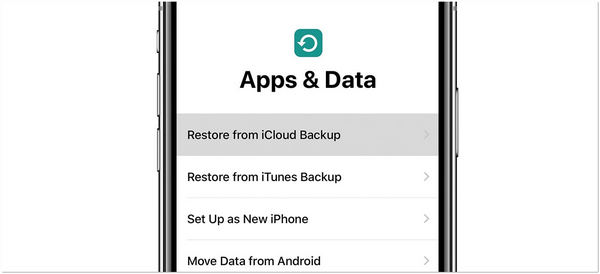
Make sure that the Apple Watch and iPhone are close together. On your iPhone, open the Apple Watch app. iPhone will ask to confirm if you want to use Apple Watch and follow the steps to finish setting up. To start pairing, you should unpair your Apple Watch to set it up. After the setup, you can now start using your Apple Watch on your new iPhone.

Why won’t my Apple Watch pair? When the Apple Watch is not pairing with your new iPhone, it can be fixed by something in the setting of your Apple Watch or on the iPhone. It is not always a hardware issue or glitches in the software that causes your Apple Watch not to pair with your iPhone. Below, we’ll look at a few that can cause problems.
Airplane mode shuts down all communication, including the Apple Watch’s ability to pair with the iPhone. Slide up on the clock face screen, then open the control panel on your Apple Watch. At the control panel, the Airplane button is highlighted in orange if the Airplane Mode is on. Tap it to turn off the Airplane Mode. Access the control panel on your iPhone by swiping it up from the bottom of the display. The Airplane mode button is at the screen’s upper-right corner, and as with the watch, it will be highlighted in orange if activated.
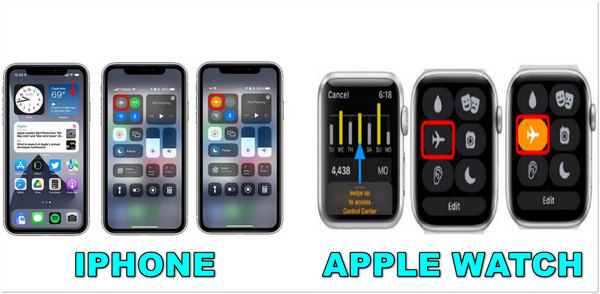
Your iPhone may not pair with your Apple Watch if it’s new or disconnected from another device. Restarting the Bluetooth of your iPhone can fix connectivity problems. This uncomplicated fix might be all you need if you still have trouble connecting your iPhone to your Apple Watch. Bluetooth is important in pairing Apple Watch and iPhone. You can check the Bluetooth settings through the control panel of your iPhone. If the Bluetooth button is off, it is highlighted in white. Turn it back on by tapping it. Your Apple Watch will pair with your iPhone in a few moments.
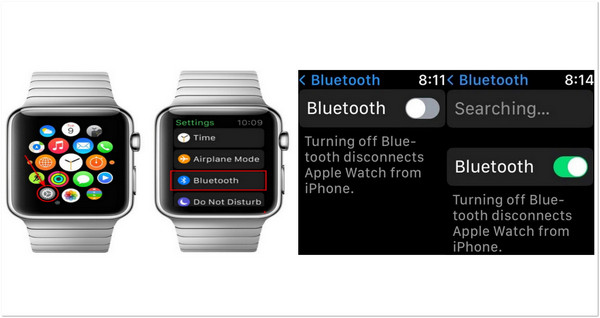
Restarting your Apple Watch and iPhone might help if Apple Watch won’t pair with your iPhone. Restarting the iOS devices can usually fix glitches that interrupt pairing. If the iPhone has a Home button, press and hold the power button to restart your iPhone. If the iPhone doesn’t have a Home button, press and hold the side and volume buttons.
Regardless of your iPhone model, holding the button(s) is necessary until Slide To Power Off appears on your screen. Once the Slide To Power Off displays on your screen, slide the red power icon. When the iPhone powers down, press and hold the power button to turn it back on.
For more solutions to fix Apple Watch not syncing to iPhone, check this post.
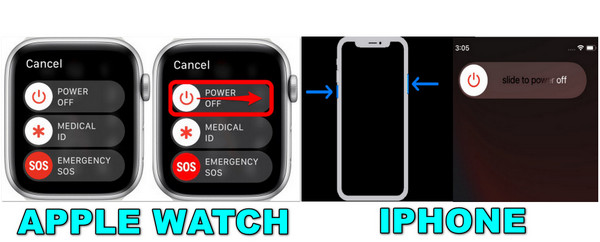
Apple Watch may not be as robust as an iPhone, but it has much to offer its user. There are various settings to pinch and activities to perform, from tracking your workouts, monitoring your heart rate, viewing photos, listening to music, and more, depending on which Apple Watch model you have.
Below are the tips for Apple Watch owners, whether you have the latest or an old model. You probably tried some of the features before, but there are some tasks you didn’t know your Apple Watch could perform.
Apple has a Podcasts app that lets users download podcasts on their iPhone and listen to them on their Apple Watch, running watchOS 5 or later. If you have an LTE-enabled Apple Watch, you can listen to podcasts without jumping onto a nearby Wi-Fi network.
You can take an electrocardiogram with Apple Watch Series 4 and later. This feature lets you check your heart rhythm, and it will alert you if it finds any irregularities, such as atrial fibrillation. Suppose you have a heart condition or are experiencing symptoms; this feature is a big help as you can do it regularly.
A built-in oximeter is a feature available on Apple Watch Series 6 or7 running watchOS 7 or later measures your blood oxygen level, indicating if you’re getting enough oxygen to your brain and other vital organs. A regular reading should be somewhere between 95% to 100%. In comparison, a low percentage of oxygen in the blood can signify a cardiac or pulmonary issue or other related problem.
Washing our hands is necessary to prevent infections and stop germs from spreading, and it’s never been more critical in the COVID-19 pandemic. Experts say that washing our hands frequently, mainly if we’ve been in a public place.
Most of the time, we need a quick break from our daily grind. Apple Watch’s Mindfulness app helps us focus on something other than the everyday stress we feel. The Reflect mode can use to think about something and meditate on it for a minute.
1. Can I use my Apple Watch even without my iPhone?
Absolutely YES! Your Apple Watch can stay connected to your iPhone even if they are away from each other via an activated cellular plan. Also, you can still do other things even if your Apple Watch is not connected to a Wi-Fi network.
2. How far should the Apple Watch be from the iPhone?
Apple Watch’s Bluetooth can range to 100 meters or 330 feet. Apple Watch and iPhone can communicate over Wi-Fi if the paired iPhone is connected to a Wi-Fi network.
3. What is the difference between LTE and Bluetooth?
The LTE is a cellular network used to text or receive emails and make calls. Bluetooth is a wireless connection to a mobile phone or other Bluetooth-enabled devices.
We hope that your Apple Watch and iPhone are now paired with the help of this article. In the following time, when your Apple Watch won’t pair with your iPhone, you have an idea of what to do. Suppose you have any concerns feel free to ask. You can leave any comments for your queries.