GIFs are a pleasant and frequently amusing method to communicate via text. Any iPhone running iOS 10 or later comes equipped with a GIF keyboard, enabling you to transmit images to express ideas or thoughts. Users can download third-party applications such as GIF keyboard and GIPHY to access an even larger library of GIFs. The Messages app makes it simple to text a GIF, just like texting a textual message.
In connection with that, these write-ups exist to make you understand how to send GIFs on iPhone using SMS and other messaging applications like Snapchat, Whatsapp, and Instagram. Without further insights, we are now bringing you the guidelines to start the process.
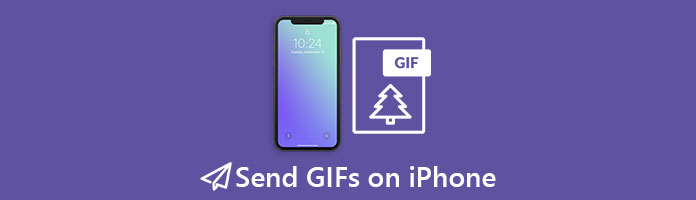
Yes. You may SMS a GIF to add emotion to your texts using your iPhone. You can use the built-in GIF keyboard in your Messages app or a third-party program to text a GIF. Many users are suggested to download a third-party app like GIPHY. Users will choose a third-party app rather than the built-in Keyboard because this app offers more interesting GIFs and an organized library. Returning to the questions, what two can you use to send GIFs using your iPhone?
As we all know, one of the infamous features of any mobile device like the iPhone is to communicate. That means we can use it to talk with others even though they are far from us. Regarding that, one of the most favorite messaging apps is the built-in SMS app on our phones. Good thing this tool possesses the ability to text GIFs for our friends and family. Let's see how we can make it using the built-in Keyboard of your iPhone.
1.Launch the SMS messaging app on your iOS device.
2.Choose the Images icon from the navigation bar underneath the new message field. There appears to be a white magnifying glass in the center of a pink circle.
3.See popular or recently used GIFs by scrolling through the GIF keyboard that appears and reads Discover pictures. To get GIFs most appropriate for your message, enter your search terms in the Find pictures search bar.
Then you can open the GIFs on your iPhone directly or with other GIF player apps.
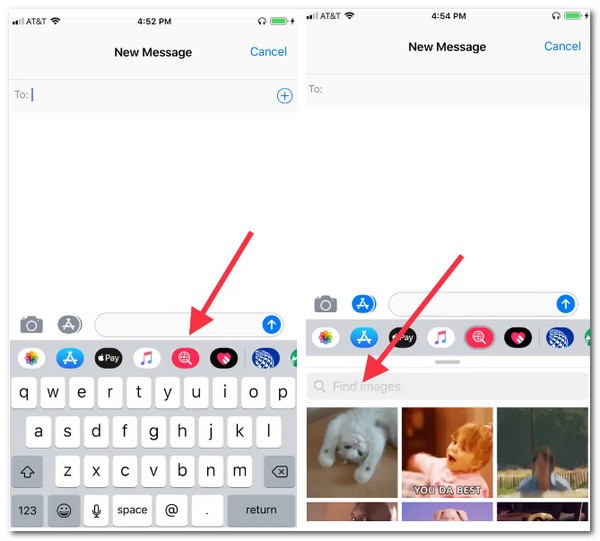
GIFs cannot be sent as easily in Snapchat chats as in Snaps. The good thing is that it's also not too challenging. You must download the GIPHY keyboard to your iPhone if you use iOS. Use these procedures to use GIFs on Snapchat on iOS:
1.To view your keyboard options, navigate to Settings, go to General as we find the Keyboard, and press. Choose Add New Keyboard. The GIPHY keyboard may be found in the Third Party Keyboards section. To add it, tap on it.
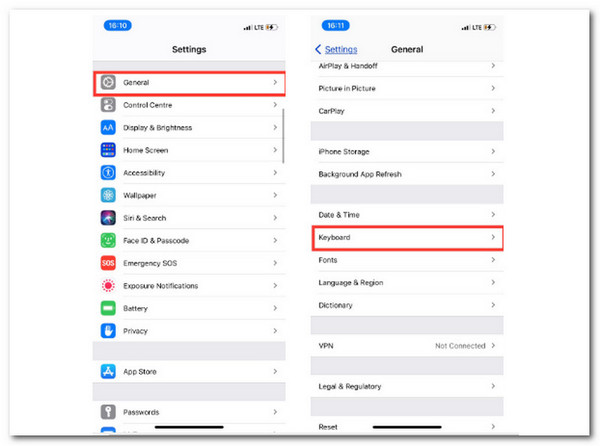
Note: Before sharing the GIFs in Snapchat, you can download a Snapchat photo editor to edit the GIF images.
2.The GIPHY keyboard will show up in the list of currently active keyboards once you've added it. To access other settings, tap it. To provide the app complete permissions, toggle the Allow full access checkbox and touch Accept on the pop-up that appears.
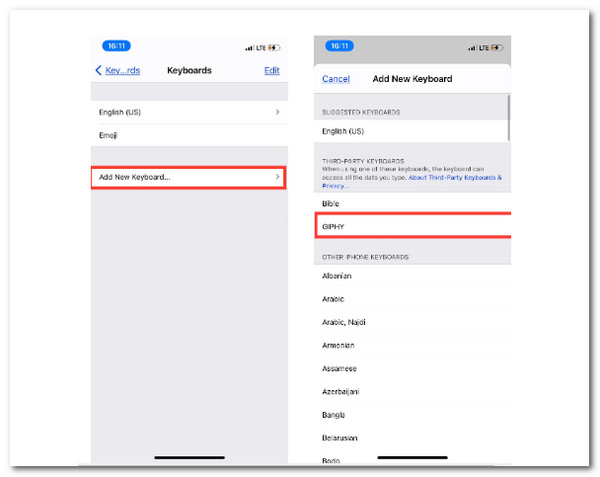
3.As we send GIFs on Snapchat, go to the friend's conversation on Snapchat and send the GIF there. To reveal keyboard settings, tap and hold the Globe symbol to the left of the spacebar.
4.From the list, pick GIPHY. To find the GIF you want and copy it, type a term into the Search field. Repaste the GIF into the text box, then click Send.
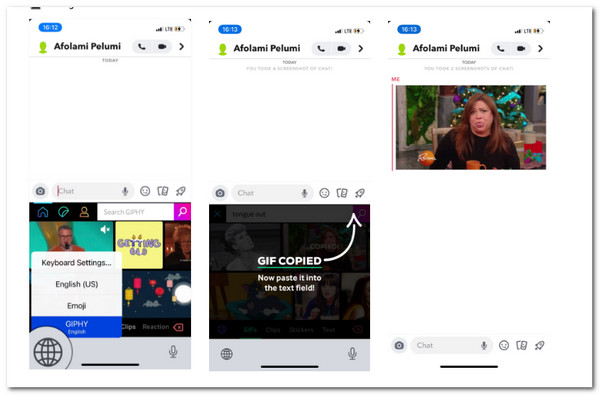
WhatsApp launched a much-anticipated GIF function as an instant messaging service a while back. In addition to exchanging ordinary photographs and videos, this WhatsApp feature allows you to send and receive GIF messages. If you are having trouble sending GIF messages, follow our instructions on how to do it on an iPhone. All of the details we need to know are written below this. Thus, please continue reading to make it.
1.First, check sure WhatsApp is up to date on your iPhone. Then take these actions: Choose the selected chat on WhatsApp. It can be your friends, family, or partner.
2.After that, at the bottom left corner, click Plus (+), then choose Picture & Video Library as we proceed.
3.You now have two choices: either choose a video from your Camera Roll that is 6 seconds or less, or press on GIF in the bottom left corner of the screen to send a GIF from GIPHY.
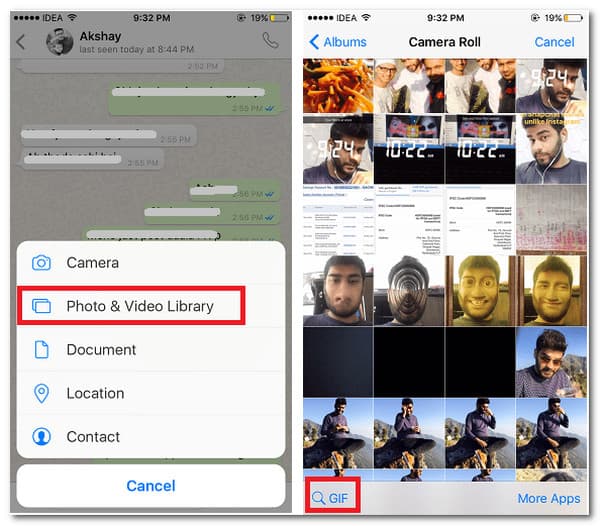
4.If you want to send a video as a GIF, choose the GIF tab after choosing a video from your Camera Roll. This option won't be displayed if the chosen portion is longer than 6 seconds. At last, click Send in the bottom right corner as we finish the process easily.
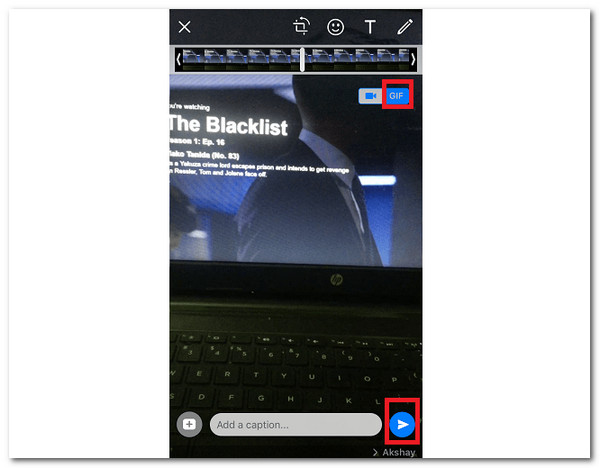
Why doesn't my iPhone have the GIF option?
Removing and installing the Pictures app in iMessage is one of the simplest fixes if you discover that GIFs aren't working on your iPhone. Swipe left on the list of apps at the bottom of the screen when the Messages app is open until you see a button with three dots.
How can I get GIFs on my iPhone?
Although downloading GIFs to your iPhone can be entertaining and addictive, the files might be large. This is how to do it: First, the GIF you wish to download is in the email or message you opened. Then click the GIF. In the upper right corner, tap the Share symbol. It resembles a box with an arrow on it. To get the GIF to your Camera Roll, select Save Image.
How can I post GIFs on instagram?
By using Instagram's GIF function. First, we need to add a photo to your Instagram story by uploading it or taking one. On the menu's upper right corner, select the Sticker icon. Then choose the GIF option. You can search for a GIF in the menu or view the most popular GIFs. Then, add text, images, doodles, or effects if you'd like.
How to send GIFs on iMessage?
We need to open the iMessages on our iPhones and enter a contact or select an existing conversation. To find a specific GIF, tap Find images and enter a keyword, such as a birthday, cat, Taylor Swift, and more. From there, add the GIF to your message by tapping it. Finally, we need to tap. to send.
That is everything about sending or texting GIFs on your iPhone. We can see that it is more fun to have GIFs in our conversation. Fortunately, it is only easy to do as long as we have a speedy internet connection and great keyboard features.