Do you always feel that your iPhone vibrates randomly? In some cases, your iPhone randomly vibrates with no notification. Why does iPhone vibrate for no reason?
It will be quite annoying if your iPhone vibrates but find no new messages or calls. Actually, the main reason this is happening is usually because of Mail notifications. You are more likely turn on vibrations for notifications of your email, text messages, and calls, and so on. So you should check your Mail app or choose to turn off the Mail notifications.

Besides the iPhone randomly vibrates problem, there are also other vibrating issues. For instance, many iOS users complain that iPhone won’t stop vibrating, or not vibrating even get a new message or call. Here in this post, we like to show you 5 simple fixes on this issue.
As we mentioned above, if your iPhone randomly vibrates, you should first check the Mail app. If it only vibrates when you get a new email, you can turn off the notifications for Mail to fix the issue. Otherwise, you can start to fix iPhone vibrating issue from this part.
You can choose to turn all vibrations off on your iOS device. Here you can go to Settings app and then choose the “Sound” section. There are two options related to vibrate offered, "Vibrate on Ring" and "Vibrate on Silence". By switching them off, you can easily turn off all vibrations and fix the iPhone randomly vibrates or keeps vibrating issue.
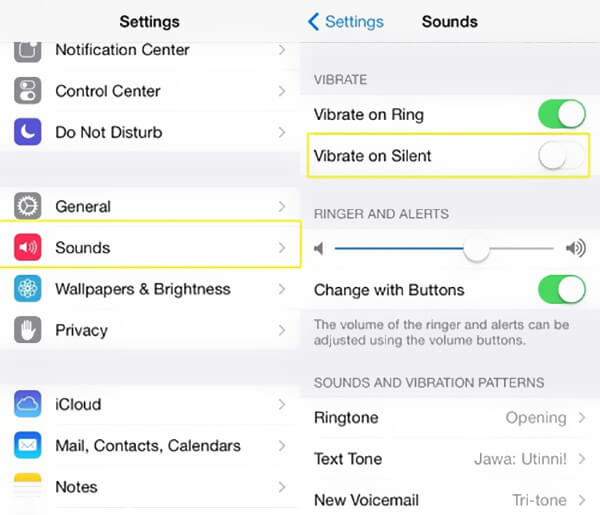
When your iPhone vibrates randomly or does not vibrate, you can restart iPhone to try solving the problem. You should know that, rebooting is a good way to fix various issues.
Step 1. Press and hold the “Power” button till the “Slide to power off” appears on your iPhone screen.
Step 2. Swipe the red power off button from left to the right to power off your iPhone.
Step 3. Wait for a few seconds and then keep pressing “Power” button to restart iPhone. After that, you can check if the iPhone random vibrates problem is solved.
It could be the reason why your iPhone vibrates randomly, won’t vibrate or won’t stop vibrating if you are using an outdated iOS. You should ensure your iPhone, iPad or iPod run the latest or a relatively new iOS version.
Step 1. Unlock iPhone and open the “Settings” app.
Step 2. Tap “General” > “Software Update” to check if there is an available iOS update. If there is one iOS updating version, tap “Install Now” to download and install the new version on your iPhone.
If the regular methods can’t help you get rid of the iPhone vibrating issue, you can turn to the professional iPhone issues fixing software, iOS System Recovery.
Secure Download
Secure Download
Step 1. Free download, install and run iOS System Recovery on your computer. Connect your iPhone to it with a lightning USB cable. When you enter the first window, choose the "iOS System Recovery" feature.
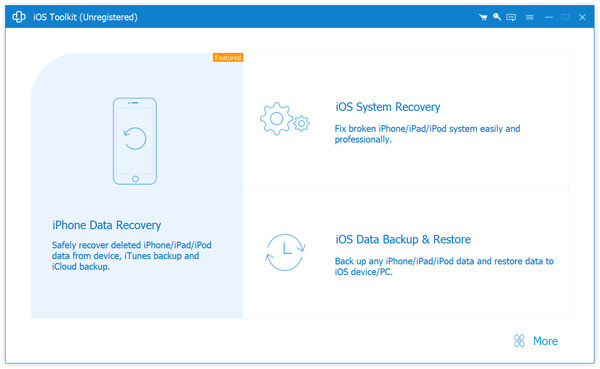
Step 2. You can choose either Standard Mode or Advanced Mode to fix iPhone randomly vibrates issue based on your need.
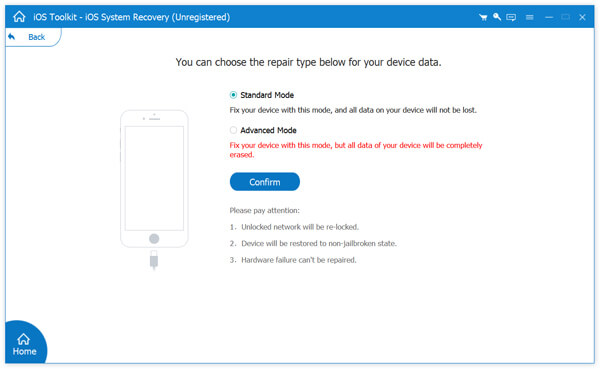
Step 3. Follow the on-screen instructions to put your iPhone into Recovery mode or DFU mode. Check this post if your iPhone stuck in Recovery mode.
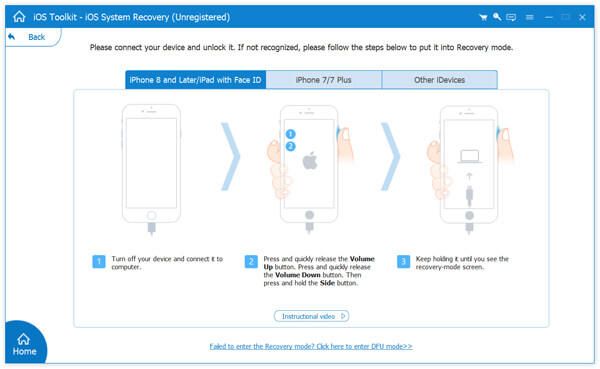
Step 4. Confirm all the information about your iPhone displayed in the interface is correct. Then click the “Repair" button to download the repaired plug-in for the fixing.
Confirm all the information about your iPhone displayed in the interface is correct. Then click the “Repair" button to download the repaired plug-in for the fixing.
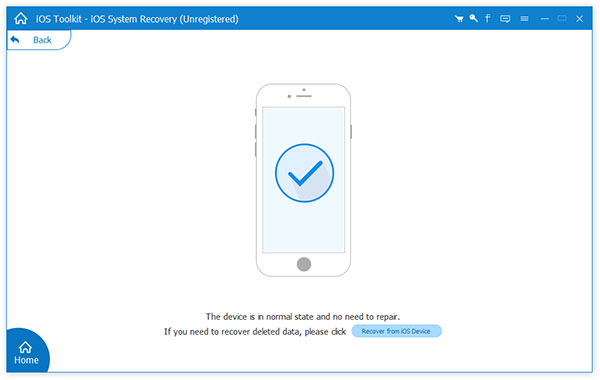
iOS System Recovery will automatically fix the iPhone vibrating issue as soon as the repaired plug-in downloading is over. Then your iPhone will reboot itself and all functions will be back to the normal condition.
If your iPhone 17/16/15/14/13/12/11/XR/XS/X/8/7/6 only vibrates randomly without any notifications while charging, it may simply indicate that your iPhone charger cable or USB cable connected with it is defective or damaged. In that case, you can disconnect the cable and then re-connect it again. Or you can change another cable or charger.
When you face the iPhone randomly vibrates issue, you can use the 5 methods above to quickly fix it. You can also contact us if you have any other questions.