"My iPhone phone app has stopped working correctly since updating to iOS 12. Many times the whole screen becomes insensitive to touch. Other apps work just fine. Why the iPhone phone app freezes? How to fix iPhone phone app nor working?"
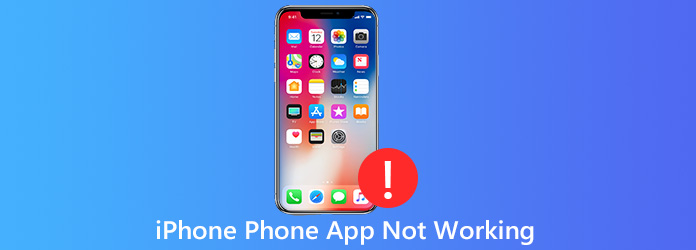
There are many iOS users complained about the iPhone phone app not working issue since updating iOS to iOS 12/12.1/12.2/12.3 or the new iOS 16/15 on the internet. Here in this post, we like to show you 5 simple but effective methods to fix the iPhone phone app not working issue.
In many cases, calling problems including the iPhone phone app not working issue are mainly sue to network errors like temporary outages or unexpected technical problems on the network base. When you are facing the problem that Phone app is not working on iPhone, you can first try turning on and off Airplane mode to fix it.
Step 1. Unlock your iPhone and swipe up to arise the "Control Center". Here you can find the "Airplane Mode" icon.
Step 2. Tap on the "Airplane Mode" icon to enable the feature on your iPhone. Wait for a few seconds and then turn off the Airplane Mode. After that, you can go to the Phone app and check if the issue is fixed.
Restarting is also a good way to fix various issues on your iPhone. When your iPhone Phone app freezes and can not work properly, you can try restarting iPhone to bring it back to normal condition.
Step 1. Unlock iPhone, press and hold the "Power" button till the "Slide to power off" appears on the screen.
Step 2. Swipe the red power off button from left to the right to shut down your iPhone. Here you can also go to "Settings" app and tap "General" > "Shut Down" to power off iPhone.
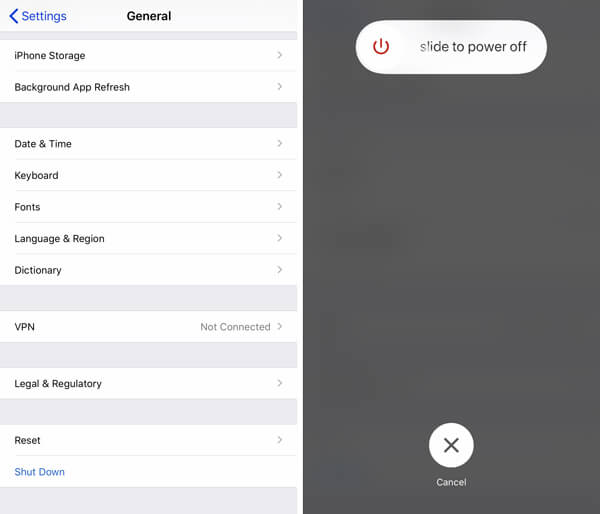
Step 3. Wait a few seconds and then keep pressing the "Power" button to restart iPhone again.
As we all know, new iOS will fix many existing bugs in the old iOS. If you get the iPhone Phone app not working problem after the iOS updating. You should check if there is a new iOS available, update it if there is one.
Step 1. Unlock your iPhone and go to the "Settings" app.
Step 2. Tap "General" > "Software Update" to check if there is an available iOS update. Tap "Install Now" to update iOS to the new version. Check here to fix iPhone iPad update problems.
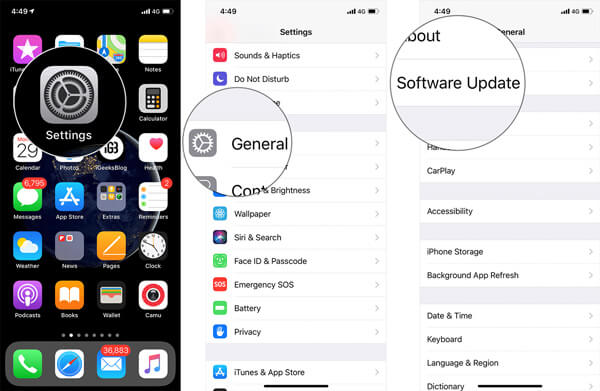
When the Phone app is found not working properly on your iPhone, you can choose to reset all the settings to fix it. After resetting all iPhone settings, all settings will be back to the original and common condition.
Step 1. Unlock your iPhone and go to the "Settings" app.
Step 2. Tap "General" and then scroll down to find the "Reset" option. Tap on it.
Step 3. Tap "Reset All Settings" option to reset all settings of your iPhone. Here you are required to enter the Apple passcode to confirm the operation.
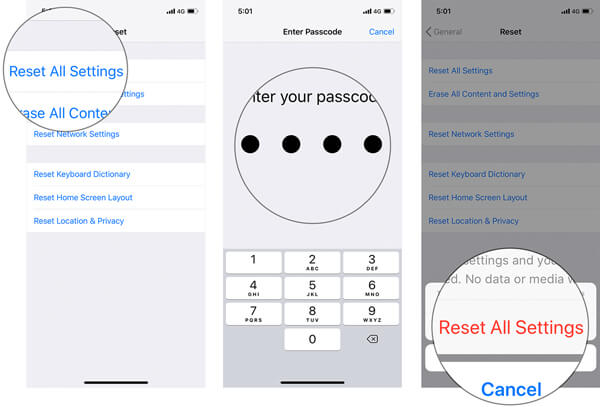
With the 4 methods above, you have a big chance to make your iPhone Phone app work normally. If the Phone app still freezes and is not working properly, you should turn to the powerful iPhone issues fixing software, iOS System Recovery.
Secure Download
Secure Download
Step 1. Double click on the download button and then follow the instructions to quickly install iOS System Recovery on your computer. When you enter the first interface, select the "iOS System Recovery" function.
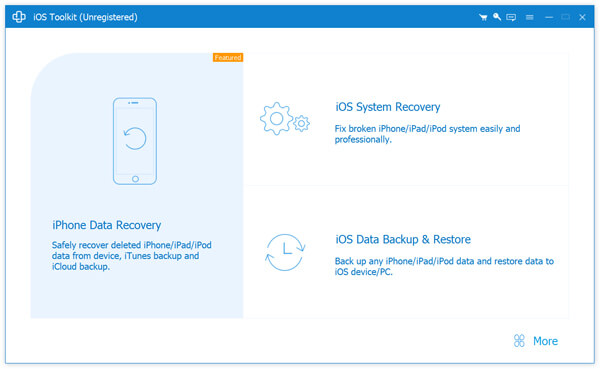
Step 2. You are given 2 repair modes, "Standard Mode" and "Advanced Mode" to fix iPhone Phone app not working issue. Here you can pick either one based on your need.
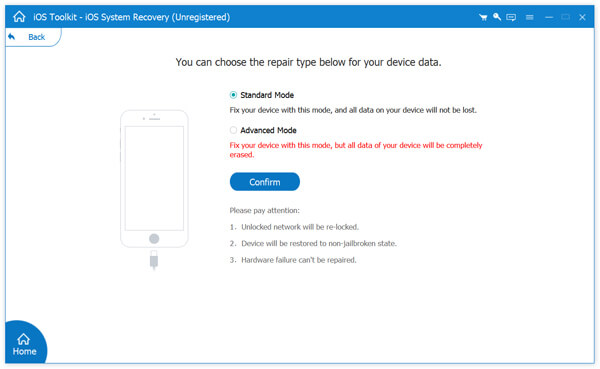
Connect your iPhone to computer with a lightning USB cable. Then follow the on-screen instructions to put your iPhone into recovery mode or DFU mode.
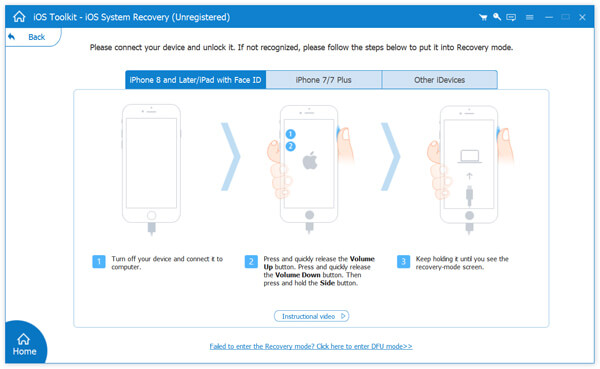
Step 3. Some basic information like iPhone model will be displayed in the interface. During this step, you need to confirm all the information is correct.
Click the "Repair" button to download the repaired plug-in to fix iPhone Phone app not working issue.
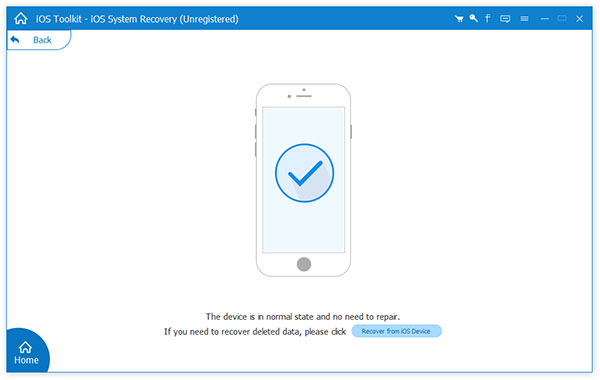
After downloading the repaired plug-in, iOS System Recovery will automatically fix the Phone app can't work properly issue. When the whole process is finished, your iPhone will reboot itself and then back to the normal condition.
Besides the methods we shared above, you can also uninstall and then re-install the Phone app, or check the "Do Not Disturb" mode to fix the iPhone Phone app not working issue. Which method tricks worked for you? It will be great to have your feedback.