As the system of iOS is updating continuously, iPhone users have to upgrade their iOS system from time to time, which leads to numerous complaints that a fail occurred while they were updating my iPhone 8 to the newest version, and now their iPhone devices were stuck in a recovery mode. Such phenomenon can happen to many iOS users.

When trying to upgrade or downgrade iPhone XS/XS Max/XR/X/8/7/6, iPhone 5S/5C/5, iPhone 4S/4/3GS to iOS 12/11, iOS 26, some users encountered the situation that their devices just went to recovery mode or kept going into recovery mode and was unable to boot up. After connecting devices to computer, iPhone in recovery mode could not be recognized by iTunes. What's worse, you may lose your iPhone data in this situation. In a word, it's terrible to image your iPhone is stuck in Recovery mode and you take a chance of losing all important and personal data on your iPhone. Try to maintain those crucial data needs you to find a best way to fix iPhone stuck in recovery mode.
Therefore, how to fix this situation and get your iPhone out of recovery mode? Don't worry. In this article, we will help you get out of iPhone stuck in recovery mode with different solutions. What is more, you can also recover lost data from iPhone directly. Just check out the easy solutions to get your iPhone out of recovery mode and help you recover your iPhone data like photos, videos, note, messages, etc. directly when you suffer data loss.
Before we start to explain detailed instructions, I would like to give a brief description of AnyMP4 iPhone Data Recovery , which will provide a better experience of fixing iPhone stuck in recovery mode. It is a dual functional program that allows you both to back up your data onto PC or Mac from you previous iPhone though iPhone Data Recovery and restore the data you have saved into a new device. Some people may ask under what situation can I ask AnyMP4 iPhone Data Recovery for help? The answer is, you can be given help you're your iPhone is stuck, smashed, damaged or the password is forgotten. Compared to other recovery tools, AnyMP4 iPhone Data Recovery is versatile, isn't it? I list some distinctive features below.
Secure Download
Secure Download
Step 1: Connect your iPhone to PC
Search AnyMP4 from its official website. Download and install it on your own computer or Mac. Launch iPhone Data Recovery and connect your iPhone to the computer via USB cable.
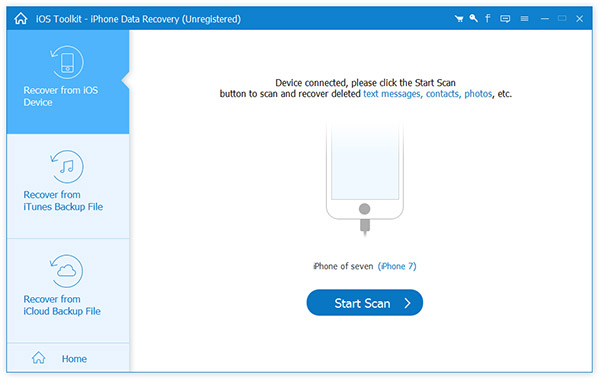
Step 2. Analyze you iPhone
The program will recognize that your iPhone is not in normal mode automatically and ask you to click "Restart" to get your iPhone out of Recovery Mode.
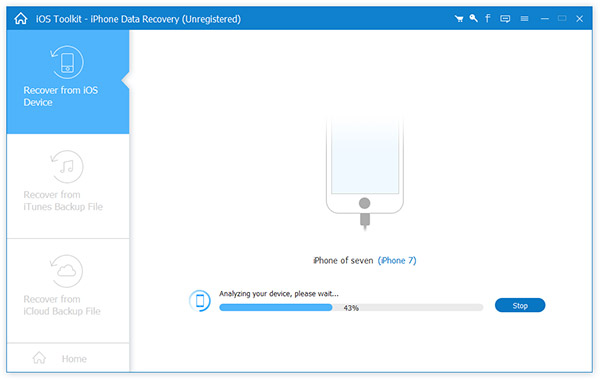
Step 3. Fix "iPhone Stuck in Recovery Mode"
Your iPhone will restart automatically and return to normal mode in a short time. You can check whether your iPhone data is lost or not. If unluckily that some of your data were missing.
If there is any problem for the original iOS, you might not able to upgrade or iPhone stuck in recovery mode. As for the case, AnyMP4 iOS System Recovery should be one of the best programs to fix problems when iPhone is stuck in Apple logo, headphone mode, or even in black/red/blue/white screen death. iOS System Recovery enables you to fix your iPhone to normal state. Only if your iPhone is able to enter the Recovery mode or DFU mode with the help of the guide, you will fix your iPhone system to normal.
Secure Download
Secure Download
Step 1: Download and install the latest version of AnyMP4 iOS system Recovery. After that you need to connect iPhone to the computer, which the program is able to detect the issues for iPhone stuck in recovery mode.
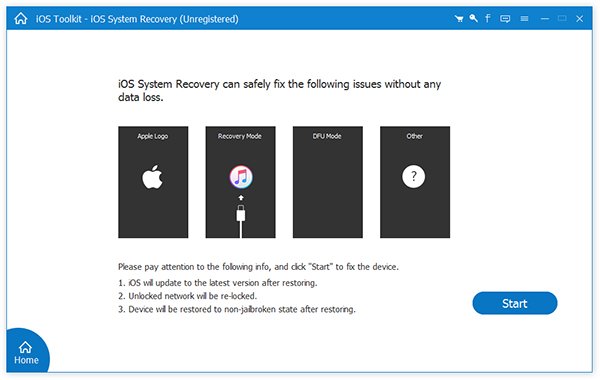
Step 2: Select the correct information for the iPhone, which enables the program to detect the issues and enter the DFU mode of the iOS devices. The program is able to get the information for the problems accordingly.
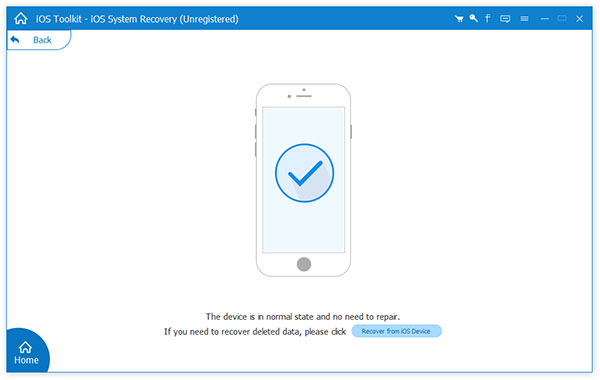
Step 3: Click the "Repair" button to download the patches online in order to fix the problems of iPhone. After that you can have another check to find whether it works now for the iPhone.
When there is some important programs not compatible with the latest iOS version, or need to jailbreak in order to fix iPhone stuck in recovery mode, TinyUmbrella should be the right solution for downgrading iOS version. It is able to save SHSH blob and use the blobs to create a pre-signed IPSW firmware file that is able to downgrade iPhone or iOS devices to a previous version. It should be a frequently used method if your iPhone is stuck in recovery mode due to upgrade.
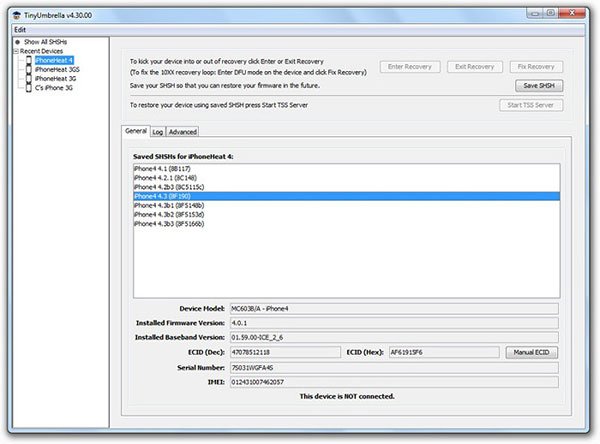
Step 1: Download TinyUmbrella and install the program on your computer. After that launch the program and connect iPhone, or iPad to computer with the USB cable.
Step 2: After that Tinyumbrella will detect the device, all the SHSH blobs in the device will automatically be downloaded and saved on computer.
Step 3: Check the iOS version for iPhone or other devices. All the blobs are saved in one single file. You can find it at ~/.tu/.shsh on your computer. It is a pity that it only download iOS within the same major version.
After fixing iPhone stuck in recovery mode, then you need to recover all you missed or lost data with the help of AnyMP4 iPhone Data Recovery. There are mainly 3 modes for you to choose, "Recover from iPhone directly", "Recover from iTunes Backup file" and "Recover from iCloud File". Here I want to show you specific steps of the first mode, recover data from iPhone stuck in recovery mode directly.
Step 1. Connect your iPhone to PC
Launch AnyMP4 iPhone Data Recovery. Choose "Recover from iOS Device" mode.
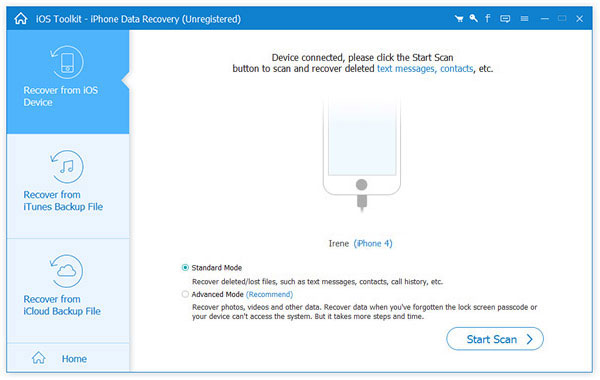
For iPhone 6/6Plus/5/5s/5c/4s Users: Connect your iPhone to PC via Lightning-to-USB cable. Your iPhone will be connected with program automatically.
For iPhone 4/3GS Users: Connect your iPhone to PC via 30-pin Apple cable. Follow the steps appeared on the interface to enter DFU mode to connect your iPhone to the program.
Step 2. Scan the lost data on iPhone
After connection, click "Start Scan" to find out the lost data in your iPhone. The iPhone Data Recovery software will scan and find out all files like photos, videos, contacts, messages, notes, bookmarks and more stored in your iPhone.
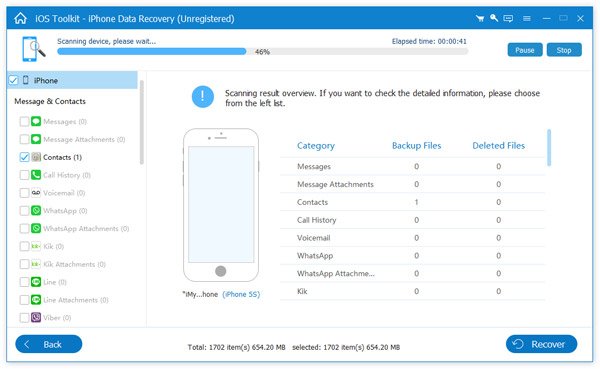
Step 3: Recover the lost data
All the found data will be listed clearly under different categories in the left part. You can preview the deleted data in each category, e.g. Camera Roll, Messages, Notes, etc. Check those you need and click "Recover" to get the lost data back on iPhone.
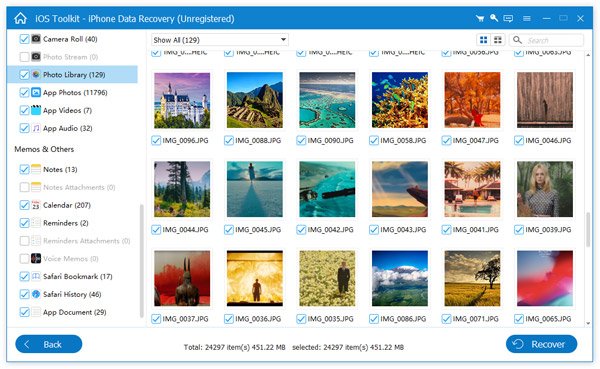
Actually, there are other modes helping you restore data from stuck iPhone in recovery mode, including Recover from iTunes Backup file and Recover from iCloud File. If you have ever backed up your personal data in your iCloud file or iTunes, it's very convenient for you to user these modes.